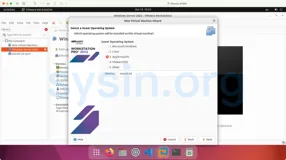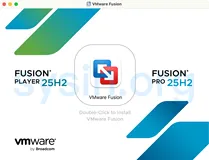本文详细的介绍了标准的Windows蓝屏故障的分析、处理流程。介绍了如何使用WinDbg工具来分析内核转储文件(Crashdump)以确定问题。在文末附带的记录了VMware服务错误的处理记录。
操作系统:Windows 7 Enterprise X64 SP1 [Version 6.1.7601]。
系统用途:这个机器安装的软件较多,一般用于软件测试使用。安装了很多Web服务,如SQL Server,IIS等和软件开发工具,如VS2010,DW和各种Studio、Kit等。
可能的触发原因:由无线接入Internet方式切换到有线接入Internet方式(两者都是手动填写IP地址等,“等”是指子网掩码、默认网关、DNS服务器IP地址),配置IP后,检查了一下日志后,确定当前的状态在日志(事件)中没有问题,重启系统。在重启的过程中遇到蓝屏故障,系统自动重新启动,进入安全模式,登录前系统再次自动重新启动到正常模式。
解决方案:首先使用Windows Driver Kit 7.1中的Windows Debugging Tool (WinDBG)分析内存转储文件
如果提示:
则用Administrator身份运行WinDbg。
在查看了相关信息后(如下图的图c),可以点击或者在Console中输入 "!analyze-v”查看详细的分析结果,下图图d。
查阅wdf的相关信息,先查看一下wdf01000.sys是不是系统文件。
找到文件位置,查看它的属性,发现是Windows的系统文件,而且还是内核模式驱动框架运行时程序(原文是Kernel Mode Driver Framework Runtime ),这个以前从没接触过,怀疑是系统bug,正如前面WinDbg说的,“
This is a very common bugcheck. Usually the exception address pinpoints
the driver/function that caused the problem. Always note this address
as well as the link date of the driver/image that contains this address.
Some common problems are exception code 0x80000003. This means a hard
coded breakpoint or assertion was hit, but this system was booted
/NODEBUG. This is not supposed to happen as developers should never have
hardcoded breakpoints in retail code, but ...
If this happens, make sure a debugger gets connected, and the
system is booted /DEBUG. This will let us see why this breakpoint is
happening.
”这个问题目前只能提交给微软的工程师来解决了。
再分析日志,特别是Error和Critical级别的日志。
发现问题:
打开服务管理控制台,尝试手动启动VMwareHostd(服务名,显示名称为VMware Workstation Server)服务,结果遇到错误提示,如下图所示。
图a是获取服务名,对以后的使用会有帮助。
图b是错误提示。
但是VMware里的虚拟机还是可以使用的。
解决方案:通过Windows事件查看器的在线帮助查找是否有解决方案。
网址为http://technet.microsoft.com/en-us/library/ab3f45e5-f0ec-49d0-b4f7-d4581984f420.aspx
此页面提示访问Vendor(制造商、开发商)官方网站寻求办法。
根据下图的提示搜索。
找到几个有用的:
<The VMware Workstation Server service terminated with service-specific error %%-1.>
http://communities.vmware.com/thread/334353?tstart=0
本文转自 urey_pp 51CTO博客,原文链接:http://blog.51cto.com/dgd2010/998012,如需转载请自行联系原作者