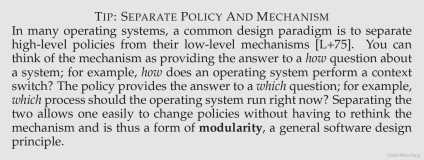AIX Version 4.3 Installation Guide
Applying, Committing, Rejecting, and Removing Software Products and Updates
During and after installation, there are four major actions that can be taken with optional software products and service updates. Optional software and service updates can be applied, committed, rejected, and removed. Whether a particular action can be taken depends on whether the action is being applied to the entire software product or only a service update on which actions have previously been taken. These actions can be performed using either the Web-based System Manager Software application or the System Management Interface Tool (SMIT). The following sections describe these actions.
Apply Action (for Service Updates)
When you install a service update, it can be left in the applied state. When you only "apply" an update, the former version of that software product is saved in the /usr/lpp/PackageName directory so that if you want to return to the former version, you can do so without having to reinstall it.
Only service updates can be in the applied state after installation. If you are installing an entire software product rather than just an update, then the software product is in the committed state after installation. In this case, the previous version of the software product is not saved, because you cannot have two versions installed.
To use Web-based System Manager to only apply service updates:
-
To start the Web-based System Manager Software application, enter: wsm software. The Software container displays.
-
From the Software menu, select New Software (Install/Update) > Update Software (Update All / Install Fixes.
-
From the Update Software dialog, click Advanced.
-
From the Advanced Options dialog, deselect the Commit software updates option.
To use SMIT to apply service updates, use the fast path: smit update_by_fix.
If you want to install a service update or software product from the command line, use the installp -a command to only apply the update, or use the installp -a -c command to apply and commit the update or software product.
Commit Action (for Service Updates)
Committing a software update removes the previous version of the product from the system to conserve disk space. Once a software product or update has been committed, it cannot be deleted from the system except by removing the entire software product (the base level product and all of its updates) or by force-installing it back to a previous level. You must have the base level of the fileset available on media in order to do a force-install.
Although applying and committing a service update are considered separate actions, both can be accomplished while installing the update. The default action is to both apply and commit the service update during installation when using either interface:
-
Web-based System Manager Install Additional Software (Custom) dialog or Update Software (Update All/Install Fixes) dialog
-
SMIT Custom Install path or Easy Install path (Install Software Bundle dialog).
Note that this default can be changed to only apply the update.
Using Web-based System Manager
-
To apply and commit a service update, start the Web-based System Manager Software application, enter: wsm software. The Software container displays.
-
From the Software menu, select Software Utilities > Commit Applied Updates.
-
In the Commit Applied Updates dialog, select to commit all updates in the applied state, or to commit individual updates in the applied state.
To perform this task from the command line, run the installp -a -c command to apply and commit an update.
To assist you in listing all service updates in the applied state, do the following in Web-based System Manager:
-
To start the Web-based System Manager Software application, enter: wsm software. The Software container displays.
-
From the Software menu, select List Installed Software > Updates in Applied State.
Alternatively, the SMIT List All Applied but Not Committed Software menu option (or the installp -s command) provides a list of all service updates in the applied state.
Applied service updates can also be committed after installation.
Reject Action (for Service Updates)
When you reject an applied service update, the update's files are removed from the system and the previous version of the software is restored. Only service updates in the applied state can be rejected. Use the Web-based System Manager Software application or the smit reject fast path to reject applied service updates.
Using Web-based System Manager
-
To start the Web-based System Manager Software application, enter: wsm software. The Software container displays.
-
From the Software menu, select Software Utilities > Reject Applied Updates.
-
In the Reject Applied Updates dialog, select to reject all updates in the applied state, or to reject specific updates in the applied state.
Remove Action (for Software Products)
When you remove a software product, the product's files are removed from the system and the Software Vital Product Data information is changed to indicate that the product is removed. The remove process also attempts to restore the system's configuration to its previous state, although this is dependent on the product and may not always be complete. Once a product is removed, there will no longer be a version of that product running on the system.
Use the Web-based System Manager Software application or the SMIT Custom Install path to remove software products. Any requisite software (software that is dependent on the product you are removing) will also be removed, unless it is required by other software on your system.
Using Web-based System Manager
-
To start the Web-based System Manager Software application, enter: wsm software. The Software container displays.
-
From the Software container, select the software you are removing and from the Selected menu, select Remove Software....