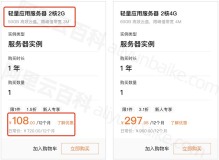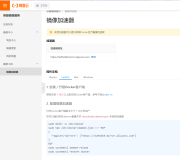新swap分区的规划、挂载和自动挂载示例
注:来自Linux系统管理_磁盘分区和格式化的扩展
Linux系统管理_磁盘分区和格式化:http://murongqingqqq.blog.51cto.com/2902694/1361918
思路:
第一步:首先查看当前swap分区的大小:free -m
第二步:新建磁盘分区指定状态为82,即为swap分区格式:fdisk命令
第三步:重读磁盘分区:partprobe命令
第四步:格式化swap分区:mkswap命令
第五步:手动挂载和卸载swap分区:swapon/off
第六步:设置开机自动挂载swap分区:swapon -a
具体操作:
第一步:首先查看当前swap分区的大小:free -m
[root@localhost ~]# free -m
total used free shared buffers cached
Mem: 495 285 209 0 18 167
-/+ buffers/cache: 99 395
Swap: 2047 0 2047
[root@localhost ~]# fdisk -l /dev/sda
Disk /dev/sda: 64.4 GB, 64424509440 bytes
255 heads, 63 sectors/track, 7832 cylinders
Units = cylinders of 16065 * 512 = 8225280 bytes
Device Boot Start End Blocks Id System
/dev/sda1 * 1 25 200781 83 Linux
/dev/sda2 26 2575 20482875 83 Linux
/dev/sda3 2576 3850 10241437+ 83 Linux
/dev/sda4 3851 7832 31985415 5 Extended
/dev/sda5 3851 4111 2096451 82 Linux swap / Solaris
第二步:新建磁盘分区指定状态为82,即为swap分区格式:fdisk命令
[root@localhost ~]# fdisk /dev/sda
The number of cylinders for this disk is set to 7832.
There is nothing wrong with that, but this is larger than 1024,
and could in certain setups cause problems with:
1) software that runs at boot time (e.g., old versions of LILO)
2) booting and partitioning software from other OSs
(e.g., DOS FDISK, OS/2 FDISK)
Command (m for help): n
First cylinder (4112-7832, default 4112):
Using default value 4112
Last cylinder or +size or +sizeM or +sizeK (4112-7832, default 7832): +1G
Command (m for help): p
Disk /dev/sda: 64.4 GB, 64424509440 bytes
255 heads, 63 sectors/track, 7832 cylinders
Units = cylinders of 16065 * 512 = 8225280 bytes
Device Boot Start End Blocks Id System
/dev/sda1 * 1 25 200781 83 Linux
/dev/sda2 26 2575 20482875 83 Linux
/dev/sda3 2576 3850 10241437+ 83 Linux
/dev/sda4 3851 7832 31985415 5 Extended
/dev/sda5 3851 4111 2096451 82 Linux swap / Solaris
/dev/sda6 4112 4234 987966 83 Linux
Command (m for help): t
Partition number (1-6): 6
Hex code (type L to list codes): 82
Changed system type of partition 6 to 82 (Linux swap / Solaris)
Command (m for help): w
The partition table has been altered!
Calling ioctl() to re-read partition table.
WARNING: Re-reading the partition table failed with error 16: 设备或资源忙.
The kernel still uses the old table.
The new table will be used at the next reboot.
Syncing disks.
[root@localhost ~]# ls /dev/sd*
/dev/sda /dev/sda1 /dev/sda2 /dev/sda3 /dev/sda4 /dev/sda5
第三步:重读磁盘分区:partprobe命令
[root@localhost ~]# partprobe
[root@localhost ~]# ls /dev/sd*
/dev/sda /dev/sda1 /dev/sda2 /dev/sda3 /dev/sda4 /dev/sda5 /dev/sda6
第四步:格式化swap分区:mkswap命令
[root@localhost ~]# mkswap /dev/sda6
Setting up swapspace version 1, size = 1011671 kB
第五步:手动挂载和卸载swap分区:swapon/off
[root@localhost ~]# free -m
total used free shared buffers cached
Mem: 495 287 208 0 18 168
-/+ buffers/cache: 99 395
Swap: 2047 0 2047
[root@localhost ~]# swapon /dev/sda6
[root@localhost ~]# free -m
total used free shared buffers cached
Mem: 495 287 207 0 18 168
-/+ buffers/cache: 100 395
Swap: 3012 0 3012
[root@localhost ~]# swapon -s //查看都有哪些交换分区挂载
Filename Type Size Used Priority
/dev/sda5 partition 2096440 0 -1
/dev/sda6 partition 987956 0 -3
[root@localhost ~]# swapoff /dev/sda6 //卸载swap分区
[root@localhost ~]# swapon -s
Filename Type Size Used Priority
/dev/sda5 partition 2096440 0 -1
第六步:设置开机自动挂载swap分区
[root@localhost ~]# cat /etc/fstab
LABEL=/ / ext3 defaults 1 1
LABEL=/data /data ext3 defaults 1 2
LABEL=/boot /boot ext3 defaults 1 2
tmpfs /dev/shm tmpfs defaults 0 0
devpts /dev/pts devpts gid=5,mode=620 0 0
sysfs /sys sysfs defaults 0 0
proc /proc proc defaults 0 0
LABEL=SWAP-sda5 swap swap defaults 0 0
[root@localhost ~]# vim /etc/fstab //编辑/etc/fstab文件,增加下面内容
[root@localhost ~]# cat /etc/fstab | grep sda6 //将下面的信息添加到/etc/fstab文件
/dev/sda6 swap swap defaults 0 0
[root@localhost ~]# swapon -s
Filename Type Size Used Priority
/dev/sda5 partition 2096440 0 -1
[root@localhost ~]# swapon -a //用swapon -a来重读/etc/fstab文件,使新swap分区挂载
[root@localhost ~]# swapon -s //再次用swapon -s查看的时候,新的swap分区sda6成功挂载
Filename Type Size Used Priority
/dev/sda5 partition 2096440 0 -1
/dev/sda6 partition 1959888 0 -5
[root@localhost ~]#
扩展:swap分区开机自动挂载的第二种方式:
第一步:修改/etc/rc.d/rc.local文件
第二步:将swapon /dev/sda6写入这个脚本当中,那么开机就可以自动挂载交换分区/dev/sda6了!!!
注:用swapon -a和reboot命令来实现重读/etc/fstab文件,实现开机自动挂载。
普通分区重读/etc/fstab文件的时候用mount -a,swap分区重读/etc/fstab文件的时候,
使用swapon -a
本文转自 murongqingqqq 51CTO博客,原文链接:http://blog.51cto.com/murongqingqqq/1361934