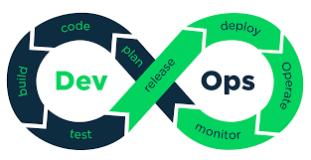我们知道ceph的支持块设备功能, 但是需要客户端加载RBD模块, 并且能够连到CEPH集群的所有节点.

但是测试过程中, 在使用rbd 映射块设备时, 出现一个错误, 如下 :
[root@localhost ~]# rbd map img1 --pool pool1 -m 172.17.0.2 -k /etc/ceph/ceph.client.admin.keyring
modinfo: ERROR: Module rbd not found.
modprobe: FATAL: Module rbd not found.
rbd: failed to load rbd kernel module (1)
rbd: sysfs write failed
rbd: map failed: (2) No such file or directory
这个错误的原因是没有rbd模块.
我这里用的是CentOS 7 x64, 解决办法有2个.
1. 自行编译内核, 将rbd模块加入内核.
参考 :
2. 使用elrepo提供的, 已经编译好的内核.
参考 :
这里使用第二种方法来解决这个问题, 即安装已经编译好的内核 :
可以看到新的内核支持rbd模块
修改为以新内核启动
重启系统, 确认已经可以使用rbd模块.
好了, 再回过头来演示一遍使用ceph块设备的过程.(使用块设备的系统必须能连接到ceph集群(指集群中的所有节点))
[root@localhost ~]# rpm --import https://www.elrepo.org/RPM-GPG-KEY-elrepo.org
[root@localhost ~]# rpm -Uvh http://www.elrepo.org/elrepo-release-7.0-2.el7.elrepo.noarch.rpm
[root@localhost ~]# yum install -y yum-plugin-fastestmirror
[root@localhost ~]# yum --enablerepo=elrepo-kernel install kernel-ml kernel-ml-devel可以看到新的内核支持rbd模块
[root@localhost ceph-kmod-rpm]# locate rbd.ko
/usr/lib/modules/3.18.1-1.el7.elrepo.x86_64/kernel/drivers/block/rbd.ko修改为以新内核启动
[root@localhost ~]# cat /boot/grub2/grub.cfg |grep menuentry
if [ x"${feature_menuentry_id}" = xy ]; then
menuentry_id_option="--id"
menuentry_id_option=""
export menuentry_id_option
menuentry 'CentOS Linux (3.18.1-1.el7.elrepo.x86_64) 7 (Core)' --class centos --class gnu-linux --class gnu --class os --unrestricted $menuentry_id_option 'gnulinux-3.10.0-123.el7.x86_64-advanced-5b6291c5-d316-467f-9a78-f4535ad76e6f' {
menuentry 'CentOS Linux, with Linux 3.10.0-123.el7.x86_64' --class centos --class gnu-linux --class gnu --class os --unrestricted $menuentry_id_option 'gnulinux-3.10.0-123.el7.x86_64-advanced-5b6291c5-d316-467f-9a78-f4535ad76e6f' {
menuentry 'CentOS Linux, with Linux 0-rescue-0e18ebb9ae3d4dbfb4b95bbd4cf359ed' --class centos --class gnu-linux --class gnu --class os --unrestricted $menuentry_id_option 'gnulinux-0-rescue-0e18ebb9ae3d4dbfb4b95bbd4cf359ed-advanced-5b6291c5-d316-467f-9a78-f4535ad76e6f' {
[root@localhost ~]# grub2-set-default 'CentOS Linux (3.18.1-1.el7.elrepo.x86_64) 7 (Core)'
[root@localhost ~]# grub2-editenv list
saved_entry=CentOS Linux (3.18.1-1.el7.elrepo.x86_64) 7 (Core)
[root@localhost ~]# grub2-mkconfig -o /boot/grub2/grub.cfg
Generating grub configuration file ...
Found linux image: /boot/vmlinuz-3.18.1-1.el7.elrepo.x86_64
Found initrd image: /boot/initramfs-3.18.1-1.el7.elrepo.x86_64.img
Found linux image: /boot/vmlinuz-3.10.0-123.el7.x86_64
Found initrd image: /boot/initramfs-3.10.0-123.el7.x86_64.img
Found linux image: /boot/vmlinuz-0-rescue-0e18ebb9ae3d4dbfb4b95bbd4cf359ed
Found initrd image: /boot/initramfs-0-rescue-0e18ebb9ae3d4dbfb4b95bbd4cf359ed.img
done重启系统, 确认已经可以使用rbd模块.
[root@localhost ~]# uname -r
3.18.1-1.el7.elrepo.x86_64
[root@localhost ~]# lsmod|grep rbd
[root@localhost ~]# modprobe rbd
[root@localhost ~]# lsmod|grep rbd
rbd 73304 0
libceph 235718 1 rbd好了, 再回过头来演示一遍使用ceph块设备的过程.(使用块设备的系统必须能连接到ceph集群(指集群中的所有节点))
因为我的环境是docker下部署的, 所以需要重启这些容器, 手工配置IP
配置IP
启动mon, osd
接下来可以在宿主机管理这个ceph了, 注意如果有认证的话, 需要拷贝配置文件和认证文件到宿主机, 如果文件名非默认的话, 那么需要在命令中指定配置文件和认证文件.
创建pool
创建块设备镜像
在pool1池创建一个镜像名为img2, 大小8192MB, 格式为2(支持克隆)
接着创建
接下来可以在宿主机(即更新了内核的主机)映射这个块设备镜像了.
创建文件系统
简单的使用测试 :
其他测试 :
快照 :
[参考]
docker start deploy
docker start mon1
docker start mon2
docker start mon3
docker start mon4
docker start mon5
docker start osd1
docker start osd2
docker start osd3
docker start osd4配置IP
./pipework.sh docker0 -i eth0 deploy 172.17.0.1/16@172.17.42.1
./pipework.sh docker0 -i eth0 mon1 172.17.0.2/16@172.17.42.1
./pipework.sh docker0 -i eth0 mon2 172.17.0.3/16@172.17.42.1
./pipework.sh docker0 -i eth0 mon3 172.17.0.4/16@172.17.42.1
./pipework.sh docker0 -i eth0 osd1 172.17.0.5/16@172.17.42.1
./pipework.sh docker0 -i eth0 osd2 172.17.0.6/16@172.17.42.1
./pipework.sh docker0 -i eth0 osd3 172.17.0.7/16@172.17.42.1
./pipework.sh docker0 -i eth0 osd4 172.17.0.8/16@172.17.42.1
./pipework.sh docker0 -i eth0 mon4 172.17.0.9/16@172.17.42.1
./pipework.sh docker0 -i eth0 mon5 172.17.0.10/16@172.17.42.1
./pipework.sh docker0 -i eth1 deploy 172.18.0.1/16
./pipework.sh docker0 -i eth1 mon1 172.18.0.2/16
./pipework.sh docker0 -i eth1 mon2 172.18.0.3/16
./pipework.sh docker0 -i eth1 mon3 172.18.0.4/16
./pipework.sh docker0 -i eth1 osd1 172.18.0.5/16
./pipework.sh docker0 -i eth1 osd2 172.18.0.6/16
./pipework.sh docker0 -i eth1 osd3 172.18.0.7/16
./pipework.sh docker0 -i eth1 osd4 172.18.0.8/16
./pipework.sh docker0 -i eth1 mon4 172.18.0.9/16
./pipework.sh docker0 -i eth1 mon5 172.18.0.10/16
./pipework.sh docker0 -i eth2 deploy 172.19.0.1/16
./pipework.sh docker0 -i eth2 mon1 172.19.0.2/16
./pipework.sh docker0 -i eth2 mon2 172.19.0.3/16
./pipework.sh docker0 -i eth2 mon3 172.19.0.4/16
./pipework.sh docker0 -i eth2 osd1 172.19.0.5/16
./pipework.sh docker0 -i eth2 osd2 172.19.0.6/16
./pipework.sh docker0 -i eth2 osd3 172.19.0.7/16
./pipework.sh docker0 -i eth2 osd4 172.19.0.8/16
./pipework.sh docker0 -i eth2 mon4 172.19.0.9/16
./pipework.sh docker0 -i eth2 mon5 172.19.0.10/16启动mon, osd
service ceph start mon.mon1
...
ceph-mon -i mon4 --pid-file /var/run/ceph/mon.mon4.pid -c /etc/ceph/ceph.conf --cluster ceph --mon-data /data01/ceph/mon/ceph-4
service ceph start osd1
... 略接下来可以在宿主机管理这个ceph了, 注意如果有认证的话, 需要拷贝配置文件和认证文件到宿主机, 如果文件名非默认的话, 那么需要在命令中指定配置文件和认证文件.
[root@localhost rbd0]# ceph osd lspools
0 rbd创建pool
exp.
ceph osd pool create {pool-name} {pg-num} [{pgp-num}] [replicated] \
[crush-ruleset-name]
[root@localhost rbd0]# ceph osd pool create pool1 128 128 replicated
[root@localhost rbd0]# ceph osd lspools
0 rbd,1 pool1,创建块设备镜像
[root@localhost rbd0]# rbd create --help在pool1池创建一个镜像名为img2, 大小8192MB, 格式为2(支持克隆)
[root@localhost rbd0]# rbd create --size 8192 img2 --image-format 2 -p pool1接着创建
rbd create --size 8192 img2 -p rbd
rbd create --size 8192 img1 -p rbd
rbd create --size 8192 img1 -p pool1接下来可以在宿主机(即更新了内核的主机)映射这个块设备镜像了.
[root@localhost ~]# rbd map img1 --pool pool1 -m 172.17.0.2 -k /etc/ceph/ceph.client.admin.keyring
/dev/rbd0
[root@localhost ~]# fdisk -c -u /dev/rbd0
Welcome to fdisk (util-linux 2.23.2).
Changes will remain in memory only, until you decide to write them.
Be careful before using the write command.
Device does not contain a recognized partition table
Building a new DOS disklabel with disk identifier 0x2b2bb069.
Command (m for help): p
Disk /dev/rbd0: 8589 MB, 8589934592 bytes, 16777216 sectors
Units = sectors of 1 * 512 = 512 bytes
Sector size (logical/physical): 512 bytes / 512 bytes
I/O size (minimum/optimal): 4194304 bytes / 4194304 bytes
Disk label type: dos
Disk identifier: 0x2b2bb069
Device Boot Start End Blocks Id System创建文件系统
[root@localhost ~]# mkfs.xfs /dev/rbd0
log stripe unit (4194304 bytes) is too large (maximum is 256KiB)
log stripe unit adjusted to 32KiB
meta-data=/dev/rbd0 isize=256 agcount=9, agsize=261120 blks
= sectsz=512 attr=2, projid32bit=1
= crc=0
data = bsize=4096 blocks=2097152, imaxpct=25
= sunit=1024 swidth=1024 blks
naming =version 2 bsize=4096 ascii-ci=0 ftype=0
log =internal log bsize=4096 blocks=2560, version=2
= sectsz=512 sunit=8 blks, lazy-count=1
realtime =none extsz=4096 blocks=0, rtextents=0
[root@localhost ~]# mkdir /rbd0
[root@localhost ~]# mount /dev/rbd0 /rbd0
df -h
/dev/rbd0 8.0G 33M 8.0G 1% /rbd0简单的使用测试 :
[root@localhost rbd0]# dd if=/dev/zero of=./test.img bs=8192k count=512 oflag=direct
512+0 records in
512+0 records out
4294967296 bytes (4.3 GB) copied, 53.148 s, 80.8 MB/s
[root@localhost ~]# ceph -s
cluster f649b128-963c-4802-ae17-5a76f36c4c76
health HEALTH_OK
monmap e8: 5 mons at {mon1=172.17.0.2:6789/0,mon2=172.17.0.3:6789/0,mon3=172.17.0.4:6789/0,mon4=172.17.0.9:6789/0,mon5=172.17.0.10:6789/0}, election epoch 50, quorum 0,1,2,3,4 mon1,mon2,mon3,mon4,mon5
osdmap e59: 4 osds: 4 up, 4 in
pgmap v21762: 256 pgs, 2 pools, 1773 MB data, 456 objects
444 GB used, 1192 GB / 1636 GB avail
256 active+clean
client io 105 MB/s wr, 420 op/s其他测试 :
[root@localhost rbd1]# rbd bench-write img2 -p rbd
bench-write io_size 4096 io_threads 16 bytes 1073741824 pattern seq
SEC OPS OPS/SEC BYTES/SEC
1 30097 30059.61 123124145.56
2 52487 25616.02 104923229.04
3 77155 25716.23 105333691.08
4 102370 24461.42 100193961.33
5 128880 25772.12 105562598.27
6 150406 24981.22 102323056.68
7 174073 24863.73 101841845.28
8 192126 24012.55 98355418.43
9 220293 24475.64 100252211.29
10 241683 24168.03 98992238.19
elapsed: 11 ops: 262144 ops/sec: 23773.85 bytes/sec: 97377672.90快照 :
[root@localhost rbd1]# rbd snap create img2 -p rbd --snap img2@123[参考]