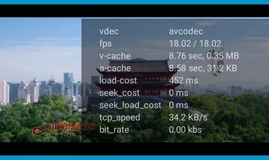探索FFmpeg:实现自定义播放速度的全方位指南(一)https://developer.aliyun.com/article/1464305
五、从理论到实践:自我实现步骤(From Theory to Practice: Steps for Self-Implementation)
5.1 视频播放速度的控制:实现步骤详解(Controlling Video Playback Speed: Detailed Steps for Implementation)
在控制视频播放速度的过程中,有一些主要步骤需要遵循。以下是C++实现这些步骤的基本示例。
5.1.1 获取视频流
首先,我们需要使用FFmpeg库从文件中获取视频流。以下是一个简单的例子:
extern "C" { #include <libavformat/avformat.h> } int main() { AVFormatContext *pFormatCtx = nullptr; // Register all formats and codecs av_register_all(); // Open video file if(avformat_open_input(&pFormatCtx, "your_video.mp4", nullptr, nullptr) != 0) return -1; // Couldn't open file // Retrieve stream information if(avformat_find_stream_info(pFormatCtx, nullptr) < 0) return -1; // Couldn't find stream information // ... to be continued }
5.1.2 调整时间戳
调整视频播放速度的关键在于调整每一帧的时间戳。例如,如果我们想要将视频的播放速度加快两倍,那么我们需要将每一帧的时间戳减半。这个过程可能会涉及到一些复杂的数学运算,但基本的原理是这样的:
// ... continuing from above AVPacket packet; while(av_read_frame(pFormatCtx, &packet) >= 0) { // Let's pretend packet.stream_index is the video stream if(packet.stream_index == videoStream) { // Modify the packet's timestamp (DTS and PTS) packet.dts /= 2; packet.pts /= 2; // ... then feed the packet into the decoder // ... and retrieve the decoded frames } // Free the packet that was allocated by av_read_frame av_packet_unref(&packet); } // ... to be continued
注意:此代码仅供说明,没有考虑错误处理和多种情况。在实际应用中,你可能需要处理更多的细节和特殊情况。
5.1.3 解码和渲染帧
解码和渲染帧是更改视频播放速度的关键步骤。这一步包括获取解码帧,修改时间基准,以及将解码的帧渲染到屏幕上。以下是相关的C++代码示例:
// ... continuing from above extern "C" { #include <libavcodec/avcodec.h> #include <libavutil/imgutils.h> #include <libswscale/swscale.h> } // Find the decoder for the video stream AVCodecParameters *pCodecParameters = pFormatCtx->streams[videoStream]->codecpar; AVCodec *pCodec = avcodec_find_decoder(pCodecParameters->codec_id); if(pCodec == nullptr) { fprintf(stderr, "Unsupported codec!\n"); return -1; // Codec not found } // Open codec AVCodecContext *pCodecCtx = avcodec_alloc_context3(pCodec); if(avcodec_open2(pCodecCtx, pCodec, nullptr) < 0) return -1; // Could not open codec // Allocate video frame AVFrame *pFrame = av_frame_alloc(); // Allocate an AVFrame structure AVFrame *pFrameRGB = av_frame_alloc(); if(pFrameRGB == nullptr) return -1; // Determine required buffer size and allocate buffer int numBytes = av_image_get_buffer_size(AV_PIX_FMT_RGB24, pCodecCtx->width, pCodecCtx->height, 1); uint8_t *buffer = (uint8_t *)av_malloc(numBytes * sizeof(uint8_t)); // Assign appropriate parts of buffer to image planes in pFrameRGB av_image_fill_arrays(pFrameRGB->data, pFrameRGB->linesize, buffer, AV_PIX_FMT_RGB24, pCodecCtx->width, pCodecCtx->height, 1); // Read frames and save first five frames to disk int frameFinished; AVPacket packet; struct SwsContext *sws_ctx = nullptr; sws_ctx = sws_getContext(pCodecCtx->width, pCodecCtx->height, pCodecCtx->pix_fmt, pCodecCtx->width, pCodecCtx->height, AV_PIX_FMT_RGB24, SWS_BILINEAR, nullptr, nullptr, nullptr); while(av_read_frame(pFormatCtx, &packet) >= 0) { // Is this a packet from the video stream? if(packet.stream_index == videoStream) { // Decode video frame avcodec_decode_video2(pCodecCtx, pFrame, &frameFinished, &packet); // Did we get a video frame? if(frameFinished) { // Convert the image from its native format to RGB sws_scale(sws_ctx, (uint8_t const * const *)pFrame->data, pFrame->linesize, 0, pCodecCtx->height, pFrameRGB->data, pFrameRGB->linesize); // Modify the time_base of the video stream to control the playback speed // Here we assume that we want to double the speed of the video pCodecCtx->time_base.num /= 2; // Save the frame to disk // Here we're just saving the first 5 frames, you could change this to save whichever frames you want if(++i <= 5) SaveFrame(pFrameRGB, pCodecCtx->width, pCodecCtx->height, i); } } // Free the packet that was allocated by av_read_frame av_packet_unref(&packet); } // Free the RGB image av_free(buffer); av_frame_free(&pFrameRGB); // Free the YUV frame av_frame_free(&pFrame); // Close the codec avcodec_close(pCodecCtx); // Close the video file avformat_close_input(&pFormatCtx); return 0; }
5.1.4 控制帧率
调整视频播放速度的另一个重要方面是控制帧率。基本的想法是,通过增加或减少每秒显示的帧数(即帧率)来改变视频的播放速度。例如,如果你想要将视频的播放速度加倍,你就需要将帧率翻倍。相反,如果你想要将视频的播放速度减半,你就需要将帧率减半。然而,这个过程并不是简单地添加或删除帧。当你删除帧时,你可能会遇到关键帧的问题,这可能会破坏视频的质量1。
如果你想要将帧率从20FPS提升到30FPS,那么你需要在每20帧中插入10帧。这意味着,每两帧,你就需要添加一帧。因此,原始帧序列SSSS(S代表源帧)将变为SSDSSD(D代表复制帧)2。
然而,这种方法并不理想,因为它只是简单地复制帧,而没有进行插值。更好的方法是,通过在两个源帧之间进行插值来生成新的帧。例如,对于20FPS的视频,帧1、帧2和帧3的时间戳是0/20秒,1/20秒和2/20秒。现在,对于30FPS的视频,帧a、帧b和帧c应该是0/30秒,1/30秒和2/30秒。因此,对于1/30秒的帧,我们应该在0/20秒的帧和1/20秒的帧之间进行插值3。
以下是如何使用FFmpeg的API在C++中实现这一点的示例:
// ... continuing from above // For simplicity, we assume that we want to upscale from 20FPS to 30FPS // That means we need to add a frame every 2 frames int counter = 2; while(av_read_frame(pFormatCtx, &packet) >= 0) { // Is this a packet from the video stream? if(packet.stream_index == videoStream) { // Decode video frame avcodec_decode_video2(pCodecCtx, pFrame, &frameFinished, &packet); // Did we get a video frame? if(frameFinished) { // Convert the image from its native format to RGB sws_scale(sws_ctx, (uint8_t const * const *)pFrame->data, pFrame->linesize, 0, pCodecCtx->height, pFrameRGB->data, pFrameRGB->linesize); // Encode the frame and add it to the output stream // Here we assume that we have a function called encode_frame that takes care of the encoding encode_frame(pFrameRGB); // If the counter hits zero, encode the same frame again (but with an increased PTS) and reset the counter if(--counter == 0) { pFrameRGB->pts += av_rescale_q(1, pCodecCtx->time_base, time_base); encode_frame(pFrameRGB); counter = 2; } }
注意,这个示例代码只是展示了如何通过复制帧来提高帧率,这可能会导致视频看起来不够平滑。在实际的应用中,我们可能需要使用更复杂的算法,如插值来生成新的帧,以便提高视频质量。
值得一提的是,FFmpeg提供了更方便的方式来改变视频的帧率。当改变帧率时,FFmpeg会根据需要删除或复制帧,以达到目标的输出帧率。你可以使用-r选项作为输出选项,或者使用fps滤镜来改变输出帧率。-r选项在所有过滤操作之后,但在视频流的编码之前生效,而fps滤镜则需要被插入到一个滤镜图中,它总是会生成一个常数帧率(CFR)的流。下面是一个使用fps滤镜将输出帧率改变为30 fps的示例命令
ffmpeg -i <input> -filter:v fps=30 <output>
如果输入视频是60 fps,ffmpeg会删除每一帧以得到30 fps的输出。
5.2音频播放速度的控制:解决音频变形问题(Controlling Audio Playback Speed: Addressing the Audio Distortion Issue)
音频播放速度的控制并不像视频播放速度的控制那么直接。因为与视频不同,音频包含的信息是连续的,而且频率变化会直接影响音频的音调。因此,我们不能简单地通过跳过一些样本或者重复一些样本来改变音频的播放速度。这就需要我们使用更复杂的方法来改变音频的播放速度,同时尽量减少对音质的影响。
选择合适的算法
首先,你需要选择一个合适的算法来改变音频的播放速度。有许多算法可供选择,比如线性插值,多项式插值,拉格朗日插值,或者更复杂的频域方法,如相位估计算法等。选择哪一种算法取决于你的需求,比如音质要求,处理速度要求,以及可接受的复杂度等。
重新采样
当你选择了一个合适的算法后,你需要进行重新采样操作。重新采样就是在原有的样本点之间生成新的样本点,使得音频的播放速度发生变化。这个过程需要一定的数学知识,但是幸运的是,有许多库已经实现了这些功能,比如libsamplerate,soundtouch等。
C++ 中进行音频重新采样的操作,你可以使用现有的库,比如libsamplerate。以下是一个使用libsamplerate进行重新采样的基本示例:
首先,你需要安装libsamplerate库。在Ubuntu系统中,你可以使用以下命令进行安装:
sudo apt-get install libsamplerate0-dev
然后,你可以使用以下C++代码进行重新采样:
#include <stdio.h> #include <stdlib.h> #include <samplerate.h> #define INPUT_RATE 44100.0 #define OUTPUT_RATE 48000.0 #define INPUT_BUFFER_SIZE 1024 int main() { SRC_STATE *src_state; SRC_DATA src_data; int error; // 创建重采样器 src_state = src_new(SRC_SINC_FASTEST, 1, &error); if (src_state == NULL) { printf("Error creating the resampler: %s\n", src_strerror(error)); exit(1); } // 初始化SRC_DATA结构 float input_buffer[INPUT_BUFFER_SIZE]; float output_buffer[(int)(INPUT_BUFFER_SIZE * (OUTPUT_RATE / INPUT_RATE)) + 1]; src_data.data_in = input_buffer; src_data.input_frames = INPUT_BUFFER_SIZE; src_data.data_out = output_buffer; src_data.output_frames = sizeof(output_buffer) / sizeof(*output_buffer); src_data.src_ratio = OUTPUT_RATE / INPUT_RATE; // 从某处获取输入数据,例如文件、设备等。 // 执行重采样 error = src_process(src_state, &src_data); if (error) { printf("Error resampling: %s\n", src_strerror(error)); exit(1); } // 使用输出数据,例如写入文件、发送到设备等。 // 删除重采样器 src_delete(src_state); return 0; }
在这个例子中,我们创建了一个重采样器,并使用它将44100 Hz的音频重采样为48000 Hz。请注意,你需要从某处获取输入数据(例如,从文件或设备读取),并使用输出数据(例如,写入文件或发送到设备)。
这只是一个基本的例子,实际情况可能会更复杂,例如处理多声道音频,处理不同的采样格式等。你可能需要根据实际需求进行修改。
频率调整
重新采样后,音频的音调可能会发生变化。这是因为,改变播放速度实际上是改变了音频的采样频率,而音频的音调是由采样频率决定的。因此,我们需要进行频率调整操作来保证音调的不变。这也是一个复杂的过程,但是有许多算法可以实现,比如相位估计算法等。
探索FFmpeg:实现自定义播放速度的全方位指南(三)https://developer.aliyun.com/article/1464308