
说明:Centos 7 默认的防火墙是 firewall ,鉴于 iptables 使用的比较广,本文简要介绍在 CentOS7.0 系统下 iptables 服务的安装以及相关的使用方法。
禁用 firewall 开机启动
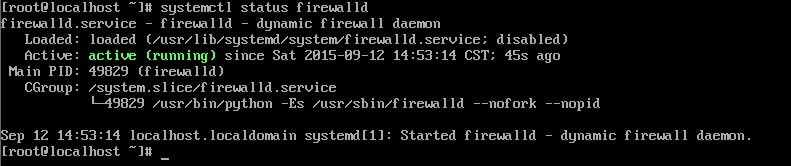
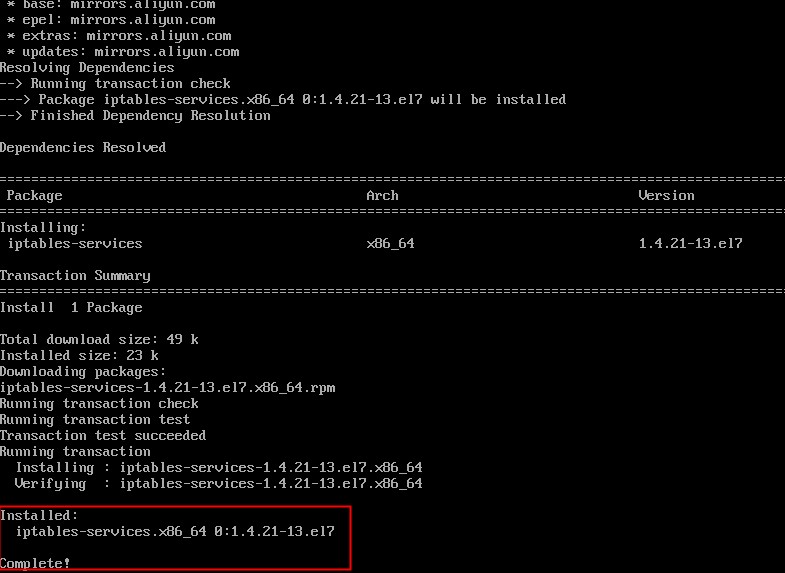
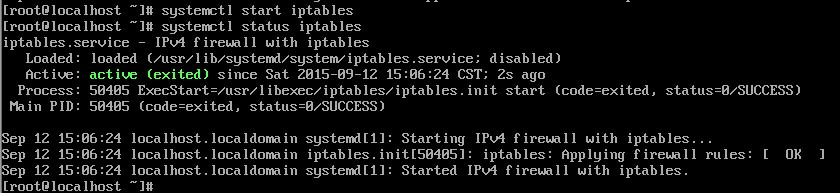
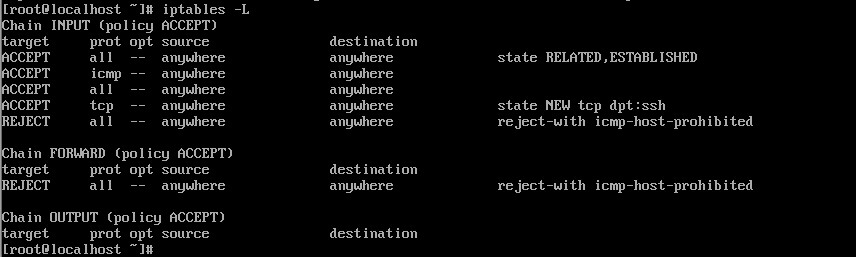
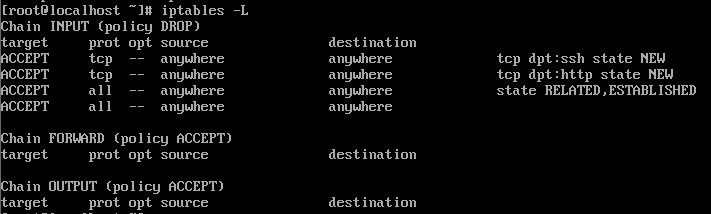
版权声明:本文内容由阿里云实名注册用户自发贡献,版权归原作者所有,阿里云开发者社区不拥有其著作权,亦不承担相应法律责任。具体规则请查看《阿里云开发者社区用户服务协议》和《阿里云开发者社区知识产权保护指引》。如果您发现本社区中有涉嫌抄袭的内容,填写侵权投诉表单进行举报,一经查实,本社区将立刻删除涉嫌侵权内容。
您已经详细描述了在CentOS 7系统下如何安装和配置iptables服务以替代默认的firewalld。这个过程包括禁用并停止firewalld服务、安装iptables-services、设置iptables规则、放行必要的端口(如80和22端口)、保存规则以及设置iptables为开机启动服务。
如果您在阿里云的ECS实例上进行这些操作,请注意以下几点:
安全组规则:即使您在ECS实例内部设置了iptables规则,外部访问仍然受阿里云安全组规则的限制。确保您的安全组规则与iptables规则相匹配,以便正确开放需要的端口。
备份与谨慎操作:在修改防火墙规则之前,进行充分的备份是非常重要的,您已经提到了备份/etc/sysconfig/iptables文件。对于生产环境,任何网络规则的更改都应在非高峰时段进行,并确保有快速回滚的方案。
使用云产品特性:虽然自定义iptables规则提供了灵活性,但也要考虑利用阿里云提供的安全服务和功能,比如Web应用防火墙(WAF)和DDoS防护,这些可以提供额外的安全层而不需要直接修改实例的iptables配置。
监控与日志:在调整防火墙规则后,通过阿里云云监控服务监控网络流量和连接状态,确保没有异常情况发生。同时,考虑启用iptables的日志记录功能,以便于分析和排查问题。
技术支持:如果遇到与阿里云平台集成相关的特定问题,或者需要进一步的技术支持,除了社区和云市场商家外,还可以直接联系阿里云客服或提交工单获取帮助。
按照您描述的操作流程,应该能够成功地在CentOS 7上部署和启用iptables服务。记得在操作后验证所有依赖这些端口的服务是否正常运行。