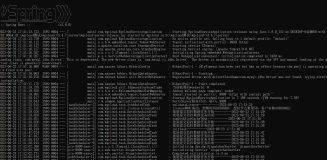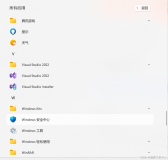Windows Phone内置的MessageBox弹出窗口局限性太大,不能满足各种个性化的弹出窗口的需求,即使使用第三方的控件库也会有一些局限性,又或者封装的东西太多了,那么这时候就需要自己去根据自己的需求去自定义一个弹出窗口了。
大概的原理就是使用Popup控件来实现弹出窗的效果,Popup控件可以把包含在其中的控件显示在最外面,从而可以把当前页面的控件都给盖住了,再加点半透明的效果,若隐若现的,一个弹窗就出来了。好吧,下面来看一下Demo。
先看一下demo的结构。
Generic.xaml
<ResourceDictionary
xmlns="http://schemas.microsoft.com/winfx/2006/xaml/presentation"
xmlns:x="http://schemas.microsoft.com/winfx/2006/xaml"
xmlns:local="clr-namespace:MessageControl;assembly=MessageControl"
xmlns:d="http://schemas.microsoft.com/expression/blend/2008"
xmlns:mc="http://schemas.openxmlformats.org/markup-compatibility/2006"
mc:Ignorable="d"
>
<Style TargetType="local:MyMessage">
<Setter Property="FontFamily" Value="{StaticResource PhoneFontFamilyNormal}"/>
<Setter Property="FontSize" Value="{StaticResource PhoneFontSizeNormal}"/>
<Setter Property="Foreground" Value="{StaticResource PhoneForegroundBrush}"/>
<Setter Property="Background" Value="Snow"/>
<Setter Property="Width" Value="480" />
<Setter Property="Height" Value="800" />
<!--定义模板的Template-->
<Setter Property="Template">
<Setter.Value>
<ControlTemplate TargetType="local:MyMessage">
<Grid VerticalAlignment="Stretch">
<Rectangle x:Name="backgroundRect" Grid.Row="0" Fill="Black" Opacity="0.7"/>
<Border
VerticalAlignment="Top"
BorderThickness="3"
BorderBrush="Black">
<StackPanel Margin="0">
<ContentPresenter x:Name="body"/>
</StackPanel>
</Border>
</Grid>
</ControlTemplate>
</Setter.Value>
</Setter>
</Style>
</ResourceDictionary>
using System.Windows;
using System.Windows.Controls;
using System.Windows.Shapes;
using System.Windows.Controls.Primitives;
using Microsoft.Phone.Controls;
namespace MessageControl
{
public class MyMessage : ContentControl
{
private System.Windows.Controls.ContentPresenter body;
private System.Windows.Shapes.Rectangle backgroundRect;
private object content;
public MyMessage()
{
//这将类的styleKey设置为MyMessage,这样在模板中的style才能通过TargetType="local:MyMessage"与之相互绑定
this.DefaultStyleKey = typeof(MyMessage);
}
//重写OnApplyTemplate()方法获取模板样式的子控件
public override void OnApplyTemplate()
{
base.OnApplyTemplate();
this.body = this.GetTemplateChild("body") as ContentPresenter;
this.backgroundRect = this.GetTemplateChild("backgroundRect") as Rectangle;
InitializeMessagePrompt();
}
//使用Popup控件来制作弹窗
internal Popup ChildWindowPopup
{
get;
private set;
}
//获取当前应用程序的UI框架PhoneApplicationFrame
private static PhoneApplicationFrame RootVisual
{
get
{
return Application.Current == null ? null : Application.Current.RootVisual as PhoneApplicationFrame;
}
}
//弹窗的内容,定义为object,可以赋值为各种各样的控件
public object MessageContent
{
get
{
return this.content;
}
set
{
this.content = value;
}
}
//隐藏弹窗
public void Hide()
{
if (this.body != null)
{
//关闭Popup控件
this.ChildWindowPopup.IsOpen = false;
}
}
//判断弹窗是否打开
public bool IsOpen
{
get
{
return ChildWindowPopup != null && ChildWindowPopup.IsOpen;
}
}
//打开弹窗
public void Show()
{
if (this.ChildWindowPopup == null)
{
this.ChildWindowPopup = new Popup();
this.ChildWindowPopup.Child = this;
}
if (this.ChildWindowPopup != null && Application.Current.RootVisual != null)
{
InitializeMessagePrompt();
this.ChildWindowPopup.IsOpen = true;
}
}
//初始化弹窗
private void InitializeMessagePrompt()
{
if (this.body == null)
return;
this.backgroundRect.Visibility = System.Windows.Visibility.Visible;
//把模板中得body控件内容赋值为你传过来的控件
this.body.Content = MessageContent;
this.Height = 800;
}
}
}
简单地创建有一个控件作为弹窗的内容,测试一下弹窗的效果,当然弹窗的控件你可以定义为你想要的各种内容。
WindowsPhoneControl1.xaml
<UserControl x:Class="TestMessageControl.WindowsPhoneControl1"
xmlns="http://schemas.microsoft.com/winfx/2006/xaml/presentation"
xmlns:x="http://schemas.microsoft.com/winfx/2006/xaml"
xmlns:d="http://schemas.microsoft.com/expression/blend/2008"
xmlns:mc="http://schemas.openxmlformats.org/markup-compatibility/2006"
mc:Ignorable="d"
FontFamily="{StaticResource PhoneFontFamilyNormal}"
FontSize="{StaticResource PhoneFontSizeNormal}"
Foreground="{StaticResource PhoneForegroundBrush}"
d:DesignHeight="250" d:DesignWidth="480">
<Grid x:Name="LayoutRoot" Background="LightBlue">
<Button Content="是" Height="72" HorizontalAlignment="Left" Margin="40,169,0,0" Name="button1" VerticalAlignment="Top" Width="160" />
<Button Content="关闭" Height="72" HorizontalAlignment="Left" Margin="254,169,0,0" Name="button2" VerticalAlignment="Top" Width="160" Click="button2_Click" />
<TextBlock Height="53" HorizontalAlignment="Left" Margin="54,72,0,0" Name="textBlock1" Text="《深入浅出Windows Phone 7应用开发》" VerticalAlignment="Top" Width="369" />
</Grid>
</UserControl>
using System.Windows;
using System.Windows.Controls;
namespace TestMessageControl
{
public partial class WindowsPhoneControl1 : UserControl
{
public WindowsPhoneControl1()
{
InitializeComponent();
}
private void button2_Click(object sender, RoutedEventArgs e)
{
(App.Current as App).myMessage.Hide();
}
}
}
在App.xaml.cs中定义为全局弹窗
namespace TestMessageControl
{
public partial class App : Application
{
……
public MyMessage myMessage = new MyMessage { MessageContent = new WindowsPhoneControl1() };
……
}
}
MainPage.xaml.cs
单击事件
using Microsoft.Phone.Controls;
using MessageControl;
namespace TestMessageControl
{
public partial class MainPage : PhoneApplicationPage
{
public MainPage()
{
InitializeComponent();
}
private void button1_Click(object sender, RoutedEventArgs e)
{
(App.Current as App).myMessage.Show();
}
}
}
好了,来看一下运行的效果吧。