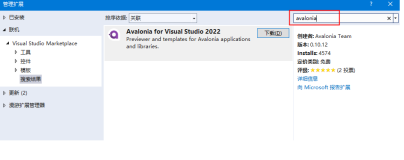原文:
UWP入门(一) -- 先写几个简单控件简单熟悉下(别看这个)
1. MainPage.xmal
<Grid Background="{ThemeResource ApplicationPageBackgroundThemeBrush}">
<Pivot x:Name="rootPivot" Title="Pivot Title">
<PivotItem Header="Pivot Item 1">
<!--Pivot content goes here-->
<TextBlock Text="Content of pivot item 1."/>
</PivotItem>
<PivotItem Header="Pivot Item 2">
<!--Pivot content goes here-->
<TextBlock Text="Content of pivot item 2."/>
</PivotItem>
<PivotItem Header="Pivot Item 3">
<!--Pivot content goes here-->
<TextBlock Text="Content of pivot item 3."/>
</PivotItem>
</Pivot>
<StackPanel VerticalAlignment="Bottom" HorizontalAlignment="Center">
<ListView x:Name="listView1">
<x:String>Item 1</x:String>
<x:String>Item 2</x:String>
<x:String>Item 3</x:String>
<x:String>Item 4</x:String>
<x:String>Item 5</x:String>
</ListView>
<Button Content="Submit" Click="SubmitButton_Click"/>
<Button x:Name="btnMyClick" Click="Button_Click_1" Content="MessageDialog"/>
<Button x:Name="btnMyClick2" Click="Button_Click_2" Content="ContentDialog"/>
<TextBlock x:Name="response" FontSize="36"/>
<TextBlock x:Name="ticker" FontSize="36"/>
</StackPanel>
<Button x:Name="button" Content="Media" HorizontalAlignment="Left" Margin="149,177,0,0" VerticalAlignment="Top" Height="45" Width="69" Click="button_Click"/>
</Grid>
</Page>
1.1 导航栏 (就是 标签栏)
<Pivot x:Name="rootPivot" Title="Pivot Title">
<PivotItem Header="Pivot Item 1">
<!--Pivot content goes here-->
<TextBlock Text="Content of pivot item 1."/>
</PivotItem>
<PivotItem Header="Pivot Item 2">
<!--Pivot content goes here-->
<TextBlock Text="Content of pivot item 2."/>
</PivotItem>
<PivotItem Header="Pivot Item 3">
<!--Pivot content goes here-->
<TextBlock Text="Content of pivot item 3."/>
</PivotItem>
</Pivot>
1.2 listview
<ListView x:Name="listView1">
<x:String>Item 1</x:String>
<x:String>Item 2</x:String>
<x:String>Item 3</x:String>
<x:String>Item 4</x:String>
<x:String>Item 5</x:String>
</ListView>
1.3 Button
<StackPanel VerticalAlignment="Bottom" HorizontalAlignment="Center">
<Button Content="Submit" Click="SubmitButton_Click"/>
<Button x:Name="btnMyClick" Click="Button_Click_1" Content="MessageDialog"/>
<Button x:Name="btnMyClick2" Click="Button_Click_2" Content="ContentDialog"/>
</StackPanel>
按 F12 生成点击事件代码,(async 异步)
private async void Button_Click_1(object sender, RoutedEventArgs e)
{
await new Windows.UI.Popups.MessageDialog("Hello World").ShowAsync();
}
private async void Button_Click_2(object sender, RoutedEventArgs e)
{
var dialog = new ContentDialog()
{
Title = "提示",
Content = "你确认要退出该页面吗?",
PrimaryButtonText = "确定",
SecondaryButtonText = "取消",
FullSizeDesired = false,
};
await dialog.ShowAsync();
}
private async void button_Click(object sender, RoutedEventArgs e)
{
MediaElement mediaElement = new MediaElement();
var synth = new Windows.Media.SpeechSynthesis.SpeechSynthesizer();
Windows.Media.SpeechSynthesis.SpeechSynthesisStream stream = await synth.SynthesizeTextToStreamAsync("I Love U");
mediaElement.SetSource(stream, stream.ContentType);
mediaElement.Play();
}
private async void SubmitButton_Click(object sender, RoutedEventArgs e)
{
// Call app specific code to submit form. For example:
// form.Submit();
Windows.UI.Popups.MessageDialog messageDialog =
new Windows.UI.Popups.MessageDialog("Thank you for your submission.");
await messageDialog.ShowAsync();
}