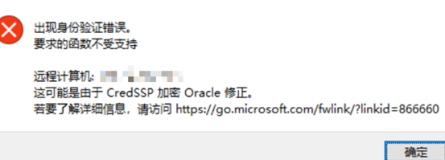原文:
背水一战 Windows 10 (5) - UI: 标题栏
背水一战 Windows 10 (5) - UI: 标题栏
作者:webabcd
介绍
背水一战 Windows 10 之 UI
- 标题栏
示例
TitleBarDemo.xaml
<Page x:Class="Windows10.UI.TitleBarDemo" xmlns="http://schemas.microsoft.com/winfx/2006/xaml/presentation" xmlns:x="http://schemas.microsoft.com/winfx/2006/xaml" xmlns:local="using:Windows10.UI" xmlns:d="http://schemas.microsoft.com/expression/blend/2008" xmlns:mc="http://schemas.openxmlformats.org/markup-compatibility/2006" mc:Ignorable="d"> <Grid Background="Transparent"> <StackPanel Margin="10 0 10 10"> <TextBlock Name="lblMsg" Margin="0 10 0 0" /> <Button Name="btnTitle" Content="改变标题" Click="btnTitle_Click" Margin="0 10 0 0" /> <Button Name="btnColor" Content="改变颜色" Click="btnColor_Click" Margin="0 10 0 0" /> <Button Name="btnBack" Content="显示/隐藏返回按钮" Click="btnBack_Click" Margin="0 10 0 0" /> <Button Name="btnHidden" Content="显示/隐藏标题栏" Click="btnHidden_Click" Margin="0 10 0 0" /> <Button Name="btnFullScreen" Content="全屏/取消全屏" Click="btnFullScreen_Click" Margin="0 10 0 0" /> </StackPanel> </Grid> </Page>
TitleBarDemo.xaml.cs
/* * 演示 TitleBar 相关知识点 * * 通过 ApplicationView.GetForCurrentView().TitleBar 获取当前的 ApplicationViewTitleBar * 通过 CoreApplication.GetCurrentView().TitleBar 获取当前的 CoreApplicationViewTitleBar * * 注:手工测量 TitleBar 高度为 32 像素 */ using System; using Windows.ApplicationModel.Core; using Windows.UI; using Windows.UI.Core; using Windows.UI.ViewManagement; using Windows.UI.Xaml; using Windows.UI.Xaml.Controls; namespace Windows10.UI { public sealed partial class TitleBarDemo : Page { public TitleBarDemo() { this.InitializeComponent(); this.Loaded += TitleBarDemo_Loaded; } private void TitleBarDemo_Loaded(object sender, RoutedEventArgs e) { } // 改变 Title private void btnTitle_Click(object sender, RoutedEventArgs e) { // 改变左上角 Title 的显示内容 ApplicationView.GetForCurrentView().Title = $"My Title Bar({new Random().Next(1000, 10000).ToString()})"; } // 改变 TitleBar 上的相关颜色 private void btnColor_Click(object sender, RoutedEventArgs e) { // 获取当前的 ApplicationViewTitleBar ApplicationViewTitleBar titleBar = ApplicationView.GetForCurrentView().TitleBar; if (titleBar.BackgroundColor != Colors.Orange) { // 背景色 titleBar.BackgroundColor = Colors.Orange; // 前景色 titleBar.ForegroundColor = Colors.White; // 窗口为非活动状态时的背景色(活动状态就是焦点在窗口上,非活动状态就是焦点不在窗口上) titleBar.InactiveBackgroundColor = Colors.Yellow; // 窗口为非活动状态时的前景色 titleBar.InactiveForegroundColor = Colors.Gray; // TitleBar 上的按钮的背景色(按钮包括:最小化按钮,最大化按钮,关闭按钮,返回按钮) titleBar.ButtonBackgroundColor = Colors.Orange; // TitleBar 上的按钮的鼠标经过的背景色 titleBar.ButtonHoverBackgroundColor = Colors.Blue; // TitleBar 上的按钮的鼠标按下的背景色 titleBar.ButtonPressedBackgroundColor = Colors.Green; // TitleBar 上的按钮的非活动状态的背景色 titleBar.ButtonInactiveBackgroundColor = Colors.Yellow; // TitleBar 上的按钮的前景色 titleBar.ButtonForegroundColor = Colors.White; // TitleBar 上的按钮的鼠标经过的前景色 titleBar.ButtonHoverForegroundColor = Colors.Red; // TitleBar 上的按钮的鼠标按下的前景色 titleBar.ButtonPressedForegroundColor = Colors.Purple; // TitleBar 上的按钮的非活动状态的前景色 titleBar.ButtonInactiveForegroundColor = Colors.Gray; } else { titleBar.BackgroundColor = null; titleBar.ForegroundColor = null; titleBar.InactiveBackgroundColor = null; titleBar.InactiveForegroundColor = null; titleBar.ButtonBackgroundColor = null; titleBar.ButtonHoverBackgroundColor = null; titleBar.ButtonPressedBackgroundColor = null; titleBar.ButtonInactiveBackgroundColor = null; titleBar.ButtonForegroundColor = null; titleBar.ButtonHoverForegroundColor = null; titleBar.ButtonPressedForegroundColor = null; titleBar.ButtonInactiveForegroundColor = null; } } // 显示或隐藏 TitleBar 左上角的返回按钮 private void btnBack_Click(object sender, RoutedEventArgs e) { // 当前 TitleBar 左上角的返回按钮是隐藏状态 if (SystemNavigationManager.GetForCurrentView().AppViewBackButtonVisibility == AppViewBackButtonVisibility.Collapsed) { // 显示 TitleBar 左上角的返回按钮 SystemNavigationManager.GetForCurrentView().AppViewBackButtonVisibility = AppViewBackButtonVisibility.Visible; // 监听 TitleBar 左上角的返回按钮的点击事件 SystemNavigationManager.GetForCurrentView().BackRequested += TitleBarDemo_BackRequested; } else { SystemNavigationManager.GetForCurrentView().AppViewBackButtonVisibility = AppViewBackButtonVisibility.Collapsed; SystemNavigationManager.GetForCurrentView().BackRequested -= TitleBarDemo_BackRequested; } } // 处理 TitleBar 左上角的返回按钮的点击事件 private void TitleBarDemo_BackRequested(object sender, BackRequestedEventArgs e) { if (MainPage.Current.Container.CanGoBack) MainPage.Current.Container.GoBack(); } // 显示或隐藏 TitleBar private void btnHidden_Click(object sender, RoutedEventArgs e) { // 切换 TitleBar 的显示/隐藏状态 // 注:TitleBar 隐藏时,仍会显示最小化按钮、最大化按钮、关闭按钮 CoreApplication.GetCurrentView().TitleBar.ExtendViewIntoTitleBar ^= true; /* * 如果需要自定义 TitleBar 的话,就隐藏它,然后自定义一个自己的即可 * 要注意 TitleBar 的 Height, SystemOverlayLeftInset, SystemOverlayRightInset * 要注意如果收到 CoreApplicationViewTitleBar.LayoutMetricsChanged 事件,则 Height, SystemOverlayLeftInset, SystemOverlayRightInset 的值可能发生了变化 * 要注意窗口大小发生变化时的处理 */ CoreApplicationViewTitleBar titleBar = CoreApplication.GetCurrentView().TitleBar; // Height - TitleBar 的高度 // SystemOverlayLeftInset - TitleBar 浮层左侧的间隔,在这个间隔部分不要放置自定义内容 // SystemOverlayRightInset - TitleBar 浮层右侧的间隔,在这个间隔部分不要放置自定义内容(右侧间隔部分是用于放置最小化按钮,最大化按钮,关闭按钮的。经过测试这个间隔明显多出来一些,也许是预留给其他按钮的) lblMsg.Text = $"titleBarHeight: {titleBar.Height}, titleBarLeftInset: {titleBar.SystemOverlayLeftInset}, titleBarRightInset: {titleBar.SystemOverlayRightInset}"; } // 进入全屏模式,退出全屏模式 private void btnFullScreen_Click(object sender, RoutedEventArgs e) { ApplicationView view = ApplicationView.GetForCurrentView(); // 判断当前是否是全屏模式 if (view.IsFullScreenMode) { // 退出全屏模式 view.ExitFullScreenMode(); lblMsg.Text = "退出全屏模式"; } else { // 尝试进入全屏模式 bool isSuccess = view.TryEnterFullScreenMode(); if (isSuccess) { lblMsg.Text = "进入全屏模式"; } else { lblMsg.Text = "尝试进入全屏模式失败"; } } // 注意,进入全屏模式后,TitleBar 会消失,鼠标移动到顶部,则 TitleBar 会再次出现(当然这个行为的具体表现取决于 FullScreenSystemOverlayMode,参见 FullScreen.xaml) CoreApplicationViewTitleBar titleBar = CoreApplication.GetCurrentView().TitleBar; // TitleBar 是否是可见状态 bool titleBarIsVisible = titleBar.IsVisible; // TitleBar 的可见性发生变化时触发的事件 titleBar.IsVisibleChanged += delegate { }; } } }
OK
[源码下载]