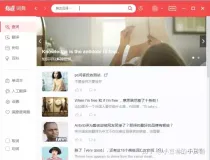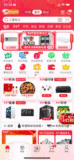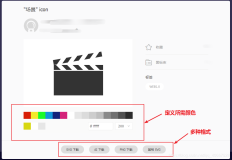作者: 牙叔
使用场景:
展示彩虹色的按钮
效果展示:
仅为演示功能, 未做美化
原理
- 代码一共展示了十几种效果,全部都是文字控件
- 十几种效果分为两类
- 文字的颜色
- 背景的颜色
- 文字的颜色
- 文字之所以显示在屏幕上, 是因为有一支笔在屏幕上写字
- 这支笔我们可以改变他的颜色, 甚至用图片替换颜色, 这样笔, 可以涂色, 也可以涂图片
- 是管理文字的笔哦, 不是背景色, 请区分
- 背景的颜色
- 背景和文字一样, 也是有画笔的
- 背景也可以是文字, 也可以是图片, 这都可以通过画笔来修改
- 如果是图片, 可以直接用
imageView, 按钮一般不用图片
- 颜色
- 纯色
gradientDrawable.setColor(Color.BLUE); - 渐变色
gradientDrawable.setColors(colorArr);
- 圆角
- 统一设置圆角
gradientDrawable.setCornerRadius(30); - 圆角分别设置
"ui"; importClass(android.graphics.Color); importClass(android.graphics.drawable.GradientDrawable); importClass(android.text.Spannable); importClass(android.text.SpannableStringBuilder); importClass(android.text.style.ForegroundColorSpan); importClass(android.graphics.LinearGradient); importClass(android.graphics.Shader); importClass(android.graphics.Bitmap); importClass("android.graphics.BitmapFactory"); importClass(android.graphics.BitmapShader); ui.layout( <vertical margin="16 16 16 16"> <text textStyle="bold" textSize="30sp" layout_weight="1" gravity="center"> 彩色按钮 </text> <horizontal marginBottom="10"> <text textSize="32sp" h="*" gravity="center" marginRight="20"> 图片 </text> <text id="textView1" w="wrap_content" textSize="8sp" bg="#ff83acad"> 牙叔牙叔牙叔牙叔牙叔牙叔牙叔牙叔牙叔牙叔牙叔牙叔牙叔牙叔牙叔牙叔牙叔牙叔牙叔牙叔牙叔牙叔 牙叔牙叔牙叔牙叔牙叔牙叔牙叔牙叔牙叔牙叔牙叔牙叔牙叔牙叔牙叔牙叔牙叔牙叔牙叔牙叔牙叔牙叔 牙叔牙叔牙叔牙叔牙叔牙叔牙叔牙叔牙叔牙叔牙叔牙叔牙叔牙叔牙叔牙叔牙叔牙叔牙叔牙叔牙叔牙叔 牙叔牙叔牙叔牙叔牙叔牙叔牙叔牙叔牙叔牙叔牙叔牙叔牙叔牙叔牙叔牙叔牙叔牙叔牙叔牙叔牙叔牙叔 牙叔牙叔牙叔牙叔牙叔牙叔牙叔牙叔牙叔牙叔牙叔牙叔牙叔牙叔牙叔牙叔牙叔牙叔牙叔牙叔牙叔牙叔 牙叔牙叔牙叔牙叔牙叔牙叔牙叔牙叔牙叔牙叔牙叔牙叔牙叔牙叔牙叔牙叔牙叔牙叔牙叔牙叔牙叔牙叔 牙叔牙叔牙叔牙叔牙叔牙叔牙叔牙叔牙叔牙叔牙叔牙叔牙叔牙叔牙叔牙叔牙叔牙叔牙叔牙叔牙叔牙叔 </text> </horizontal> <horizontal marginBottom="10"> <text textSize="32sp" h="*" gravity="center" marginRight="20"> 渐变色 </text> <text id="textView2" w="wrap_content" textSize="24sp"> 牙叔牙叔牙叔牙叔牙叔牙叔牙叔牙叔牙叔牙叔 </text> </horizontal> <horizontal marginBottom="10"> <text textSize="32sp" h="*" gravity="center" marginRight="20"> 多色 </text> <text id="textView3" w="wrap_content" textSize="32sp"> 牙叔牙叔牙叔 </text> </horizontal> <horizontal marginBottom="10"> <text textSize="32sp" h="*" gravity="center" marginRight="20"> 圆角矩形 </text> <text id="textView4" w="wrap_content" textSize="32sp" padding="6 6 6 6"> 牙叔牙叔牙叔 </text> </horizontal> <horizontal marginBottom="10"> <text textSize="24sp" h="*" gravity="center" marginRight="20"> 圆角矩形带边框 </text> <text id="textView5" w="wrap_content" textSize="24sp" padding="6 6 6 6"> 牙叔牙叔牙叔 </text> </horizontal> <horizontal marginBottom="10"> <text id="textView6" w="wrap_content" textSize="24sp" textColor="#ffffff" marginRight="10" padding="6 6 6 6"> 纯色背景 </text> <text id="textView7" w="wrap_content" textSize="24sp" textColor="#ffffff" marginRight="10" padding="6 6 6 6"> 圆角 </text> </horizontal> <horizontal marginBottom="10"> <text id="textView8" w="0" layout_weight="1" textSize="24sp" textColor="#ffffff" marginRight="10" padding="6 6 6 6" > 渐变1 </text> <text id="textView9" w="0" layout_weight="1" textSize="24sp" textColor="#ffffff" marginRight="10" padding="6 6 6 6" > 渐变2 </text> <text id="textView10" w="0" layout_weight="1" textSize="24sp" textColor="#ffffff" marginRight="10" padding="6 6 6 6" > 渐变3 </text> </horizontal> <horizontal marginBottom="10"> <text id="textView11" w="0" layout_weight="1" textSize="24sp" textColor="#ffffff" marginRight="10" padding="6 6 6 6" > 半径渐变 </text> <text id="textView12" w="0" layout_weight="1" textSize="24sp" textColor="#000000" marginRight="10" padding="6 6 6 6" > 虚线 </text> <text id="textView13" w="0" layout_weight="1" textSize="24sp" textColor="#000000" marginRight="10" padding="6 6 6 6" > 虚线矩形 </text> </horizontal> <horizontal marginBottom="10"> <text id="textView14" w="0" layout_weight="1" textSize="24sp" textColor="#ffffff" marginRight="10" padding="6 6 6 6" gravity="center" > 不同的圆角 </text> </horizontal> <text textStyle="bold" textSize="60sp" layout_weight="1" gravity="center"> 作者: 牙叔 </text> </vertical> ); let view; view = ui.textView1; setTextPaintShaderImg(view); view = ui.textView2; setTextPaintShaderGradientColor(view); view = ui.textView3; setTextPaintShaderMultipleColors(view); view = ui.textView4; setBackgroundRoundedRectangle(view); view = ui.textView5; setBackgroundRoundedRectangleWithBorder(view); view = ui.textView6; setBackgroundPureColour(view); view = ui.textView7; setBackgroundRoundRounded(view); view = ui.textView8; setBackgroundRoundGradientColor(view, "leftRight"); view = ui.textView9; setBackgroundRoundGradientColor(view, "upDown"); view = ui.textView10; setBackgroundRoundGradientColor(view, "topLeftToBottomRight"); view = ui.textView11; setBackgroundRoundGradientColor(view, "RADIAL_GRADIENT"); view = ui.textView12; setBackgroundRoundGradientDottedLine(view); view = ui.textView13; setBackgroundRoundGradientDottedRectangle(view); view = ui.textView14; setBackgroundRoundGradientCornerRadii(view); // ====================自定义函数=============================================================================================== function setBackgroundRoundGradientCornerRadii(view) { gradientDrawable = new GradientDrawable(); gradientDrawable.setShape(GradientDrawable.RECTANGLE); gradientDrawable.setColor(colors.parseColor("#7c5352")); gradientDrawable.setStroke(10, Color.BLUE); // gradientDrawable.setCornerRadius(10); //1、2两个参数表示左上角,3、4表示右上角,5、6表示右下角,7、8表示左下角 let radiusArr = util.java.array("float", 8); radiusArr[0] = 10; radiusArr[1] = 20; radiusArr[2] = 30; radiusArr[3] = 40; radiusArr[4] = 50; radiusArr[5] = 60; radiusArr[6] = 70; radiusArr[7] = 80; gradientDrawable.setCornerRadii(radiusArr); gradientDrawable.setSize(50, 50); view.setBackground(gradientDrawable); } function setBackgroundRoundGradientDottedRectangle(view) { gradientDrawable = new GradientDrawable(); gradientDrawable.setShape(GradientDrawable.LINEAR_GRADIENT); gradientDrawable.setStroke(10, Color.GREEN, 30, 30); view.setBackground(gradientDrawable); } function setBackgroundRoundGradientDottedLine(view) { view.setLayerType(android.view.View.LAYER_TYPE_SOFTWARE, null); //要显示虚线一定要关闭硬件加速 gradientDrawable = new GradientDrawable(); gradientDrawable.setShape(GradientDrawable.LINE); gradientDrawable.setStroke(8, Color.BLACK, 20, 10); //第一个参数为线的宽度 第二个参数是线的颜色 第三个参数是虚线段的长度 第四个参数是虚线段之间的间距长度 view.setBackground(gradientDrawable); } function setBackgroundRoundGradientColor(view, directionType) { let colorArr = util.java.array("int", 5); colorArr[0] = rndColor(); colorArr[1] = rndColor(); colorArr[2] = rndColor(); colorArr[3] = rndColor(); colorArr[4] = rndColor(); gradientDrawable = new GradientDrawable(); gradientDrawable.setShape(GradientDrawable.RECTANGLE); gradientDrawable.setColors(colorArr); //添加颜色组 gradientDrawable.setGradientType(GradientDrawable.LINEAR_GRADIENT); //设置线性渐变 switch (directionType) { case "leftRight": gradientDrawable.setOrientation(GradientDrawable.Orientation.LEFT_RIGHT); //设置渐变方向 break; case "upDown": gradientDrawable.setOrientation(GradientDrawable.Orientation.TOP_BOTTOM); //设置渐变方向 break; case "topLeftToBottomRight": gradientDrawable.setOrientation(GradientDrawable.Orientation.TL_BR); //设置渐变方向 break; case "RADIAL_GRADIENT": gradientDrawable.setGradientType(GradientDrawable.RADIAL_GRADIENT); //设置半径渐变 gradientDrawable.setGradientRadius(330); //渐变的半径值 break; } gradientDrawable.setSize(100, 100); view.setBackground(gradientDrawable); } function setBackgroundRoundRounded(view) { gradientDrawable = new GradientDrawable(); gradientDrawable.setShape(GradientDrawable.RECTANGLE); gradientDrawable.setColor(Color.BLUE); gradientDrawable.setCornerRadius(30); gradientDrawable.setSize(50, 50); view.setBackground(gradientDrawable); } function setBackgroundPureColour(view) { gradientDrawable = new GradientDrawable(); gradientDrawable.setShape(GradientDrawable.RECTANGLE); gradientDrawable.setColor(Color.BLUE); gradientDrawable.setCornerRadius(10); gradientDrawable.setSize(50, 50); view.setBackground(gradientDrawable); } function setBackgroundRoundedRectangleWithBorder(view) { gradientDrawable = new GradientDrawable(); gradientDrawable.setShape(GradientDrawable.RECTANGLE); gradientDrawable.setColor(Color.RED); gradientDrawable.setStroke(10, Color.BLUE); gradientDrawable.setCornerRadius(10); gradientDrawable.setSize(50, 50); view.setBackground(gradientDrawable); } function setBackgroundRoundedRectangle(view) { gradientDrawable = new GradientDrawable(); gradientDrawable.setShape(GradientDrawable.RECTANGLE); gradientDrawable.setStroke(10, Color.BLUE); gradientDrawable.setCornerRadius(10); gradientDrawable.setSize(50, 50); view.setBackground(gradientDrawable); } function setTextPaintShaderMultipleColors(textView) { let style = new SpannableStringBuilder("牙叔牙叔牙叔"); style.setSpan(new ForegroundColorSpan(rndColor()), 0, 2, Spannable.SPAN_EXCLUSIVE_EXCLUSIVE); style.setSpan(new ForegroundColorSpan(rndColor()), 2, 4, Spannable.SPAN_EXCLUSIVE_EXCLUSIVE); style.setSpan(new ForegroundColorSpan(rndColor()), 4, 6, Spannable.SPAN_EXCLUSIVE_EXCLUSIVE); textView.setText(style); } function setTextPaintShaderGradientColor(textView) { let colorArr = util.java.array("int", 5); colorArr[0] = rndColor(); colorArr[1] = rndColor(); colorArr[2] = rndColor(); colorArr[3] = rndColor(); colorArr[4] = rndColor(); mShader = new LinearGradient(0, 0, 100, 100, colorArr, null, Shader.TileMode.REPEAT); textView.getPaint().setShader(mShader); textView.invalidate(); } function setTextPaintShaderImg(textView) { let mBmp = BitmapFactory.decodeFile(files.path("./res/autojs.png")); let mShader = new BitmapShader(mBmp, Shader.TileMode.CLAMP, Shader.TileMode.CLAMP); textView.getPaint().setShader(mShader); textView.invalidate(); } function rndColor() { return colors.rgb(random(0, 255), random(0, 255), random(0, 255)); } function rndNum(min, max) { return Math.floor(Math.random() * (max - min + 1) + min); }