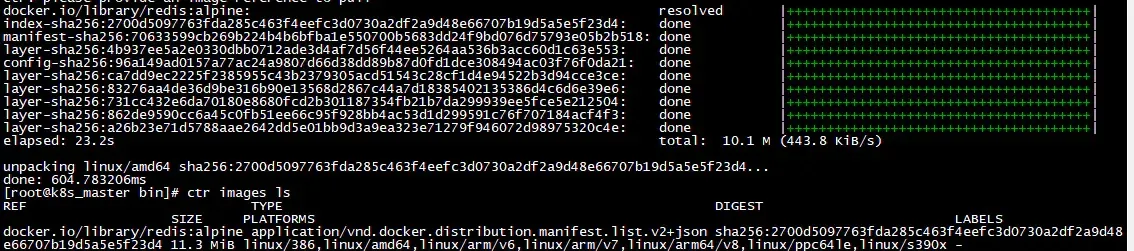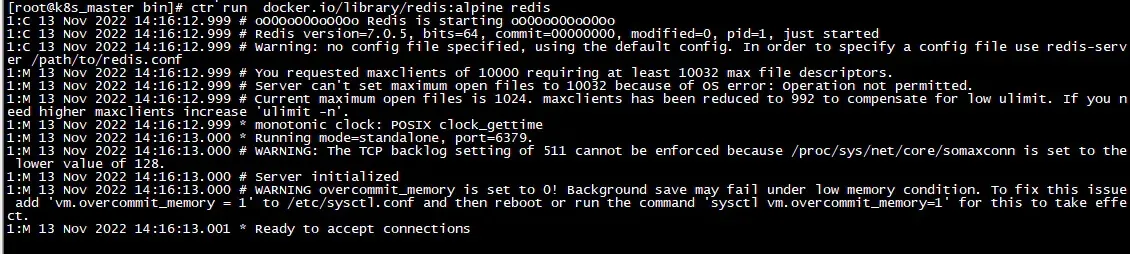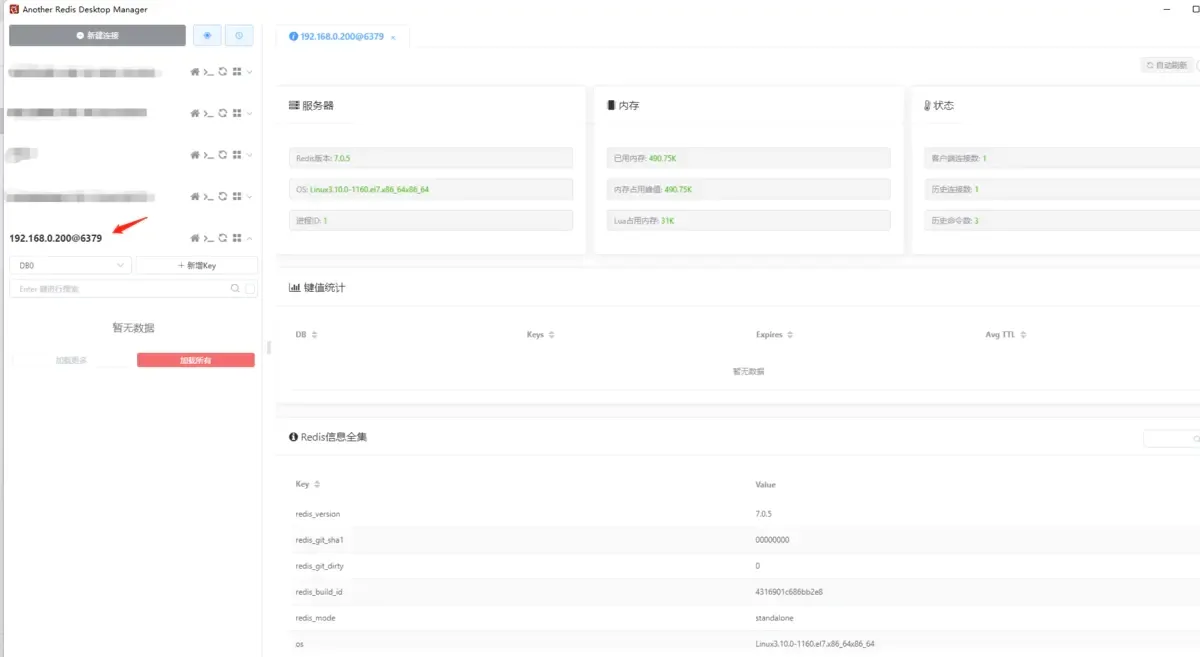正文
kubernetes 1.20 版本宣布弃用docker,kubernetes 1.24 版本正式移除docker,本着开发人员对于新技术的探索精神(作死精神),这篇开始基于 kubernetes 1.25 版本搭建集群。想要搭建包含docker版本的kubernetes集群的同学,可以移步文章末尾,查看七镜之前写的相关文章。
一、github中的containerd下载地址
点击下载:containerd-1.6.9-linux-amd64.tar.gz
二、解压安装 containerd
[root@k8s_master k8s]# tar -zxvf containerd-1.6.9-linux-amd64.tar.gz bin/ bin/ctr bin/containerd bin/containerd-shim bin/containerd-stress bin/containerd-shim-runc-v2 bin/containerd-shim-runc-v1 [root@k8s_master k8s]# cp bin/* /usr/local/bin/
三、开机自动启动
编辑 service 文件
vim /usr/lib/systemd/system/containerd.service
文件内容如下:
[Unit] Description=containerd container runtime Documentation=https://containerd.io After=network.target local-fs.target [Service] #uncomment to enable the experimental sbservice (sandboxed) version of containerd/cri integration #Environment="ENABLE_CRI_SANDBOXES=sandboxed" ExecStartPre=-/sbin/modprobe overlay ExecStart=/usr/local/bin/containerd Type=notify Delegate=yes KillMode=process Restart=always RestartSec=5 # Having non-zero Limit*s causes performance problems due to accounting overhead # in the kernel. We recommend using cgroups to do container-local accounting. LimitNPROC=infinity LimitCORE=infinity LimitNOFILE=infinity # Comment TasksMax if your systemd version does not supports it. # Only systemd 226 and above support this version. TasksMax=infinity OOMScoreAdjust=-999 [Install] WantedBy=multi-user.target
启动 containerd:
[root@k8s_master local]# systemctl daemon-reload [root@k8s_master local]# systemctl enable --now containerd [root@k8s_master local]# systemctl status containerd ● containerd.service - containerd container runtime Loaded: loaded (/usr/lib/systemd/system/containerd.service; enabled; vendor preset: disabled) Active: active (running) since Sun 2022-11-13 05:54:39 PST; 8s ago Docs: https://containerd.io Process: 4621 ExecStartPre=/sbin/modprobe overlay (code=exited, status=0/SUCCESS) Main PID: 4623 (containerd) Tasks: 11 Memory: 19.8M CGroup: /system.slice/containerd.service └─4623 /usr/local/bin/containerd Nov 13 05:54:39 k8s_master containerd[4623]: time="2022-11-13T05:54:39.278882504-08:00" level=info msg="Start subscribing containerd event" Nov 13 05:54:39 k8s_master containerd[4623]: time="2022-11-13T05:54:39.278953951-08:00" level=info msg="Start recovering state" Nov 13 05:54:39 k8s_master containerd[4623]: time="2022-11-13T05:54:39.279008746-08:00" level=info msg="Start event monitor" Nov 13 05:54:39 k8s_master containerd[4623]: time="2022-11-13T05:54:39.279022071-08:00" level=info msg="Start snapshots syncer" Nov 13 05:54:39 k8s_master containerd[4623]: time="2022-11-13T05:54:39.279030108-08:00" level=info msg="Start cni network conf syn...efault" Nov 13 05:54:39 k8s_master containerd[4623]: time="2022-11-13T05:54:39.279034770-08:00" level=info msg="Start streaming server" Nov 13 05:54:39 k8s_master containerd[4623]: time="2022-11-13T05:54:39.279331034-08:00" level=info msg=serving... address=/run/con...k.ttrpc Nov 13 05:54:39 k8s_master containerd[4623]: time="2022-11-13T05:54:39.279373899-08:00" level=info msg=serving... address=/run/con...rd.sock Nov 13 05:54:39 k8s_master containerd[4623]: time="2022-11-13T05:54:39.279859901-08:00" level=info msg="containerd successfully bo...26879s" Nov 13 05:54:39 k8s_master systemd[1]: Started containerd container runtime. Hint: Some lines were ellipsized, use -l to show in full.
可以看已经正常运行了。
四、解压安装 runc
下载地址:runc.amd64
安装命令:install -m 755 runc.amd64 /usr/local/sbin/runc
五、解压安装 cni
下载地址:cni-plugins-linux-amd64-v1.1.1.tgz
安装命令:
[root@k8s_master k8s]# mkdir -p /opt/cni/bin [root@k8s_master k8s]# tar Cxzvf /opt/cni/bin cni-plugins-linux-amd64-v1.1.1.tgz ./ ./macvlan ./static ./vlan ./portmap ./host-local ./vrf ./bridge ./tuning ./firewall ./host-device ./sbr ./loopback ./dhcp ./ptp ./ipvlan ./bandwidth
六、解压安装 nerdctl
下载地址:nerdctl-1.0.0-linux-amd64.tar.gz
tar -zxvf nerdctl-1.0.0-linux-amd64.tar.gz cp nerdctl /usr/bin/
七、containerd 初体验
- 下载镜像
ctr images pull docker.io/library/redis:alpine
下载镜像
2.运行容器(redis实例)
[root@k8s_master k8s]# nerdctl run -it -p 6379:6379 --name redis redis:alpine 1:C 13 Nov 2022 14:52:23.234 # oO0OoO0OoO0Oo Redis is starting oO0OoO0OoO0Oo 1:C 13 Nov 2022 14:52:23.234 # Redis version=7.0.5, bits=64, commit=00000000, modified=0, pid=1, just started 1:C 13 Nov 2022 14:52:23.234 # Warning: no config file specified, using the default config. In order to specify a config file use redis-server /path/to/redis.conf 1:M 13 Nov 2022 14:52:23.235 # You requested maxclients of 10000 requiring at least 10032 max file descriptors. 1:M 13 Nov 2022 14:52:23.235 # Server can't set maximum open files to 10032 because of OS error: Operation not permitted. 1:M 13 Nov 2022 14:52:23.235 # Current maximum open files is 1024. maxclients has been reduced to 992 to compensate for low ulimit. If you need higher maxclients increase 'ulimit -n'. 1:M 13 Nov 2022 14:52:23.235 * monotonic clock: POSIX clock_gettime _._ _.-``__ ''-._ _.-`` `. `_. ''-._ Redis 7.0.5 (00000000/0) 64 bit .-`` .-```. ```\/ _.,_ ''-._ ( ' , .-` | `, ) Running in standalone mode |`-._`-...-` __...-.``-._|'` _.-'| Port: 6379 | `-._ `._ / _.-' | PID: 1 `-._ `-._ `-./ _.-' _.-' |`-._`-._ `-.__.-' _.-'_.-'| | `-._`-._ _.-'_.-' | https://redis.io `-._ `-._`-.__.-'_.-' _.-' |`-._`-._ `-.__.-' _.-'_.-'| | `-._`-._ _.-'_.-' | `-._ `-._`-.__.-'_.-' _.-' `-._ `-.__.-' _.-' `-._ _.-' `-.__.-' 1:M 13 Nov 2022 14:52:23.236 # WARNING: The TCP backlog setting of 511 cannot be enforced because /proc/sys/net/core/somaxconn is set to the lower value of 128. 1:M 13 Nov 2022 14:52:23.236 # Server initialized 1:M 13 Nov 2022 14:52:23.236 # WARNING overcommit_memory is set to 0! Background save may fail under low memory condition. To fix this issue add 'vm.overcommit_memory = 1' to /etc/sysctl.conf and then reboot or run the command 'sysctl vm.overcommit_memory=1' for this to take effect. 1:M 13 Nov 2022 14:52:23.236 * Ready to accept connections
运行成功
- 验证
通过redis 客户端连接试试:
验证成功
【附加】八、生成自定义配置
mkdir -p /etc/containerd containerd config default > /etc/containerd/config.toml
【附加】 九、安装 crictl
安装命令:
VERSION="v1.25.0" wget https://github.com/kubernetes-sigs/cri-tools/releases/download/$VERSION/crictl-$VERSION-linux-amd64.tar.gz sudo tar zxvf crictl-$VERSION-linux-amd64.tar.gz -C /usr/local/bin rm -f crictl-$VERSION-linux-amd64.tar.gz
修改配置文件:
cat>/etc/crictl.yaml <<EOF runtime-endpoint: unix:///var/run/containerd/containerd.sock image-endpoint: unix:///var/run/containerd/containerd.sock timeout: 10 debug: false EOF
安装成功