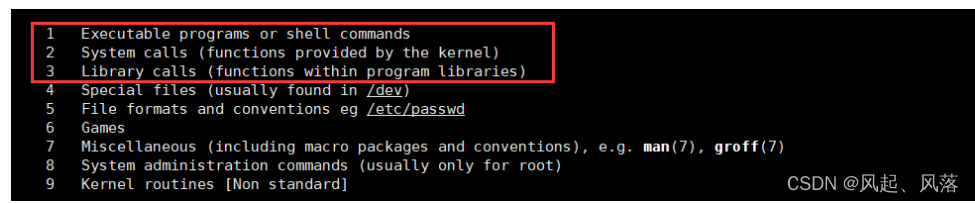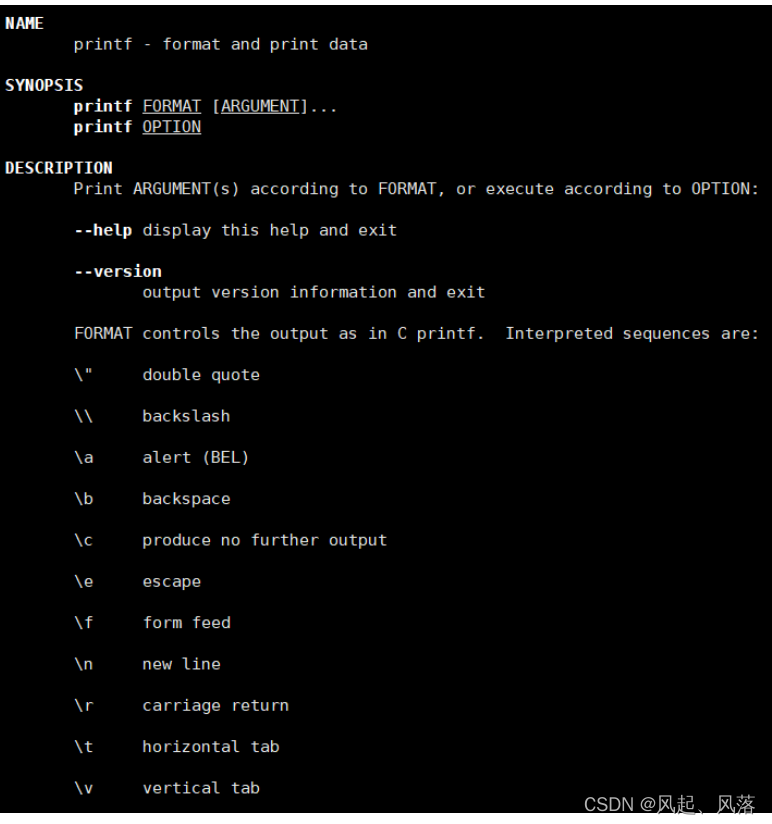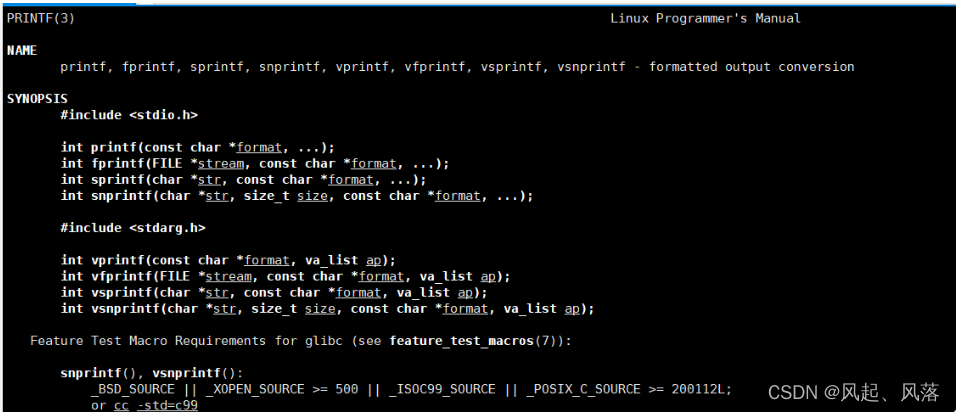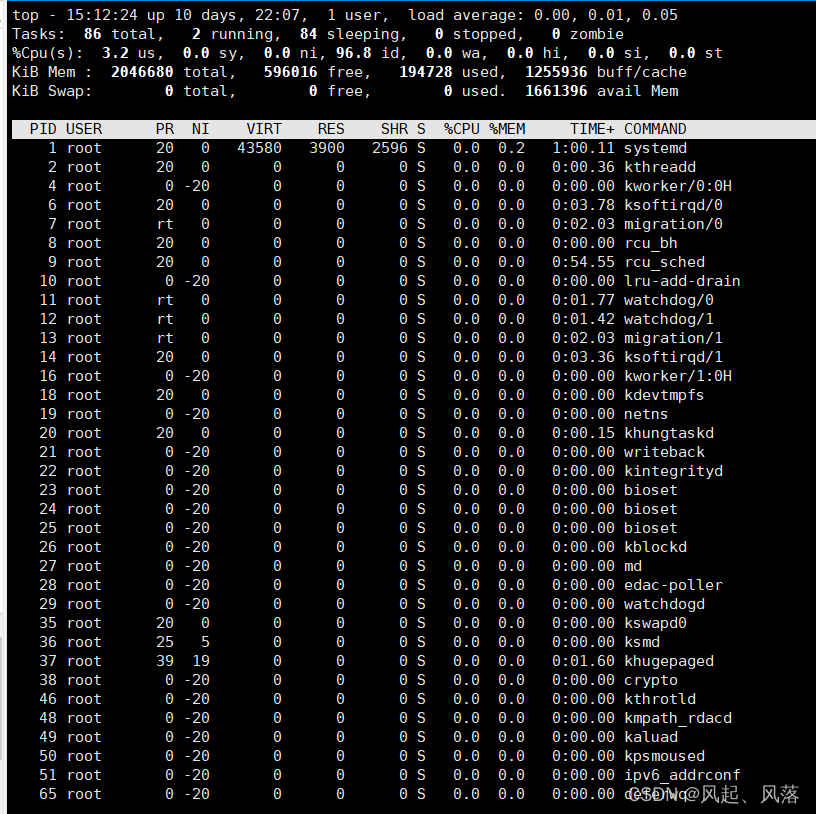@TOC
1.man指令
1.安装
如果是云服务器 ,则需要要安装配置
[root@VM-8-8-centos lesson1]# yum install -y
安装了这个可以使用基本命令,但是不能调用库里的函数
[root@VM-8-8-centos lesson1]# yum install man-pages -y
安装这个后,就可以使用基本的指令了
2.用法
man +man
查询man指令的用法
在这里插入图片描述
3.man+数字
在这里插入图片描述一般默认1号手册——调用基本命令2号手册为系统调用接口3号手册为库函数1. printf函数的查询
一般想到 printf函数想到的都是 c语言库函数
[root@VM-8-8-centos lesson1]# man printf
此时的printf是linux上一条基本的打印语句
[root@VM-8-8-centos lesson1]# printf "hello linux"\n hello linux
在这里插入图片描述
hello linuxn[root@VM-8-8-centos lesson1]# man 3 printf
man+3才为 c语言库函数
在这里插入图片描述
1.cp指令
1.cp +文件
### 1.拷贝到当前目录
[root@VM-8-8-centos 9.9]# cp file.txt file.txt.bak [root@VM-8-8-centos 9.9]# cat file.txt hello world [root@VM-8-8-centos 9.9]# cat file.txt.bak hello world
将file.txt 文件拷贝到 file.txt.bak文件中
此时分别打印 file.txt 文件与 file.txt.bak文件发现 都可以打印出 hello world
这里的 fille.txt.bak文件不需要创建
2.拷贝到 其他目录中
[root@VM-8-8-centos lesson1]# ls -la total 20 drwxr-xr-x 3 root root 4096 Sep 30 13:51 . drwxr-xr-x 5 root root 4096 Sep 30 13:48 .. -rw-r--r-- 1 root root 12 Sep 30 13:49 file.txt -rw-r--r-- 1 root root 12 Sep 30 13:49 file.txt.bak drwxr-xr-x 2 root root 4096 Sep 30 13:51 touch [root@VM-8-8-centos lesson1]# cp file.txt touch [root@VM-8-8-centos lesson1]# tree touch touch `-- file.txt
将 file.txt 文件拷贝到 touch目录中
使用 tree 以树状形式展开touch结构后,发现 touch目录下有个file.txt
3. 拷贝到上一级目录
[root@VM-8-8-centos 9.9]# ls lesson1 lesson2 [root@VM-8-8-centos 9.9]# cd lesson1 [root@VM-8-8-centos lesson1]# ls file.txt file.txt.bak touch [root@VM-8-8-centos lesson1]# cp file.txt .. [root@VM-8-8-centos lesson1]# ls .. file.txt lesson1 lesson2
将 lesson1目录中的 file.txt 文件拷贝到 上一级目录
2.cp +目录
1.返回上一级目录
[root@VM-8-8-centos 9.9]# ls lesson1 lesson2 [root@VM-8-8-centos 9.9]# cd lesson1 [root@VM-8-8-centos lesson1]# ls file.txt file.txt.bak touch [root@VM-8-8-centos lesson1]# cp -r touch .. [root@VM-8-8-centos lesson1]# ls .. lesson1 lesson2 touch
将 lesson1目录下的 touch目录 ,拷贝到 上一级目录
需要用 cp -r +目录
2. mv指令
1.剪切
[root@VM-8-8-centos lesson1]# ls dir file.txt file.txt.bak [root@VM-8-8-centos lesson1]# mv file.txt .. [root@VM-8-8-centos lesson1]# ls dir file.txt.bak [root@VM-8-8-centos lesson1]# ls .. file.txt lesson1 lesson2 touch
将 /root/9.9/lesson1 中的 file.txt 文件移动到 /root/9.9中
[root@VM-8-8-centos lesson1]# ls dir file.txt.bak [root@VM-8-8-centos lesson1]# mv dir .. [root@VM-8-8-centos lesson1]# ls file.txt.bak [root@VM-8-8-centos lesson1]# ls .. dir file.txt lesson1 lesson2 touch
将 dir目录移动到 上一级目录 ,只需 mv+目录 即可
2. 文件的重命名
[root@VM-8-8-centos lesson1]# ls file.txt.bak [root@VM-8-8-centos lesson1]# mv file.txt.bak file.c [root@VM-8-8-centos lesson1]# ls file.c
将 file.txt文件重命名为 file.c文件
3. cat指令
1.显示文件的全部内容并且不可以修改
[root@VM-8-8-centos lesson1]# ls file.c [root@VM-8-8-centos lesson1]# cat file.c hello world
打印出file.c的内容 hello world
2.cat -n指令
显示行号
[root@VM-8-8-centos lesson1]# cat -n file.c 1 hello world
4. date指令
1.日期
[root@VM-8-8-centos lesson1]# date +%Y:%m:%d-%H:%M:%S 2022:09:30-15:00:37
Y代表 年,m代表月,d代表日,H代表小时,M代表分钟,S代表秒
20220年 9月30日 ——15点 37秒
2.时间戳
[root@VM-8-8-centos lesson1]# date +%s 1664521420 [root@VM-8-8-centos lesson1]# date +%s 1664521425 [root@VM-8-8-centos lesson1]# date +%s 1664521429 [root@VM-8-8-centos lesson1]# date +%s 1664521434
图中有一个很大的数在一直变化
是从1970年1月1日开始到现在累计的秒数 即时间戳
时间戳的价值: 单项递增,不重复,比较适合作为一条关键信息的索引值
将时间戳转换成普通时间:
[root@VM-8-8-centos lesson1]# date +%Y:%m:%d-%H:%M:%S -d @0 1970:01:01-08:00:00
正常来说应该为 1970.1.1 ——0点0分
但是由于我们与欧洲有8个小时的时差,所以显示为8点
3.cal +年份
查看某年的日历信息
[root@VM-8-8-centos lesson1]# cal 2022 2022 January February March Su Mo Tu We Th Fr Sa Su Mo Tu We Th Fr Sa Su Mo Tu We Th Fr Sa 1 1 2 3 4 5 1 2 3 4 5 2 3 4 5 6 7 8 6 7 8 9 10 11 12 6 7 8 9 10 11 12 9 10 11 12 13 14 15 13 14 15 16 17 18 19 13 14 15 16 17 18 19 16 17 18 19 20 21 22 20 21 22 23 24 25 26 20 21 22 23 24 25 26 23 24 25 26 27 28 29 27 28 27 28 29 30 31 30 31 April May June Su Mo Tu We Th Fr Sa Su Mo Tu We Th Fr Sa Su Mo Tu We Th Fr Sa 1 2 1 2 3 4 5 6 7 1 2 3 4 3 4 5 6 7 8 9 8 9 10 11 12 13 14 5 6 7 8 9 10 11 10 11 12 13 14 15 16 15 16 17 18 19 20 21 12 13 14 15 16 17 18 17 18 19 20 21 22 23 22 23 24 25 26 27 28 19 20 21 22 23 24 25 24 25 26 27 28 29 30 29 30 31 26 27 28 29 30 July August September Su Mo Tu We Th Fr Sa Su Mo Tu We Th Fr Sa Su Mo Tu We Th Fr Sa 1 2 1 2 3 4 5 6 1 2 3 3 4 5 6 7 8 9 7 8 9 10 11 12 13 4 5 6 7 8 9 10 10 11 12 13 14 15 16 14 15 16 17 18 19 20 11 12 13 14 15 16 17 17 18 19 20 21 22 23 21 22 23 24 25 26 27 18 19 20 21 22 23 24 24 25 26 27 28 29 30 28 29 30 31 25 26 27 28 29 30 31 October November December Su Mo Tu We Th Fr Sa Su Mo Tu We Th Fr Sa Su Mo Tu We Th Fr Sa 1 1 2 3 4 5 1 2 3 2 3 4 5 6 7 8 6 7 8 9 10 11 12 4 5 6 7 8 9 10 9 10 11 12 13 14 15 13 14 15 16 17 18 19 11 12 13 14 15 16 17 16 17 18 19 20 21 22 20 21 22 23 24 25 26 18 19 20 21 22 23 24 23 24 25 26 27 28 29 27 28 29 30 25 26 27 28 29 30 31 30 31
1. cal -1
[root@VM-8-8-centos lesson1]# cal -1 September 2022 Su Mo Tu We Th Fr Sa 1 2 3 4 5 6 7 8 9 10 11 12 13 14 15 16 17 18 19 20 21 22 23 24 25 26 27 28 29 30
查看本月日历
2. cal -3
查看上一个月、本月、下一个月的日历
[root@VM-8-8-centos lesson1]# cal -3 August 2022 September 2022 October 2022 Su Mo Tu We Th Fr Sa Su Mo Tu We Th Fr Sa Su Mo Tu We Th Fr Sa 1 2 3 4 5 6 1 2 3 1 7 8 9 10 11 12 13 4 5 6 7 8 9 10 2 3 4 5 6 7 8 14 15 16 17 18 19 20 11 12 13 14 15 16 17 9 10 11 12 13 14 15 21 22 23 24 25 26 27 18 19 20 21 22 23 24 16 17 18 19 20 21 22 28 29 30 31 25 26 27 28 29 30 23 24 25 26 27 28 29 30 31
5. top指令
在linux中启用top相当于 windows中任务管理器
定期更新数据
输入 top 后
在这里插入图片描述1. 退出
使用 q 或者 CTRL +c都可以退出top
在这里插入图片描述