

《Linux就该这么学》是一本注重于实用性的Linux系统技术自学书籍,自基础篇公布后网站每天日常阅读量已经超过10000多人,25万多名忠实粉丝读者,是目前国内人气增速最快的IT书籍。您可以在本网站内免费在线阅读书籍的全部章节及最新内容,今后的进阶篇也将会一如既往免费、完整的提供给亲爱的读者们在线

能力说明:
掌握计算机基础知识,初步了解Linux系统特性、安装步骤以及基本命令和操作;具备计算机基础网络知识与数据通信基础知识。
暂时未有相关云产品技术能力~
阿里云技能认证
详细说明2021年01月
 发表了文章
2021-01-06 22:52:23
发表了文章
2021-01-06 22:52:23

 发表了文章
2021-01-06 22:27:50
发表了文章
2021-01-06 22:27:50
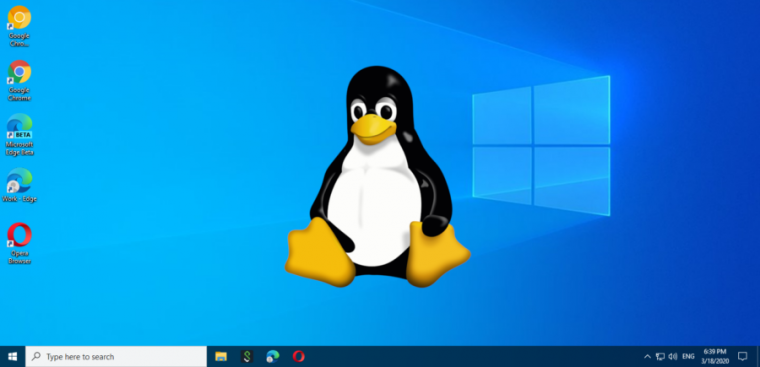
 发表了文章
2021-01-05 12:28:50
发表了文章
2021-01-05 12:28:50

 发表了文章
2021-01-01 23:28:42
发表了文章
2021-01-01 23:28:42

2020年12月
 发表了文章
2020-12-30 20:55:54
发表了文章
2020-12-30 20:55:54

 发表了文章
2020-12-28 20:16:27
发表了文章
2020-12-28 20:16:27
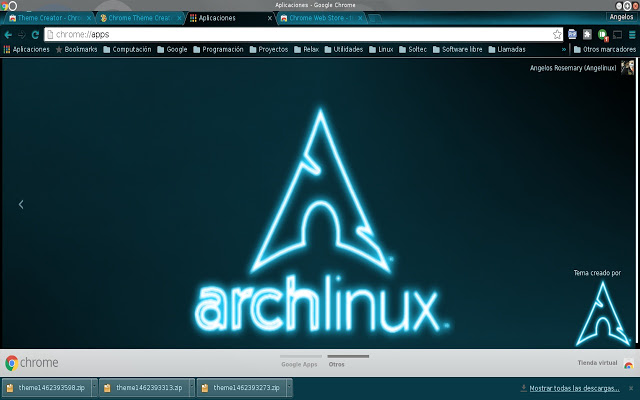
 发表了文章
2020-12-26 20:05:10
发表了文章
2020-12-26 20:05:10

 发表了文章
2020-12-26 11:27:36
发表了文章
2020-12-26 11:27:36

 发表了文章
2020-12-26 11:10:53
发表了文章
2020-12-26 11:10:53

 发表了文章
2020-12-20 00:07:50
发表了文章
2020-12-20 00:07:50

 发表了文章
2020-12-14 00:34:46
发表了文章
2020-12-14 00:34:46

 发表了文章
2020-12-10 20:38:26
发表了文章
2020-12-10 20:38:26

 发表了文章
2020-12-06 14:37:55
发表了文章
2020-12-06 14:37:55

 发表了文章
2020-12-03 10:48:31
发表了文章
2020-12-03 10:48:31

 发表了文章
2020-12-01 21:17:01
发表了文章
2020-12-01 21:17:01

2020年11月
 发表了文章
2020-11-30 14:41:45
发表了文章
2020-11-30 14:41:45
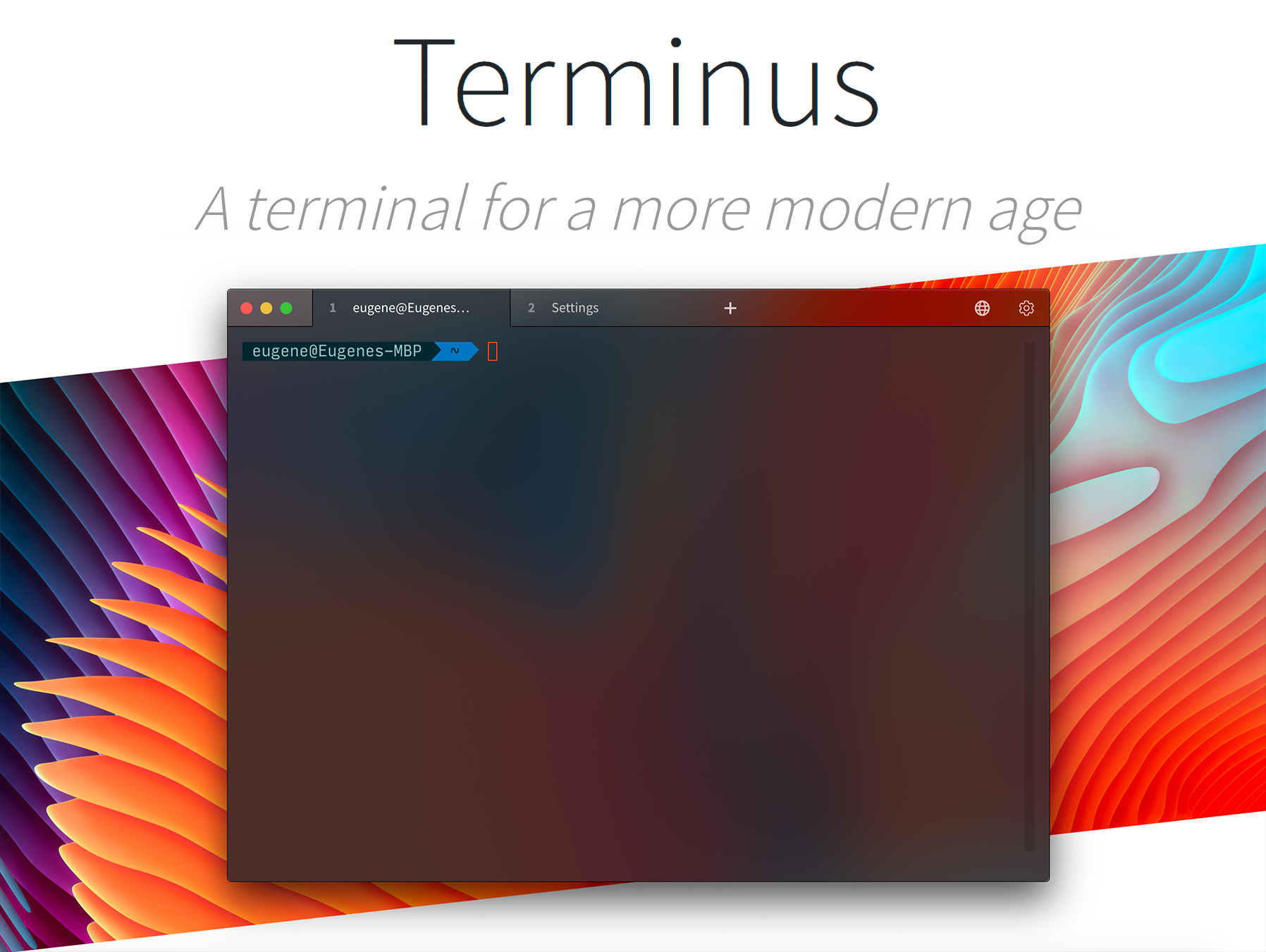
 发表了文章
2020-11-28 12:07:54
发表了文章
2020-11-28 12:07:54

 发表了文章
2020-11-23 23:24:24
发表了文章
2020-11-23 23:24:24

 发表了文章
2020-11-21 13:58:08
发表了文章
2020-11-21 13:58:08
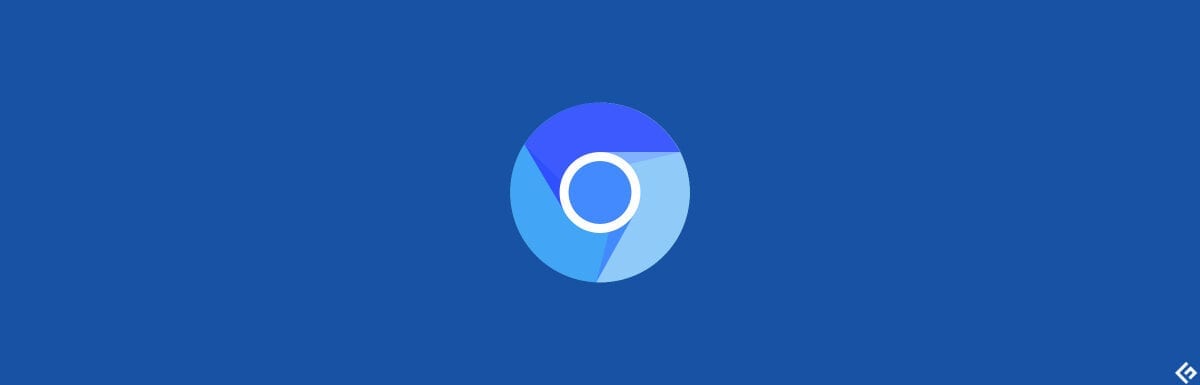
 发表了文章
2020-11-13 22:14:47
发表了文章
2020-11-13 22:14:47
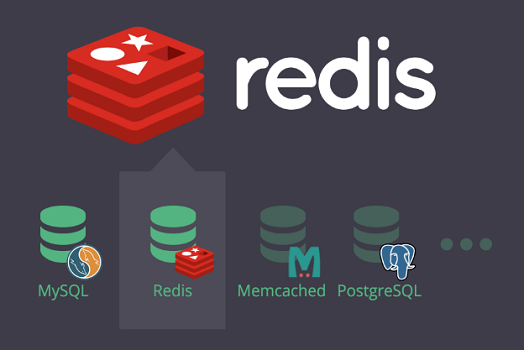
 发表了文章
2020-11-09 11:26:05
发表了文章
2020-11-09 11:26:05

 发表了文章
2020-11-07 00:54:10
发表了文章
2020-11-07 00:54:10
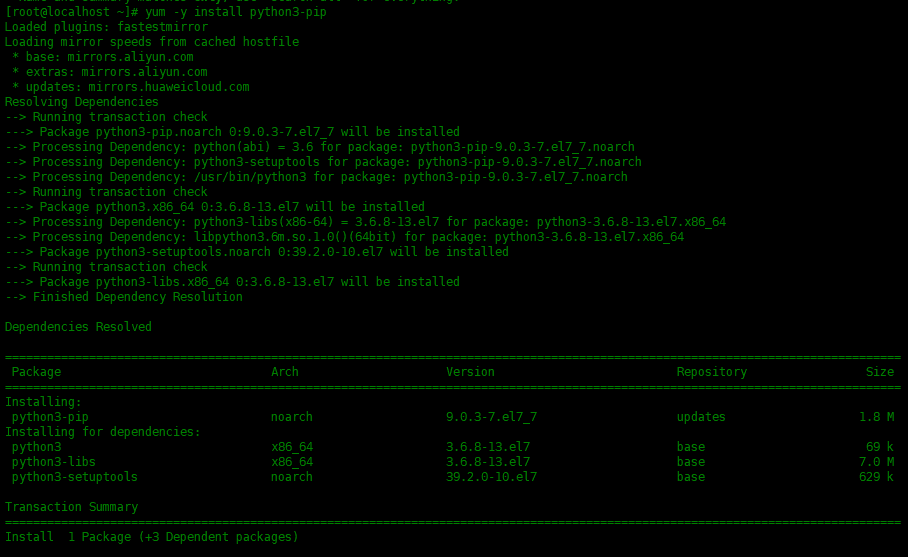
 发表了文章
2020-11-02 11:21:37
发表了文章
2020-11-02 11:21:37

2020年10月
 发表了文章
2020-10-30 13:06:07
发表了文章
2020-10-30 13:06:07

 发表了文章
2020-10-26 21:48:00
发表了文章
2020-10-26 21:48:00
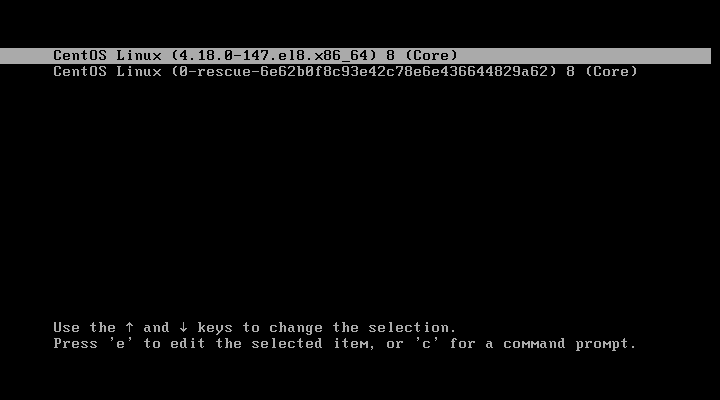
 发表了文章
2020-10-22 11:12:52
发表了文章
2020-10-22 11:12:52
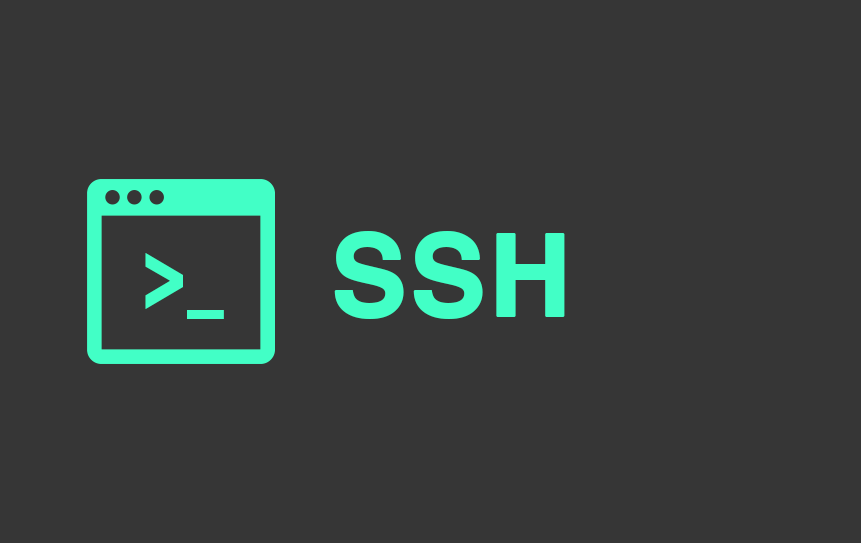
 发表了文章
2020-10-19 12:40:15
发表了文章
2020-10-19 12:40:15

 发表了文章
2020-10-15 23:55:52
发表了文章
2020-10-15 23:55:52

 发表了文章
2020-10-14 00:32:39
发表了文章
2020-10-14 00:32:39
 发表了文章
2020-10-12 21:21:19
发表了文章
2020-10-12 21:21:19

2020年09月
 发表了文章
2020-09-29 19:44:41
发表了文章
2020-09-29 19:44:41
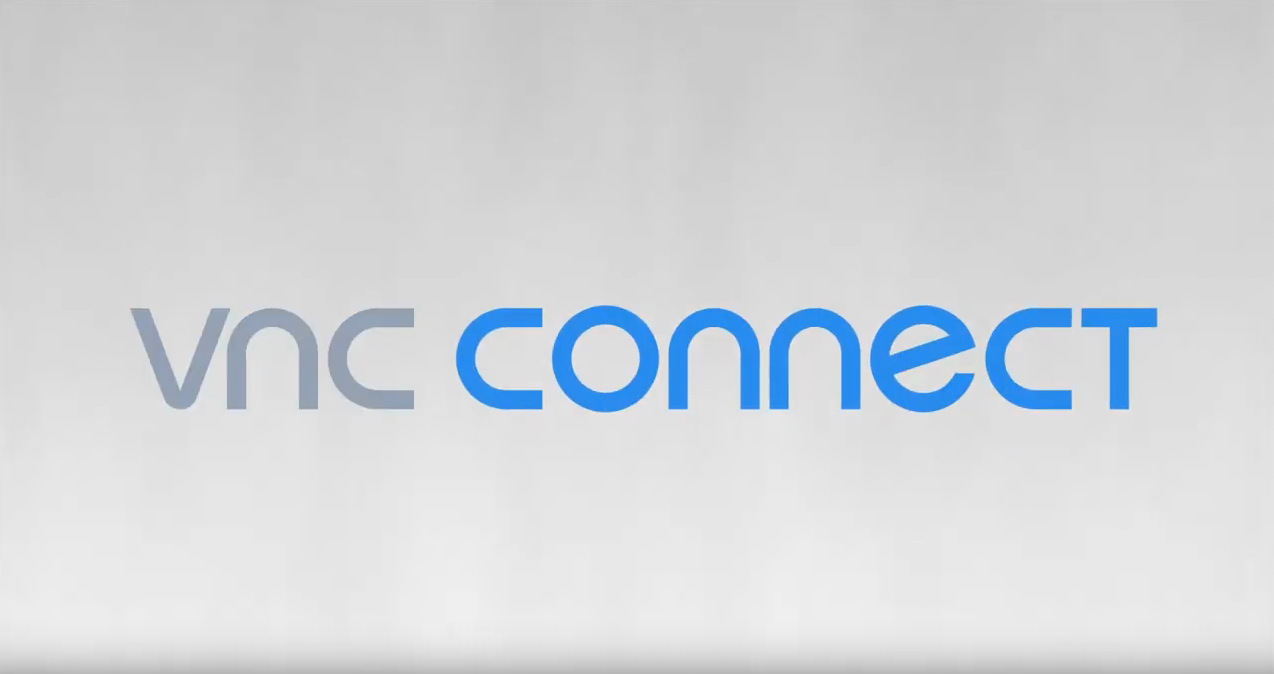
 发表了文章
2020-09-29 00:48:50
发表了文章
2020-09-29 00:48:50

 发表了文章
2020-09-23 00:58:58
发表了文章
2020-09-23 00:58:58

 发表了文章
2020-09-23 00:48:33
发表了文章
2020-09-23 00:48:33
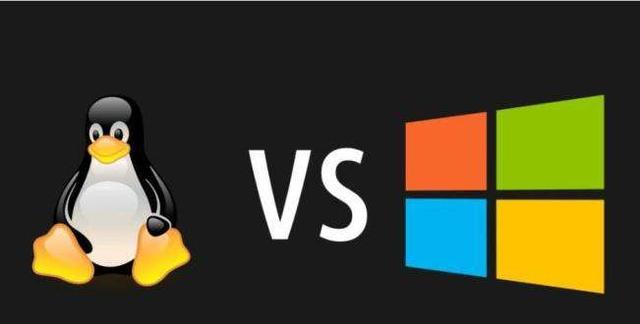
 发表了文章
2020-09-19 17:15:45
发表了文章
2020-09-19 17:15:45
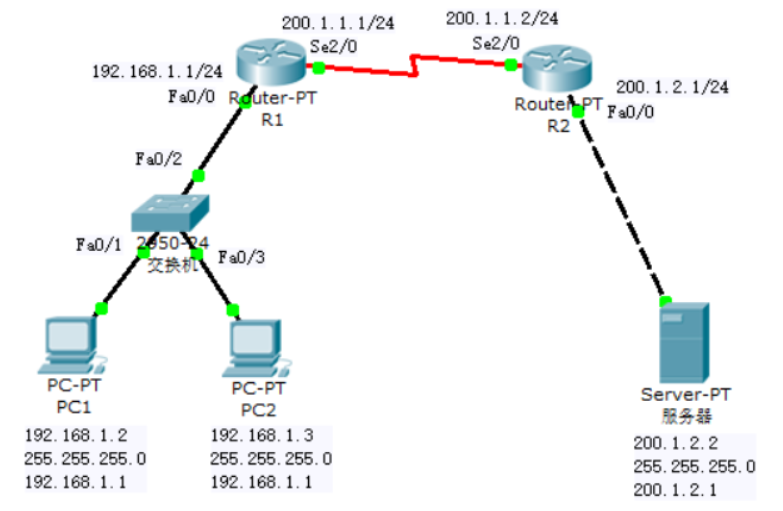
 发表了文章
2020-09-13 20:56:19
发表了文章
2020-09-13 20:56:19
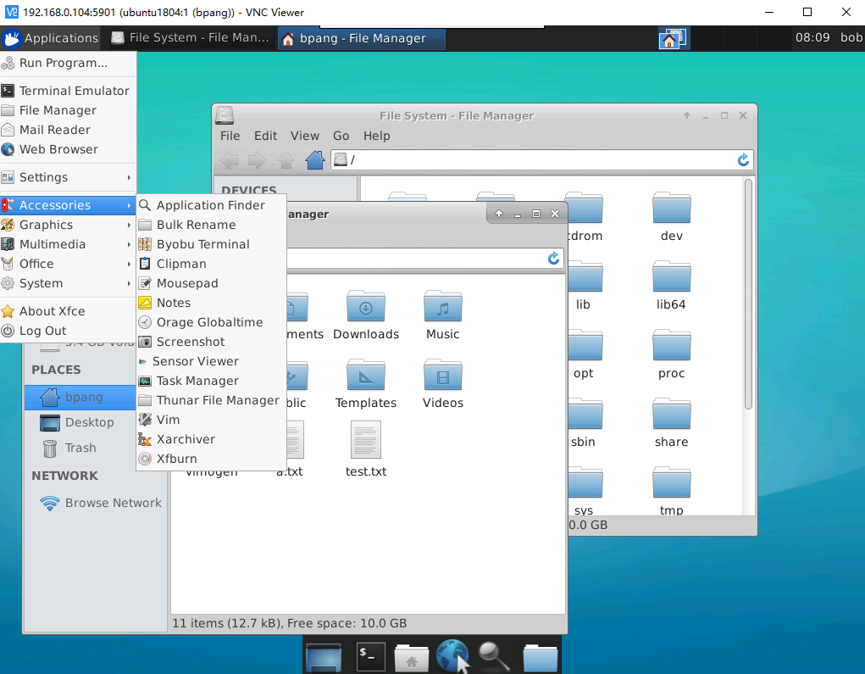
 发表了文章
2020-09-13 00:51:36
发表了文章
2020-09-13 00:51:36

 发表了文章
2020-09-04 10:08:31
发表了文章
2020-09-04 10:08:31
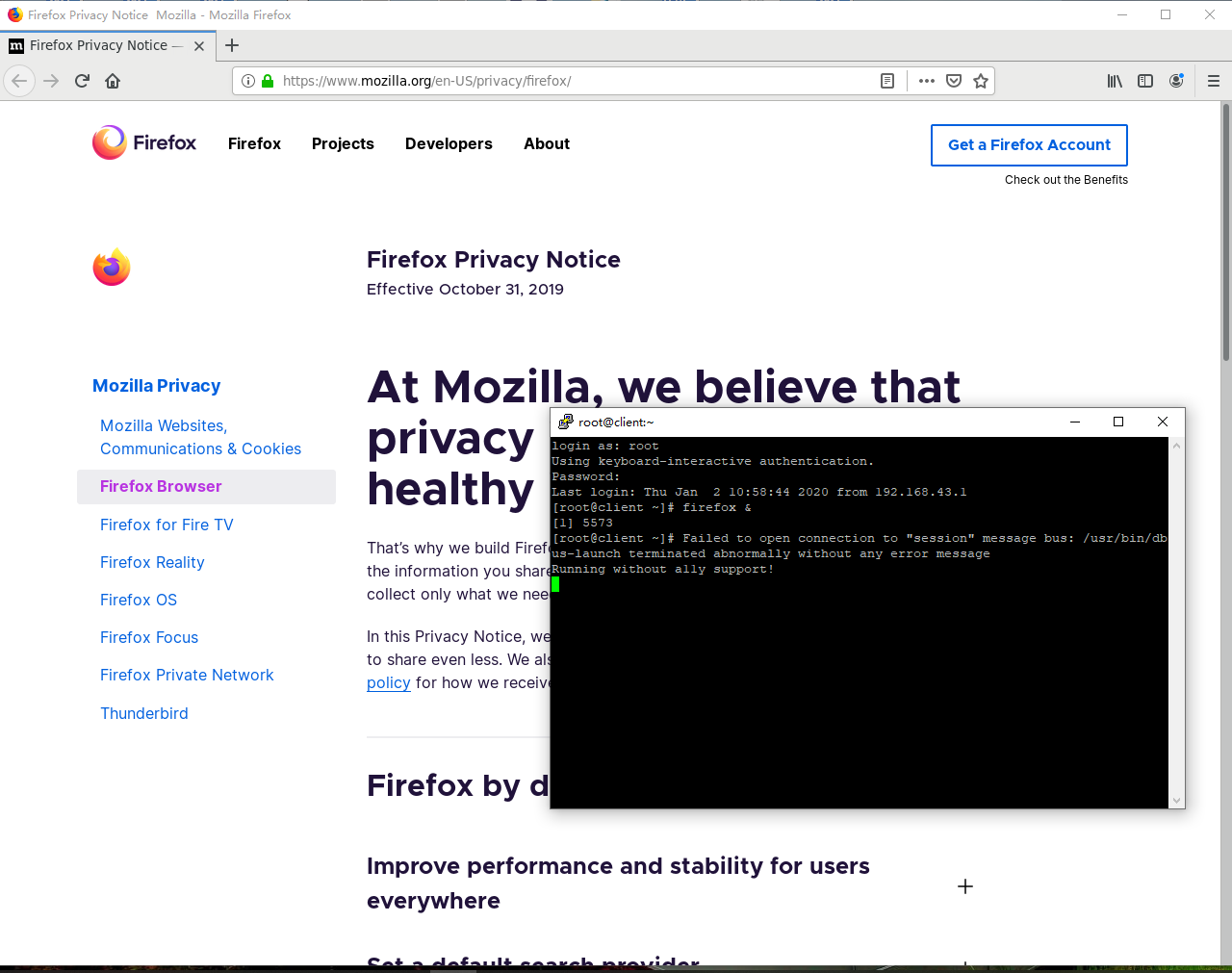
2020年08月
 发表了文章
2020-08-31 13:11:46
发表了文章
2020-08-31 13:11:46

 发表了文章
2020-08-24 23:44:27
发表了文章
2020-08-24 23:44:27

 发表了文章
2020-08-22 00:32:48
发表了文章
2020-08-22 00:32:48
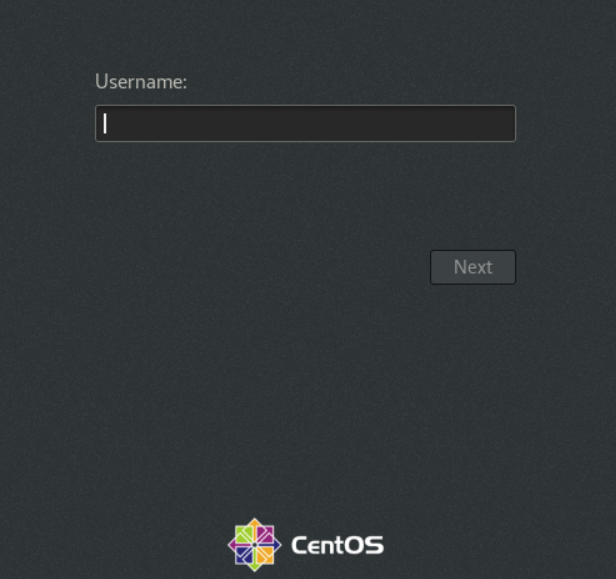
 发表了文章
2020-08-22 00:27:31
发表了文章
2020-08-22 00:27:31
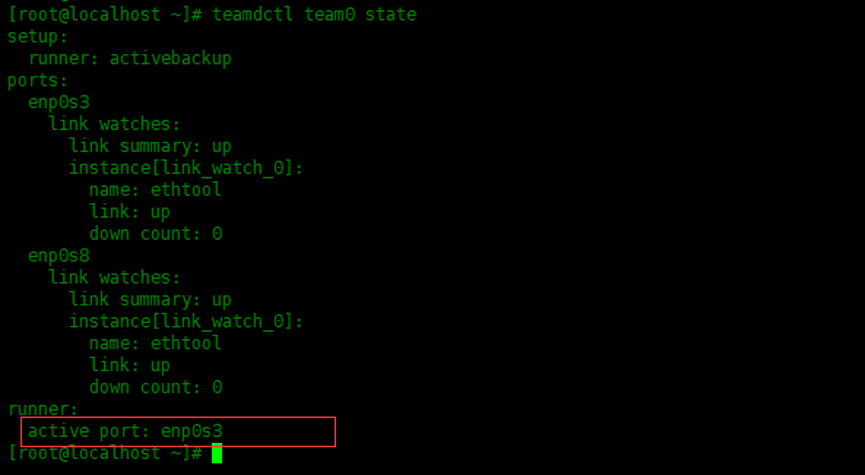
 发表了文章
2020-08-12 19:08:07
发表了文章
2020-08-12 19:08:07

 发表了文章
2020-08-09 23:19:03
发表了文章
2020-08-09 23:19:03
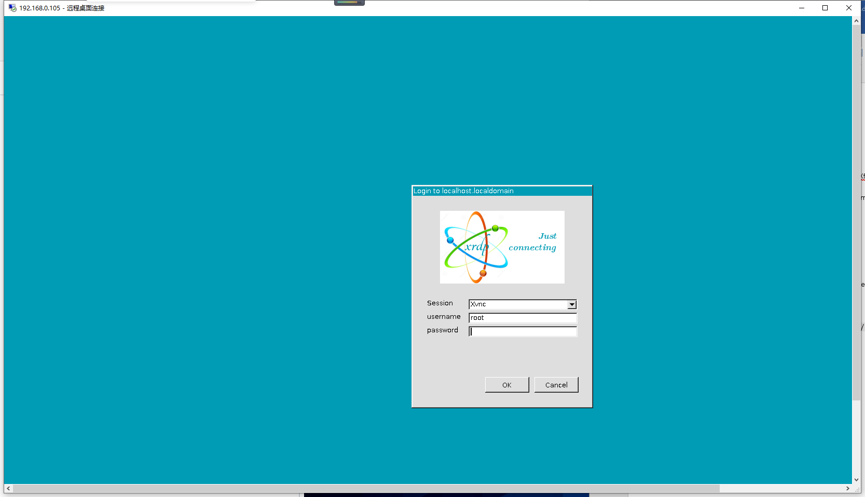
 发表了文章
2020-08-05 20:45:42
发表了文章
2020-08-05 20:45:42

 发表了文章
2020-08-05 00:27:18
发表了文章
2020-08-05 00:27:18
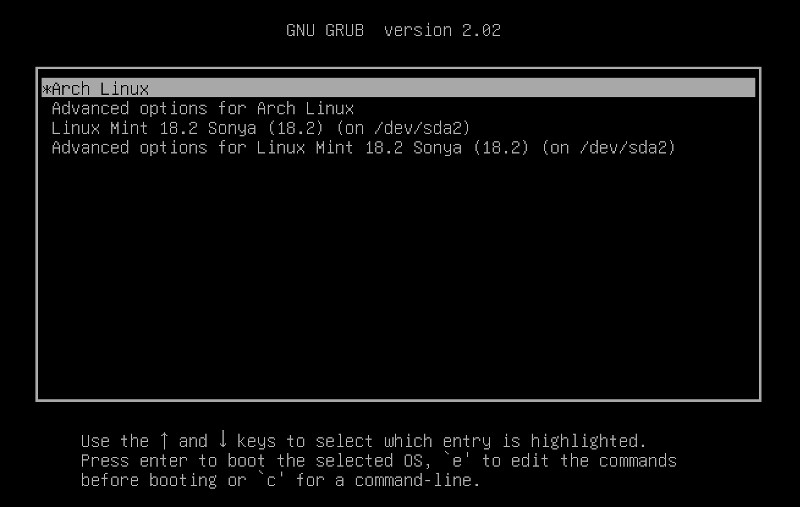
 发表了文章
2021-01-06
发表了文章
2021-01-06
 发表了文章
2021-01-06
发表了文章
2021-01-06
 发表了文章
2021-01-05
发表了文章
2021-01-05
 发表了文章
2021-01-01
发表了文章
2021-01-01
 发表了文章
2020-12-30
发表了文章
2020-12-30
 发表了文章
2020-12-28
发表了文章
2020-12-28
 发表了文章
2020-12-26
发表了文章
2020-12-26
 发表了文章
2020-12-26
发表了文章
2020-12-26
 发表了文章
2020-12-26
发表了文章
2020-12-26
 发表了文章
2020-12-20
发表了文章
2020-12-20
 发表了文章
2020-12-14
发表了文章
2020-12-14
 发表了文章
2020-12-10
发表了文章
2020-12-10
 发表了文章
2020-12-06
发表了文章
2020-12-06
 发表了文章
2020-12-03
发表了文章
2020-12-03
 发表了文章
2020-12-01
发表了文章
2020-12-01
 发表了文章
2020-11-30
发表了文章
2020-11-30
 发表了文章
2020-11-28
发表了文章
2020-11-28
 发表了文章
2020-11-23
发表了文章
2020-11-23
 发表了文章
2020-11-21
发表了文章
2020-11-21
 发表了文章
2020-11-13
发表了文章
2020-11-13
