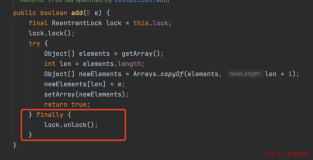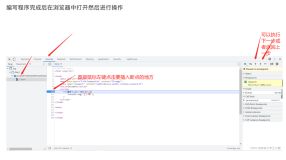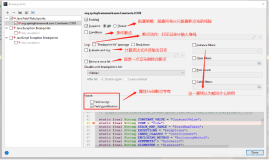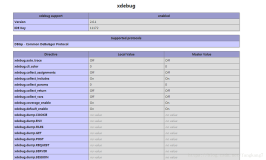三、配置
然后找到你的php.ini文件,将下面的配置复制进去。记得需要修改zend_extension的位置。
这个位置跟你的PHP位置有关系。
[Xdebug] zend_extension = D:\phpstudy_pro\Extensions\php\php7.3.4nts\ext\php_xdebug-2.9.6-7.3-vc15-nts-x86_64.dll xdebug.remote_enable = On xdebug.remote_host = localhost xdebug.remote_port = 9000 xdebug.remote_handler = dbgp xdebug.idekey=xdebug-atom
这个位置如何确定呢!如果你使用的是新版的phpstudy,D:\phpstudy_pro\Extensions\php\php7.3.4nts\ext那就是这个位置
如果你是旧版本的phpstudy位置在C:\phpStudy\PHPTutorial\php\php-7.1.13-nts\ext
四、测试
以上工作完成之后切记需要重启一下环境。
这个时候需要做俩件事。
第一打开atom的debug
第二在地址栏输上地址http://localhost/index.php?XDEBUG_SESSION_START=1这里注意后边的参数。
此时就会出现一个弹框,地址填写为你的项目路径即可
这个时候调试面板就出来了,可以看到我们的变量值已经打印出来了。
直到这里我们的断点调试就完成了。
[{"remotePath":"D:/phpstudy_pro/WWW/ThinkPHPSourceCodeAnalysis/public","localPath":"D:/phpstudy_pro/WWW/ThinkPHPSourceCodeAnalysis/public"},{"remotePath":"D:/phpstudy_pro/WWW","localPath":"D:/phpstudy_pro/WWW"},{"remotePath":"","localPath":"C:/phpStudy/PHPTutorial/WWW/tp5/public"},{"remotePath":" ","localPath":"C:/phpStudy/PHPTutorial/WWW/learnTp/application/index/controller"},{"remotePath":" ","localPath":"C:/phpStudy/PHPTutorial/WWW"}]
五、总结
配置断点的重要步骤汇总。
atom下载php-debug
下载xdebug并放到对应的PHP扩展里边
地址栏访问需要携带?XDEBUG_SESSION_START=1
atom配置路径时切忌看好项目路径的用的是正斜杆