前言:
项目中必定用到的数据填写需求。比如修改用户名的文字编辑对话框,修改生日的日期选择对话框等等。现总结一下,方便以后使用。
注:
先写实现过程,想要学习的同学可以看看,不需要的同学可以直接拉到最下面复制代码使用。
------------------------------------------------------------------------------------------------------------------------------------
一、文字编辑对话框
看下效果图(仿今日头条):

需求包括:
一个标题TextView
一个圆角白色背景EditText
一个可输入个数提示的TextView
两个按钮,‘确定’、‘取消’
对话框展现形式。
代码实现:
(1)编写布局文件


<?xml version="1.0" encoding="utf-8"?> <LinearLayout xmlns:android="http://schemas.android.com/apk/res/android" android:orientation="vertical" android:layout_width="match_parent" android:layout_height="wrap_content" android:background="@color/grey_5" android:id="@+id/popup_edit_info_ly" > <!--标题--> <TextView android:id="@+id/popup_edit_info_txt_title" android:layout_width="match_parent" android:layout_height="wrap_content" android:text="title" android:gravity="center_horizontal" android:padding="@dimen/dp_6" android:textColor="@color/black" /> <!--编辑框--> <EditText android:id="@+id/popup_edit_info_edit_content" android:layout_width="match_parent" android:layout_height="wrap_content" android:layout_marginLeft="@dimen/dp_6" android:layout_marginRight="@dimen/dp_6" android:background="@drawable/bg_popup_edit" android:padding="@dimen/dp_6" > </EditText> <RelativeLayout android:layout_width="match_parent" android:layout_height="wrap_content" android:padding="@dimen/dp_6" > <!--提示文字--> <TextView android:id="@+id/popup_edit_info_txt_tip" android:layout_width="wrap_content" android:layout_height="wrap_content" android:textSize="@dimen/txt_10" android:text="剩余可输入个数:" android:layout_centerVertical="true" android:layout_marginLeft="@dimen/dp_6" /> <!--确定按钮,这里用TextView ,当然也可以用Button ImageButton--> <TextView android:id="@+id/popup_edit_info_btn_confirm" android:layout_width="wrap_content" android:layout_height="wrap_content" android:text="@string/confirm" android:background="@drawable/bg_btn_blue" android:padding="@dimen/dp_4" android:textColor="@color/white" android:layout_alignParentRight="true" /> <!--取消按钮--> <TextView android:id="@+id/popup_edit_info_btn_cancel" android:layout_width="wrap_content" android:layout_height="wrap_content" android:text="@string/cancel" android:background="@drawable/bg_btn_grey" android:padding="@dimen/dp_4" android:textColor="@color/white" android:layout_toLeftOf="@id/popup_edit_info_btn_confirm" android:layout_marginRight="@dimen/dp_10" /> </RelativeLayout> </LinearLayout>
里面编辑框EditView涉及到了圆角白色背景 需要写一个drawable文件


<?xml version="1.0" encoding="utf-8"?> <shape xmlns:android="http://schemas.android.com/apk/res/android"> <!--popupwindow 编辑框的背景颜色 用于popup_edit_info.xml布局文件--> <solid android:color="@color/white" ></solid> <corners android:radius="@dimen/dp_6"></corners> <stroke android:width="0.5dp" android:color="@color/grey_1"></stroke> </shape>
(2)、在activity或者fragment中使用
①、这里我把对话框写在一个方法里,方便使用
title 文本对话框的标题
isSingleLine EditText是否限制一行显示
maxSize EditText中文字的最大长度
textview 修改的TextView控件,首先要讲该控件的文本显示在EditText中,点击确定后需要将编辑文本显示在改控件中
private void showEditDialog(String title , boolean isSingleLine , final int maxSize, final TextView textview)
②、根据布局文件生成view 并 初始化控件
View view = LayoutInflater.from(this).inflate(R.layout.dialog_edit_txt, null); TextView popup_edit_info_txt_title;//标题 final TextView popup_edit_info_txt_tip; //编辑框剩余个数提示 TextView popup_edit_info_btn_cancel; //取消按钮 TextView popup_edit_info_btn_confirm; //确定按钮 final EditText popup_edit_info_edit_content; //编辑框 popup_edit_info_txt_title = (TextView) view.findViewById(R.id.popup_edit_info_txt_title); popup_edit_info_txt_tip = (TextView) view.findViewById(R.id.popup_edit_info_txt_tip); popup_edit_info_btn_cancel = (TextView) view.findViewById(R.id.popup_edit_info_btn_cancel); popup_edit_info_btn_confirm = (TextView) view.findViewById(R.id.popup_edit_info_btn_confirm); popup_edit_info_edit_content = (EditText) view.findViewById(R.id.popup_edit_info_edit_content);
③、进行控件的属性设置
popup_edit_info_edit_content.setText(textview.getText().toString()); // 将参数textview的文本数据显示在EditText中 popup_edit_info_edit_content.setSingleLine(isSingleLine); // 设置EditView是否单行,像用户名这种信息需要单行,像评价简介这种的不需要单行 popup_edit_info_edit_content.setFilters(new InputFilter[]{new InputFilter.LengthFilter(maxSize)}); // 设置EditText的最大长度,当输入超过这个值的时候不在允许输入 popup_edit_info_txt_tip.setText("剩余可输入个数:"+(maxSize-textview.getText().toString().length())); // 设置 剩余文字个数提示
popup_edit_info_edit_content.setSelection(content.getText().length()); // 光标默认显示在最后
final AlertDialog dialog = new AlertDialog.Builder(this) //创建对话框 .setView(view) .create(); popup_edit_info_txt_title.setText(title); // 设置标题
dialog.setCanceledOnTouchOutside(false); // 设置点击屏幕Dialog不消失
④、进行EditText的设置 ,监听文字数据字数变化,改变提示文本的内容
popup_edit_info_edit_content.addTextChangedListener(new TextWatcher() { @Override public void beforeTextChanged(CharSequence s, int start, int count, int after) { } @Override public void onTextChanged(CharSequence s, int start, int before, int count) { } @Override public void afterTextChanged(Editable s) { int length = s.length(); popup_edit_info_txt_tip.setText("剩余可输入个数:"+(maxSize-length)); } });
⑤、设置‘确定’、‘取消’点击事件
popup_edit_info_btn_cancel.setOnClickListener(new View.OnClickListener() { @Override public void onClick(View v) { dialog.dismiss(); } }); popup_edit_info_btn_confirm.setOnClickListener(new View.OnClickListener() { @Override public void onClick(View v) { textview.setText(popup_edit_info_edit_content.getText().toString()); dialog.dismiss(); } });
⑥、显示对话框
dialog.show();
------------------------------------------------------------------------------------------------------------------------------------
二、单个条件选择的自定义PopupWindow
效果图:

需求包括:
1、顶部两个按钮:“取消”、“确定”按钮
2、标题
3、滚动的wheelview选择器
代码实现:
1、选择一个WheelView控件,这个github上很多,我这里选用的是
https://github.com/xiangyunwan/WheelView-master/
在app目录下的 build.gradle文件中添加
compile 'com.wx.wheelview:wheelview:1.3.3'
2、构建PopupWindow布局文件
这个比较简单,按效果图来 两个按钮,一个标题文本,一个WheelView


<?xml version="1.0" encoding="utf-8"?> <LinearLayout xmlns:android="http://schemas.android.com/apk/res/android" android:orientation="vertical" android:layout_width="match_parent" android:layout_height="wrap_content" android:id="@+id/popup_one_item_ly" android:background="@color/white" > <RelativeLayout android:layout_width="match_parent" android:layout_height="wrap_content" android:background="@color/grey_6" > <Button android:id="@+id/popup_one_item_btn_cancel" android:layout_width="wrap_content" android:layout_height="wrap_content" android:background="#0000" android:text="取消" android:textColor="@color/line_blue_main" /> <Button android:id="@+id/popup_one_item_btn_submit" android:layout_width="wrap_content" android:layout_height="wrap_content" android:text="确定" android:layout_alignParentRight="true" android:background="#0000" android:textColor="@color/line_blue_main" ></Button> <TextView android:id="@+id/popup_one_item_txt_title" android:layout_width="wrap_content" android:layout_height="wrap_content" android:textColor="@color/black" android:layout_centerInParent="true" /> </RelativeLayout> <com.wx.wheelview.widget.WheelView android:id="@+id/popup_one_item_wheel" android:layout_width="match_parent" android:layout_height="wrap_content" android:layout_gravity="center_horizontal" android:layout_marginLeft="@dimen/dp_20" android:layout_marginRight="@dimen/dp_20" > </com.wx.wheelview.widget.WheelView> </LinearLayout>
对应的几个资源:
<color name="grey_6">#faf9f9</color> <color name="blue_main">#4ab8e9</color>
3、写一个封装的继承PopupWindow的类,以后类似的直接拿来用即可,这里命名OneItemPopupWindow
①、参数分析
需要上下文 Context 用于构建View
需要点击事件,接口回调的方式 View.OnClickListener
需要标题文本,String
需要WheelView显示的数据源,ArrayList<String>
所以构造方法:
public OneItemPopupWindow(Context context, View.OnClickListener itemsOnClick, String t, ArrayList<String> datas) { super(context); }
②、定义需要的数据
private View mMenuView; //popupwindow布局生成的View private TextView title; //标题 private Button cancel; //取消按钮 private Button submit; //确定按钮 private WheelView wheel; //wheelview控件 private int currentPosition; // 当然的wheelview选择的item的位置 ArrayList<String> datas = new ArrayList<>(); // wheelview的数据源
③、生成PopupWindow的View 并获取相应控件 初始化, 从这里开始都写在构造方法里
LayoutInflater inflater = (LayoutInflater) context .getSystemService(Context.LAYOUT_INFLATER_SERVICE); mMenuView = inflater.inflate(R.layout.popup_one_item, null); cancel = (Button) mMenuView.findViewById(R.id.popup_one_item_btn_cancel); submit = (Button) mMenuView.findViewById(R.id.popup_one_item_btn_submit); wheel = (WheelView) mMenuView.findViewById(R.id.popup_one_item_wheel); title = (TextView) mMenuView.findViewById(R.id.popup_one_item_txt_title); this.datas = datas; //根据参数初始化数据源 title.setText(t); //设置标题
④、设置wheelview控件的相应属性方法
wheel.setWheelAdapter(new ArrayWheelAdapter(context)); // 文本数据源 wheel.setSkin(WheelView.Skin.Holo); // common皮肤 wheel.setWheelData(datas); // 数据集合 wheel.setOnWheelItemSelectedListener(new WheelView.OnWheelItemSelectedListener() { @Override public void onItemSelected(int position, Object o) { currentPosition = wheel.getCurrentPosition(); } }); cancel.setOnClickListener(new View.OnClickListener() { @Override public void onClick(View v) { dismiss(); } }); submit.setOnClickListener(itemsOnClick);
⑤、设置PopupWindow的自身属性方法
this.setContentView(mMenuView); this.setWidth(ViewGroup.LayoutParams.MATCH_PARENT); this.setHeight(ViewGroup.LayoutParams.WRAP_CONTENT); ColorDrawable dw = new ColorDrawable(0x000000); this.setBackgroundDrawable(dw); this.setFocusable(true); //点击popupWindow之外的部分 关闭popupWindow mMenuView.setOnTouchListener(new View.OnTouchListener() { public boolean onTouch(View v, MotionEvent event) { int height = mMenuView.findViewById(R.id.popup_one_item_ly).getTop(); int y = (int) event.getY(); if (event.getAction() == MotionEvent.ACTION_UP){ if(y<height){ dismiss(); } } return true; } });
到这里构造方法完成了,然后我们需要写一个方法,让new OneItemPopupWindow(...)的Activity能获取到数据源选中位置的数据
public int getCurrentPosition() { // 获取到wheelview当前选中的位置 return currentPosition; } public ArrayList<String> getDatas() { //获取wheelview的数据源 return datas; }
自定义 OneItemPopupWindow 的全部代码


import android.content.Context; import android.graphics.drawable.ColorDrawable; import android.view.LayoutInflater; import android.view.MotionEvent; import android.view.View; import android.view.ViewGroup; import android.widget.Button; import android.widget.PopupWindow; import android.widget.TextView; import com.maiji.magkarepatient.R; import com.wx.wheelview.adapter.ArrayWheelAdapter; import com.wx.wheelview.widget.WheelView; import java.util.ArrayList; /** * Created by 徐启鑫 on 2016/11/15. * 一个选项的popupwindow */ public class OneItemPopupWindow extends PopupWindow{ private View mMenuView; //popupwindow布局生成的View private TextView title; //标题 private Button cancel; //取消按钮 private Button submit; //确定按钮 private WheelView wheel; //wheelview控件 private int currentPosition; // 当然的wheelview选择的item的位置 ArrayList<String> datas = new ArrayList<>(); // wheelview的数据源 public int getCurrentPosition() { return currentPosition; } public ArrayList<String> getDatas() { return datas; } public OneItemPopupWindow(Context context, View.OnClickListener itemsOnClick, String t, ArrayList<String> datas) { super(context); LayoutInflater inflater = (LayoutInflater) context .getSystemService(Context.LAYOUT_INFLATER_SERVICE); mMenuView = inflater.inflate(R.layout.popup_one_item, null); cancel = (Button) mMenuView.findViewById(R.id.popup_one_item_btn_cancel); submit = (Button) mMenuView.findViewById(R.id.popup_one_item_btn_submit); wheel = (WheelView) mMenuView.findViewById(R.id.popup_one_item_wheel); title = (TextView) mMenuView.findViewById(R.id.popup_one_item_txt_title); this.datas = datas; //根据参数初始化数据源 title.setText(t); //设置标题 wheel.setWheelAdapter(new ArrayWheelAdapter(context)); // 文本数据源 wheel.setSkin(WheelView.Skin.Holo); // common皮肤 wheel.setWheelData(datas); // 数据集合 wheel.setOnWheelItemSelectedListener(new WheelView.OnWheelItemSelectedListener() { @Override public void onItemSelected(int position, Object o) { currentPosition = wheel.getCurrentPosition(); } }); cancel.setOnClickListener(new View.OnClickListener() { @Override public void onClick(View v) { dismiss(); } }); submit.setOnClickListener(itemsOnClick); this.setContentView(mMenuView); this.setWidth(ViewGroup.LayoutParams.MATCH_PARENT); this.setHeight(ViewGroup.LayoutParams.WRAP_CONTENT); ColorDrawable dw = new ColorDrawable(0x000000); this.setBackgroundDrawable(dw); this.setFocusable(true); //点击popupWindow之外的部分 关闭popupWindow mMenuView.setOnTouchListener(new View.OnTouchListener() { public boolean onTouch(View v, MotionEvent event) { int height = mMenuView.findViewById(R.id.popup_one_item_ly).getTop(); int y = (int) event.getY(); if (event.getAction() == MotionEvent.ACTION_UP){ if(y<height){ dismiss(); } } return true; } }); } }
至此 封装好了一个 有一个筛选条件的 自定义PopupWindow
4、OneItemPopupWindow 的使用
ArrayList<String> condition = new ArrayList<>(); //构建数据源 condition.add("北京"); condition.add("上海"); condition.add("浙江"); condition.add("江苏"); condition.add("山东"); condition.add("山西"); condition.add("广东"); condition.add("福建"); popup = new OneItemPopupWindow(this, selectItemsOnClick,"选择城市",condition); //创建自定义的popupwindow对象 // 设置popupWindow显示的位置 // 此时设在界面底部并且水平居中 popup.showAtLocation(find_expert_ly, Gravity.BOTTOM| Gravity.CENTER_HORIZONTAL, 0, 0); // 当popupWindow 出现的时候 屏幕的透明度 ,设为0.5 即半透明 灰色效果 backgroundAlpha(0.5f); // 设置popupWindow取消的点击事件,即popupWindow消失后,屏幕的透明度,全透明,就回复原状态 popup.setOnDismissListener(new PopupWindow.OnDismissListener() { @Override public void onDismiss() { backgroundAlpha(1f); } });
5、监听事件的接口回调,也是写在创建 OneItemPopupWindow 对象的Activity中
private View.OnClickListener selectItemsOnClick = new View.OnClickListener() { public void onClick(View v) { switch (v.getId()) { //根据popupWindow 布局文件中的id 来执行相应的点击事件 case R.id.popup_one_item_btn_submit: String s = popup.getDatas().get(popup.getCurrentPosition()); find_expert_btn_location.setText(s); break; // .... } //每次点击popupWindow中的任意按钮,记得关闭此popupWindow, popup.dismiss(); } };
6、界面半透明效果方法
/** * 设置添加屏幕的背景透明度 * @param bgAlpha */ public void backgroundAlpha(float bgAlpha) { WindowManager.LayoutParams lp = getWindow().getAttributes(); lp.alpha = bgAlpha; //0.0-1.0 getWindow().setAttributes(lp); }
效果图:
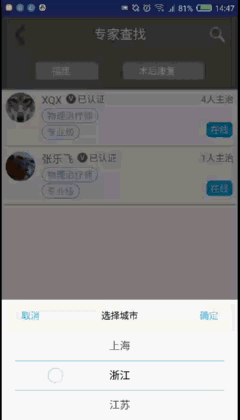
------------------------------------------------------------------------------------------------------------------------------------
三、日期选择的自定义DatePopupWindow
需求同上,一个标题,一个确定按钮 ,一个时间按钮
三个水平排列的wheelview选择空间
效果图:

代码实现:
1、 和 “单个条件选择的自定义PopupWindow” 实现类似,只是多了两个wheelview ,代码直接贴在最下面了
---------------------------------------------------------------------------------------------------------------------
完整代码:
一、文字编辑对话框
布局文件:


<?xml version="1.0" encoding="utf-8"?> <LinearLayout xmlns:android="http://schemas.android.com/apk/res/android" android:orientation="vertical" android:layout_width="match_parent" android:layout_height="wrap_content" android:background="@color/grey_5" android:id="@+id/popup_edit_info_ly" > <!--标题--> <TextView android:id="@+id/popup_edit_info_txt_title" android:layout_width="match_parent" android:layout_height="wrap_content" android:text="title" android:gravity="center_horizontal" android:padding="@dimen/dp_6" android:textColor="@color/black" /> <!--编辑框--> <EditText android:id="@+id/popup_edit_info_edit_content" android:layout_width="match_parent" android:layout_height="wrap_content" android:layout_marginLeft="@dimen/dp_6" android:layout_marginRight="@dimen/dp_6" android:background="@drawable/bg_popup_edit" android:padding="@dimen/dp_6" > </EditText> <RelativeLayout android:layout_width="match_parent" android:layout_height="wrap_content" android:padding="@dimen/dp_6" > <!--提示文字--> <TextView android:id="@+id/popup_edit_info_txt_tip" android:layout_width="wrap_content" android:layout_height="wrap_content" android:textSize="@dimen/txt_10" android:text="剩余可输入个数:" android:layout_centerVertical="true" android:layout_marginLeft="@dimen/dp_6" /> <!--确定按钮,这里用TextView ,当然也可以用Button ImageButton--> <TextView android:id="@+id/popup_edit_info_btn_confirm" android:layout_width="wrap_content" android:layout_height="wrap_content" android:text="@string/confirm" android:background="@drawable/bg_btn_blue" android:padding="@dimen/dp_4" android:textColor="@color/white" android:layout_alignParentRight="true" /> <!--取消按钮--> <TextView android:id="@+id/popup_edit_info_btn_cancel" android:layout_width="wrap_content" android:layout_height="wrap_content" android:text="@string/cancel" android:background="@drawable/bg_btn_grey" android:padding="@dimen/dp_4" android:textColor="@color/white" android:layout_toLeftOf="@id/popup_edit_info_btn_confirm" android:layout_marginRight="@dimen/dp_10" /> </RelativeLayout> </LinearLayout>
drawable文件: 用于设置EditText圆角白色背景


<?xml version="1.0" encoding="utf-8"?> <shape xmlns:android="http://schemas.android.com/apk/res/android"> <!--popupwindow 编辑框的背景颜色 用于popup_edit_info.xml布局文件--> <solid android:color="@color/white" ></solid> <corners android:radius="@dimen/dp_6"></corners> <stroke android:width="0.5dp" android:color="@color/grey_1"></stroke> </shape>
java文件:


showEditDialog("请填写姓名",true,10,edit_info_txt_name); private void showEditDialog(String title , boolean isSingleLine , final int maxSize, final TextView textview) { View view = LayoutInflater.from(this).inflate(R.layout.dialog_edit_txt, null); TextView popup_edit_info_txt_title;//标题 final TextView popup_edit_info_txt_tip; //编辑框剩余个数提示 TextView popup_edit_info_btn_cancel; //取消按钮 TextView popup_edit_info_btn_confirm; //确定按钮 final EditText popup_edit_info_edit_content; //编辑框 popup_edit_info_txt_title = (TextView) view.findViewById(R.id.popup_edit_info_txt_title); popup_edit_info_txt_tip = (TextView) view.findViewById(R.id.popup_edit_info_txt_tip); popup_edit_info_btn_cancel = (TextView) view.findViewById(R.id.popup_edit_info_btn_cancel); popup_edit_info_btn_confirm = (TextView) view.findViewById(R.id.popup_edit_info_btn_confirm); popup_edit_info_edit_content = (EditText) view.findViewById(R.id.popup_edit_info_edit_content); popup_edit_info_edit_content.setText(textview.getText().toString()); popup_edit_info_edit_content.setSingleLine(isSingleLine); popup_edit_info_edit_content.setFilters(new InputFilter[]{new InputFilter.LengthFilter(maxSize)}); popup_edit_info_txt_tip.setText("剩余可输入个数:"+(maxSize-textview.getText().toString().length())); final AlertDialog dialog = new AlertDialog.Builder(this) .setView(view) .create(); popup_edit_info_txt_title.setText(title); popup_edit_info_edit_content.addTextChangedListener(new TextWatcher() { @Override public void beforeTextChanged(CharSequence s, int start, int count, int after) { } @Override public void onTextChanged(CharSequence s, int start, int before, int count) { } @Override public void afterTextChanged(Editable s) { int length = s.length(); popup_edit_info_txt_tip.setText("剩余可输入个数:"+(maxSize-length)); } }); popup_edit_info_btn_cancel.setOnClickListener(new View.OnClickListener() { @Override public void onClick(View v) { dialog.dismiss(); } }); popup_edit_info_btn_confirm.setOnClickListener(new View.OnClickListener() { @Override public void onClick(View v) { textview.setText(popup_edit_info_edit_content.getText().toString()); dialog.dismiss(); } }); dialog.setCanceledOnTouchOutside(false);// 设置点击屏幕Dialog不消失 dialog.show(); }
效果图:

二、单个条件选择PopupWindow
布局文件:


<?xml version="1.0" encoding="utf-8"?> <LinearLayout xmlns:android="http://schemas.android.com/apk/res/android" android:orientation="vertical" android:layout_width="match_parent" android:layout_height="wrap_content" android:id="@+id/popup_one_item_ly" android:background="@color/white" > <RelativeLayout android:layout_width="match_parent" android:layout_height="wrap_content" android:background="@color/grey_6" > <Button android:id="@+id/popup_one_item_btn_cancel" android:layout_width="wrap_content" android:layout_height="wrap_content" android:background="#0000" android:text="取消" android:textColor="@color/blue_main" /> <Button android:id="@+id/popup_one_item_btn_submit" android:layout_width="wrap_content" android:layout_height="wrap_content" android:text="确定" android:layout_alignParentRight="true" android:background="#0000" android:textColor="@color/blue_main" ></Button> <TextView android:id="@+id/popup_one_item_txt_title" android:layout_width="wrap_content" android:layout_height="wrap_content" android:textColor="@color/black" android:layout_centerInParent="true" /> </RelativeLayout> <com.wx.wheelview.widget.WheelView android:id="@+id/popup_one_item_wheel" android:layout_width="match_parent" android:layout_height="wrap_content" android:layout_gravity="center_horizontal" android:layout_marginLeft="@dimen/dp_20" android:layout_marginRight="@dimen/dp_20" > </com.wx.wheelview.widget.WheelView> </LinearLayout>
java文件:


import android.content.Context; import android.graphics.drawable.ColorDrawable; import android.view.LayoutInflater; import android.view.MotionEvent; import android.view.View; import android.view.ViewGroup; import android.widget.Button; import android.widget.PopupWindow; import android.widget.TextView; import com.maiji.magkarepatient.R; import com.wx.wheelview.adapter.ArrayWheelAdapter; import com.wx.wheelview.widget.WheelView; import java.util.ArrayList; /** * Created by 徐启鑫 on 2016/11/15. * 一个选项的popupwindow */ public class OneItemPopupWindow extends PopupWindow{ private View mMenuView; //popupwindow布局生成的View private TextView title; //标题 private Button cancel; //取消按钮 private Button submit; //确定按钮 private WheelView wheel; //wheelview控件 private int currentPosition; // 当然的wheelview选择的item的位置 ArrayList<String> datas = new ArrayList<>(); // wheelview的数据源 public int getCurrentPosition() { return currentPosition; } public ArrayList<String> getDatas() { return datas; } public OneItemPopupWindow(Context context, View.OnClickListener itemsOnClick, String t, ArrayList<String> datas) { super(context); LayoutInflater inflater = (LayoutInflater) context .getSystemService(Context.LAYOUT_INFLATER_SERVICE); mMenuView = inflater.inflate(R.layout.popup_one_item, null); cancel = (Button) mMenuView.findViewById(R.id.popup_one_item_btn_cancel); submit = (Button) mMenuView.findViewById(R.id.popup_one_item_btn_submit); wheel = (WheelView) mMenuView.findViewById(R.id.popup_one_item_wheel); title = (TextView) mMenuView.findViewById(R.id.popup_one_item_txt_title); this.datas = datas; //根据参数初始化数据源 title.setText(t); //设置标题 wheel.setWheelAdapter(new ArrayWheelAdapter(context)); // 文本数据源 wheel.setSkin(WheelView.Skin.Holo); // common皮肤 wheel.setWheelData(datas); // 数据集合 wheel.setOnWheelItemSelectedListener(new WheelView.OnWheelItemSelectedListener() { @Override public void onItemSelected(int position, Object o) { currentPosition = wheel.getCurrentPosition(); } }); cancel.setOnClickListener(new View.OnClickListener() { @Override public void onClick(View v) { dismiss(); } }); submit.setOnClickListener(itemsOnClick); this.setContentView(mMenuView); this.setWidth(ViewGroup.LayoutParams.MATCH_PARENT); this.setHeight(ViewGroup.LayoutParams.WRAP_CONTENT); ColorDrawable dw = new ColorDrawable(0x000000); this.setBackgroundDrawable(dw); this.setFocusable(true); //点击popupWindow之外的部分 关闭popupWindow mMenuView.setOnTouchListener(new View.OnTouchListener() { public boolean onTouch(View v, MotionEvent event) { int height = mMenuView.findViewById(R.id.popup_one_item_ly).getTop(); int y = (int) event.getY(); if (event.getAction() == MotionEvent.ACTION_UP){ if(y<height){ dismiss(); } } return true; } }); } }
color资源:
<color name="grey_6">#faf9f9</color> <color name="blue_main">#4ab8e9</color>
使用代码:
点击事件接口回调:


private View.OnClickListener selectItemsOnClick = new View.OnClickListener() { public void onClick(View v) { switch (v.getId()) { //根据popupWindow 布局文件中的id 来执行相应的点击事件 case R.id.popup_one_item_btn_submit: String s = popup.getDatas().get(popup.getCurrentPosition()); find_expert_btn_location.setText(s); break; // .... } //每次点击popupWindow中的任意按钮,记得关闭此popupWindow, popup.dismiss(); } };
弹出PopupWindow操作


ArrayList<String> condition = new ArrayList<>(); condition.add("北京"); condition.add("上海"); condition.add("浙江"); condition.add("江苏"); condition.add("山东"); condition.add("山西"); condition.add("广东"); condition.add("福建"); popup = new OneItemPopupWindow(this, selectItemsOnClick,"选择城市",condition); // 设置popupWindow显示的位置 // 此时设在界面底部并且水平居中 popup.showAtLocation(find_expert_ly, Gravity.BOTTOM| Gravity.CENTER_HORIZONTAL, 0, 0); // 当popupWindow 出现的时候 屏幕的透明度 ,设为0.5 即半透明 灰色效果 backgroundAlpha(0.5f); // 设置popupWindow取消的点击事件,即popupWindow消失后,屏幕的透明度,全透明,就回复原状态 popup.setOnDismissListener(new PopupWindow.OnDismissListener() { @Override public void onDismiss() { backgroundAlpha(1f); } });
效果图:
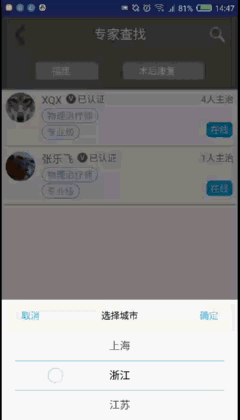
三、日期选择的自定义DatePopupWindow
1、布局文件:


<?xml version="1.0" encoding="utf-8"?> <LinearLayout xmlns:android="http://schemas.android.com/apk/res/android" android:orientation="vertical" android:layout_width="match_parent" android:layout_height="wrap_content" android:id="@+id/popup_data_ly" android:background="@color/white" > <RelativeLayout android:layout_width="match_parent" android:layout_height="wrap_content" android:background="@color/grey_6" > <Button android:id="@+id/popup_data_cancel" android:layout_width="wrap_content" android:layout_height="wrap_content" android:background="#0000" android:text="取消" android:textColor="@color/blue_main" /> <Button android:id="@+id/popup_data_submit" android:layout_width="wrap_content" android:layout_height="wrap_content" android:text="确定" android:layout_alignParentRight="true" android:background="#0000" android:textColor="@color/blue_main" ></Button> <TextView android:id="@+id/popup_data_title" android:layout_width="wrap_content" android:layout_height="wrap_content" android:textColor="@color/black" android:layout_centerInParent="true" /> </RelativeLayout> <LinearLayout android:layout_width="match_parent" android:layout_height="wrap_content" android:orientation="horizontal" > <com.wx.wheelview.widget.WheelView android:id="@+id/popup_data_year" android:layout_width="0dp" android:layout_weight="1" android:layout_height="wrap_content" android:layout_marginLeft="@dimen/dp_10" > </com.wx.wheelview.widget.WheelView> <TextView android:layout_width="wrap_content" android:layout_height="wrap_content" android:text="-" android:layout_gravity="center_vertical" android:layout_margin="@dimen/dp_10" /> <com.wx.wheelview.widget.WheelView android:id="@+id/popup_data_month" android:layout_width="0dp" android:layout_weight="1" android:layout_height="wrap_content" > </com.wx.wheelview.widget.WheelView> <TextView android:layout_width="wrap_content" android:layout_height="wrap_content" android:text="-" android:layout_gravity="center_vertical" android:layout_margin="@dimen/dp_10" /> <com.wx.wheelview.widget.WheelView android:id="@+id/popup_data_day" android:layout_width="0dp" android:layout_weight="1" android:layout_height="wrap_content" android:layout_marginRight="@dimen/dp_10" > </com.wx.wheelview.widget.WheelView> </LinearLayout> </LinearLayout>
2、DatePopupWindow.java


import android.content.Context; import android.graphics.drawable.ColorDrawable; import android.view.LayoutInflater; import android.view.MotionEvent; import android.view.View; import android.view.ViewGroup; import android.widget.Button; import android.widget.PopupWindow; import android.widget.TextView; import com.maiji.magkarepatient.R; import com.wx.wheelview.adapter.ArrayWheelAdapter; import com.wx.wheelview.widget.WheelView; import java.util.ArrayList; import java.util.Calendar; /** */ public class DatePopupWindow extends PopupWindow{ private View mMenuView; //popupwindow布局生成的View private TextView title; //标题 private Button cancel; //取消按钮 private Button submit; //确定按钮 private WheelView<String> year; private WheelView<String> month; private WheelView<String> day; private ArrayList<String> date_y; private ArrayList<String> date_m; private ArrayList<String> date_d; private int currentYear; private int currentMonth; private int currentDay; public DatePopupWindow(Context context, View.OnClickListener itemsOnClick, String t , final int startYear) { super(context); LayoutInflater inflater = (LayoutInflater) context .getSystemService(Context.LAYOUT_INFLATER_SERVICE); mMenuView = inflater.inflate(R.layout.popup_date, null); title = (TextView) mMenuView.findViewById(R.id.popup_data_title); cancel = (Button) mMenuView.findViewById(R.id.popup_data_cancel); submit = (Button) mMenuView.findViewById(R.id.popup_data_submit); year = (WheelView<String>) mMenuView.findViewById(R.id.popup_data_year); month = (WheelView<String>) mMenuView.findViewById(R.id.popup_data_month); day = (WheelView<String>) mMenuView.findViewById(R.id.popup_data_day); initDate(startYear); title.setText(t); //设置标题 year.setWheelAdapter(new ArrayWheelAdapter(context)); // 文本数据源 year.setSkin(WheelView.Skin.Holo); // common皮肤 month.setWheelAdapter(new ArrayWheelAdapter(context)); // 文本数据源 month.setSkin(WheelView.Skin.Holo); // common皮肤 day.setWheelAdapter(new ArrayWheelAdapter(context)); // 文本数据源 day.setSkin(WheelView.Skin.Holo); // common皮肤 year.setWheelData(date_y); // 数据集合 year.setSelection(currentYear-startYear); year.setOnWheelItemSelectedListener(new WheelView.OnWheelItemSelectedListener() { @Override public void onItemSelected(int position, Object o) { currentYear = year.getCurrentPosition()+startYear; } }); month.setWheelData(date_m); // 数据集合 month.setSelection(currentMonth-1); month.setOnWheelItemSelectedListener(new WheelView.OnWheelItemSelectedListener() { @Override public void onItemSelected(int position, Object o) { currentMonth = month.getCurrentPosition()+1; } }); day.setWheelData(date_d); // 数据集合 day.setSelection(currentDay-1); day.setOnWheelItemSelectedListener(new WheelView.OnWheelItemSelectedListener() { @Override public void onItemSelected(int position, Object o) { currentDay = day.getCurrentPosition()+1; } }); cancel.setOnClickListener(new View.OnClickListener() { @Override public void onClick(View v) { dismiss(); } }); submit.setOnClickListener(itemsOnClick); this.setContentView(mMenuView); this.setWidth(ViewGroup.LayoutParams.MATCH_PARENT); this.setHeight(ViewGroup.LayoutParams.WRAP_CONTENT); ColorDrawable dw = new ColorDrawable(0x000000); this.setBackgroundDrawable(dw); this.setFocusable(true); //点击popupWindow之外的部分 关闭popupWindow mMenuView.setOnTouchListener(new View.OnTouchListener() { public boolean onTouch(View v, MotionEvent event) { int height = mMenuView.findViewById(R.id.popup_data_ly).getTop(); int y = (int) event.getY(); if (event.getAction() == MotionEvent.ACTION_UP){ if(y<height){ dismiss(); } } return true; } }); } public int getCurrentYear() { return currentYear; } public int getCurrentMonth() { return currentMonth; } public int getCurrentDay() { return currentDay; } private void initDate(int startYear) { Calendar calendar = Calendar.getInstance(); int nowYear = calendar.get(Calendar.YEAR); int nowMonth = calendar.get(Calendar.MONTH)+1; int nowDay = calendar.get(Calendar.DAY_OF_MONTH); currentYear = nowYear; currentMonth = nowMonth; currentDay = nowDay; date_y = new ArrayList<>(); date_m = new ArrayList<>(); date_d = new ArrayList<>(); for (int i = startYear; i <= nowYear; i++) { date_y.add(i+""); } for (int i = 1; i <= 12; i++) { date_m.add(i+""); } for (int i = 1; i <= 31; i++) { date_d.add(i+""); } } }
3、使用代码:


private void showDatePopupWindow() { popup = new DatePopupWindow(this, selectItemsOnClick,"选择日期",2015); //创建自定义的popupwindow对象 // 设置popupWindow显示的位置 // 此时设在界面底部并且水平居中 popup.showAtLocation(feedback_list_ly, Gravity.BOTTOM| Gravity.CENTER_HORIZONTAL, 0, 0); // 当popupWindow 出现的时候 屏幕的透明度 ,设为0.5 即半透明 灰色效果 backgroundAlpha(0.5f); // 设置popupWindow取消的点击事件,即popupWindow消失后,屏幕的透明度,全透明,就回复原状态 popup.setOnDismissListener(new PopupWindow.OnDismissListener() { @Override public void onDismiss() { backgroundAlpha(1f); } }); } /** * 设置添加屏幕的背景透明度 * @param bgAlpha */ public void backgroundAlpha(float bgAlpha) { WindowManager.LayoutParams lp = getWindow().getAttributes(); lp.alpha = bgAlpha; //0.0-1.0 getWindow().setAttributes(lp); } private View.OnClickListener selectItemsOnClick = new View.OnClickListener() { public void onClick(View v) { switch (v.getId()) { //根据popupWindow 布局文件中的id 来执行相应的点击事件 case R.id.popup_data_submit: feedback_list_plan_data.setText(popup.getCurrentYear()+"-"+popup.getCurrentMonth()+"-"+popup.getCurrentDay()); break; // .... } //每次点击popupWindow中的任意按钮,记得关闭此popupWindow, popup.dismiss(); } };
效果图:
