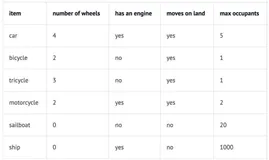http://www.cnblogs.com/maxincai/p/5142245.html
1、rsync介绍
rsync是一款开源的、快速的、多功能的、可实现全量及增量的本地或远程数据同步备份的优秀工具。rsync软件适用于unix/linux/windows等多种操作系统平台。
rsync和ssh带的scp命令比较相似,但又优于scp命令的功能,scp每次都是全量拷贝,而rsync可以进行增量拷贝。当然,rsync还可以在本地主机的不同分区或目录之间全量及增量的复制数据,这又类似cp命令,但同样也优于cp命令,cp每次都是全量拷贝,而rsync可以增量拷贝.利用rsync还可以实现删除文件和目录功能,这又相当于rm命令。
2、rsync特性
-
支持拷贝特殊文件如链接文件,设备等。
-
可以有排除指定文件或目录同步的功能,相当于打包命令tar的排除功能。
-
可以做到保持原文件或目录的权限、时间、软硬链接、属主、组等所有属性均不改变。
-
可实现增量同步,即可同步发生变化的数据,因此数据传输效率很高。
-
可以使用rcp,rsh,ssh等方式来配合传输文件(rsync本身不对数据加密)。
-
可以通过socket传输文件和数据。
-
支持匿名的或认证(无需系统用户)的进程模式传输,可实现方便安全的进行数据备份及镜像。
3、rsync工作场景
-
两台服务器之间数据同步。
-
把所有客户服务器数据同步到备份服务器,生产场景集群架构服务器备份方案。
-
rsync结合inotify的功能做实时的数据同步。
4、rsync命令同步参数选项
常用参数选项说明:
| 参数 | 完整参数 | 说明 |
|---|---|---|
| -v | --verbose | 详细模式输出,传输时的进度信息 |
| -z | --compress | 传输时进行压缩以提高传输效率, --compress-level=NUM可按级别压缩 |
| -a | --archive | 归档模式,表示以递归方式传输文件,并保持所有文件属性,等于-rtopgDl |
| -r | --recursive | 对子目录以递归模式,即目录下的所有目录都同样传输,注意是小写r |
| -t | --times | 保持文件时间信息 |
| -o | --owner | 保持文件属主信息 |
| -p | --perms | 保持文件权限 |
| -g | --group | 保持文件属组信息 |
| -P | --progress | 显示同步的过程及传输时的进度等信息 |
| -D | --devices | 保持设备文件信息 |
| -l | --links | 保持软链接 |
| -e | --rsh=COMMAND | 使用的信道协议,指定替代rsh的shell程序,例如ssh |
| --exclude=PATTERN | 指定排除不需要传输的文件模式 | |
| --exclude-from=FILE | 从文件中读取指定排除不需要传输的文件模式 |
以上参数为在生产环境中的常用参数,基本使用已足够,相关的参数还有非常多,了解更多可以man rsync。最常用的参数avz相当于vzrtopgDl,生产参数-avz或者用-vzrtopg
5、rsync工作方式
一般来说,rsync大致使用三种主要的传输数据的方式,分别为:
5.1 本地数据传输模式(local-only mode),单个主机本地之间的数据传输(此时类似于cp命令的功能)。
rsync本地传输模式的语法为:
rsync [OPTION...] SRC... [DEST]
语法说明:
-
rsync为同步的命令
-
[OPTION]为同步时的参数选项
-
SRC为源,即待同步的分区、文件或目录等
-
[DEST]为目的分区、文件或目录
实例,将/etc/hosts 同步至/tmp
|
1
2
3
4
5
6
7
8
|
MacBook-Pro:tmp maxincai$
rsync
/etc/hosts
/tmp
MacBook-Pro:tmp maxincai$ ll
total 4
drwxrwxrwt 9 root wheel 306 1 14 15:04 ./
drwxr-xr-x@ 6 root wheel 204 6 26 2015 ../
drwxrwxrwt 3 maxincai wheel 102 12 31 10:46 .pd/
-rw-r--r-- 1 maxincai wheel 737 1 14 15:04 hosts
MacBook-Pro:tmp maxincai$
|
5.2 远程传输,借助rcp,ssh等通道来传输数据(此时类似于scp命令的功能)。
远程传输模式的语法为:
拉取: rsync [OPTION...] [USER@]HOST:SRC... [DEST]推送: rsync [OPTION...] SRC... [USER@]HOST:DEST
语法说明:
-
rsync为同步的命令
-
[OPTION]为同步时的参数选项
-
[USER@]HOST: 远程用户名及host
-
SRC为源,即待同步的分区、文件或目录等
-
[DEST]为目的分区、文件或目录
推送实例
|
1
2
3
4
5
6
7
8
9
10
11
12
13
14
15
16
17
18
19
20
21
22
23
24
25
|
[root@vagrant-centos65 ~]
# mkdir data
[root@vagrant-centos65 ~]
# ll
total 8
drwxr-xr-x 2 root root 4096 Jan 14 07:26 data
drwxr-xr-x 3 root root 4096 Jan 11 11:08 workspace
[root@vagrant-centos65 ~]
# cd data
[root@vagrant-centos65 data]
# ll
total 0
[root@vagrant-centos65 data]
# ll
total 0
[root@vagrant-centos65 data]
# vim 1.txt
[root@vagrant-centos65 data]
# rsync -avzP -e 'ssh -p 22' /root/data
root@192.168.35.2:
/root
The authenticity of host
'192.168.35.2 (192.168.35.2)'
can't be established.
RSA key fingerprint is 0c:5f:f6:c7:a6:27:4e:a0:e6:7c:99:8a:db:2e:41:
df
.
Are you sure you want to
continue
connecting (
yes
/no
)?
yes
Warning: Permanently added
'192.168.35.2'
(RSA) to the list of known hosts.
root@192.168.35.2's password:
sending incremental
file
list
data/
data
/1
.txt
4 100% 0.00kB
/s
0:00:00 (xfer
#1, to-check=0/2)
sent 104 bytes received 35 bytes 25.27 bytes
/sec
total size is 4 speedup is 0.03
[root@vagrant-centos65 data]
#
|
拉取实例
|
1
2
3
4
5
6
7
8
9
10
11
12
13
14
15
16
17
18
19
|
[root@vagrant-centos65 data]
#rsync -avzP -e 'ssh -p 22' root@192.168.35.2:/root/data1
/root
root@192.168.35.2's password:
receiving incremental
file
list
data1/
data1
/2
.txt
4 100% 3.91kB
/s
0:00:00 (xfer
#1, to-check=0/2)
sent 34 bytes received 106 bytes 56.00 bytes
/sec
total size is 4 speedup is 0.03
[root@vagrant-centos65 data]
# ll
total 4
-rw-r--r-- 1 root root 4 Jan 14 07:26 1.txt
[root@vagrant-centos65 data]
# cd ..
[root@vagrant-centos65 ~]
# ll
total 12
drwxr-xr-x 2 root root 4096 Jan 14 07:27 data
drwxr-xr-x 2 root root 4096 Jan 14 07:30 data1
drwxr-xr-x 3 root root 4096 Jan 11 11:08 workspace
[root@vagrant-centos65 ~]
#
|
5.3 以守护进程(socket)的方式传输数据,这个是rsync自身的重要功能。
我们实验的机器如下:
server: 192.168.35.2
client: 192.168.36.2
先新建配置文件,请注意rsyncd.conf配置文件只用在服务端新建就好。
vim /etc/rsyncd.conf
以下只是配置文件中最常用的部份,更多的请使用命令man rsyncd.conf查看。
# 运行rsync的用户和组id
uid = rsync
gid = rsync
# bug信息的处理,一种安全方式
use chroot = no
# 最大的连接数
max connections = 200
# 超时时间
timeout = 300
# pid文件
pid file = /var/run/rsyncd.pid
# 锁文件
lock file = /var/run/rsync.lock
# 日志文件
log file = /var/log/rsyncd.log
# 需要同步的模块,这是其中一个,可以有多个
[data1]
# 同步的根目录
path = /data1/
# 忽略错误
ignore errors
# 只读falsh 表示可读可写
read only = false
# 不可列表
list = false
# 允许访问的网段
hosts allow = 10.0.0.0/24
# 拒绝访问的网段
hosts deny = 0.0.0.0/32
# 用户名
auth users = rsync_backup
# 密码文件路径
secrets file = /etc/rsync.password
以守护进程的方式启动rsync
|
1
|
[root@vagrant-centos65 data1]
# rsync --daemon
|
如果需要了解启动更详情的信息,建议查看帮助,这里就不具体列出来了
|
1
|
[root@vagrant-centos65 data1]
# rsync --daemon --help
|
查看是否启动成功,rsyncd的默认端口是873
|
1
2
3
4
5
6
7
|
[root@vagrant-centos65 data1]
# netstat -lntup | grep 873
tcp 0 0 0.0.0.0:873 0.0.0.0:* LISTEN 2580
/rsync
tcp 0 0 :::873 :::* LISTEN 2580
/rsync
[root@vagrant-centos65 data1]
# ps -ef | grep rsync
root 2580 1 0 08:19 ? 00:00:00
rsync
--daemon
root 2585 2116 0 08:30 pts
/0
00:00:00
grep
rsync
[root@vagrant-centos65 data1]
#
|
如果启动出错,我们就需要查看一下系统日志,我们这里日志显示正常启动
|
1
2
3
|
[root@vagrant-centos65 data1]
# cat /var/log/rsyncd.log
2016
/01/15
08:19:12 [2580] rsyncd version 3.0.6 starting, listening on port 873
[root@vagrant-centos65 data1]
#
|
下面我们创建需要同步的目录,并给予相应的权限
|
1
2
|
[root@vagrant-centos65 /]
# mkdir -p /data1
[root@vagrant-centos65 /]
# chown -R rsync.rsync /data1
|
# 这里报错了,因为没有相应的用户,我们需要创建
chown: invalid user: `rsync.rsync'
# 创建一个不需要登录的系统用户
|
1
2
|
[root@vagrant-centos65 /]
# useradd rsync -s /sbin/nologin
[root@vagrant-centos65 /]
# chown -R rsync.rsync /data1
|
将用户名和密码重定义输出到我们的密码存放文件
# rsync_backup是用户名,maxincai是密码
|
1
2
3
|
[root@vagrant-centos65 /]
# echo "rsync_backup:maxincai" >/etc/rsync.password
[root@vagrant-centos65 /]
# cat /etc/rsync.password
rsync_backup:maxincai
|
# 由于我们存放的是密码文件,为了安全,修改权限为600,同时这也是rsync本身的要求
|
1
|
root@vagrant-centos65 /]
# chmod 600 /etc/rsync.password
|
# 同时我们需要关闭防火樯
|
1
2
3
4
|
[root@vagrant-centos65 /]
# /etc/init.d/iptabls stop
-
bash
:
/etc/init
.d
/iptabls
: No such
file
or directory
[root@vagrant-centos65 /]
# getenforce
Disabled
|
下面配置客户端,将密码保存在密码配置文件,同是为了与服务端统一,我们使用相当的文件名,注意这里我们只需要放入密码即可
|
1
2
3
4
|
[root@vagrant-centos65 ~]
# echo "maxincai" >/etc/rsync.password
[root@vagrant-centos65 ~]
# chmod 600 /etc/rsync.password
[root@vagrant-centos65 ~]
# cat /etc/rsync.password
maxincai
|
通过daemon方式远程传输的语法为:
Access via rsync daemon:
Pull: rsync [OPTION...] [USER@]HOST::SRC... [DEST]
rsync [OPTION...] rsync://[USER@]HOST[:PORT]/SRC... [DEST]
Push: rsync [OPTION...] SRC... [USER@]HOST::DEST
rsync [OPTION...] SRC... rsync://[USER@]HOST[:PORT]/DEST
在客户端进行拉取实例:
先看看server端的目录结构
|
1
2
3
4
5
6
7
8
9
10
11
|
[root@vagrant-centos65 data1]
# pwd
/data1
[root@vagrant-centos65 data1]
# tree
.
├── dir1
│ └── test3
├── dir2
├── test1
└── test2
3 directories, 2 files
[root@vagrant-centos65 data1]
#
|
开始拉取
|
1
2
3
4
5
6
7
8
9
10
11
12
13
14
|
[root@vagrant-centos65 ~]
# rsync -avz rsync_backup@192.168.35.2::data1 /data1
Password:
# 需要输入密码,输入之前的定义的密码maxincai
receiving incremental
file
list
created directory
/data1
./
test1
test2
dir1/
dir1
/test3/
dir2/
sent 116 bytes received 289 bytes 90.00 bytes
/sec
total size is 0 speedup is 0.00
[root@vagrant-centos65]
#
|
# 可以看到通过成功,看看同步之后的目录结构
|
1
2
3
4
5
6
7
8
9
10
11
12
13
14
15
16
|
[root@vagrant-centos65 ~]
# cd /data1
[root@vagrant-centos65 data1]
# ll
total 8
drwxr-xr-x 3 root root 4096 Jan 15 09:11 dir1
drwxr-xr-x 2 root root 4096 Jan 15 09:11 dir2
-rw-r--r-- 1 root root 0 Jan 15 09:10 test1
-rw-r--r-- 1 root root 0 Jan 15 09:11 test2
[root@vagrant-centos65 data1]
# tree
.
├── dir1
│ └── test3
├── dir2
├── test1
└── test2
3 directories, 2 files
[root@vagrant-centos65 data1]
#
|
在看看拉取的时候需要输入密码,不方便我们在rcontab中进行定义,所以我们需要让他自动读取密码,参数--password-file=/etc/rsync.password
|
1
2
3
4
5
6
|
[root@vagrant-centos65 data1]
# rsync -avz rsync_backup@192.168.35.2::data1 /data1
--password-
file
=
/etc/rsync
.password
receiving incremental
file
list
sent 66 bytes received 205 bytes 108.40 bytes
/sec
total size is 0 speedup is 0.00
[root@vagrant-centos65 data1]
#
|
在客户端进行推送实例
# 创建10个文件
|
1
2
3
4
5
6
7
8
9
10
11
12
13
14
15
16
17
18
|
[root@vagrant-centos65 data1]
# touch {1..10}
[root@vagrant-centos65 data1]
# ll
total 8
-rw-r--r-- 1 root root 0 Jan 15 09:25 1
-rw-r--r-- 1 root root 0 Jan 15 09:25 10
-rw-r--r-- 1 root root 0 Jan 15 09:25 2
-rw-r--r-- 1 root root 0 Jan 15 09:25 3
-rw-r--r-- 1 root root 0 Jan 15 09:25 4
-rw-r--r-- 1 root root 0 Jan 15 09:25 5
-rw-r--r-- 1 root root 0 Jan 15 09:25 6
-rw-r--r-- 1 root root 0 Jan 15 09:25 7
-rw-r--r-- 1 root root 0 Jan 15 09:25 8
-rw-r--r-- 1 root root 0 Jan 15 09:25 9
drwxr-xr-x 3 root root 4096 Jan 15 09:11 dir1
drwxr-xr-x 2 root root 4096 Jan 15 09:11 dir2
-rw-r--r-- 1 root root 0 Jan 15 09:10 test1
-rw-r--r-- 1 root root 0 Jan 15 09:11 test2
[root@vagrant-centos65 data1]
#
|
# 开始推送
|
1
2
3
4
5
6
7
8
9
10
11
12
13
14
15
16
17
|
[root@vagrant-centos65 data1]
# rsync -avz /data1/ rsync_backup@192.168.35.2::data1
--password-
file
=
/etc/rsync
.password
sending incremental
file
list
./
1
10
2
3
4
5
6
7
8
9
sent 558 bytes received 204 bytes 1524.00 bytes
/sec
total size is 0 speedup is 0.00
[root@vagrant-centos65 data1]
#
|
# 查看服务端的同步情况
|
1
2
3
4
5
6
7
8
9
10
11
12
13
14
15
16
17
18
19
|
[root@vagrant-centos65 data1]
# tree
.
├── 1
├── 10
├── 2
├── 3
├── 4
├── 5
├── 6
├── 7
├── 8
├── 9
├── dir1
│ └── test3
├── dir2
├── test1
└── test2
3 directories, 12 files
[root@vagrant-centos65 data1]
#
|
其他的语法
# 推送
|
1
2
3
4
5
6
|
[root@vagrant-centos65 data1]
#rsync -avz /data1/ rsync://rsync_backup@192.168.35.2/data1
--password-
file
=
/etc/rsync
.password
sending incremental
file
list
sent 195 bytes received 11 bytes 412.00 bytes
/sec
total size is 0 speedup is 0.00
[root@vagrant-centos65 data1]
#
|
# 拉取
|
1
2
3
4
5
6
|
[root@vagrant-centos65 data1]
# rsync -avz rsync://rsync_backup@192.168.35.2/data1
/data1/
--password-
file
=
/etc/rsync
.password
receiving incremental
file
list
sent 96 bytes received 317 bytes 826.00 bytes
/sec
total size is 0 speedup is 0.00
[root@vagrant-centos65 data1]
#
|
#排除单个文件
|
1
2
|
rsync
-avz
rsync
:
//rsync_backup
@192.168.35.2
/data1
/data1/
--exclude=1 --password-
file
=
/etc/rsync
.password
|
#排除多个文件
|
1
2
|
rsync
-avz
rsync
:
//rsync_backup
@192.168.35.2
/data1
/data1/
--exclude={1,2}
--password-
file
=
/etc/rsync
.password
|
或者
|
1
2
|
rsync
-avz
rsync
:
//rsync_backup
@192.168.35.2
/data1
/data1/
--exclude=a --exclude=b
--password-
file
=
/etc/rsync
.password
|
#排除连续的
|
1
2
|
rsync
-avz
rsync
:
//rsync_backup
@192.168.35.2
/data1
/data1/
--exclude={a..g}
--password-
file
=
/etc/rsync
.password
|
#从文件中读取排除规则
|
1
2
|
rsync
-avz
rsync
:
//rsync_backup
@192.168.35.2
/data1
/data1/
--exclude-from=paichu.log
--password-
file
=
/etc/rsync
.password
|
服务端排除参数
|
1
|
在
/etc/rsyncd
.conf中修改:
|
#注意是用空格去分隔
|
1
|
exclude=a b
test
/1
.txt
|
5.4 rsync限速同步
有时候服务端业务比较繁忙,我们进行拉取或者推送会造成带宽更加紧张,这里可以通过一个参数设置带宽:
--bwlimit,如:限制为 1000k Bytes/s;值是多少k Bytes/s
如果我们将带宽设置为1M,则--bwlimit=1000KBps
|
1
2
|
rsync
-auvz --progress --bwlimit=1000 远程文件 本地文件
rsync
-auvz --progress --bwlimit=1000 本地文件 远程文件
|
小结:
rsync server:
-
vim /etc/rsyncd.conf(用户,目录,模块,虚拟用户及密码文件)
-
创建共享目录 /data1
-
创建rsync用户,并且授权访问/data1
-
创建密码文件,复制配置文件里的路径,然后添加密码内容,内容虚拟用户名:密码
-
密码文件权限600
-
rsync --daemon然后放入/etc/rc.local
-
tail /var/log/rsyncd.log
rsync client(多个)
-
密码文件和服务端没任何关系,命令时 --password-file=/etc/rsync.password 内容:密码
-
/etc/rsync.password 600
-
同步:
推、拉
排错:
-
防火墙和selinux
-
/var/log/rsyncd.log
-
整个部署流程整体考虑排查
-
操作习惯当作一个大事