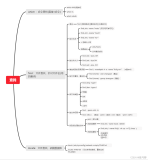find是我们很常用的一个Linux命令,但是我们一般查找出来的并不仅仅是看看而已,还会有进一步的操作,这个时候exec的作用就显现出来了。
exec解释:
-exec 参数后面跟的是command命令,它的终止是以;为结束标志的,所以这句命令后面的分号是不可缺少的,考虑到各个系统中分号会有不同的意义,所以前面加反斜杠。
{} 花括号代表前面find查找出来的文件名。
使用find时,只要把想要的操作写在一个文件里,就可以用exec来配合find查找,很方便的。在有些操作系统中只允许-exec选项执行诸如l s或ls -l这样的命令。大多数用户使用这一选项是为了查找旧文件并删除它们。建议在真正执行rm命令删除文件之前,最好先用ls命令看一下,确认它们是所要删除的文件。 exec选项后面跟随着所要执行的命令或脚本,然后是一对儿{ },一个空格和一个\,最后是一个分号。为了使用exec选项,必须要同时使用print选项。如果验证一下find命令,会发现该命令只输出从当前路径起的相对路径及文件名。
实例1:ls -l命令放在find命令的-exec选项中
命令:
find . -type f -exec ls -l {} \;
输出:
[root@localhost test]# find . -type f -exec ls -l {} \;
-rw-r--r-- 1 root root 127 10-28 16:51 ./log2014.log
-rw-r--r-- 1 root root 0 10-28 14:47 ./test4/log3-2.log
-rw-r--r-- 1 root root 0 10-28 14:47 ./test4/log3-3.log
-rw-r--r-- 1 root root 0 10-28 14:47 ./test4/log3-1.log
-rw-r--r-- 1 root root 33 10-28 16:54 ./log2013.log
-rw-r--r-- 1 root root 302108 11-03 06:19 ./log2012.log
-rw-r--r-- 1 root root 25 10-28 17:02 ./log.log
-rw-r--r-- 1 root root 37 10-28 17:07 ./log.txt
-rw-r--r-- 1 root root 0 10-28 14:47 ./test3/log3-2.log
-rw-r--r-- 1 root root 0 10-28 14:47 ./test3/log3-3.log
-rw-r--r-- 1 root root 0 10-28 14:47 ./test3/log3-1.log
[root@localhost test]#
说明:
上面的例子中,find命令匹配到了当前目录下的所有普通文件,并在-exec选项中使用ls -l命令将它们列出。
实例2:在目录中查找更改时间在n日以前的文件并删除它们
命令:
find . -type f -mtime +14 -exec rm {} \;
输出:
[root@localhost test]# ll
总计 328
-rw-r--r-- 1 root root 302108 11-03 06:19 log2012.log
-rw-r--r-- 1 root root 33 10-28 16:54 log2013.log
-rw-r--r-- 1 root root 127 10-28 16:51 log2014.log
lrwxrwxrwx 1 root root 7 10-28 15:18 log_link.log -> log.log
-rw-r--r-- 1 root root 25 10-28 17:02 log.log
-rw-r--r-- 1 root root 37 10-28 17:07 log.txt
drwxr-xr-x 6 root root 4096 10-27 01:58 scf
drwxrwxrwx 2 root root 4096 10-28 14:47 test3
drwxrwxrwx 2 root root 4096 10-28 14:47 test4
[root@localhost test]# find . -type f -mtime +14 -exec rm {} \;
[root@localhost test]# ll
总计 312
-rw-r--r-- 1 root root 302108 11-03 06:19 log2012.log
lrwxrwxrwx 1 root root 7 10-28 15:18 log_link.log -> log.log
drwxr-xr-x 6 root root 4096 10-27 01:58 scf
drwxrwxrwx 2 root root 4096 11-12 19:32 test3
drwxrwxrwx 2 root root 4096 11-12 19:32 test4
[root@localhost test]#
说明:
在shell中用任何方式删除文件之前,应当先查看相应的文件,一定要小心!当使用诸如mv或rm命令时,可以使用-exec选项的安全模式。它将在对每个匹配到的文件进行操作之前提示你。
实例3:在目录中查找更改时间在n日以前的文件并删除它们,在删除之前先给出提示
命令:
find . -name "*.log" -mtime +5 -ok rm {} \;
输出:
[root@localhost test]# ll
总计 312
-rw-r--r-- 1 root root 302108 11-03 06:19 log2012.log
lrwxrwxrwx 1 root root 7 10-28 15:18 log_link.log -> log.log
drwxr-xr-x 6 root root 4096 10-27 01:58 scf
drwxrwxrwx 2 root root 4096 11-12 19:32 test3
drwxrwxrwx 2 root root 4096 11-12 19:32 test4
[root@localhost test]# find . -name "*.log" -mtime +5 -ok rm {} \;
< rm ... ./log_link.log > ? y
< rm ... ./log2012.log > ? n
[root@localhost test]# ll
总计 312
-rw-r--r-- 1 root root 302108 11-03 06:19 log2012.log
drwxr-xr-x 6 root root 4096 10-27 01:58 scf
drwxrwxrwx 2 root root 4096 11-12 19:32 test3
drwxrwxrwx 2 root root 4096 11-12 19:32 test4
[root@localhost test]#
说明:
在上面的例子中, find命令在当前目录中查找所有文件名以.log结尾、更改时间在5日以上的文件,并删除它们,只不过在删除之前先给出提示。 按y键删除文件,按n键不删除。
实例4:-exec中使用grep命令
命令:
find /etc -name "passwd*" -exec grep "root" {} \;
输出:
[root@localhost test]# find /etc -name "passwd*" -exec grep "root" {} \;
root:x:0:0:root:/root:/bin/bash
root:x:0:0:root:/root:/bin/bash
[root@localhost test]#
说明:
任何形式的命令都可以在-exec选项中使用。 在上面的例子中我们使用grep命令。find命令首先匹配所有文件名为“ passwd*”的文件,例如passwd、passwd.old、passwd.bak,然后执行grep命令看看在这些文件中是否存在一个root用户。
实例5:查找文件移动到指定目录
命令:
find . -name "*.log" -exec mv {} .. \;
输出:
[root@localhost test]# ll
总计 12drwxr-xr-x 6 root root 4096 10-27 01:58 scf
drwxrwxr-x 2 root root 4096 11-12 22:49 test3
drwxrwxr-x 2 root root 4096 11-12 19:32 test4
[root@localhost test]# cd test3/
[root@localhost test3]# ll
总计 304
-rw-r--r-- 1 root root 302108 11-03 06:19 log2012.log
-rw-r--r-- 1 root root 61 11-12 22:44 log2013.log
-rw-r--r-- 1 root root 0 11-12 22:25 log2014.log
[root@localhost test3]# find . -name "*.log" -exec mv {} .. \;
[root@localhost test3]# ll
总计 0[root@localhost test3]# cd ..
[root@localhost test]# ll
总计 316
-rw-r--r-- 1 root root 302108 11-03 06:19 log2012.log
-rw-r--r-- 1 root root 61 11-12 22:44 log2013.log
-rw-r--r-- 1 root root 0 11-12 22:25 log2014.log
drwxr-xr-x 6 root root 4096 10-27 01:58 scf
drwxrwxr-x 2 root root 4096 11-12 22:50 test3
drwxrwxr-x 2 root root 4096 11-12 19:32 test4
[root@localhost test]#
实例6:用exec选项执行cp命令
命令:
find . -name "*.log" -exec cp {} test3 \;
输出:
[root@localhost test3]# ll
总计 0[root@localhost test3]# cd ..
[root@localhost test]# ll
总计 316
-rw-r--r-- 1 root root 302108 11-03 06:19 log2012.log
-rw-r--r-- 1 root root 61 11-12 22:44 log2013.log
-rw-r--r-- 1 root root 0 11-12 22:25 log2014.log
drwxr-xr-x 6 root root 4096 10-27 01:58 scf
drwxrwxr-x 2 root root 4096 11-12 22:50 test3
drwxrwxr-x 2 root root 4096 11-12 19:32 test4
[root@localhost test]# find . -name "*.log" -exec cp {} test3 \;
cp: “./test3/log2014.log” 及 “test3/log2014.log” 为同一文件
cp: “./test3/log2013.log” 及 “test3/log2013.log” 为同一文件
cp: “./test3/log2012.log” 及 “test3/log2012.log” 为同一文件
[root@localhost test]# cd test3
[root@localhost test3]# ll
总计 304
-rw-r--r-- 1 root root 302108 11-12 22:54 log2012.log
-rw-r--r-- 1 root root 61 11-12 22:54 log2013.log
-rw-r--r-- 1 root root 0 11-12 22:54 log2014.log
[root@localhost test3]#