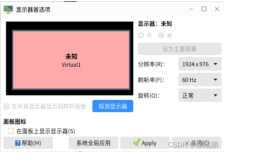在VMware <云计算自动化>线上有两个产品,一个是Orchestrator,一个是vCloud Automation Center(简称VCAC),今天从介绍、安装和配置三个方面,使用以下七个章节写入博客。
三、VCAC - VMware Identity Appliance组件安装
四、VCAC - VMware vCloud Automation Center Appliance 组件安装
五、VCAC - VMware Infrastructure as a Service组件安装
七、VCAC- Endpoint Agent和Group配置
七、VCAC- Endpoint Agent和Group配置
(在安装的过程中,出现的报错,会使用红色字体表明,并备注相应的解决方法)
配置Endpoint
1、进入 Infrastructure > Endpoint > Credentials ,创建一个vCenter的证书
2、进入Administration > Licensing ,查看授权license状态
3、回到Endpoints界面,选择New Endpint > Virtual > vSphere(vCenter)
4、输入相关信息
5、进入Endpoint > Agents ,在Proxy agent name的下拉菜单中出现vSphere Agent,Computer resource填写10.132.1.19,则配置正常。
建立Fabric Group
6、进入 Infrastructure > Group > Fabric Groups ,选择名称,用户和刚创建的resource
7、接下来到Infrastructure > Blueprints > Machine Prefixes ,创建批量虚拟机的预名称,
8、输入预名称和编号的位数
建立Bussiness Group
9、导航到Infrastructure > Groups > Business Group,
10、选择New Business Group,输入对应信息
为Business Group建立预留资源
11、导航到Infrastructure > Reservations > Reservation ,选择Virtual > vSphere
12、配置预留资源信息
13、导航到Resources,填写预留资源和优先级
14、导航到Network,选择网络
15、点击OK, Group的资源就配置完成了
提示
1、预先规划好资源预留值。