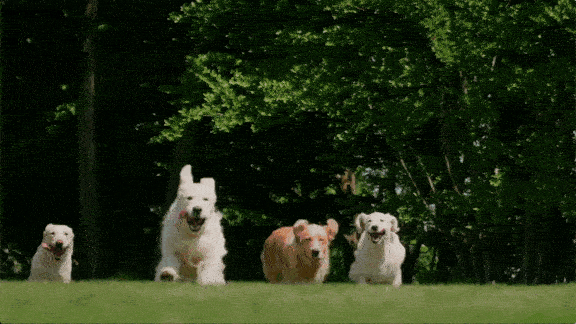1、提交后的回发时能自动进入上次的当前位置
例如,如果数据项导致大型页回发,则最终用户需要将页滚动到此前正在编辑它们的位置,才能继续。页开发人员通过以下方法可以简单地标记窗体,以维持滚动位置:在 @Page 指令中将 MaintainScrollPositionOnPostBack 属性设置为 true,或在 Web.config 中进行此设置,以应用于应用程序中的所有页。
2、Button 控件的 OnClientClick 属性允许您在此按钮被单击时以编程方式运行客户端脚本。该按钮呈现客户端 onclick 属性以及按钮自身的 Javascript。
3、用于控件的一个令人惊喜的新功能是“客户端回调”,该功能允许控件向服务器执行带外请求以获取附加数据,而不发送整页。此功能依赖于用于回调处理(通常通过 XMLHTTP)的浏览器支持,该支持由 SupportsClientCallbacks 在浏览器功能中指定。
其实一般的无刷新页面就可以使用客户端回调来实现,只有复杂的才需要使用AJAX等
 <%
@ Page Language
=
"
C#
"
AutoEventWireup
=
"
true
"
EnableEventValidation
=
"
false
"
CodeFile
=
"
CallBackEventHandler_cs.aspx.cs
"
Inherits
=
"
CallBackEventHandler_cs
"
%>
<%
@ Page Language
=
"
C#
"
AutoEventWireup
=
"
true
"
EnableEventValidation
=
"
false
"
CodeFile
=
"
CallBackEventHandler_cs.aspx.cs
"
Inherits
=
"
CallBackEventHandler_cs
"
%>

 <!
DOCTYPE html PUBLIC
"
-//W3C//DTD XHTML 1.0 Transitional//EN
"
"
http://www.w3.org/TR/xhtml1/DTD/xhtml1-transitional.dtd
"
>
<!
DOCTYPE html PUBLIC
"
-//W3C//DTD XHTML 1.0 Transitional//EN
"
"
http://www.w3.org/TR/xhtml1/DTD/xhtml1-transitional.dtd
"
>

 <
html xmlns
=
"
http://www.w3.org/1999/xhtml
"
>
<
html xmlns
=
"
http://www.w3.org/1999/xhtml
"
>
 <
head runat
=
"
server
"
>
<
head runat
=
"
server
"
>
 <
title
>
Client CallBack
</
title
>
<
title
>
Client CallBack
</
title
>
 </
head
>
</
head
>
 <
body
>
<
body
>
 <
form id
=
"
Form1
"
runat
=
"
server
"
>
<
form id
=
"
Form1
"
runat
=
"
server
"
>

 <
h3
>
Cascading DropDownLists Using ICallBackEventHandler
</
h3
>
<
h3
>
Cascading DropDownLists Using ICallBackEventHandler
</
h3
>
 <
asp:DropDownList ID
=
"
ParentDropDown
"
<
asp:DropDownList ID
=
"
ParentDropDown
"
 onchange
=
"
GetChildren(this.options[this.selectedIndex].value, 'ddl');
"
onchange
=
"
GetChildren(this.options[this.selectedIndex].value, 'ddl');
"
 Runat
=
"
server
"
>
Runat
=
"
server
"
>
 <
asp:ListItem Text
=
"
Item 1
"
/>
<
asp:ListItem Text
=
"
Item 1
"
/>
 <
asp:ListItem Text
=
"
Item 2
"
/>
<
asp:ListItem Text
=
"
Item 2
"
/>
 <
asp:ListItem Text
=
"
Item 3
"
/>
<
asp:ListItem Text
=
"
Item 3
"
/>
 </
asp:DropDownList
>
</
asp:DropDownList
>
 <
asp:DropDownList ID
=
"
ChildDropDown
"
AutoPostBack
=
"
true
"
style
=
"
visibility:hidden
"
Runat
=
"
Server
"
>
<
asp:DropDownList ID
=
"
ChildDropDown
"
AutoPostBack
=
"
true
"
style
=
"
visibility:hidden
"
Runat
=
"
Server
"
>
 <
asp:ListItem Text
=
"
Child Item
"
/>
<
asp:ListItem Text
=
"
Child Item
"
/>
 </
asp:DropDownList
>
</
asp:DropDownList
>
 <
br
/><
br
/>
<
br
/><
br
/>
 <
asp:Label ID
=
"
Label1
"
runat
=
"
server
"
/>
<
asp:Label ID
=
"
Label1
"
runat
=
"
server
"
/>

 <
script type
=
"
text/javascript
"
>
<
script type
=
"
text/javascript
"
>

 function ClientCallback(result, context)
{
function ClientCallback(result, context)
{
 var childDropDown = document.forms[0].elements['<%=ChildDropDown.UniqueID%>'];
var childDropDown = document.forms[0].elements['<%=ChildDropDown.UniqueID%>'];
 if (!childDropDown){
if (!childDropDown){ return;
return; }
}
 childDropDown.length = 0;
childDropDown.length = 0;
 if (!result){
if (!result){ return;
return; }
}
 var rows = result.split('|');
var rows = result.split('|');  for (var i = 0; i < rows.length; ++i){
for (var i = 0; i < rows.length; ++i){ var option = document.createElement("OPTION");
var option = document.createElement("OPTION"); option.value = rows[i];
option.value = rows[i]; option.innerHTML = rows[i];
option.innerHTML = rows[i];  childDropDown.appendChild(option);
childDropDown.appendChild(option); }
}
 childDropDown.style.visibility = "visible";
childDropDown.style.visibility = "visible"; }
}

 function ClientCallbackError(result, context)
{
function ClientCallbackError(result, context)
{ alert(result);
alert(result); }
}

 </
script
>
</
script
>

 </
form
>
</
form
>
 </
body
>
</
body
>

 </
html
>
</
html
>

 //
-----------------------------------------------------------------------
//
----------------------------------------------------------------------- //
This file is part of the Microsoft .NET SDK Code Samples.
//
This file is part of the Microsoft .NET SDK Code Samples. //
//
 //
Copyright (C) Microsoft Corporation. All rights reserved.
//
Copyright (C) Microsoft Corporation. All rights reserved. //
//
 //
This source code is intended only as a supplement to Microsoft
//
This source code is intended only as a supplement to Microsoft //
Development Tools and/or on-line documentation. See these other
//
Development Tools and/or on-line documentation. See these other //
materials for detailed information regarding Microsoft code samples.
//
materials for detailed information regarding Microsoft code samples. //
//
 //
THIS CODE AND INFORMATION ARE PROVIDED AS IS WITHOUT WARRANTY OF ANY
//
THIS CODE AND INFORMATION ARE PROVIDED AS IS WITHOUT WARRANTY OF ANY //
KIND, EITHER EXPRESSED OR IMPLIED, INCLUDING BUT NOT LIMITED TO THE
//
KIND, EITHER EXPRESSED OR IMPLIED, INCLUDING BUT NOT LIMITED TO THE //
IMPLIED WARRANTIES OF MERCHANTABILITY AND/OR FITNESS FOR A
//
IMPLIED WARRANTIES OF MERCHANTABILITY AND/OR FITNESS FOR A //
PARTICULAR PURPOSE.
//
PARTICULAR PURPOSE. //
-----------------------------------------------------------------------
//
-----------------------------------------------------------------------

 using
System;
using
System; using
System.Web.UI;
using
System.Web.UI;
 public
partial
class
CallBackEventHandler_cs : System.Web.UI.Page, ICallbackEventHandler
public
partial
class
CallBackEventHandler_cs : System.Web.UI.Page, ICallbackEventHandler {
{ private string _callbackResult;
private string _callbackResult;
 private void Page_Load(object source, EventArgs e)
private void Page_Load(object source, EventArgs e) {
{ String callBack = Page.ClientScript.GetCallbackEventReference(this, "arg", "ClientCallback", "context", "ClientCallbackError", false);
String callBack = Page.ClientScript.GetCallbackEventReference(this, "arg", "ClientCallback", "context", "ClientCallbackError", false); String clientFunction = "function GetChildren(arg, context){ " + callBack + "; }";
String clientFunction = "function GetChildren(arg, context){ " + callBack + "; }"; Page.ClientScript.RegisterClientScriptBlock(this.GetType(), "GetChildren", clientFunction, true);
Page.ClientScript.RegisterClientScriptBlock(this.GetType(), "GetChildren", clientFunction, true);
 if (Page.IsPostBack && !Page.IsCallback)
if (Page.IsPostBack && !Page.IsCallback) {
{ Label1.Text = "You Selected: " + Request.Form["ParentDropDown"] + ": " + Request.Form["ChildDropDown"];
Label1.Text = "You Selected: " + Request.Form["ParentDropDown"] + ": " + Request.Form["ChildDropDown"]; }
} }
}
 public string GetCallbackResult()
public string GetCallbackResult() {
{  return _callbackResult;
return _callbackResult; }
}
 public void RaiseCallbackEvent(string eventArgument)
public void RaiseCallbackEvent(string eventArgument) {
{ switch (eventArgument)
switch (eventArgument) {
{ case "Item 1":
case "Item 1": _callbackResult = "One|Two|Three";
_callbackResult = "One|Two|Three"; break;
break; case "Item 2":
case "Item 2": _callbackResult = "Four|Five|Six";
_callbackResult = "Four|Five|Six"; break;
break; case "Item 3":
case "Item 3": _callbackResult = "Seven|Eight|Nine";
_callbackResult = "Seven|Eight|Nine"; break;
break; default:
default: _callbackResult = "";
_callbackResult = ""; break;
break; }
} }
}
 }
}

本文转自永春博客园博客,原文链接:
http://www.cnblogs.com/firstyi/archive/2006/11/13/559156.html
,如需转载请自行联系原作者