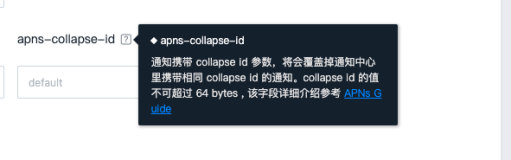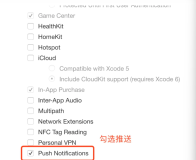总体内容
1.推送通知的介绍
2.本地通知
3.远程通知
4.极光推送的使用
一、推送通知的介绍
- 1.1、推送通知的作用:让不在前台(后台或者关闭)的APP知道APP内部发生的事情,效果如下
提示:这里说的推送通知跟 NSNotification 有所区别
NSNotification是抽象的,不可见的- 推送通知是可见的(能用肉眼看到)
- 1.2、通知的分类
- (1)、本地通知
- 概念:由APP本身给应用程序推送消息,不需要服务器的支持
- 常见场景:记账软件定时提醒记账/番茄工作法中提醒你时间等等
- 注意:不是非常常用.
- (2)、远程通知
- 概念:由服务器推送消息给用户,需要服务器的支持
- 常见场景:微信提醒新消息/淘宝提醒有新活动/视频软件提供您有最新电影
- 注意:非常常用.但是如果仅仅是给用户提醒,客户端(你)做的事情就非常简单.
- 1.3、推送通知的呈现样式
- (1)、在屏幕顶部显示一块横幅
(2)、锁屏界面也可以显示
提示:收到通知还可以做如下操作
- 收到通知时,同时播放音效.(比如支付宝或者微信收账语音提示)
- 收到通知时,改变APP图标上的数字(app图标上的消息数量)
二、本地通知(不经常用),demo
- 2.1、本地通知的介绍
- 直接由应用程序(程序中写入对应代码)给用户发出通知
- 本地通知需要用到一个重要的类:
UILocalNotification - 本地通知的实现步骤:
- (1)、创建本地通知
- (2)、设置本地通知要发出的内容等信息
- 发出时间
- 发出内容
- 播放的音效
- (3)、调度本地通知
- 2.2、实现本地通知
- (1)、注册通知
iOS8之后,如果想要发出通知(无论本地还是远程),必须先进行注册.(iOS8之前不需要)- 通常是在
AppDelegate的didFinishLaunchingWithOptions中进行注册,代码如下
- (BOOL)application:(UIApplication *)application didFinishLaunchingWithOptions:(NSDictionary *)launchOptions { if (@available(iOS 10.0, *)) { //iOS10 UNUserNotificationCenter *center = [UNUserNotificationCenter currentNotificationCenter]; center.delegate = self; [center requestAuthorizationWithOptions:(UNAuthorizationOptionSound | UNAuthorizationOptionAlert | UNAuthorizationOptionBadge) completionHandler:^(BOOL granted, NSError * _Nullable error) { }]; }else{ /** // 不设置类型 UIUserNotificationTypeNone = 0, // 消息数量 UIUserNotificationTypeBadge = 1 << 0, // 声音 UIUserNotificationTypeSound = 1 << 1, // 弹出通知 UIUserNotificationTypeAlert = 1 << 2, */ UIUserNotificationSettings *notificationSettings = [UIUserNotificationSettings settingsForTypes:UIUserNotificationTypeBadge | UIUserNotificationTypeSound | UIUserNotificationTypeAlert categories:nil]; [application registerUserNotificationSettings:notificationSettings]; } return YES; }
提示:
UIUserNotificationSettings在iOS10被废弃了,苹果推新的UNUserNotificationCenter,使用UNUserNotificationCenter需要导入#import <UserNotifications/UserNotifications.h>,挂代理
- (2)、创建并且发出通知
- 使用 UIUserNotificationSettings(iOS 8.0~<iOS 10.0) 与 UNUserNotificationCenter((iOS 10.0及以后)
if (@available(iOS 10.0, *)) { // 消息标识 NSString *identifier = @"request1"; // 获取通知中心用来激活新建的通知 UNUserNotificationCenter *center = [UNUserNotificationCenter currentNotificationCenter]; // 通知的内容 UNMutableNotificationContent *content = [[UNMutableNotificationContent alloc] init]; content.badge = [NSNumber numberWithInt:1]; content.title = @"测试"; content.body = @"干嘛呢"; content.sound = [UNNotificationSound defaultSound]; // 间隔多久推送一次 //UNTimeIntervalNotificationTrigger 延时推送 //UNCalendarNotificationTrigger 定时推送 //UNLocationNotificationTrigger 位置变化推送 // 当前时间之后的10s后推送一次(如果重复的话时间要大于等于60s) UNTimeIntervalNotificationTrigger *trigger = [UNTimeIntervalNotificationTrigger triggerWithTimeInterval:10 repeats:NO]; // 定时推送 //NSDateComponents *dateCom = [[NSDateComponents alloc] init]; // 每天下午3点10分推送 // dateCom.hour = 15; // dateCom.minute = 10; // UNCalendarNotificationTrigger *trigger = [UNCalendarNotificationTrigger triggerWithDateMatchingComponents:dateCom repeats:YES]; // 建立通知请求 UNNotificationRequest *notificationRequest = [UNNotificationRequest requestWithIdentifier:identifier content:content trigger:trigger]; // 将建立的通知请求添加到通知中心 [center addNotificationRequest:notificationRequest withCompletionHandler:^(NSError * _Nullable error) { if (error) { NSLog(@"%@本地推送 :( 报错 %@",identifier,error); }else{ NSLog(@"通知请求添加到通知中心 Success"); } }]; } else { // 1.创建本地通知 UILocalNotification *localNotification = [[UILocalNotification alloc]init]; // 2.设置通知显示的内容 // 2.1、设置通知弹出的时间 localNotification.fireDate = [NSDate dateWithTimeIntervalSinceNow:6]; // 2.2、设置通知中心的标题 localNotification.alertTitle = @"测试"; // 2.3、设置提示信息 localNotification.alertBody = @"干嘛呢"; // 2.4、设置滑块显示的文字 localNotification.alertAction = @"快点"; // 2.5、设置通知的声音 // 自定义声音 // localNotification.soundName = @"buyao.wav"; // 系统默认声音 localNotification.soundName = UILocalNotificationDefaultSoundName; // 2.6、设置应用程序图标右上角的数字 localNotification.applicationIconBadgeNumber = 1; // 3、调度本地通知(调度之后某个时刻会弹出通知) [[UIApplication sharedApplication]scheduleLocalNotification:localNotification]; }
提示:总体属性展示
// 设置通知弹出的时间
@property(nullable, nonatomic,copy) NSDate *fireDate;
// 时区,默认系统使用的时区
@property(nullable, nonatomic,copy) NSTimeZone *timeZone;
// 通知的重复间隔
@property(nonatomic) NSCalendarUnit repeatInterval;
// 重复日期
@property(nullable, nonatomic,copy) NSCalendar *repeatCalendar;
// 区域:当进入该区域时,就会发出一个通知
@property(nullable, nonatomic,copy) CLRegion *region NS_AVAILABLE_IOS(8_0);
// YES:进入某一个时区只会发出一次通知,NO:每次进入该区域都会发出通知
@property(nonatomic,assign) BOOL regionTriggersOnce NS_AVAILABLE_IOS(8_0);
// 提示信息
@property(nullable, nonatomic,copy) NSString *alertBody;
// 用于决定 alertAction 是否生效
@property(nonatomic) BOOL hasAction;
// 锁屏界面滑块下显示的文字
@property(nullable, nonatomic,copy) NSString *alertAction;
// 不需要设置
@property(nullable, nonatomic,copy) NSString *alertLaunchImage;
// 通知中心的标题
@property(nullable, nonatomic,copy) NSString *alertTitle NS_AVAILABLE_IOS(8_2);
// 设置通知发出时音效
@property(nullable, nonatomic,copy) NSString *soundName;
// 应用程序右上角的数字
@property(nonatomic) NSInteger applicationIconBadgeNumber;
// 额外信息
@property(nullable, nonatomic,copy) NSDictionary *userInfo;
- (3)、移除通知
// 移除所有的通知 [[UIApplication sharedApplication] cancelAllLocalNotifications]; // 移除某个通知 // [[UIApplication sharedApplication] cancelLocalNotification:@"某个通知对象"];
提示:如果在iOS 10之后
UNUserNotificationCenter可以如下移除通知, requestID 是标识符
[center removePendingNotificationRequestsWithIdentifiers:@[requestID]]; [center removeAllDeliveredNotifications];
- 2.3、监听本地通知的点击
- (1)、为什么要监听本地通知的点击?
- 通知点击之后会发生什么事情?
不管应用程序出于后台还是被杀死,点击通知都可以打开应用程序 - 什么情况下需要监听用户点击了通知(不常用)
比如:当用点击通知时,进入到某一个固定界面
- (2)、监听本地通知的点击,应用程序分很多种状态
- 在前台:如果在前台不需要进行页面跳转
- 在后台:点击应用时进行页面的跳转
- 被杀死:点击应用打开应用时,进行页面的跳转
- 应用程序在前台或者后台时的代码如下
// 应用在前台时,也会收到该通知,这时不应该进行页面的跳转 -(void)application:(UIApplication *)application didReceiveLocalNotification:(UILocalNotification *)notification{ NSLog(@"本地通知的点击"); /** UIApplicationStateActive, 前台 UIApplicationStateInactive, 进入前台 UIApplicationStateBackground 在后台 */ if (application.applicationState == UIApplicationStateActive) return; // 前台情况下 不做操作 // 进行页面的跳转 }
- 应用程序被杀死时的情况下不会走上面的代码,但是不管是在任何情况下都会走下面的代码,通过
launchOptions的key来做出各种判断,代码如下
- (BOOL)application:(UIApplication *)application didFinishLaunchingWithOptions:(NSDictionary *)launchOptions { if (@available(iOS 10.0, *)) { //iOS10 UNUserNotificationCenter *center = [UNUserNotificationCenter currentNotificationCenter]; center.delegate = self; [center requestAuthorizationWithOptions:(UNAuthorizationOptionSound | UNAuthorizationOptionAlert | UNAuthorizationOptionBadge) completionHandler:^(BOOL granted, NSError * _Nullable error) { }]; }else{ UIUserNotificationSettings *notificationSettings = [UIUserNotificationSettings settingsForTypes:UIUserNotificationTypeBadge | UIUserNotificationTypeSound | UIUserNotificationTypeAlert categories:nil]; [application registerUserNotificationSettings:notificationSettings]; } // 判断是否是通过点击通知打开了应用程序 if (launchOptions[UIApplicationLaunchOptionsLocalNotificationKey]) { // 在app杀死的情况下,本地通知的所走的地方 } return YES; }
提示:对应
launchOptions的其他常用 key 如下
- 对应的是启动应用程序的的远程通知信息userInfo(NSDictionary)
UIApplicationLaunchOptionsRemoteNotificationKey- 对应的是为启动应用程序的的本地通知对象(UILocalNotification)
UIApplicationLaunchOptionsLocalNotificationKey- 对应的对象为启动URL(NSURL)
UIApplicationLaunchOptionsURLKey- 从点击3D Touch iCon启动,对应的是点击的iCon的信息。
UIApplicationLaunchOptionsShortcutItemKey- 有关蓝牙的操作
UIApplicationLaunchOptionsBluetoothPeripheralsKeyUIApplicationLaunchOptionsBluetoothCentralsKey- 对应启动的源应用程序的bundle ID (NSString)
UIApplicationLaunchOptionsSourceApplicationKey
三、远程通知,demo
- 3.1、什么是远程通知 ?
- 概念:由服务器发送消息给用户弹出消息的通知(需要联网)
- 远程推送服务,又称为
APNs(Apple Push Notification Services) APNs 通知:是指通过向 Apple APNs 服务器发送通知,到达 iOS 设备,由 iOS 系统提供展现的推送。用户可以通过 IOS 系统的 “设置” >> “通知” 进行设置,开启或者关闭某一个 App 的推送能力。
- 3.2、为什么需要远程通知 ?
- 例子:京东 搞活动,促销活动或者商品降价,想告知用户.但是该用户不经常打开京东APP.京东如何通知该用户有最新的活动呢?
- 传统方式:只有用户打开了京东客户端,客户端向服务器请求是否有最新的活动,才能在APP中告知用户活动.
- 局限性:只要用户关闭了app,就无法跟app的服务器沟通,无法从服务器上获得最新的数据内容
- 远程通知的好处:不管用户打开还是关闭app,只要联网了,都能接收到服务器推送的远程通知
- 3.3、远程通知的原理
- (1)、原理图
- (2)、为什么京东服务器不直接推消息给用户?
- 在通常情况下服务器端是不能主动向客户端推消息的.
- 如果想服务器端给客户端推消息,必须建立长连接
- 京东客户端在处于后台时(app杀死的情况下)不能和服务器端建立长连接
- (3)、为什么苹果服务器可以推消息给用户?
- 所有的苹果设备,在联网状态下,都会与苹果的服务器建立长连接
- 苹果建立长连接的作用: 时间校准、系统升级提示、查找我的iPhone、远程通知 等等
- 常见疑惑:苹果在推送消息时,如何准确的推送给某一个用户,并且知道是哪一个APP ?
- 在京东服务器把消息给苹果的APNs服务器时,必须告知苹果DeviceToken
- 什么是
DeviceToken?
- DeviceToken是由用户手机的UDID和应用程序的BundleID共同生成的
- 通过DeviceToken可以找到唯一手机中的唯一应用程序
- 如何获得DeviceToken:客户端到苹果的APNs注册即可获得。
- (4)、完整的流程图
- 3.4、如何做远程通知 ?
- 首先,BundleID对应的App ID必须是明确的(特殊功能)
- 该APPID必须配置两个证书
- 开发证书:用于调试远程推送
- 发布证书:用于发布后给用户推送消息
- 根据上面的App ID重新配置描述文件
- 安装对应的证书,即可开始测试远程推送
- 3.5、远程通知证书配置
- (1)、我们先创建一个
CSR文件(又叫做:证书签名请求文件)(下面会用到,它是用来绑定电脑的)
- 找到
Launchpad里面的 钥匙串访问
打开钥匙串访问->证书助理->从证书机构颁请求证书
出现如下界面,选择存储到磁盘,点击继续
选择存储到待会好找的地方(比如:桌面,自己建的文件夹等等),存储
(2)、在 Identifiers里面创建一个明确的App ID,如下
提示:Bundle ID 一定要填写明确的