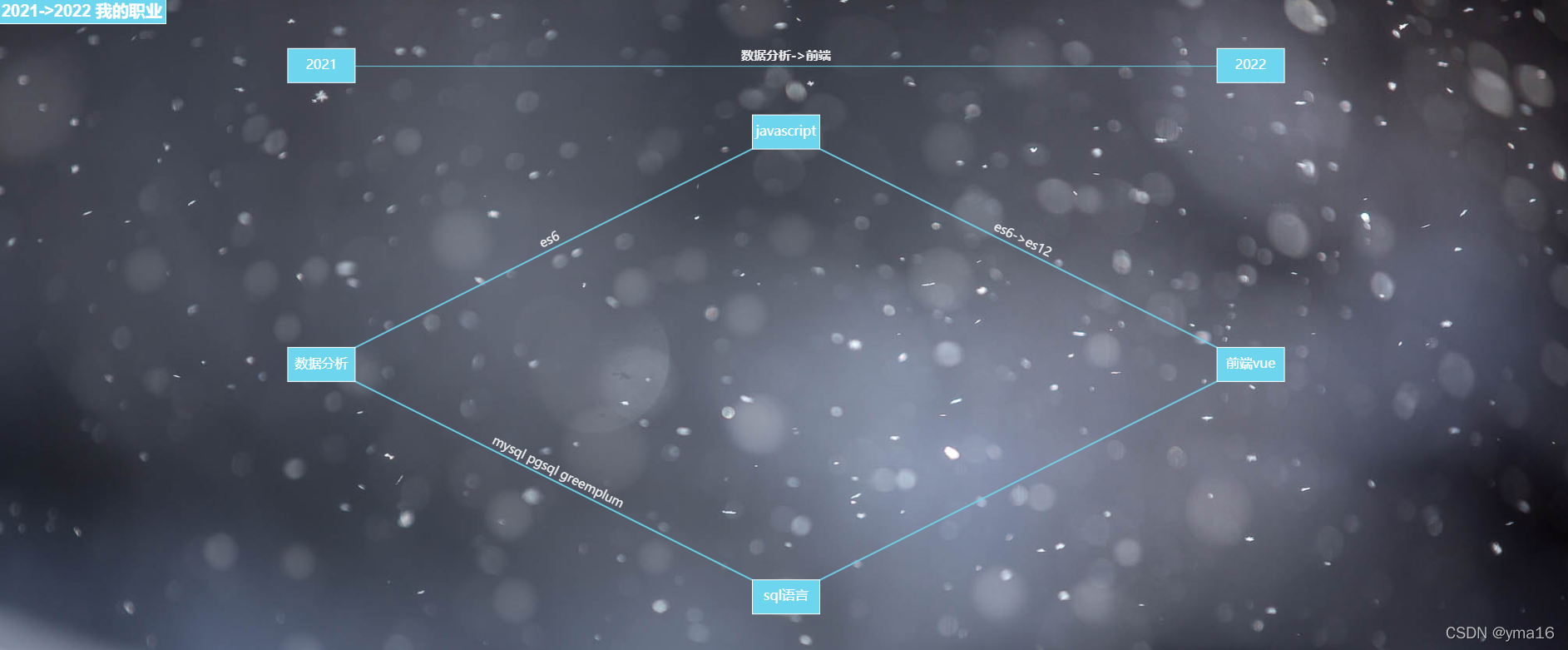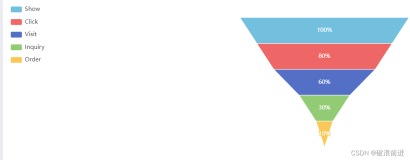前言
大家好,我是yma16,本文分享echarts中自定义graph关系图
ehcarts引入
在 Vue 3 中引入 echarts 有多种方式,以下是其中一种基本的方式:
- 安装 echarts 和 vue-echarts:
npm install echarts vue-echarts@5.0.0-beta.5
- 在 main.js 文件中引入 echarts 和 vue-echarts:
import { createApp } from 'vue' import App from './App.vue' import * as echarts from 'echarts' import ECharts from 'vue-echarts' createApp(App) .component('v-chart', ECharts) .mount('#app')
- 在需要使用 echarts 的组件中引入 v-chart 并设置数据和配置项:
<template> <div class="echarts"> <v-chart :options="options" :data="data"></v-chart> </div> </template> <script> export default { data() { return { data: [20, 30, 40, 10, 25], options: { xAxis: { type: 'category', data: ['Mon', 'Tue', 'Wed', 'Thu', 'Fri'], }, yAxis: { type: 'value', }, series: [{ data: this.data, type: 'bar', }], }, } }, } </script> <style scoped> .echarts { height: 400px; } </style>
其中,v-chart 是通过 vue-echarts 引入的 ECharts 组件,通过 options 和 data 可以设置图表的数据和配置项。这里是一个简单的柱状图例子,更多高级用法可以参考 echarts 官方文档。
关系图配置
关系图是ECharts中的一种特殊图表类型,用于展示节点与节点之间的关系。以下是关系图的配置示例:
option = { series: [{ type: 'graph', // 指定图表类型为关系图 layout: 'force', // 指定布局方式为力导向布局 symbolSize: 50, // 指定节点大小 roam: true, // 开启缩放和拖拽 label: { // 指定节点标签的样式 show: true, position: 'inside', color: '#fff', fontSize: 16 }, edgeSymbol: ['circle', 'arrow'], // 指定边的箭头图标 edgeSymbolSize: [4, 10], // 指定边的箭头大小 edgeLabel: { // 指定边的标签样式 fontSize: 14, fontWeight: 'bold', color: 'auto', formatter: '{c}' }, data: [ // 指定节点数据 { name: '节点1' }, { name: '节点2' }, { name: '节点3' }, { name: '节点4' } ], links: [ // 指定边的数据 { source: '节点1', target: '节点2', value: 5 }, { source: '节点2', target: '节点3', value: 10 }, { source: '节点3', target: '节点4', value: 15 }, { source: '节点4', target: '节点1', value: 20 } ], force: { // 指定力导向布局的参数 repulsion: 100, edgeLength: 50 } }] };
上述代码中,我们通过type: 'graph'指定了图表类型为关系图,使用了力导向布局。symbolSize可以指定节点的大小,roam: true可以开启缩放和拖拽功能。label可以指定节点标签的样式。edgeSymbol和edgeSymbolSize可以分别指定边的箭头图标和大小。edgeLabel可以指定边的标签样式。data和links分别指定节点和边的数据。
最后,我们使用force参数指定了力导向布局的参数,包括斥力和边长。
参考
ecahrts官方文档
自定义graph图
分析:
探索:关系图的关键
- 起点
- 终点
- 线条
线条标注
- 标签文字
- 线条标签
配置关键:
代码如下
{ title: { text: "2021->2022 我的职业", color: "#fff", x: "left", width: 120, height: 80, backgroundColor: "#6dd5ed", borderColor: "#fff", borderWidth: 1, padding: 5, textStyle: { fontFamily: "Arial", fontSize: 20, fontStyle: "normal", fontWeight: "bold", color: "#fff", }, }, tooltip: {}, animationDurationUpdate: 1500, animationEasingUpdate: "quinticInOut", series: [ { type: "graph", layout: "none", symbolSize: 0, roam: true, edgeSymbol: ["circle", "arrow"], edgeSymbolSize: [4, 10], edgeLabel: { fontSize: 15, }, label: { // show: true, formatter: function (params) { console.log(params, params); return params.name; }, width: 80, fontSize: 16, height: 40, color: "#fff", backgroundColor: "#6dd5ed", borderColor: "#fff", borderWidth: 1, }, data: [ { name: "2021", x: 100, y: 50, }, { name: "2022", x: 800, y: 50, }, { name: "数据分析", x: 100, y: 275, }, { name: "sql语言", x: 450, y: 450, }, { name: "javascript", x: 450, y: 100, }, { name: "前端vue", x: 800, y: 275, }, ], // links: [], links: [ { source: 0, target: 1, symbolSize: [10, 20], label: { show: true, fontWeight: "bold", color: "#fff", formatter: function () { // console.log(params, params); return "数据分析->前端"; }, }, lineStyle: { width: 1, color: "#6dd5ed", curveness: 0, }, }, { source: 2, target: 3, label: { show: true, color: "#fff", formatter: function () { return "mysql pgsql greemplum"; }, }, lineStyle: { color: "#6dd5ed", curveness: 0, }, }, { source: 2, target: 4, label: { show: true, color: "#fff", formatter: function () { return "es6"; }, }, lineStyle: { color: "#6dd5ed", curveness: 0, }, }, { source: 3, target: 5, label: { show: true, formatter: function () { return ""; }, }, lineStyle: { color: " #6dd5ed", }, }, { source: 4, target: 5, label: { show: true, color: "#fff", formatter: function () { return "es6->es12"; }, }, lineStyle: { color: " #6dd5ed", }, }, ], lineStyle: { opacity: 0.9, width: 2, curveness: 0, }, }, ], }
仓库
github的仓库
https://github.com/yongma16/emoji-search
浏览
预览地址,已部署
http://yongma16.xyz/emoji/index/
结束
本文分享到此结束,感谢你的阅读,如有不足或者错误欢迎指出!