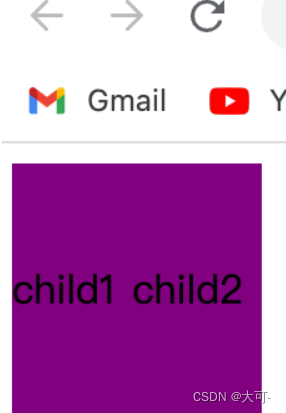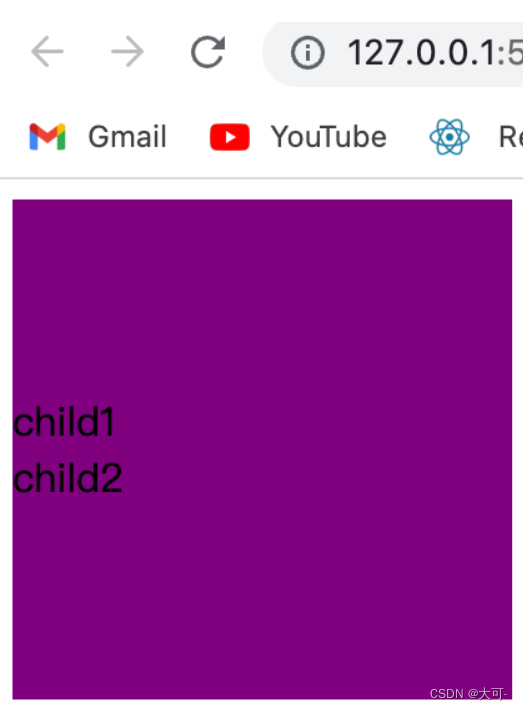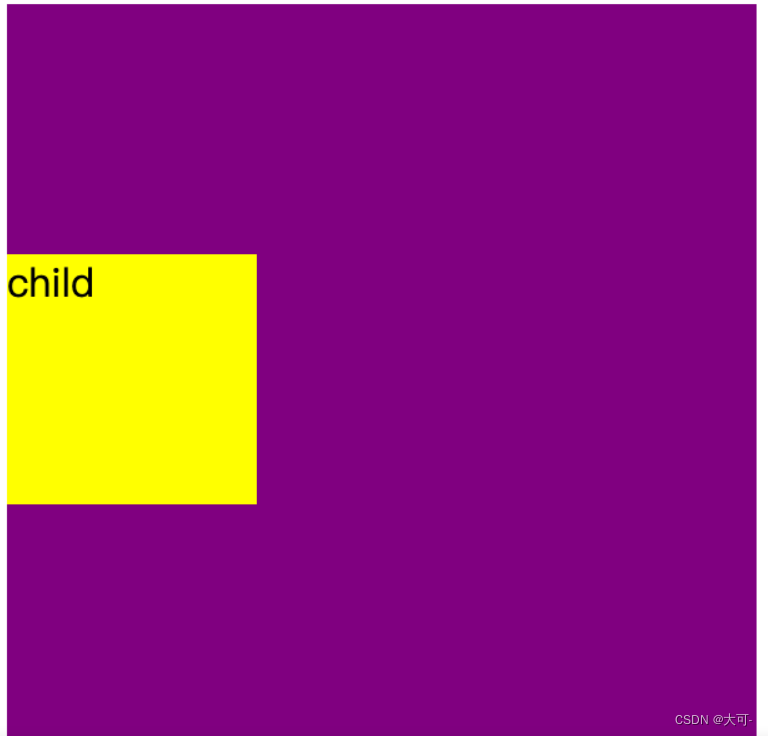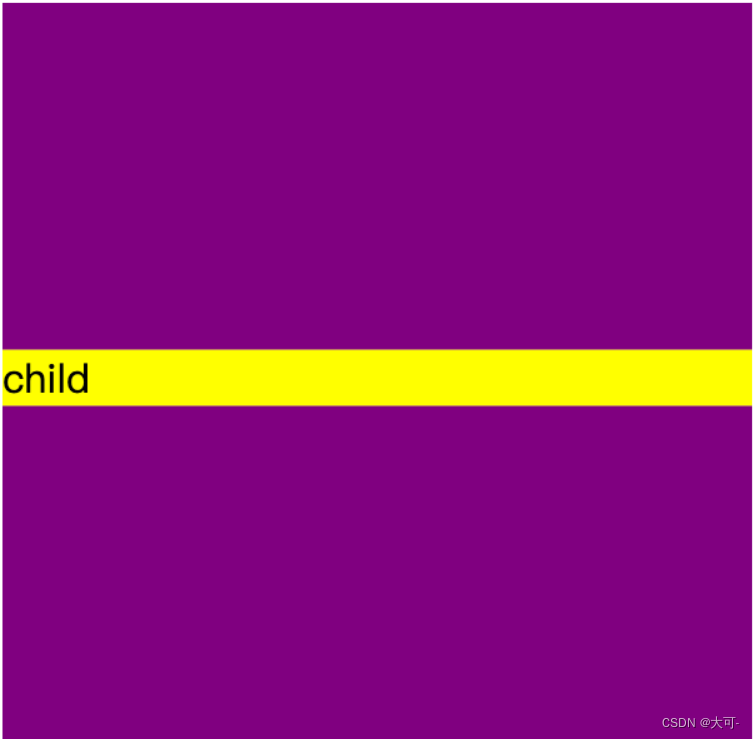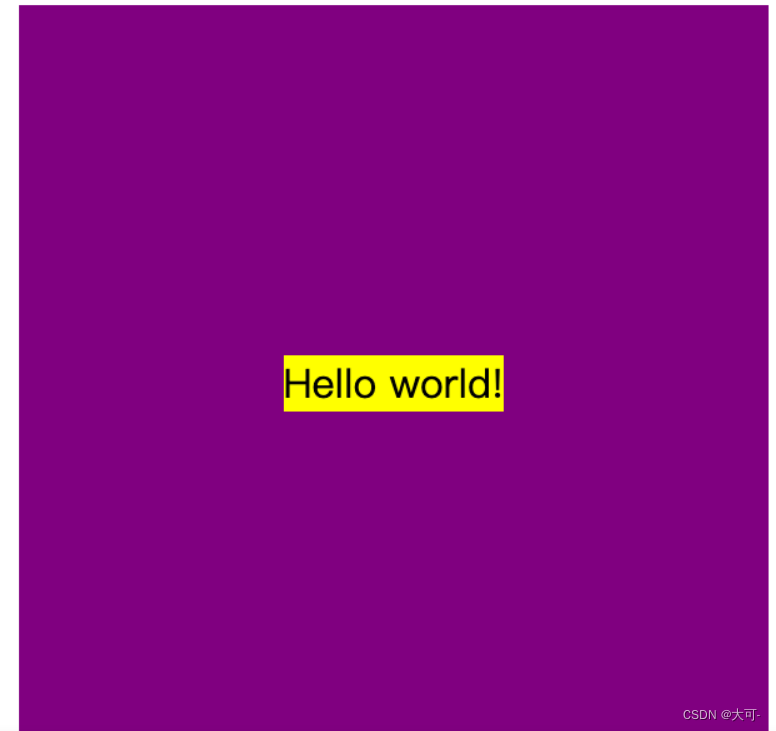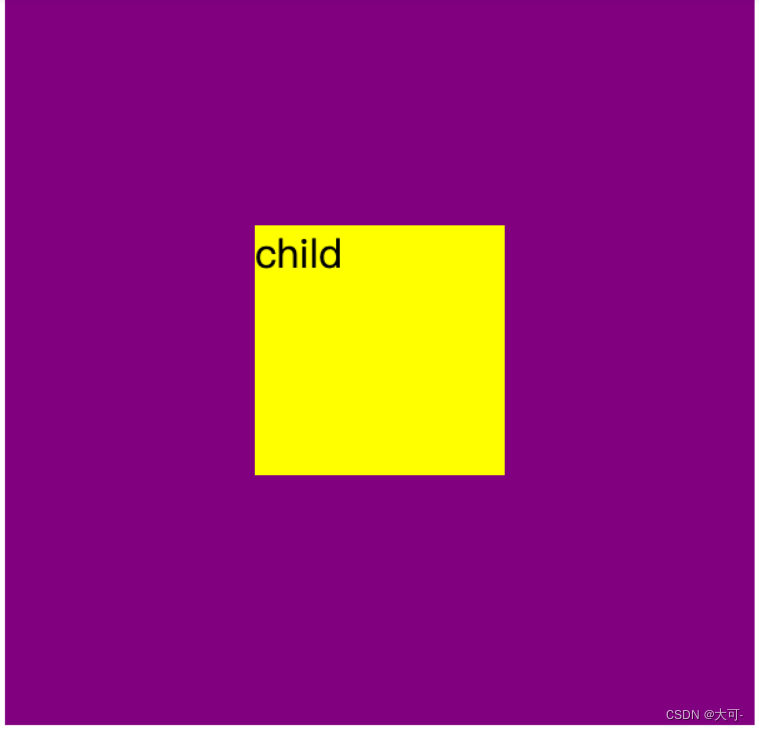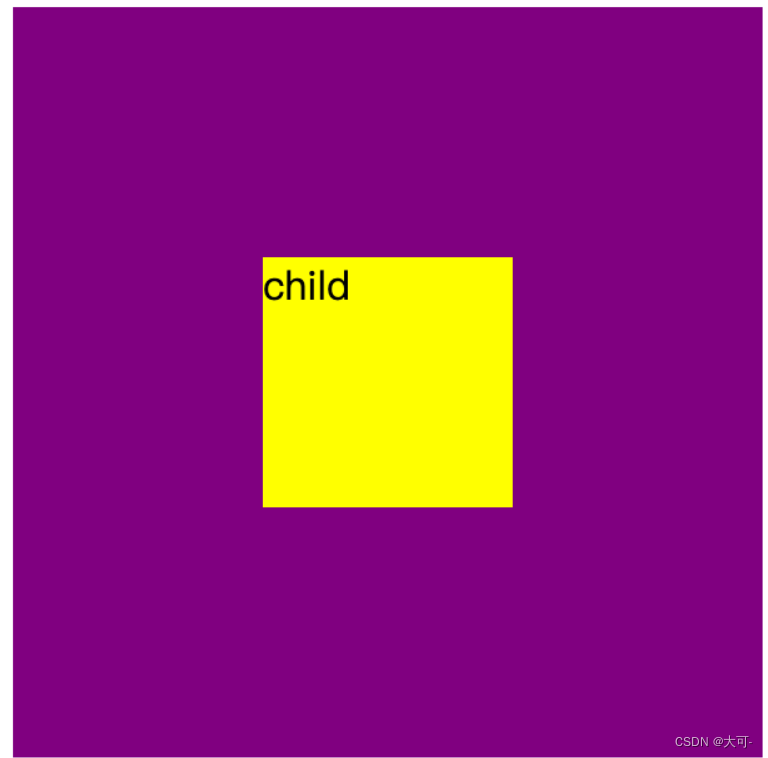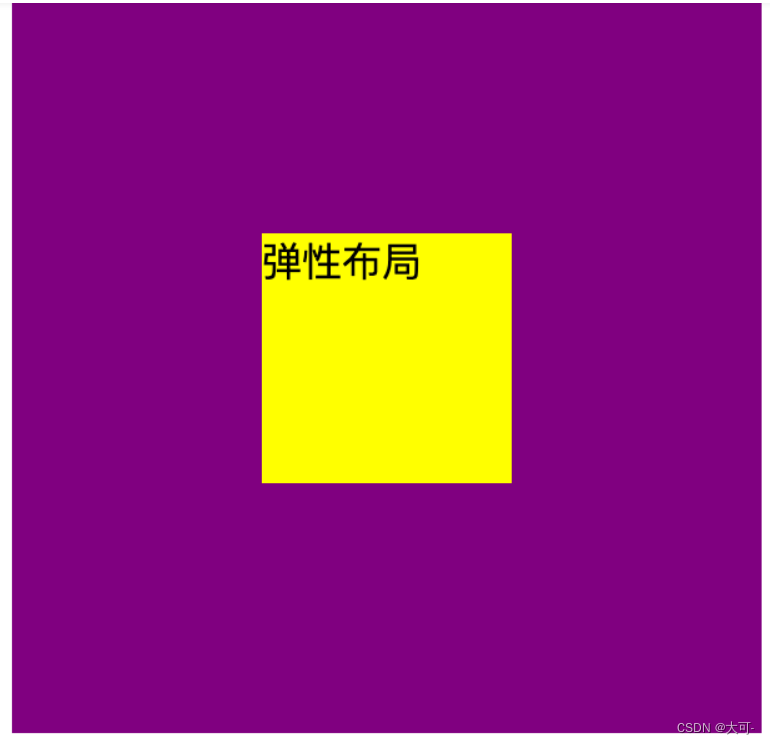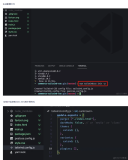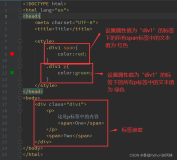多行元素
表格布局
使用表格布局的 vertical-align: middle 可以实现子元素的垂直居中。
<!DOCTYPE html> <html lang="en"> <head> <meta charset="UTF-8"> <meta name="viewport" content="width=device-width, initial-scale=1.0"> <title>Document</title> <style> .table-common { display: table; height: 100px; width: 100px; background: purple; } .table-child { display: table-cell; vertical-align: middle; } </style> </head> <body> <div class="table-common table-parent"> <div class="table-child">child1</div> <div class="table-child">child2</div> </div> </body> </html>
弹性布局
利用弹性布局实现垂直居中,其中 flex-direction: column 定义主轴方向为纵向。
<!DOCTYPE html> <html lang="en"> <head> <meta charset="UTF-8"> <meta name="viewport" content="width=device-width, initial-scale=1.0"> <title>Document</title> <style> .dad { width: 200px; height: 200px; background-color: purple; display: flex; flex-direction: column; justify-content: center; } </style> </head> <body> <div class="dad"> <div>child1</div> <div>child2</div> </div> </body> </html>
块级元素
固定高度-定位-外边距偏移
当居中元素的 高度和宽度 已知时,垂直居中问题就很简单。通过 绝对定位 元素距离顶部 50%,并设置 margin-top 向上偏移元素高度的一半,就可以实现垂直居中了。
<!DOCTYPE html> <html lang="en"> <head> <meta charset="UTF-8"> <meta name="viewport" content="width=device-width, initial-scale=1.0"> <title>Document</title> <style> .dad { width: 300px; height: 300px; background-color: purple; position: relative; } .child { position: absolute; top: 50%; margin-top: -50px; width: 100px; height: 100px; background-color: yellow; } </style> </head> <body> <div class="dad"> <div class="child">child</div> </div> </body> </html>
未知高度-外边距偏移
与 块级元素-有滚动条 实现效果类似,只是对定位元素自身的偏移使用 transform 实现
<!DOCTYPE html> <html lang="en"> <head> <meta charset="UTF-8"> <meta name="viewport" content="width=device-width, initial-scale=1.0"> <title>Document</title> <style> .dad { width: 300px; height: 300px; background-color: purple; overflow: hidden; } .child { background-color: yellow; margin-top: 50%; transform: translateY(-50%); } </style> </head> <body> <div class="dad"> <div class="child"> child </div> </div> </body> </html>
水平垂直居中
垂直居中文本
通过设置父元素容器 text-align 实现水平居中,设置一致的高度(height)和行高(line-height)实现对子元素的垂直居中,垂直居中元素设置 vertical-align 以及 line-height 为 initial 实现子元素内部的基准线垂直居中
<!DOCTYPE html> <html lang="en"> <head> <meta charset="UTF-8"> <meta name="viewport" content="width=device-width, initial-scale=1.0"> <title>Document</title> <style> .dad { width: 300px; height: 300px; background-color: purple; text-align: center; line-height: 300px; } .child { display: inline-block; vertical-align: middle; line-height: initial; background-color: yellow; } </style> </head> <body> <div class="dad"> <div class="child">Hello world!</div> </div> </body> </html>
固定宽高元素
使用绝对定位向右向下定位至父元素宽度和高度的50%,再使用margin向上和想左偏移自身的50%
<!DOCTYPE html> <html lang="en"> <head> <meta charset="UTF-8"> <meta name="viewport" content="width=device-width, initial-scale=1.0"> <title>Document</title> <style> .dad { width: 300px; height: 300px; background-color: purple; position: relative; } .child { width: 100px; height: 100px; background-color: yellow; position: absolute; left: 50%; top: 50%; margin-left: -50px; margin-top: -50px; } </style> </head> <body> <div class="dad"> <div class="child"> child </div> </div> </body> </html>
未知宽高元素
使用margin让自身向右向下偏移50%,使用 transform + translate 将垂直居中元素自身偏移负 50%
<!DOCTYPE html> <html lang="en"> <head> <meta charset="UTF-8"> <meta name="viewport" content="width=device-width, initial-scale=1.0"> <title>Document</title> <style> .dad { width: 300px; height: 300px; background-color: purple; overflow: hidden; } .child { width: 100px; height: 100px; background-color: yellow; margin-top: 50%; margin-left: 50%; transform: translate(-50%, -50%); } </style> </head> <body> <div class="dad"> <div class="child"> child </div> </div> </body> </html>
弹性布局
父元素设置为弹性布局容器,并将 justify-content 和 align-items 设置为 center 居中
<!DOCTYPE html> <html lang="en"> <head> <meta charset="UTF-8"> <meta name="viewport" content="width=device-width, initial-scale=1.0"> <title>Document</title> <style> .dad { width: 300px; height: 300px; background-color: purple; display: flex; align-items: center; justify-content: center; } .child { width: 100px; height: 100px; background-color: yellow; } </style> </head> <body> <div class="dad"> <div class="child"> 弹性布局 </div> </div> </body> </html>
总结
本篇博客详细介绍了居中布局的多种实现方式,涵盖了水平居中、垂直居中以及水平垂直居中的场景,并提供了实用的示例代码。无论你是前端新手还是有一定经验的开发者,掌握这些居中布局的技巧都将对你在前端开发中有所裨益。希望通过本篇博客,你能够更好地理解和运用居中布局,提升自己的前端技能,构建更美观、专业的网页。