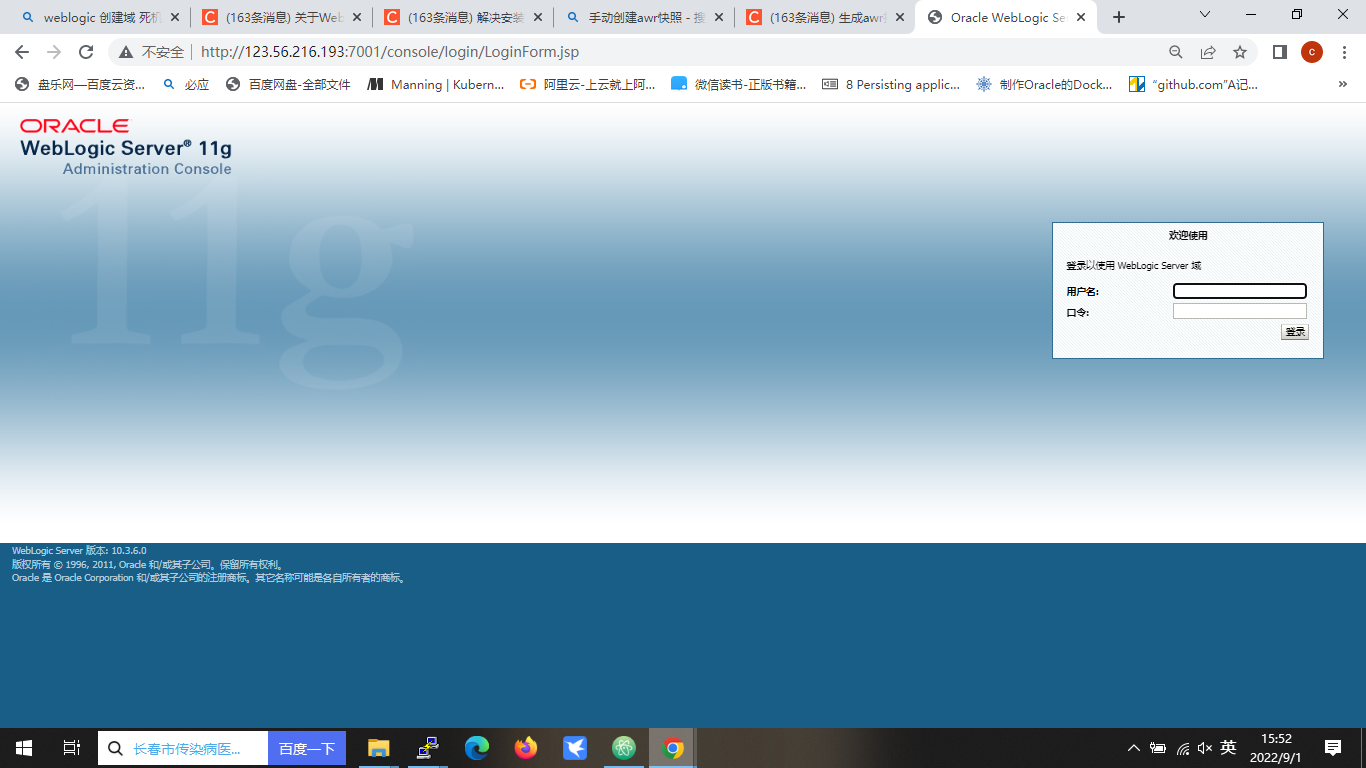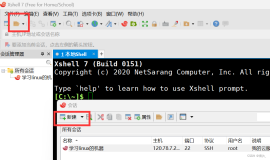1 java的安装
下载java 1.6版本jdk,上传到服务器上
./jdk-6u45-linux-x64.bin
上面的命令实际是解压jdk包至当前目录下,将解压的目录移动至/usr/local目录下,编辑root用户home目录下的.bash_profile文件,加入java相关内容,编辑后的.bash_profile文件如下。
[root@ ~]# cat .bash_profile# .bash_profile# Get the aliases and functionsif [ -f ~/.bashrc ]; then . ~/.bashrc fi# User specific environment and startup programsexportPS1='[\u@ \W]\$ 'exportJAVA_HOME=/usr/local/jdk1.6.0_45 PATH=$PATH:$HOME/bin #export CLASSPATH=$JAVA_HOME/lib/dt.jar:$JAVA_HOME/lib/tools.jarexport PATH exportPATH=$PATH:/usr/local/mysql/bin:$JAVA_HOME/bin
编辑完后,运行一个这个脚本文件,使更改在当前会话生效。
[root@ ~]# source .bash_profile[root@ ~]#
看一下当前的java版本
[root@ ~]# java -version java version "1.6.0_45" Java(TM) SE Runtime Environment (build 1.6.0_45-b06) Java HotSpot(TM) 64-Bit Server VM (build 20.45-b01, mixed mode)
2 安装weblogic
下载wls1036_generic.jar上传到服务器,使用java命令运行这个包安装weblogic
[root@ ~]# java -jar wls1036_generic.jar
进入安装向导,依据向导进行安装。
Unable to instantiate GUI, defaulting to console mode. Extracting 0%....................................................................................................100% <-------------------- Oracle Installer - WebLogic 10.3.6.0 -------------------> Welcome: --------This installer will guide you through the installation of WebLogic 10.3.6.0. Type "Next" or enter to proceed to the next prompt. If you want to change data entered previously, type "Previous". You may quit the installer at any time by typing "Exit". Enter [Exit][Next]>
按回车键继续安装
Enter new Middleware Home OR [Exit][Previous][Next]> /usr/local/webogic/
输入weblogic的目标安装目录,按enter键继续
<-------------------- Oracle Installer - WebLogic 10.3.6.0 -------------------> Choose Middleware Home Directory: ---------------------------------"Middleware Home"= [/usr/local/webogic] Use above value or select another option: 1- Enter new Middleware Home 2- Change to default [/root/Oracle/Middleware] Enter option number to select OR [Exit][Previous][Next]>
使用当前安装目录,按回车继续
Register for Security Updates: ------------------------------Provide your email address for security updates and to initiate configuration manager. 1|Email:[] 2|Support Password:[] 3|Receive Security Update:[Yes] Enter index number to select OR [Exit][Previous][Next]>3
键入3,回车
Provide your email address for security updates and to initiate configuration manager. "Receive Security Update:"= [Enter new value or use default "Yes"] Enter [Yes][No]? No
输入No回车
<-------------------- Oracle Installer - WebLogic 10.3.6.0 -------------------> Register for Security Updates: ------------------------------Provide your email address for security updates and to initiate configuration manager. "Receive Security Update:"= [Enter new value or use default "Yes"] ** Do you wish to bypass initiation of the configuration manager and ** remain uninformed of critical security issues in your configuration? Enter [Yes][No]? Yes
输入yes回车
<-------------------- Oracle Installer - WebLogic 10.3.6.0 -------------------> Choose Install Type: --------------------Select the type of installation you wish to perform. ->1|Typical | Install the following product(s) and component(s): | - WebLogic Server | - Oracle Coherence 2|Custom | Choose software products and components to install and perform optional |configuration. Enter index number to select OR [Exit][Previous][Next]> 1
选择典型安装,键入1回车
<-------------------- Oracle Installer - WebLogic 10.3.6.0 -------------------> JDK Selection (Any * indicates Oracle Supplied VM): --------------------------------------------------- JDK(s) chosen will be installed. Defaults will be used in script string-substitution if installed. 1|Add Local Jdk 2|/usr/local/jdk1.6.0_45[x] *Estimated size of installation: 690.2 MB Enter 1 to add or >=2 to toggle selection OR [Exit][Previous][Next]>
这里如果jdk版本同weblogic不兼容,第2条不会出现,如果手动输入jdk的目录,会出现下面错误
<-------------------- Oracle Installer - WebLogic 10.3.6.0 -------------------> JDK Selection (Any * indicates Oracle Supplied VM): ---------------------------------------------------JDK(s) chosen will be installed. Defaults will be used in script string-substitution if installed. 1|Add Local Jdk ** Invalid input, only integer selection or page movement command are ** accepted: /usr/local/jdk-16.0.1 *Estimated size of installation: 690.2 MB
weblogic兼容版本使1.6以上,不过如果jdk版本太高了,比如16,17 之类的,weblogic也不会兼容。
如果没有兼容性的问题,可以看到第二条最右边有个x,直接回车继续安装就可以了。
<-------------------- Oracle Installer - WebLogic 10.3.6.0 -------------------> Choose Product Installation Directories: ---------------------------------------- Middleware Home Directory: [/usr/local/webogic] Product Installation Directories: 1|WebLogic Server: [/usr/local/webogic/wlserver_10.3] 2|Oracle Coherence: [/usr/local/webogic/coherence_3.7] Enter index number to select OR [Exit][Previous][Next]>
直接回车进入下一步
-------------------------------------------------- WebLogic Platform 10.3.6.0 |_____WebLogic Server | |_____Core Application Server | |_____Administration Console | |_____Configuration Wizard and Upgrade Framework | |_____Web 2.0 HTTP Pub-Sub Server | |_____WebLogic SCA | |_____WebLogic JDBC Drivers | |_____Third Party JDBC Drivers | |_____WebLogic Server Clients | |_____WebLogic Web Server Plugins | |_____UDDI and Xquery Support | |_____Evaluation Database |_____Oracle Coherence |_____Coherence Product Files *Estimated size of installation: 690.3 MB Enter [Exit][Previous][Next]>
回车 继续
Sep 1, 20222:24:07 PM java.util.prefs.FileSystemPreferences$2 run INFO: Created user preferences directory. <-------------------- Oracle Installer - WebLogic 10.3.6.0 -------------------> Installing files.. 0% 25% 50% 75% 100% [------------|------------|------------|------------] [***************************************************] Performing String Substitutions... <-------------------- Oracle Installer - WebLogic 10.3.6.0 -------------------> Configuring OCM... 0% 25% 50% 75% 100% [------------|------------|------------|------------] [***************************************************] Creating Domains... <-------------------- Oracle Installer - WebLogic 10.3.6.0 -------------------> Installation Complete Congratulations! Installation is complete. Press [Enter] to continue or type [Exit]>
安装完成,回车退出
<-------------------- Oracle Installer - WebLogic 10.3.6.0 -------------------> Clean up process in progress ...
3 配置weblogic域
进入下面这个目录
[root@ bin]# pwd/usr/local/webogic/wlserver_10.3/common/bin
运行配置脚本
[root@ ~]# ./config.sh
根据向导提示进行安装
Unable to instantiate GUI, defaulting to console mode. <------------------- Fusion Middleware Configuration Wizard ------------------> Welcome: --------Choose between creating and extending a domain. Based on your selection, the Configuration Wizard guides you through the steps to generate a new or extend an existing domain. ->1|Create a new WebLogic domain | Create a WebLogic domain in your projects directory. 2|Extend an existing WebLogic domain | Use this option to add new components to an existing domain and modify |configuration settings. Enter index number to select OR [Exit][Next]> 1
选择1,创建一个新域,回车继续
<------------------- Fusion Middleware Configuration Wizard ------------------> Select Domain Source: --------------------- Select the source from which the domain will be created. You can create the domain by selecting from the required components or by selecting from a list of existing domain templates. ->1|Choose Weblogic Platform components | You can choose the Weblogic component(s) that you want supported in |your domain. 2|Choose custom template | Choose this option if you want to use an existing template. This |could be a custom created template using the Template Builder. Enter index number to select OR [Exit][Previous][Next]>1
这里没有定制模板可用,选择1 ,回车继续
<------------------- Fusion Middleware Configuration Wizard ------------------> Application Template Selection: ------------------------------- Available Templates |_____Basic WebLogic Server Domain -10.3.6.0 [wlserver_10.3]x |_____Basic WebLogic SIP Server Domain -10.3.6.0 [wlserver_10.3] [2] |_____WebLogic Advanced Web Services for JAX-RPC Extension -10.3.6.0 [wlserver_10.3] [3] |_____WebLogic Advanced Web Services for JAX-WS Extension -10.3.6.0 [wlserver_10.3] [4] Enter number exactly as it appears in brackets to toggle selection OR [Exit][Previous][Next]>
默认已选择第一项,回车继续即可
<------------------- Fusion Middleware Configuration Wizard ------------------> Edit Domain Information: ------------------------ | Name | Value | _|________|_____________| 1| *Name: | base_domain | Enter value for"Name" OR [Exit][Previous][Next]>
可以输入自己的域名,如果想使用默认域名,回车继续
<------------------- Fusion Middleware Configuration Wizard ------------------> Select the target domain directory for this domain: ---------------------------------------------------"Target Location"= [Enter new value or use default "/usr/local/webogic/user_projects/domains"] Enter new Target Location OR [Exit][Previous][Next]>
使用默认目录,回车继续
<------------------- Fusion Middleware Configuration Wizard ------------------> Configure Administrator User Name and Password: -----------------------------------------------Create a user to be assigned to the Administrator role. This user is the default administrator used to start development mode servers. | Name | Value | _|_________________________|_________________________________________| 1| *Name: | weblogic | 2| *User password: | | 3| *Confirm user password: | | 4| Description: | This user is the default administrator. | Use above value or select another option: 1- Modify "Name"2- Modify "User password"3- Modify "Confirm user password"4- Modify "Description"Enter option number to select OR [Exit][Previous][Next]>2
输入2,调整密码
<------------------- Fusion Middleware Configuration Wizard ------------------> Configure Administrator User Name and Password: -----------------------------------------------Create a user to be assigned to the Administrator role. This user is the default administrator used to start development mode servers. "*User password:"= [] Enter new *User password: OR [Exit][Reset][Accept]> weblogic0
输入密码,回车
<------------------- Fusion Middleware Configuration Wizard ------------------> Configure Administrator User Name and Password: -----------------------------------------------Create a user to be assigned to the Administrator role. This user is the default administrator used to start development mode servers. | Name | Value | _|_________________________|_________________________________________| 1| *Name: | weblogic | 2| *User password: | ******** | 3| *Confirm user password: | | 4| Description: | This user is the default administrator. | Use above value or select another option: 1- Modify "Name"2- Modify "User password"3- Modify "Confirm user password"4- Modify "Description"5- Discard Changes Enter option number to select OR [Exit][Previous][Next]> 3
输入3 ,调整确认密码
<------------------- Fusion Middleware Configuration Wizard ------------------> Configure Administrator User Name and Password: -----------------------------------------------Create a user to be assigned to the Administrator role. This user is the default administrator used to start development mode servers. "*Confirm user password:"= [] Enter new *Confirm user password: OR [Exit][Reset][Accept]> weblogic0
再次输入密码,回车
<------------------- Fusion Middleware Configuration Wizard ------------------> Configure Administrator User Name and Password: -----------------------------------------------Create a user to be assigned to the Administrator role. This user is the default administrator used to start development mode servers. | Name | Value | _|_________________________|_________________________________________| 1| *Name: | weblogic | 2| *User password: | ******** | 3| *Confirm user password: | ******** | 4| Description: | This user is the default administrator. | Use above value or select another option: 1- Modify "Name"2- Modify "User password"3- Modify "Confirm user password"4- Modify "Description"5- Discard Changes Enter option number to select OR [Exit][Previous][Next]>
回车继续
<------------------- Fusion Middleware Configuration Wizard ------------------> Domain Mode Configuration: --------------------------Enable Development or Production Mode for this domain. ->1|Development Mode 2|Production Mode Enter index number to select OR [Exit][Previous][Next]>2
选择生产模式,回车
<------------------- Fusion Middleware Configuration Wizard ------------------> Java SDK Selection: -------------------->1|Sun SDK 1.6.0_45 @ /usr/local/jdk1.6.0_45 2|Other Java SDK Enter index number to select OR [Exit][Previous][Next]>
直接回车
<------------------- Fusion Middleware Configuration Wizard ------------------> Select Optional Configuration: ------------------------------1|Administration Server [ ] 2|Managed Servers, Clusters and Machines [ ] 3|RDBMS Security Store [ ] Enter index number to select OR [Exit][Previous][Next]>
选择1回车,也可以选择2配置weblogic集群
<------------------- Fusion Middleware Configuration Wizard ------------------> Select Optional Configuration: ------------------------------1|Administration Server [x] 2|Managed Servers, Clusters and Machines [ ] 3|RDBMS Security Store [ ] Enter index number to select OR [Exit][Previous][Next]>
第一项Administration Server已经选择,回车继续
Configure the Administration Server: ------------------------------------Each WebLogic Server domain must have one Administration Server. The Administration Server is used to perform administrative tasks. | Name | Value | _|__________________|_____________________| 1| *Name: | AdminServer | 2| *Listen address: | All Local Addresses | 3| Listen port: | 7001 | 4| SSL listen port: | N/A | 5| SSL enabled: | false | Use above value or select another option: 1- Modify "Name"2- Modify "Listen address"3- Modify "Listen port"4- Modify "SSL enabled" Enter option number to select OR [Exit][Previous][Next]>
直接回车
<------------------- Fusion Middleware Configuration Wizard ------------------> Creating Domain... 0% 25% 50% 75% 100% [------------|------------|------------|------------] [***************************************************]
安装在这里卡住了,解决的方案是进入/usr/local/jdk1.6.0_45/jre/lib/security目录,编辑java.security 文件,把其中一行改成这样
[root@ security]# vi java.security[root@ security]# grep securerandom.source java.security# the securerandom.source property. If an exception occurs when securerandom.source=file:/dev/./urandom # Specifying this system property will override the securerandom.source
这个文件编辑存盘之后,删去新建域文件夹,重新配置一遍,就可以完成配置了,最后的一屏显示如下。
<------------------- Fusion Middleware Configuration Wizard ------------------> Creating Domain... 0% 25% 50% 75% 100% [------------|------------|------------|------------] [***************************************************] **** Domain Created Successfully! ****
4 启动并登录weblogic
进入下面这个目录
[root@ base_domain]# pwd /usr/local/webogic/user_projects/domains/base_domain
运行weglogic启动脚本
./startWebLogic.sh
打开浏览器,就可以登录weblogic了