
前端博主 | 人间小美味695,一个佛系博主,一个充满好奇心的前端从业者,撸过JS原生,写过JQ后台,做过VUE移动端,玩过mini-program微信小程序,微信订阅号同名【人间小美味695】。愿意学习和尝试,乐于帮助和分享。
2023年02月
 回答了问题
2023-02-01 22:53:53
回答了问题
2023-02-01 22:53:53
2022年11月
 发表了文章
2022-11-24 15:25:01
发表了文章
2022-11-24 15:25:01
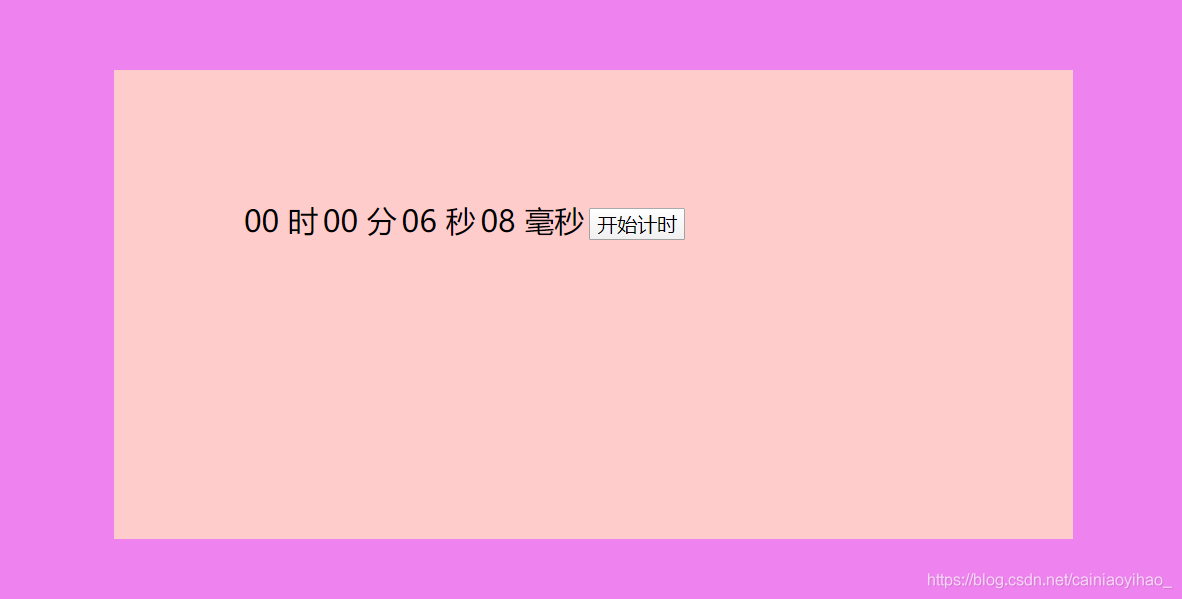
 发表了文章
2022-11-22 23:45:13
发表了文章
2022-11-22 23:45:13
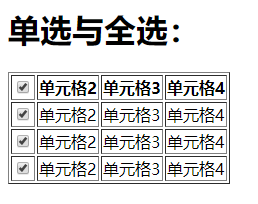
 发表了文章
2022-11-20 11:39:08
发表了文章
2022-11-20 11:39:08
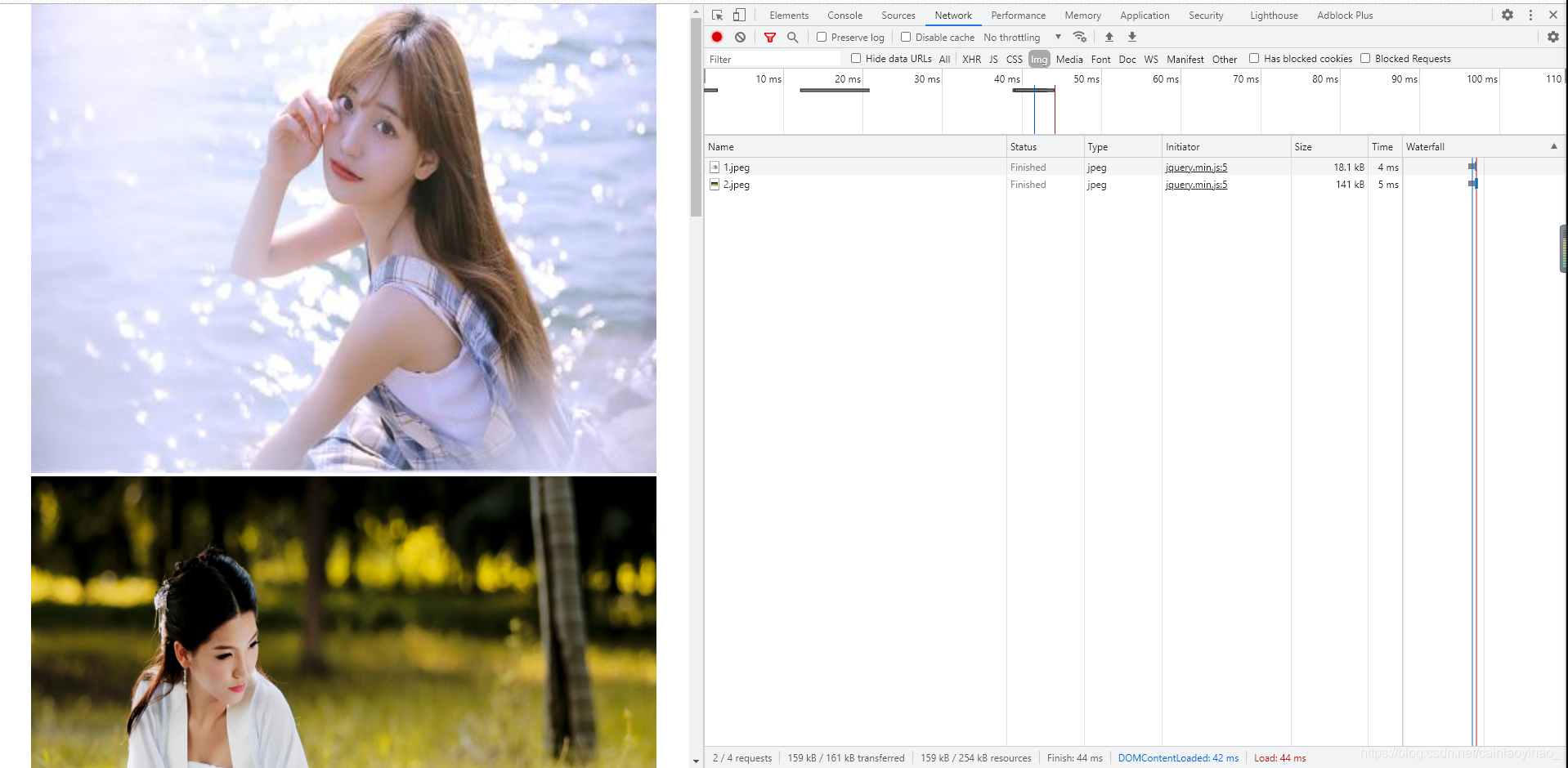
 发表了文章
2022-11-19 16:26:02
发表了文章
2022-11-19 16:26:02
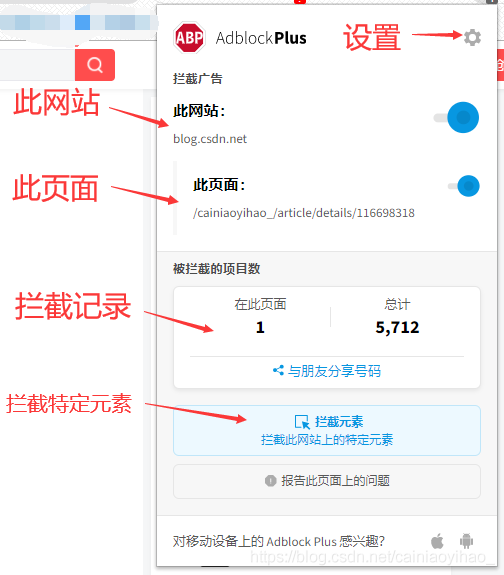
 发表了文章
2022-11-18 15:57:43
发表了文章
2022-11-18 15:57:43

 发表了文章
2022-11-24
发表了文章
2022-11-24
 发表了文章
2022-11-22
发表了文章
2022-11-22
 发表了文章
2022-11-20
发表了文章
2022-11-20
 发表了文章
2022-11-19
发表了文章
2022-11-19
 发表了文章
2022-11-18
发表了文章
2022-11-18
