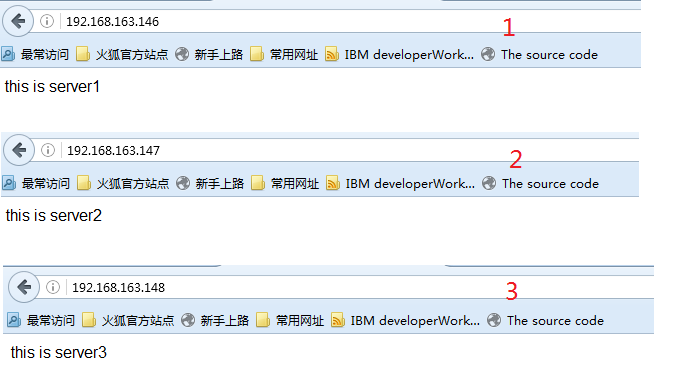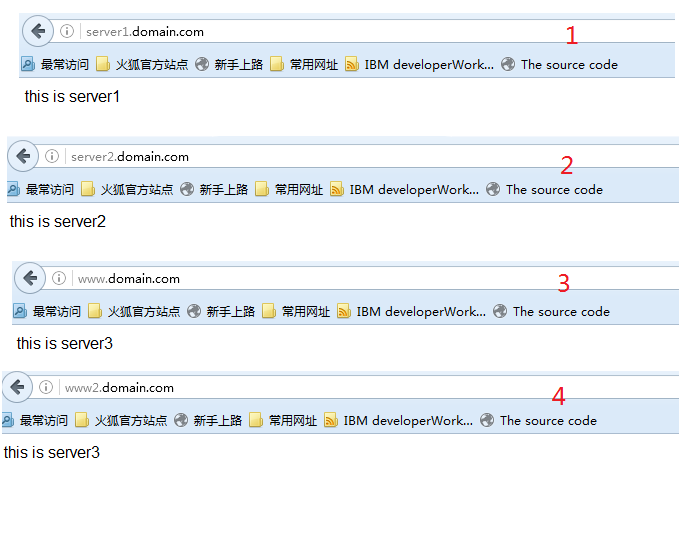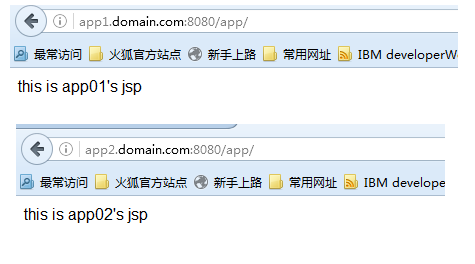本文演练的主要内容是:
-
使用Nginx,实现基于IP的虚拟主机
-
使用Nginx,实现基于域名的虚拟主机
-
tomcat配置虚拟主机
1.前提
什么是虚拟主机?
虚拟主机使用是特殊的软硬件技术,把一台运行在Internet上的服务器主机分成一台台“虚拟"的主机,每台虚拟主机都可以是一台独立的网站,可以具有独立的域名,具有完整的Internet服务器功能(WWW,FTP,Email),同一台主机上的虚拟主机之间完全独立的。从网站访问者角度来看,每一台虚拟主机和一台独立主机完全一样。这些虚拟主机,可以共享CPU和内存。
2.使用Nginx,实现基于IP的虚拟主机
测试环境:
|
1
2
3
4
5
6
7
8
9
10
11
12
|
[root@hadoop1 ~]
# uname -a
Linux hadoop1 2.6.32-358.el6.i686
#1 SMP Thu Feb 21 21:50:49 UTC 2013 i686 i686 i386 GNU/Linux
[root@hadoop1 ~]
# ifconfig
eth0 Link encap:Ethernet HWaddr 00:50:56:20:2B:84
inet addr:192.168.163.146 Bcast:192.168.163.255 Mask:255.255.255.0
inet6 addr: fe80::250:56ff:fe20:2b84
/64
Scope:Link
UP BROADCAST RUNNING MULTICAST MTU:1500 Metric:1
RX packets:10487 errors:0 dropped:0 overruns:0 frame:0
TX packets:1307 errors:0 dropped:0 overruns:0 carrier:0
collisions:0 txqueuelen:1000
RX bytes:721155 (704.2 KiB) TX bytes:215028 (209.9 KiB)
...
|
2.1 配置IP别名
|
1
2
3
4
5
6
7
8
9
10
11
12
13
14
15
16
17
18
19
20
21
22
23
24
25
26
27
28
29
30
31
32
33
34
35
36
37
|
配置别名
ifconfig
eth0:1 192.168.163.147 broadcast 192.168.163.255 netmask 255.255.255.0 up
route add -host 192.168.163.147 dev eth0:1
ifconfig
eth0:2 192.168.163.148 broadcast 192.168.163.255 netmask 255.255.255.0 up
route add -host 192.168.163.148 dev eth0:2
该项配置,机器重启后失效,如果长期有效,最好将以上片段写入到
/etc/rc
.
local
结果
[root@hadoop1 ~]
# ifconfig
eth0 Link encap:Ethernet HWaddr 00:50:56:20:2B:84
inet addr:192.168.163.146 Bcast:192.168.163.255 Mask:255.255.255.0
inet6 addr: fe80::250:56ff:fe20:2b84
/64
Scope:Link
UP BROADCAST RUNNING MULTICAST MTU:1500 Metric:1
RX packets:10487 errors:0 dropped:0 overruns:0 frame:0
TX packets:1307 errors:0 dropped:0 overruns:0 carrier:0
collisions:0 txqueuelen:1000
RX bytes:721155 (704.2 KiB) TX bytes:215028 (209.9 KiB)
eth0:1 Link encap:Ethernet HWaddr 00:50:56:20:2B:84
inet addr:192.168.163.147 Bcast:192.168.163.255 Mask:255.255.255.0
UP BROADCAST RUNNING MULTICAST MTU:1500 Metric:1
eth0:2 Link encap:Ethernet HWaddr 00:50:56:20:2B:84
inet addr:192.168.163.148 Bcast:192.168.163.255 Mask:255.255.255.0
UP BROADCAST RUNNING MULTICAST MTU:1500 Metric:1
lo Link encap:Local Loopback
inet addr:127.0.0.1 Mask:255.0.0.0
inet6 addr: ::1
/128
Scope:Host
UP LOOPBACK RUNNING MTU:16436 Metric:1
RX packets:30 errors:0 dropped:0 overruns:0 frame:0
TX packets:30 errors:0 dropped:0 overruns:0 carrier:0
collisions:0 txqueuelen:0
RX bytes:2424 (2.3 KiB) TX bytes:2424 (2.3 KiB)
|
2.2 nginx.conf配置3个server节点
|
1
2
3
4
5
6
7
8
9
10
11
12
13
14
15
16
17
18
19
20
21
22
23
24
25
26
27
28
29
30
31
32
33
34
35
36
37
38
39
40
41
|
server {
# 监听的IP和端口
listen 192.168.163.146:80;
server_name 192.168.163.146;
access_log logs
/server1
.access.log combined;
location /
{
index index.html index.htm;
#存放目录
root
/u01/up1
;
}
}
server {
# 监听的IP和端口
listen 192.168.163.147:80;
server_name 192.168.163.147;
access_log logs
/server2
.access.log combined;
location /
{
index index.html index.htm;
#存放目录
root
/u01/up2
;
}
}
server {
# 监听的IP和端口
listen 192.168.163.148:80;
server_name 192.168.163.148;
access_log logs
/server3
.access.log combined;
location /
{
index index.html index.htm;
#存放目录
root
/u01/up3
;
}
}
|
2.3 准备3个站点
|
1
2
3
4
5
6
7
8
9
10
11
12
13
14
15
16
17
18
19
20
21
22
23
24
25
26
27
28
29
30
31
32
33
34
35
36
37
38
39
|
[root@hadoop1 u01]
# cat /u01/up1/index.html
<!doctype html>
<html lang=
"en"
>
<
head
>
<meta charset=
"UTF-8"
>
<title>index<
/title
>
<
/head
>
<body>
this is server1
<
/body
>
<
/html
>
[root@hadoop1 u01]
# cat /u01/up2/index.html
<!doctype html>
<html lang=
"en"
>
<
head
>
<meta charset=
"UTF-8"
>
<title>index<
/title
>
<
/head
>
<body>
this is server2
<
/body
>
<
/html
>
[root@hadoop1 u01]
# cat /u01/up3/index.html
<!doctype html>
<html lang=
"en"
>
<
head
>
<meta charset=
"UTF-8"
>
<title>index<
/title
>
<
/head
>
<body>
this is server3
<
/body
>
<
/html
>
2.4 重启nginx,测试
|
3.使用Nginx,实现基于域名的虚拟主机
基于IP的虚拟主机技术,有一步骤要专门设置IP,一个IP对应一个主机,另外对企业来说,IP也是一种资源,这势必会引起IP资源短缺。 基于域名的虚拟主机,能很好的解决这个问题,也是比较流行和常用的虚拟主机技术。
3.1 修改nginx.conf
|
1
2
3
4
5
6
7
8
9
10
11
12
13
14
15
16
17
18
19
20
21
22
23
24
25
26
27
28
29
30
31
32
33
34
35
36
37
38
39
40
41
42
43
|
...
server {
# 监听的IP和端口
listen 192.168.163.146:80;
server_name server1.domain.com;
access_log logs
/server1
.access.log combined;
location /
{
index index.html index.htm;
#存放目录
root
/u01/up1
;
}
}
server {
# 监听的IP和端口
listen 192.168.163.146:80;
server_name server2.domain.com;
access_log logs
/server2
.access.log combined;
location /
{
index index.html index.htm;
#存放目录
root
/u01/up2
;
}
}
server {
# 监听的IP和端口
listen 192.168.163.146:80;
server_name www.domain.com *.domain.com;
access_log logs
/server3
.access.log combined;
location /
{
index index.html index.htm;
#存放目录
root
/u01/up3
;
}
}
...
|
3.2重新加载
|
1
|
/usr/local/nginx-1
.7.9
/sbin/nginx
-s reload
|
3.3 在测试主机添加域名解析(仿DNS)
我的测试主机是windows,所以在C:\Windows\System32\drivers\etc\HOSTS添加如下片段:
(如果是linux,需要修改/etc/hosts)
|
1
2
3
4
|
192.168.163.146 server1.domain.com
192.168.163.146 server2.domain.com
192.168.163.146 www.domain.com
192.168.163.146 www2.domain.com
|
3.4测试
4.tomcat配置虚拟主机
作为java程序员,tomcat服务器意义就不说了,tomcat也支持虚拟主机配置。
环境:windows7
4.1 编辑server.xml
可以不注释原有的localhost域名,增加两个Host,分别制定两个不同appBase目录。
|
1
2
3
4
5
6
7
|
<
Engine
name
=
"Catalina"
defaultHost
=
"localhost"
>
<!--
<Host name="localhost" appBase="webapps"></Host>
-->
<
Host
name
=
"app1.domain.com"
appBase
=
"webapps01"
></
Host
>
<
Host
name
=
"app2.domain.com"
appBase
=
"webapps02"
></
Host
>
</
Engine
>
|
4.2 准备测试的app
4.2.1 在${tomcat_home}目录下,创建两个目录,webapps01,webapps02
4.2.2 创建app测试项目,并放入webapps01目录下
index.jsp
|
1
2
3
4
5
6
7
8
9
10
11
|
<%@ page language="java" contentType="text/html; charset=utf-8" pageEncoding="utf-8" %>
<!doctype html>
<
html
lang
=
"en"
>
<
head
>
<
meta
charset
=
"UTF-8"
>
<
title
>jsp</
title
>
</
head
>
<
body
>
this is app01's jsp
</
body
>
</
html
>
|
web.xml
|
1
2
3
4
5
6
7
8
9
10
11
|
<?
xml
version
=
"1.0"
encoding
=
"ISO-8859-1"
?>
<
web-app
xmlns
=
"http://java.sun.com/xml/ns/javaee"
xmlns:xsi
=
"http://www.w3.org/2001/XMLSchema-instance"
xsi:schemaLocation
=
"http://java.sun.com/xml/ns/javaee http://java.sun.com/xml/ns/javaee/web-app_2_5.xsd"
version
=
"2.5"
>
<
display-name
>app</
display-name
>
<
description
>
app test
</
description
>
</
web-app
>
|
|
1
2
3
|
4.2.3 复制app项目到webapps02目录下,为了区分,调整下index.jsp内容即可。
4.2.4 重启tomcat
4.2.5 在C:\Windows\System32\drivers\etc\HOSTS添加如下片段
|
|
1
2
|
127.0.0.1 app1.domain.com
127.0.0.1 app2.domain.com
|
4.2.6 测试
4.2.7 这种配置方式,比较笨重,不太灵活。还有另外一种方式。
4.2.8.tomcat配置虚拟主机方式二
编辑server.xml
|
1
2
3
4
5
6
7
8
9
10
11
12
|
...
<
Engine
name
=
"Catalina"
defaultHost
=
"localhost"
>
<
Host
name
=
"localhost"
appBase
=
"webapps"
></
Host
>
<
Host
name
=
"app1.domain.com"
appBase
=
"webapps"
>
<
Context
path
=
"/app"
docBase
=
"D:\apache-tomcat-6.0.43\webapps01\app"
></
Context
>
</
Host
>
<
Host
name
=
"app2.domain.com"
appBase
=
"webapps"
>
<
Context
path
=
"/app"
docBase
=
"D:\apache-tomcat-6.0.43\webapps02\app"
></
Context
>
</
Host
>
</
Engine
>
...
|
和上面配置效果一样的。个人比较倾向于第二种方式,更方便。
4.2.9
测试结果就不贴了。
总之: nginx配置好了虚拟主机,接下来就可以细化nginx配置,进一步支持缓存,安全,日志等等了。