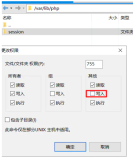第一部分:
一、yum安装LAMP平台
二、部署phpMyAdmin
第二部分:
一、搭建论坛系统Discuz
二、搭建论坛系统PhpWind
三、搭建论坛系统 PhpBB
第三部分
一、部署wordpress个人博客系统
===============================================================================
一、phpMyAdmin简介
1. phpMyAdmin 是以PHP为基础而开发的一个以WEB方式来管理Mysql数据库的工具,phpMyAdmin提供了一个比较人性化的网页界面,操作起来非常简单易用。对于一些对SQL语句不太熟悉的人来使用,是最好不过的一个工具了。
phpMyAdmin官方网站下载地址:http://www.phpmyadmin.net/home_page/downloads.php
2. 安装LAMP平台
|
1
|
# yum -y install http php php-mysql php-mbstring mysql mysql-server
|
3. 修改Apache主配置文件,添加默认主页如下:
|
1
2
3
|
# vim /etc/httpd/conf/httpd.conf
DirectoryIndex index.php index.html index.html.var
ServerName localhost:80
|
4. 启动http与mysql服务
|
1
2
|
# service httpd start
# service mysqld start
|
5. 在默认网页存放新建一个index.php文件,写一个测试语句,是否能够连接数据库,数据库用户“root”,默认没有密码,我们设置一个密码;如下;
|
1
2
3
4
5
6
7
8
9
|
# mysqladmin -uroot -p password "phpmyadmin"
# vim /var/www/html/index.php
<h1>www.phpmyadmin.com<
/h1
>
<?php
$Con=mysql_connect(
'127.0.0.1'
,
'phpmyadmin'
,
'phpmyadmin'
);
if
($Con)
echo
"SUCCESS..."
;
else
echo
"FAILURE..."
;
|
6. 浏览器测试访问
7. 修改/etc/httpd/conf/httpd.conf文件,为phpmyadmin创建一个虚拟主机;如:
|
1
2
3
4
5
6
7
8
9
10
11
12
|
# cd /etc/httpd/conf
# cp httpd.conf httpd.conf.bak
# vim httpd.conf
增加以下行
NameVirtualHost 192.168.0.104:80
<VirtualHost 192.168.0.104:80>
ServerAdmin zhengyansheng@cdvcloud.com
DocumentRoot
/var/www/html/phpmyadmin
ServerName www.phpmyadmin.com
ErrorLog logs
/allentuns-error_log
CustomLog logs
/allentuns-access_log
common
<
/VirtualHost
>
|
8. 重新载入配置文件
|
1
|
# service httpd reload
|
9. 解压phpMyAdmin软件包
|
1
2
3
|
# cd /usr/local/src
# tar xf phpMyAdmin-4.1.14-all-languages.tar.bz2 -C /var/www/html/
# mv phpMyAdmin-4.1.14-all-languages phpmyadmin
|
10. 由于没有DNS服务器解析,需要在本地Hosts文件中添加如下记录:
|
1
2
|
C:\Windows\System32\Drivers\etc\hosts
#打开此文件添加如下内容
192.168.0.104 www.phpmyadmin.com
|
11、客户端打开浏览器验证是否能成功登录,如下
12. 登陆后的界面
提示phpMyAdmin 高级功能未设置,部分未激活,然后请点击【这里】查看原因;如下图
13. 首先需要修改/var/www/html/phpmyadmin/config.inc.conf文件;如下:
|
1
2
3
4
5
6
7
8
9
10
11
12
13
14
15
16
17
18
|
去掉以下行的注释
/* Storage database and tables */
$cfg[
'Servers'
][$i][
'pmadb'
] =
'phpmyadmin'
;
$cfg[
'Servers'
][$i][
'bookmarktable'
] =
'pma__bookmark'
;
$cfg[
'Servers'
][$i][
'relation'
] =
'pma__relation'
;
$cfg[
'Servers'
][$i][
'table_info'
] =
'pma__table_info'
;
$cfg[
'Servers'
][$i][
'table_coords'
] =
'pma__table_coords'
;
$cfg[
'Servers'
][$i][
'pdf_pages'
] =
'pma__pdf_pages'
;
$cfg[
'Servers'
][$i][
'column_info'
] =
'pma__column_info'
;
$cfg[
'Servers'
][$i][
'history'
] =
'pma__history'
;
$cfg[
'Servers'
][$i][
'table_uiprefs'
] =
'pma__table_uiprefs'
;
$cfg[
'Servers'
][$i][
'tracking'
] =
'pma__tracking'
;
$cfg[
'Servers'
][$i][
'designer_coords'
] =
'pma__designer_coords'
;
$cfg[
'Servers'
][$i][
'userconfig'
] =
'pma__userconfig'
;
$cfg[
'Servers'
][$i][
'recent'
] =
'pma__recent'
;
$cfg[
'Servers'
][$i][
'users'
] =
'pma__users'
;
$cfg[
'Servers'
][$i][
'usergroups'
] =
'pma__usergroups'
;
$cfg[
'Servers'
][$i][
'navigationhiding'
] =
'pma__navigationhiding'
;
|
14. 将phpMyAdmin/examples/create_tables.sql数据库文件导入数据库;如下:
|
1
|
# mysql -uroot -pphpmyadmin < /var/www/html/phpmyadmin/examples/create_tables.sql
|
15. 再次重新登录并验证;如下:
===============================================================================
第二部分:
一、搭建Discuz论坛
1. Discuz简介
Discuz! X 是一款以 PHP 为编程语言,以 MySQL 为数据库,并使用 Apache/IIS/Nginx(任意一种即可) 提供 web 服务的产品。要搭建 Discuz! X 站点,服务器必须安装由 PHP、MySQL、Apache/IIS/Nginx 构成的环境。其中,IIS 主要用于 Windows 服务器,Apache、Nginx 多用于 Linux 服务器(即 LAMP 和 LNMP)。
2. 部署流程
|
1
2
|
Linux 服务器部署时,需要按照一定的部署顺序,即:
系统环境初始化 -> Apache
/Nginx
、MySQL、PHP 程序包下载 -> Apache
/Nginx
、MySQL、PHP 安装
|
3. 软件下载地址:http://download.comsenz.com/DiscuzX/3.1/Discuz_X3.1_SC_UTF8.zip
4. 上传软件包或者本地下载软件包,解压到Apache站点目录
|
1
2
3
4
5
6
7
8
9
10
11
12
13
|
[root@allentuns ~]
# yum -y install unzip
[root@allentuns ~]
# cd /usr/local/src/
[root@allentuns src]
# ls
Discuz_X3.1_SC_UTF8.zip
[root@allentuns src]
# unzip Discuz_X3.1_SC_UTF8.zip
[root@allentuns src]
# ll
total 16480
-rw-r--r--. 1 root root 10443521 Apr 29 04:16 Discuz_X3.1_SC_UTF8.zip
drwxr-xr-x. 2 root root 4096 Feb 28 14:52 readme
drwxr-xr-x. 12 root root 4096 Feb 28 14:52 upload
drwxr-xr-x. 4 root root 4096 Feb 28 14:52 utility
[root@allentuns src]
# cp -r upload /var/www/html/bbs
[root@allentuns src]
# chown -R apache /var/www/html/bbs/
|
5. 添加虚拟主机,如下
|
1
2
3
4
5
6
7
8
|
[root@allentuns ~]
# vim /etc/httpd/conf/httpd.conf
<VirtualHost 192.168.1.226:80>
ServerAdmin zhengyansheng@cdvcloud.com
DocumentRoot
/var/www/html/bbs
ServerName www.bbs.com
ErrorLog logs
/bbs-error_log
CustomLog logs
/bbs-access_log
common
<
/VirtualHost
>
|
6 . 由于没有DNS服务器解析,需要在本地Hosts文件中添加如下记录:
|
1
2
|
C:\Windows\System32\Drivers\etc\hosts
#打开此文件添加如下内容
192.168.0.104 www.bbs.com
|
7. 客户端谷歌浏览器访问域名www.bbs.com;域名安装如下图
查看授权协议,点击【我同意】,以进行下一步操作;如图
设置好站点下目录的权限,然后全部通过后点击【下一步】,如下图
登陆MySQL数据库,创建论坛库,论坛mysql用户,授权
|
1
2
3
4
5
6
7
8
9
10
11
12
13
14
15
16
17
18
19
20
21
22
23
24
25
26
27
28
29
30
|
[root@allentuns ~]
# mysql -uroot -p
Enter password:
Welcome to the MySQL monitor. Commands end with ; or \g.
Your MySQL connection
id
is 96
Server version: 5.1.73 Source distribution
Copyright (c) 2000, 2013, Oracle and
/or
its affiliates. All rights reserved.
Oracle is a registered trademark of Oracle Corporation and
/or
its
affiliates. Other names may be trademarks of their respective
owners.
Type
'help;'
or
'\h'
for
help. Type
'\c'
to
clear
the current input statement.
mysql> create database phpmyadmin
#创建论坛数据库
mysql> insert into mysql.user(Host,User,Password) values(
"localhost"
,
"phpmyadmin"
,password(
"phpmyadmin"
));
#创建论坛数据库管理员
Query OK, 1 row affected, 3 warnings (0.00 sec)
mysql> grant all privileges on phpmyadmin.* to phpmyadmin@
'%'
;
#赋予phpmyadmin对库有所有权限
Query OK, 0 rows affected (0.00 sec)
mysql> flush privileges;
#重新载入授权表
Query OK, 0 rows affected (0.00 sec)
mysql>
select
User,Host,Password from user;
+------------+-----------+-------------------------------------------+
| User | Host | Password |
+------------+-----------+-------------------------------------------+
| root | localhost | *387B36D01A7C5EC3AF24E860C269DAA274EF94EF |
| root | allentuns | |
| root | 127.0.0.1 | |
| | localhost | |
| | allentuns | |
| phpmyadmin | localhost | *387B36D01A7C5EC3AF24E860C269DAA274EF94EF |
#添加成功
| phpmyadmin | % | |
+------------+-----------+-------------------------------------------+
7 rows
in
set
(0.00 sec)
|
数据库名:phpmyadmin #新创建的数据库
数据库用户名:phpmyadmin #新创建的用户
数据库密码:phpmyadmin
数据表前缀:默认即可
管理员账号:admin
管理员密码:admin
以上信息输入完毕后,点击【下一步】
如图所示:下一步点击 【继续访问】
Discuz论坛搭建成功,如下图
bbs论坛安装完成后,最好删除或者重命名bbs目录下install目录
|
1
2
|
[root@allentuns ~]
# cd /var/www/html/bbs/
[root@allentuns bbs]
# mv install install.bak
|
重新登陆再次访问bbs论坛
用户登陆界面
到此bbs论坛搭建完成!!!
===========================================================================
二、搭建论坛系统PhpWind
1. phpwind简介
PHPWind 是一套采用 php+mysql 数据库方式运行并可生成 html 页面的全新且完善的强大系统。
2. 软件下载地址
phpwind下载地址:http://www.phpwind.com/index.php?m=download
3. 上传软件包或解压对apache下的phpwind目录
|
1
2
3
4
5
6
7
8
|
[root@allentuns ~]
# mkdir /var/www/html/phpwind
[root@allentuns ~]
# cd /var/www/html/phpwind/
[root@allentuns phpwind]
# mv /usr/local/src/phpwind_UTF8_8.7.zip .
[root@allentuns phpwind]
# unzip phpwind_UTF8_8.7.zip
[root@allentuns phpwind]
# cd ..
[root@allentuns www]
# chmod -R 777 phpwind/
[root@allentuns ~]
# cd /var/www/html/phpwind/phpwind_UTF8_8.7/upload
[root@allentuns upload]
# mv * /var/www/html/phpwind/
|
4. 添加虚拟主机
|
1
2
3
4
5
6
7
8
|
[root@allentuns ~]
# vim /etc/httpd/conf/httpd.conf
<VirtualHost 192.168.1.226:80>
ServerAdmin zhengyansheng@cdvcloud.com
DocumentRoot
/var/www/html/phpwind
ServerName www.phpwind.com
ErrorLog logs
/phpwind-error_log
CustomLog logs
/phpwind-access_log
common
<
/VirtualHost
>
|
5. 重新载入apache配置文件
|
1
|
[root@allentuns html]
# service httpd reload
|
6. 谷歌浏览器访问站点http://www.phpwind.com;如下图
点击【接受】
点击【下一步】
|
1
2
3
4
5
6
7
8
9
10
11
12
13
14
15
16
17
18
|
同上discuz创建对应的数据库、用户、授权
[root@allentuns ~]
# mysql -uroot -pphpmyadmin
Welcome to the MySQL monitor. Commands end with ; or \g.
Your MySQL connection
id
is 120
Server version: 5.1.73 Source distribution
Copyright (c) 2000, 2013, Oracle and
/or
its affiliates. All rights reserved.
Oracle is a registered trademark of Oracle Corporation and
/or
its
affiliates. Other names may be trademarks of their respective
owners.
Type
'help;'
or
'\h'
for
help. Type
'\c'
to
clear
the current input statement.
mysql> create database phpwind;
Query OK, 1 row affected (0.00 sec)
mysql> insert into mysql.user(Host,User,Password) values(
"localhost"
,
"phpwind"
,password(
"phpwind123"
));
Query OK, 1 row affected, 3 warnings (0.00 sec)
mysql> grant all privileges on phpwind.* to phpwind@
'%'
;
Query OK, 0 rows affected (0.00 sec)
mysql> flush privileges;
Query OK, 0 rows affected (0.01 sec)
|
管理员登陆;如下图
到此phpwind安装就完成了!是不是so easy 啊!哈哈
====================================================================================================
三、搭建论坛系统 PhpBB
1.phpbb简介
自2000年发布以来, phpBB 已经成为世界上应用最广泛的开源论坛软件. 与早先的版本一样, phpBB 3.0 “Olympus” 拥有易于使用的管理面板和友好的用户安装界面, 您可以轻松地在数分钟内建立起您的论坛.
2. 下载地址:http://www.phpbbchina.com/about/
3. 下载phpbb3.0.7_pl1_zh_phpbbchina.zip
4. 上传,解压,重命名到Apache站点目录
|
1
2
3
4
|
# unzip phpbb3.0.7_zh_phpbbchina
# mv phpbb3.0.7_zh_phpbbchina /var/www/html/
# cd /var/www/html/
# mv phpbb3.0.7_zh_phpbbchina phpbb
|
5. 添加虚拟主机
|
1
2
3
4
5
6
7
8
|
# vim /etc/httpd/conf/httpd.conf
<VirtualHost 192.168.0.103:80>
ServerAdmin zhengyansheng@cdvcloud.com
DocumentRoot
/var/www/html/phpbb
ServerName www.phpbb.com
ErrorLog logs
/phpbb-error_log
CustomLog logs
/phpbb-access_log
common
<
/VirtualHost
>
|
6. 重新载入Apache配置文件
|
1
|
# service httpd restart
|
7. 本地hosts文件,修改对应的dns记录
|
1
2
|
C:\Windows\System32\Drivers\etc\hosts
#打开此文件添加如下内容
192.168.0.104 www.phpbb.com
|
7. 谷歌浏览器访问站点http://www.phpbb.com
点击【继续进行下一步】
添加对应目录权限,否则读取失败
|
1
2
|
# cd /var/www/html/phpbb/
# chmod o+w cache/ files/ store/ config.php images/avatars/upload/
|
添加权限后如下图所示
然后点击【开始安装】,如下图
|
1
2
3
4
5
6
7
8
9
10
11
12
13
14
15
16
17
18
19
|
同上创建对应的数据库,用户授权
[root@allentuns ~]
# mysql -uroot -p
Enter password:
Welcome to the MySQL monitor. Commands end with ; or \g.
Your MySQL connection
id
is 2
Server version: 5.1.73 Source distribution
Copyright (c) 2000, 2013, Oracle and
/or
its affiliates. All rights reserved.
Oracle is a registered trademark of Oracle Corporation and
/or
its
affiliates. Other names may be trademarks of their respective
owners.
Type
'help;'
or
'\h'
for
help. Type
'\c'
to
clear
the current input statement.
mysql> create database phpbb;
Query OK, 1 row affected (0.02 sec)
mysql> insert into mysql.user(Host,User,Password) values(
"localhost"
,
"phpbb"
,password(
"phpbb123"
));
Query OK, 1 row affected, 3 warnings (0.03 sec)
mysql> grant all privileges on phpbb.* to phpbb@
'%'
;
Query OK, 0 rows affected (0.00 sec)
mysql> flush privileges;
Query OK, 0 rows affected (0.00 sec)
|
点击【继续进行下一步】;如下图
默认以下设置,点击继续下一步
完成;如下图
移除install目录
|
1
2
|
[root@allentuns ~]
# cd /var/www/html/phpbb/
[root@allentuns phpbb]
# mv install install.bak
|
再次访问站点却出现错误,如下图
以上错误提示时区错误,需要做以下修改
|
1
2
3
4
5
6
7
8
9
|
# cp /usr/share/doc/php-common-5.3.3/php.ini-production /etc/php.ini
cp
: overwrite `
/etc/php
.ini'?
yes
# vim /etc/php.ini
[Date]
; Defines the default timezone used by the
date
functions
; http:
//php
.net
/date
.timezone
;
date
.timezone =
date
.timezone = Asia
/Shanghai
# service httpd restart
|
然后重新刷新页面;如下图
到此phpbb论坛就完成了
==================================================================================================
第三部分
一、部署wordpress个人博客系统
1. wordpress简介
WordPress起初是一款个人博客系统,并逐步演化成一款内容管理系统软件,它是使用PHP语言和MySQL数据库开发的。用户
可以在支持 PHP 和 MySQL数据库的服务器上使用自己的 Blog。
2. 软件下载地址http://cn.wordpress.org
3. 为wordpress博客系统创建一个数据库名为“wordpress”;如
|
1
2
3
4
5
6
7
8
9
10
11
12
13
14
15
16
17
18
|
[root@allentuns ~]
# mysql -uroot -p
Enter password:
Welcome to the MySQL monitor. Commands end with ; or \g.
Your MySQL connection
id
is 25
Server version: 5.1.73 Source distribution
Copyright (c) 2000, 2013, Oracle and
/or
its affiliates. All rights reserved.
Oracle is a registered trademark of Oracle Corporation and
/or
its
affiliates. Other names may be trademarks of their respective
owners.
Type
'help;'
or
'\h'
for
help. Type
'\c'
to
clear
the current input statement.
mysql> create database wordpress;
Query OK, 1 row affected (0.00 sec)
mysql> insert into mysql.user(Host,User,Password) values(
"localhost"
,
"wordpress"
,password(
"wordpress123"
));
Query OK, 1 row affected, 3 warnings (0.00 sec)
mysql> grant all privileges on wordpress.* to wordpress@
'%'
;
Query OK, 0 rows affected (0.00 sec)
mysql> flush privileges;
Query OK, 0 rows affected (0.00 sec)
|
4. 上传,解压到Apache的站点目录,并修改对应的配置文件 错误1处 密码wordpress123
|
1
2
3
4
5
6
7
8
9
10
11
12
13
14
15
16
17
18
|
[root@allentuns src]
# tar xf wordpress-3.9-zh_CN.tar.gz -C /var/www/html/
[root@allentuns src]
# cd /var/www/html/wordpress/
[root@allentuns wordpress]
# cp wp-config-sample.php wp-config-sample.php.bak
[root@allentuns wordpress]
# mv wp-config-sample.php wp-config.php
[root@allentuns wordpress]
# vim wp-config.php
//
** MySQL 设置 - 具体信息来自您正在使用的主机 **
//
/** WordPress数据库的名称 */
define(
'DB_NAME'
,
'wordpress'
);
/** MySQL数据库用户名 */
define(
'DB_USER'
,
'wordpress'
);
/** MySQL数据库密码 */
define(
'DB_PASSWORD'
,
'wordpress'
);
/** MySQL主机 */
define(
'DB_HOST'
,
'localhost'
);
/** 创建数据表时默认的文字编码 */
define(
'DB_CHARSET'
,
'utf8'
);
/** 数据库整理类型。如不确定请勿更改 */
define(
'DB_COLLATE'
,
''
);
|
5. 添加虚拟主机;如下
|
1
2
3
4
5
6
7
8
|
[root@allentuns ~]
# vim /etc/httpd/conf/httpd.conf
<VirtualHost 192.168.0.103:80>
ServerAdmin zhengyansheng@cdvcloud.com
DocumentRoot
/var/www/html/wordpress
ServerName www.wordpress.com
ErrorLog logs
/wordpress-error_log
CustomLog logs
/wordpress-access_log
common
<
/VirtualHost
>
|
6. 重新载入配置文件
|
1
|
# service httpd reload
|
7. 由于没有DNS服务器解析,需要在本地Hosts文件中添加如下记录:
|
1
2
|
C:\Windows\System32\Drivers\etc\hosts
#打开此文件添加如下内容
192.168.0.103 www.wordpress.com
|
8. 谷歌浏览器访问域名http://www.wordpress.com 来安装博客系统,如下图
输入以下信息 用户名和密码都为zhengyansheng 电子邮件为公司的邮箱 然后单击【安装wordpress】进行下一步
输入用户名和密码【登陆】如下图
安装完成如下图
谷歌浏览器重新访问站点;如下图
到此整套的博客系统就整理完了。剩下来的时间祝大家五一节快乐!