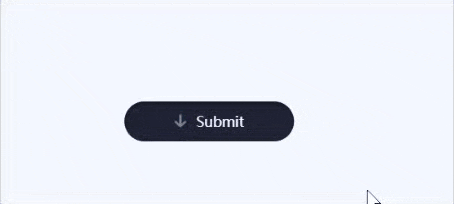效果
完整代码
HTML部分
<button id="button" class="ready" onclick="clickButton();"> <div class="message submitMessage"> <svg xmlns="http://www.w3.org/2000/svg" viewBox="0 0 13 12.2"> <polyline stroke="currentColor" points="2,7.1 6.5,11.1 11,7.1 "/> <line stroke="currentColor" x1="6.5" y1="1.2" x2="6.5" y2="10.3"/> </svg> <span class="button-text">Submit</span> </div> <div class="message loadingMessage"> <svg xmlns="http://www.w3.org/2000/svg" viewBox="0 0 19 17"> <circle class="loadingCircle" cx="2.2" cy="10" r="1.6"/> <circle class="loadingCircle" cx="9.5" cy="10" r="1.6"/> <circle class="loadingCircle" cx="16.8" cy="10" r="1.6"/> </svg> </div> <div class="message successMessage"> <svg xmlns="http://www.w3.org/2000/svg" viewBox="0 0 13 11"> <polyline stroke="currentColor" points="1.4,5.8 5.1,9.5 11.6,2.1 "/> </svg> <span class="button-text">Success</span> </div> </button> <canvas id="canvas"></canvas>
CSS部分
@keyframes loading { 0% { transform: translateY(10px); } 25% { transform: translateY(3px); } 50% { transform: translateY(10px); } } body { -webkit-font-smoothing: antialiased; background-color: #f4f7ff; } canvas { height: 100vh; pointer-events: none; position: fixed; width: 100%; z-index: 2; } button { background: none; border: none; color: #f4f7ff; cursor: pointer; font-family: 'Quicksand', sans-serif; font-size: 14px; font-weight: 500; height: 40px; left: 50%; outline: none; overflow: hidden; padding: 0 10px; position: fixed; top: 50%; transform: translate(-50%, -50%); width: 190px; -webkit-tap-highlight-color: transparent; z-index: 1; &::before { background: #1f2335; border-radius: 50px; box-shadow: 0 2px 5px rgba(0, 0, 0, .4) inset; content: ''; display: block; height: 100%; margin: 0 auto; position: relative; transition: width .2s cubic-bezier(.39,1.86,.64,1) .3s; width: 100%; } } /* READY STATE */ button.ready .submitMessage svg { opacity: 1; top: 1px; transition: top .4s ease 600ms, opacity .3s linear 600ms; } button.ready .submitMessage .button-text span { top: 0; opacity: 1; transition: all .2s ease 1.6s; } /* LOADING STATE */ button.loading::before { transition: width .3s ease; width: 80%; } button.loading .loadingMessage { opacity: 1; } button.loading .loadingCircle { animation-duration: 1s; animation-iteration-count: infinite; animation-name: loading; } /* COMPLETE STATE */ button.complete .submitMessage svg { top: -30px; transition: none; } button.complete .submitMessage .button-text span { top: -8px; transition: none; } button.complete .loadingMessage { top: 80px; } button.complete .successMessage .button-text span { left: 0; opacity: 1; transition: all .2s ease 2.4s; } button.complete .successMessage svg { stroke-dashoffset: 0; transition: stroke-dashoffset .3s ease-in-out 2.4s; } .button-text span { opacity: 0; position: relative; } .message { left: 50%; position: absolute; top: 50%; transform: translate(-50%, -50%); width: 100%; } .message svg { display: inline-block; fill: none; margin-right: 5px; stroke-linecap: round; stroke-linejoin: round; stroke-width: 2; } .submitMessage .button-text span { top: 8px; transition: all .2s ease var(--d, 0s); } .submitMessage svg { color: #5c86ff; margin-left: -1px; opacity: 0; position: relative; top: 30px; transition: top .4s ease, opacity .3s linear; width: 14px; } .loadingMessage { opacity: 0; transition: opacity .3s linear .3s, top .4s cubic-bezier(.22,0,.41,-0.57); svg { fill: #5c86ff; margin: 0; width: 22px; } } .successMessage .button-text span { left: 5px; transition: all .2s ease var(--dr, 0s); } .successMessage svg { color: #5cffa1; stroke-dasharray: 20; stroke-dashoffset: 20; transition: stroke-dashoffset .3s ease-in-out; width: 14px; } .loadingCircle:nth-child(2) { animation-delay: .1s } .loadingCircle:nth-child(3) { animation-delay: .2s }
JS
// ammount to add on each button press const confettiCount = 20 const sequinCount = 10 // "physics" variables const gravityConfetti = 0.3 const gravitySequins = 0.55 const dragConfetti = 0.075 const dragSequins = 0.02 const terminalVelocity = 3 // init other global elements const button = document.getElementById('button') var disabled = false const canvas = document.getElementById('canvas') const ctx = canvas.getContext('2d') canvas.width = window.innerWidth canvas.height = window.innerHeight let cx = ctx.canvas.width / 2 let cy = ctx.canvas.height / 2 // add Confetto/Sequin objects to arrays to draw them let confetti = [] let sequins = [] // colors, back side is darker for confetti flipping const colors = [ { front : '#7b5cff', back: '#6245e0' }, // Purple { front : '#b3c7ff', back: '#8fa5e5' }, // Light Blue { front : '#5c86ff', back: '#345dd1' } // Darker Blue ] // helper function to pick a random number within a range randomRange = (min, max) => Math.random() * (max - min) + min // helper function to get initial velocities for confetti // this weighted spread helps the confetti look more realistic initConfettoVelocity = (xRange, yRange) => { const x = randomRange(xRange[0], xRange[1]) const range = yRange[1] - yRange[0] + 1 let y = yRange[1] - Math.abs(randomRange(0, range) + randomRange(0, range) - range) if (y >= yRange[1] - 1) { // Occasional confetto goes higher than the max y += (Math.random() < .25) ? randomRange(1, 3) : 0 } return {x: x, y: -y} } // Confetto Class function Confetto() { this.randomModifier = randomRange(0, 99) this.color = colors[Math.floor(randomRange(0, colors.length))] this.dimensions = { x: randomRange(5, 9), y: randomRange(8, 15), } this.position = { x: randomRange(canvas.width/2 - button.offsetWidth/4, canvas.width/2 + button.offsetWidth/4), y: randomRange(canvas.height/2 + button.offsetHeight/2 + 8, canvas.height/2 + (1.5 * button.offsetHeight) - 8), } this.rotation = randomRange(0, 2 * Math.PI) this.scale = { x: 1, y: 1, } this.velocity = initConfettoVelocity([-9, 9], [6, 11]) } Confetto.prototype.update = function() { // apply forces to velocity this.velocity.x -= this.velocity.x * dragConfetti this.velocity.y = Math.min(this.velocity.y + gravityConfetti, terminalVelocity) this.velocity.x += Math.random() > 0.5 ? Math.random() : -Math.random() // set position this.position.x += this.velocity.x this.position.y += this.velocity.y // spin confetto by scaling y and set the color, .09 just slows cosine frequency this.scale.y = Math.cos((this.position.y + this.randomModifier) * 0.09) } // Sequin Class function Sequin() { this.color = colors[Math.floor(randomRange(0, colors.length))].back, this.radius = randomRange(1, 2), this.position = { x: randomRange(canvas.width/2 - button.offsetWidth/3, canvas.width/2 + button.offsetWidth/3), y: randomRange(canvas.height/2 + button.offsetHeight/2 + 8, canvas.height/2 + (1.5 * button.offsetHeight) - 8), }, this.velocity = { x: randomRange(-6, 6), y: randomRange(-8, -12) } } Sequin.prototype.update = function() { // apply forces to velocity this.velocity.x -= this.velocity.x * dragSequins this.velocity.y = this.velocity.y + gravitySequins // set position this.position.x += this.velocity.x this.position.y += this.velocity.y } // add elements to arrays to be drawn initBurst = () => { for (let i = 0; i < confettiCount; i++) { confetti.push(new Confetto()) } for (let i = 0; i < sequinCount; i++) { sequins.push(new Sequin()) } } // draws the elements on the canvas render = () => { ctx.clearRect(0, 0, canvas.width, canvas.height) confetti.forEach((confetto, index) => { let width = (confetto.dimensions.x * confetto.scale.x) let height = (confetto.dimensions.y * confetto.scale.y) // move canvas to position and rotate ctx.translate(confetto.position.x, confetto.position.y) ctx.rotate(confetto.rotation) // update confetto "physics" values confetto.update() // get front or back fill color ctx.fillStyle = confetto.scale.y > 0 ? confetto.color.front : confetto.color.back // draw confetto ctx.fillRect(-width / 2, -height / 2, width, height) // reset transform matrix ctx.setTransform(1, 0, 0, 1, 0, 0) // clear rectangle where button cuts off if (confetto.velocity.y < 0) { ctx.clearRect(canvas.width/2 - button.offsetWidth/2, canvas.height/2 + button.offsetHeight/2, button.offsetWidth, button.offsetHeight) } }) sequins.forEach((sequin, index) => { // move canvas to position ctx.translate(sequin.position.x, sequin.position.y) // update sequin "physics" values sequin.update() // set the color ctx.fillStyle = sequin.color // draw sequin ctx.beginPath() ctx.arc(0, 0, sequin.radius, 0, 2 * Math.PI) ctx.fill() // reset transform matrix ctx.setTransform(1, 0, 0, 1, 0, 0) // clear rectangle where button cuts off if (sequin.velocity.y < 0) { ctx.clearRect(canvas.width/2 - button.offsetWidth/2, canvas.height/2 + button.offsetHeight/2, button.offsetWidth, button.offsetHeight) } }) // remove confetti and sequins that fall off the screen // must be done in seperate loops to avoid noticeable flickering confetti.forEach((confetto, index) => { if (confetto.position.y >= canvas.height) confetti.splice(index, 1) }) sequins.forEach((sequin, index) => { if (sequin.position.y >= canvas.height) sequins.splice(index, 1) }) window.requestAnimationFrame(render) } // cycle through button states when clicked clickButton = () => { if (!disabled) { disabled = true // Loading stage button.classList.add('loading') button.classList.remove('ready') setTimeout(() => { // Completed stage button.classList.add('complete') button.classList.remove('loading') setTimeout(() => { window.initBurst() setTimeout(() => { // Reset button so user can select it again disabled = false button.classList.add('ready') button.classList.remove('complete') }, 4000) }, 320) }, 1800) } } // re-init canvas if the window size changes resizeCanvas = () => { canvas.width = window.innerWidth canvas.height = window.innerHeight cx = ctx.canvas.width / 2 cy = ctx.canvas.height / 2 } // resize listenter window.addEventListener('resize', () => { resizeCanvas() }) // click button on spacebar or return keypress document.body.onkeyup = (e) => { if (e.keyCode == 13 || e.keyCode == 32) { clickButton() } } // Set up button text transition timings on page load textElements = button.querySelectorAll('.button-text') textElements.forEach((element) => { characters = element.innerText.split('') let characterHTML = '' characters.forEach((letter, index) => { characterHTML += `<span class="char${index}" style="--d:${index * 30}ms; --dr:${(characters.length - index - 1) * 30}ms;">${letter}</span>` }) element.innerHTML = characterHTML }) // kick off the render loop window.initBurst() render()