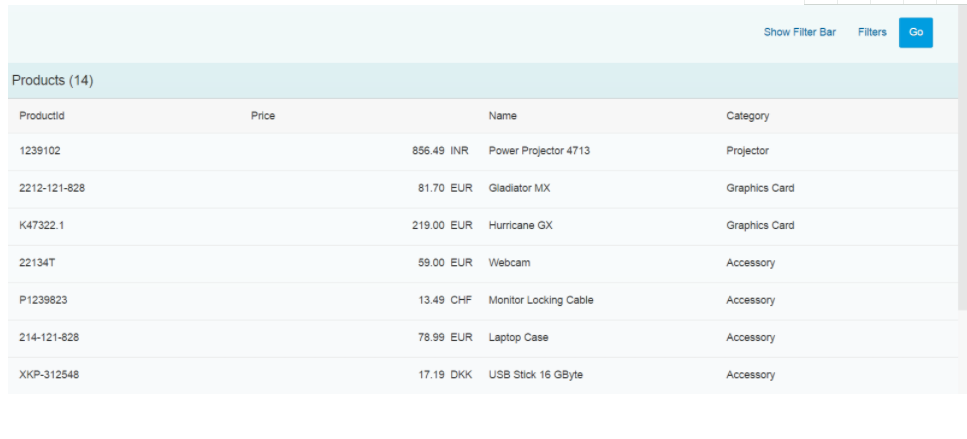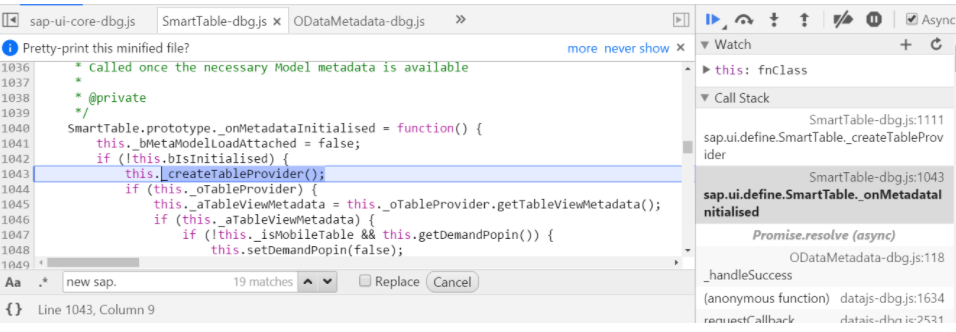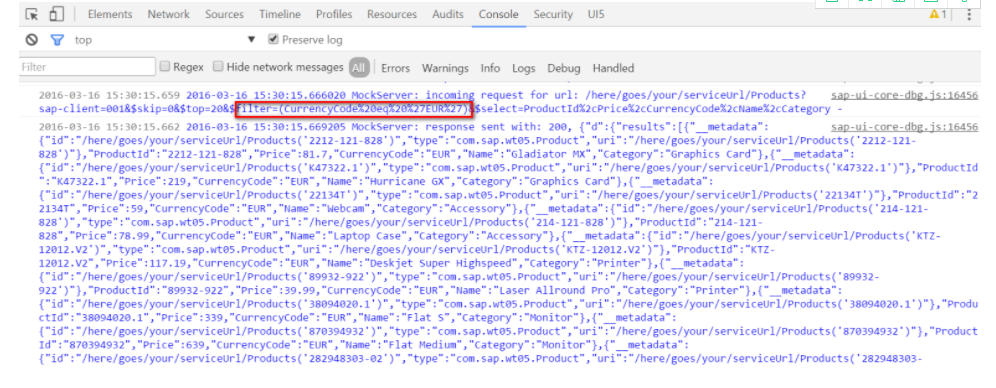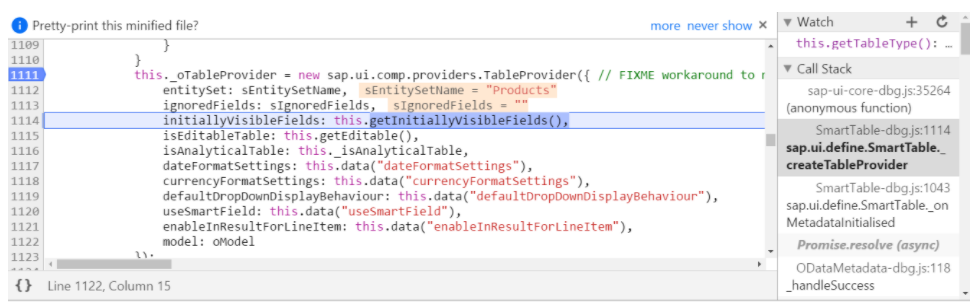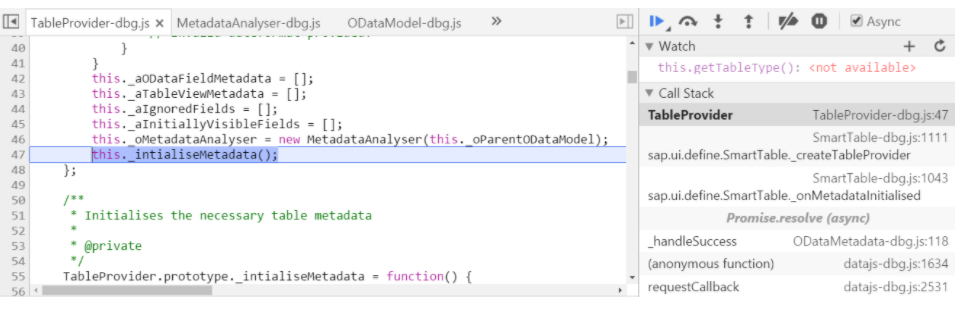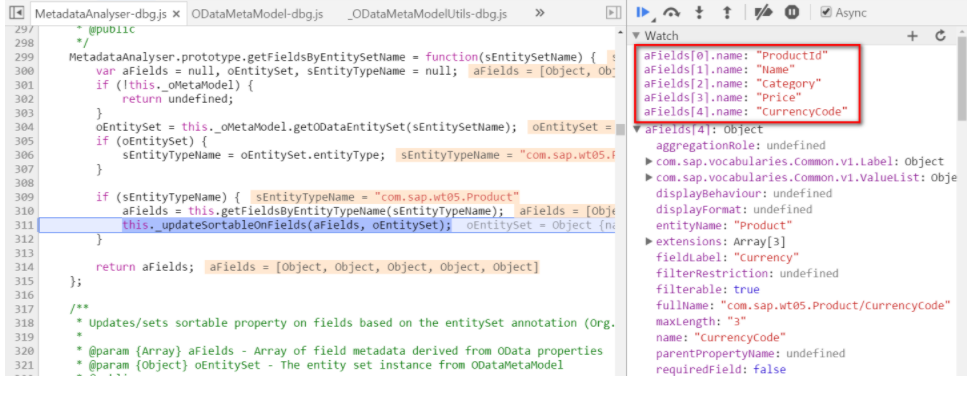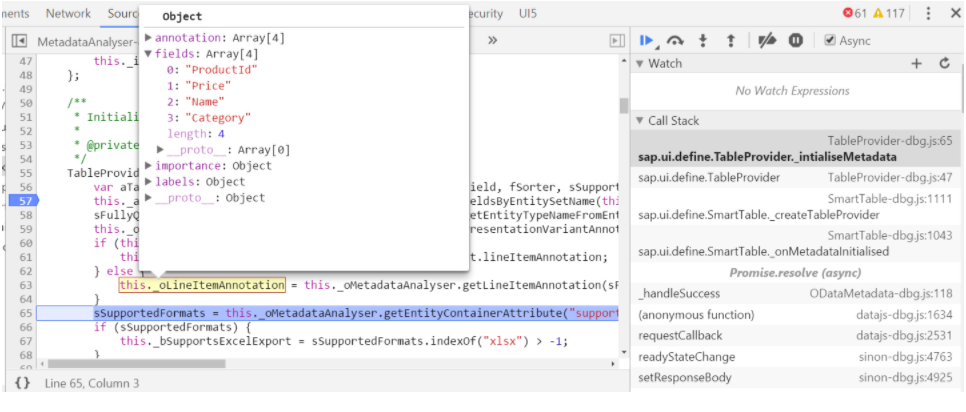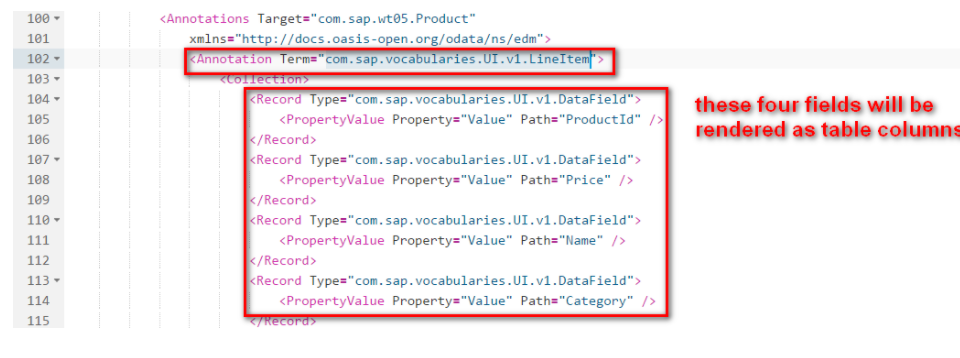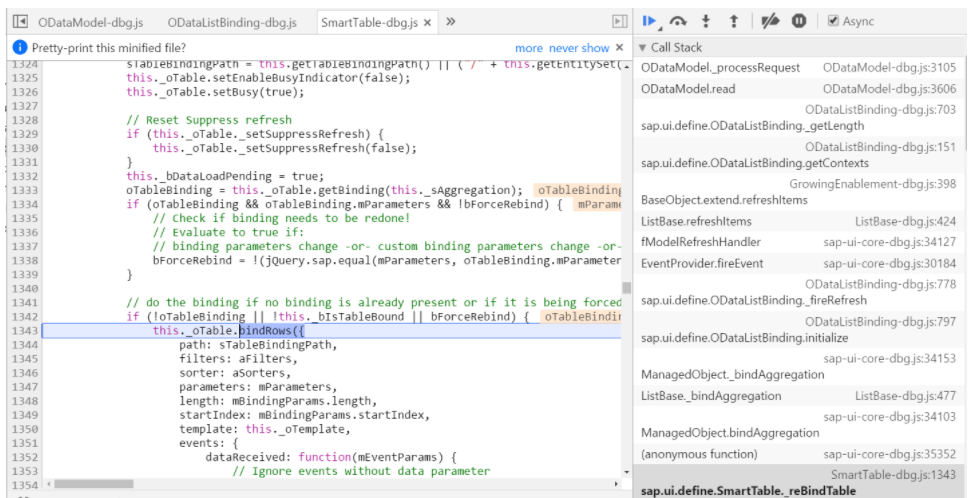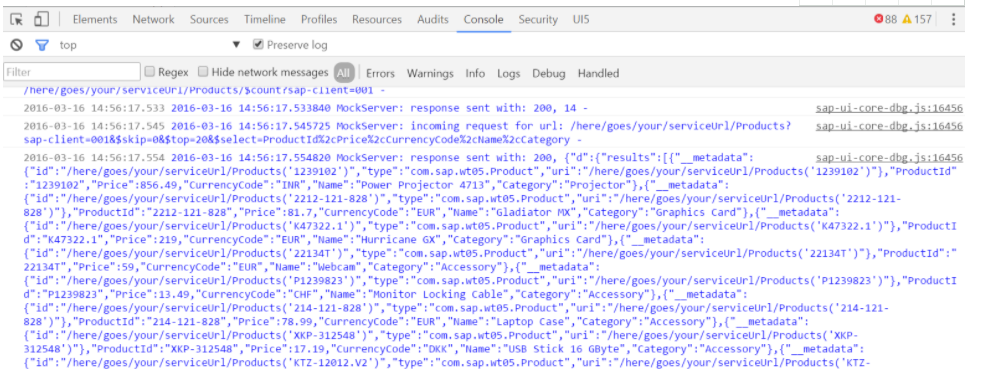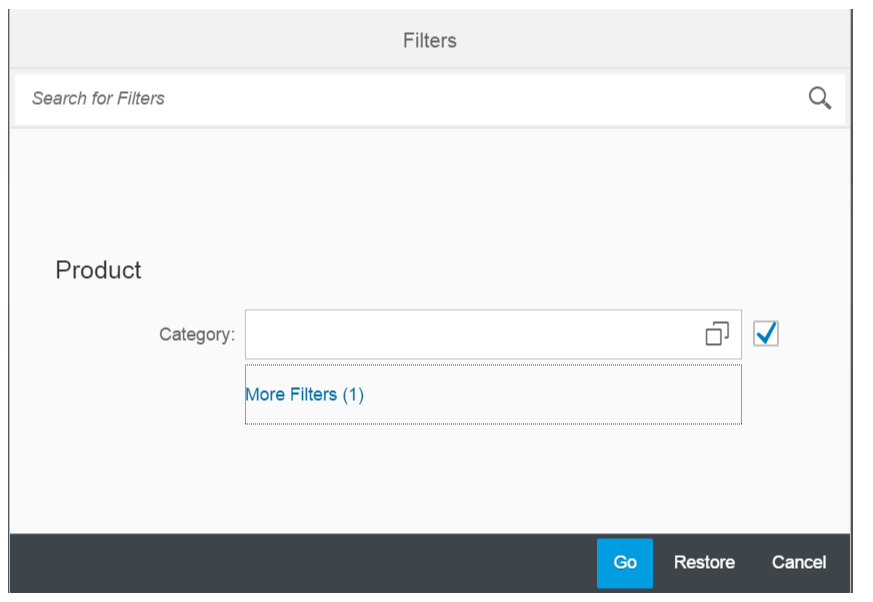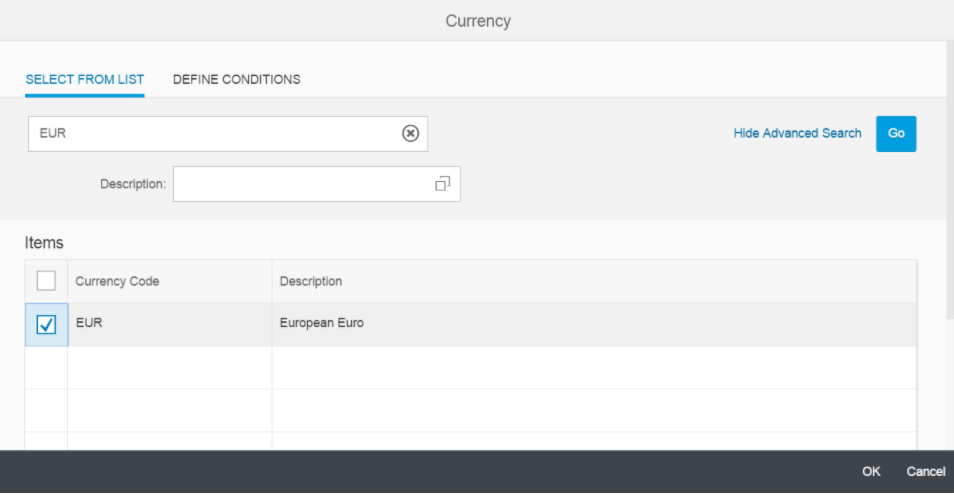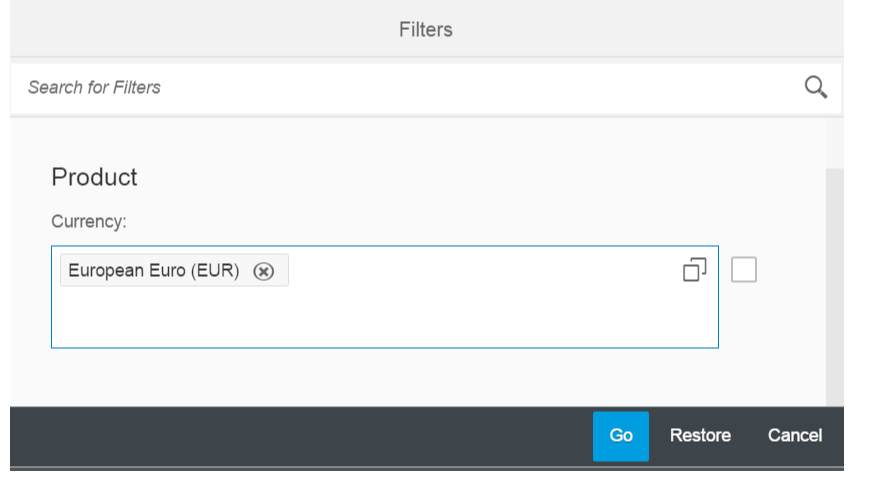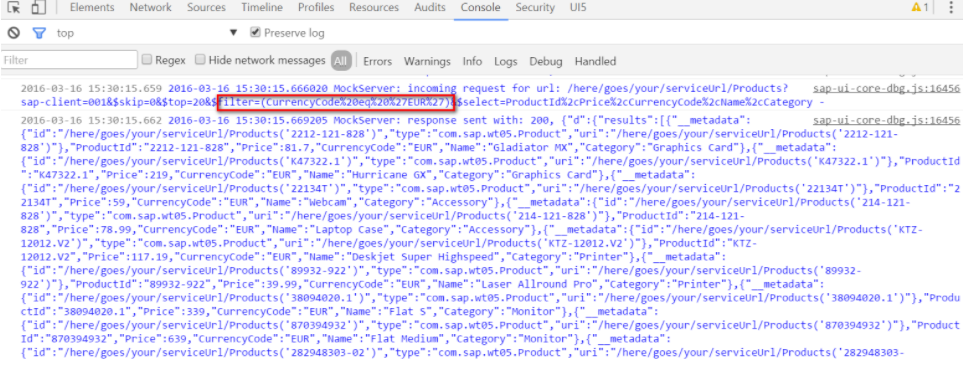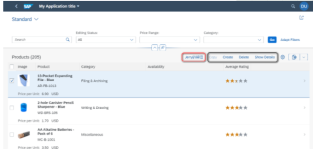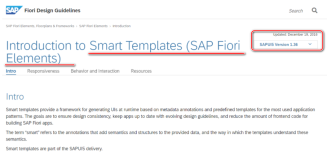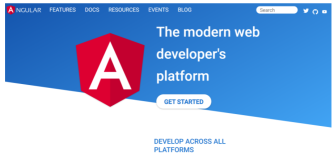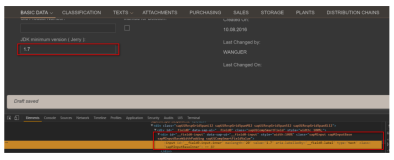The appearance of smart table rendered looks like below:
The source code of this example could be found from this link.
How table related annotation is parsed and table columns are rendered
Unlike the previous three examples, the control instance of SmartTable now is not created dynamically by ODataControlFactory, but statically declared in xml view and created then by XMLTemplateProcessor after xml view is loaded and parsed:
When OData metadata is retrieved asynchronously, the event handler for this Metadata ready event belonging to the SmartTable instance created in previous above is called to create Table provider:
In this context, most of the properties come from the definition in XML view:
All the input parameters for table provider creation are listed below:
In function _intialiseMetadata, the five fields of entityType Product is parsed:
Pay attention that these fives fields are not final table columns rendered.
Instead, only those fields defined under annotation “com.sap.vocabularies.UI.v1.LineItem” would be rendered as table columns:
Then in _reBindTable function, we have already learned in Smart field with value help that this function will send an OData request to ask for table content:
Once executed, you could observe the response returned by Mock server from console and the table is now filled with data from Products.json.
How “currency” filter works
Since currency code is marked as filterable = true in metadata.xml,
so we could switch it on in “More Filters”:
Suppose we would like to filter by currency code = EUR.
Once we select the checkbox and click OK button:
Another OData request will be sent by FilterBar from sap.ui.comp.FilterBar:
The filter condition is defined in aFilters:
Again you could observe this filter request’ url and response in console tab: