请尊重分享成果,转载请注明出处:http://blog.csdn.net/hejjunlin/article/details/52966319
近年来,Android TV的迅速发展,传统的有线电视受到较大的冲击,在TV上用户同样也可以看到各个有线电视的直播频道,相对于手机,这种直播节目,体验效果更佳,尤其是一样赛事节目,大屏幕看得才够痛快,还可以邀几好友一起欣赏。今天将介绍构建一个TV app的直播节目实例,此实例上传到Github: https://github.com/hejunlin2013/LivePlayback 喜欢可以star。Agenda如下:
- 效果图
- 代码实现:
- 主页面:Recycleview对应Adapater
- 直播节目源
- 播放器
- 播放页处理
- 播放页的播放panel:
先看下效果图:
主界面: 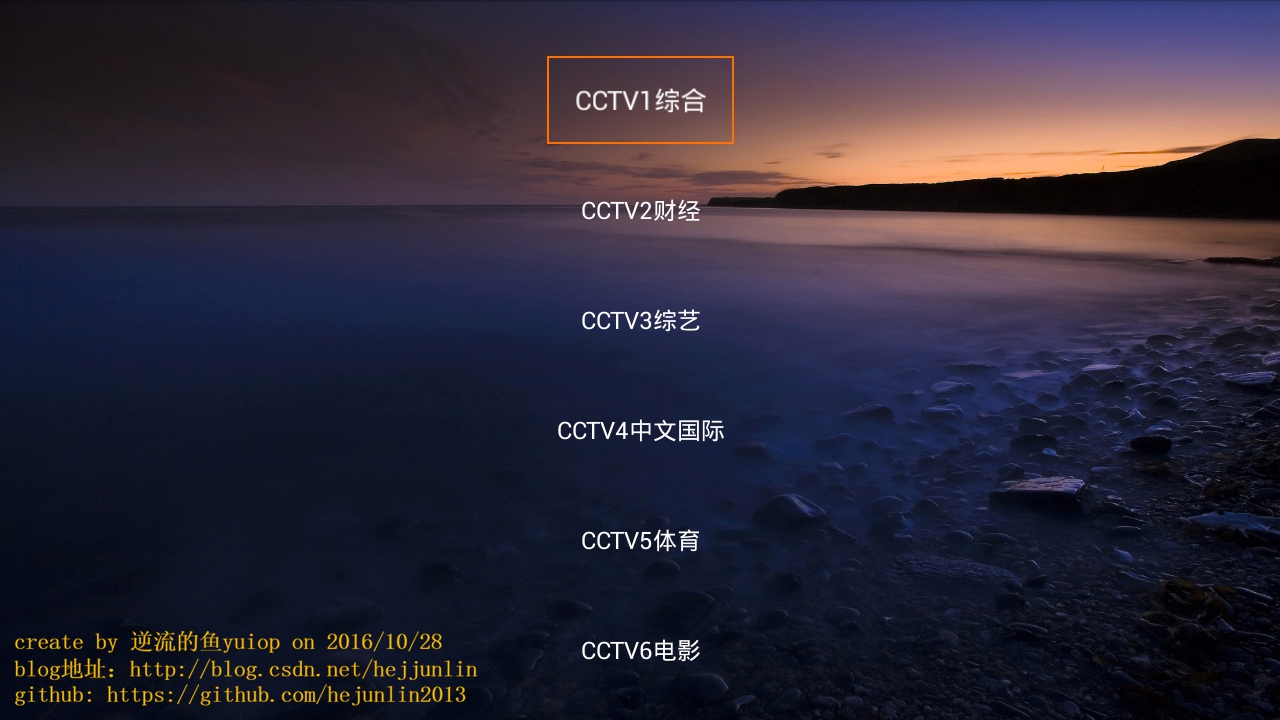

CCTV-1:

湖南卫视:

CCTV-第一剧场:

CCTV-15(音乐):

CCTV-14(少儿):

CCTV-13(新闻):

CCTV-12(社会与法):

CCTV-11(戏曲):

CCTV-10(科教):

CCTV-9(纪录):
CCTV-8(电视剧):
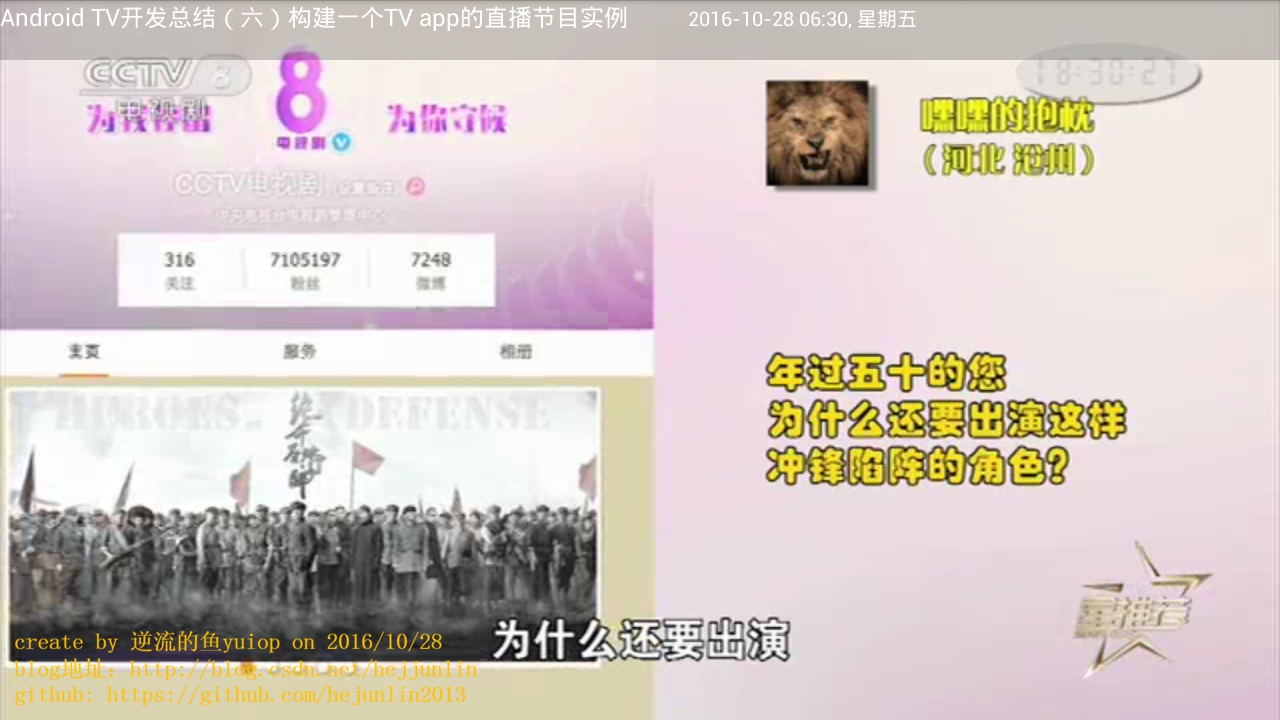
CCTV-第一剧场:

CCTV-15:

请尊重分享成果,转载请注明出处:http://blog.csdn.net/hejjunlin/article/details/52966319
代码实现:
- 主页面:Recycleview对应adapater
- 直播节目源
- 播放器
- 播放页处理
主页面:
/*
* Copyright (C) 2016 hejunlin <hejunlin2013@gmail.com>
* Licensed under the Apache License, Version 2.0 (the "License");
* you may not use this file except in compliance with the License.
* You may obtain a copy of the License at
*
* http://www.apache.org/licenses/LICENSE-2.0
*
* Unless required by applicable law or agreed to in writing, software
* distributed under the License is distributed on an "AS IS" BASIS,
* WITHOUT WARRANTIES OR CONDITIONS OF ANY KIND, either express or implied.
* See the License for the specific language governing permissions and
* limitations under the License.
*/
public class MainActivity extends Activity {
private MetroViewBorderImpl mMetroViewBorderImpl;
@Override
protected void onCreate(Bundle savedInstanceState) {
super.onCreate(savedInstanceState);
setContentView(R.layout.activity_main);
mMetroViewBorderImpl = new MetroViewBorderImpl(this);
mMetroViewBorderImpl.setBackgroundResource(R.drawable.border_color);
loadRecyclerViewMenuItem();
}
private void loadRecyclerViewMenuItem() {
RecyclerView recyclerView = (RecyclerView) findViewById(R.id.ry_menu_item);
GridLayoutManager layoutManager = new GridLayoutManager(this, 1);
layoutManager.setOrientation(LinearLayoutManager.VERTICAL);
recyclerView.setLayoutManager(layoutManager);
recyclerView.setFocusable(false);
mMetroViewBorderImpl.attachTo(recyclerView);
createOptionItemData(recyclerView, R.layout.detail_menu_item);
}
private void createOptionItemData(RecyclerView recyclerView, int id) {
OptionItemAdapter adapter = new OptionItemAdapter(this, id);
recyclerView.setAdapter(adapter);
recyclerView.scrollToPosition(0);
}
}播放页:
/*
* Copyright (C) 2016 hejunlin <hejunlin2013@gmail.com>
* Licensed under the Apache License, Version 2.0 (the "License");
* you may not use this file except in compliance with the License.
* You may obtain a copy of the License at
*
* http://www.apache.org/licenses/LICENSE-2.0
*
* Unless required by applicable law or agreed to in writing, software
* distributed under the License is distributed on an "AS IS" BASIS,
* WITHOUT WARRANTIES OR CONDITIONS OF ANY KIND, either express or implied.
* See the License for the specific language governing permissions and
* limitations under the License.
*/
public class LiveActivity extends Activity {
private IjkVideoView mVideoView;
private RelativeLayout mVideoViewLayout;
private RelativeLayout mLoadingLayout;
private TextView mLoadingText;
private TextView mTextClock;
private String mVideoUrl = "";
private int mRetryTimes = 0;
private static final int CONNECTION_TIMES = 5;
@Override
protected void onCreate(Bundle savedInstanceState) {
super.onCreate(savedInstanceState);
setContentView(R.layout.activity_live);
mVideoUrl = getIntent().getStringExtra("url");
mVideoView = (IjkVideoView) findViewById(R.id.videoview);
mVideoViewLayout = (RelativeLayout) findViewById(R.id.fl_videoview);
mLoadingLayout = (RelativeLayout) findViewById(R.id.rl_loading);
mLoadingText = (TextView) findViewById(R.id.tv_load_msg);
mTextClock = (TextView)findViewById(R.id.tv_time);
mTextClock.setText(getDateFormate());
mLoadingText.setText("节目加载中...");
initVideo();
}
private String getDateFormate(){
Calendar c = Calendar.getInstance();
SimpleDateFormat df = new SimpleDateFormat("yyyy-MM-dd HH:mm:ss");
String formattedDate = df.format(c.getTime());
return formattedDate;
}
public void initVideo() {
// init player
IjkMediaPlayer.loadLibrariesOnce(null);
IjkMediaPlayer.native_profileBegin("libijkplayer.so");
mVideoView.setVideoURI(Uri.parse(mVideoUrl));
mVideoView.setOnPreparedListener(new IMediaPlayer.OnPreparedListener() {
@Override
public void onPrepared(IMediaPlayer mp) {
mVideoView.start();
}
});
mVideoView.setOnInfoListener(new IMediaPlayer.OnInfoListener() {
@Override
public boolean onInfo(IMediaPlayer mp, int what, int extra) {
switch (what) {
case IjkMediaPlayer.MEDIA_INFO_BUFFERING_START:
mLoadingLayout.setVisibility(View.VISIBLE);
break;
case IjkMediaPlayer.MEDIA_INFO_VIDEO_RENDERING_START:
case IjkMediaPlayer.MEDIA_INFO_BUFFERING_END:
mLoadingLayout.setVisibility(View.GONE);
break;
}
return false;
}
});
mVideoView.setOnCompletionListener(new IMediaPlayer.OnCompletionListener() {
@Override
public void onCompletion(IMediaPlayer mp) {
mLoadingLayout.setVisibility(View.VISIBLE);
mVideoView.stopPlayback();
mVideoView.release(true);
mVideoView.setVideoURI(Uri.parse(mVideoUrl));
}
});
mVideoView.setOnErrorListener(new IMediaPlayer.OnErrorListener() {
@Override
public boolean onError(IMediaPlayer mp, int what, int extra) {
if (mRetryTimes > CONNECTION_TIMES) {
new AlertDialog.Builder(LiveActivity.this)
.setMessage("节目暂时不能播放")
.setPositiveButton(R.string.VideoView_error_button,
new DialogInterface.OnClickListener() {
public void onClick(DialogInterface dialog, int whichButton) {
LiveActivity.this.finish();
}
})
.setCancelable(false)
.show();
} else {
mVideoView.stopPlayback();
mVideoView.release(true);
mVideoView.setVideoURI(Uri.parse(mVideoUrl));
}
return false;
}
});
}
@Override
protected void onResume() {
super.onResume();
}
@Override
protected void onPause() {
super.onPause();
}
@Override
protected void onStop() {
super.onStop();
if (!mVideoView.isBackgroundPlayEnabled()) {
mVideoView.stopPlayback();
mVideoView.release(true);
mVideoView.stopBackgroundPlay();
}
IjkMediaPlayer.native_profileEnd();
}
public static void activityStart(Context context, String url) {
Intent intent = new Intent(context, LiveActivity.class);
intent.putExtra("url", url);
context.startActivity(intent);
}
@Override
public void onConfigurationChanged(Configuration newConfig) {
super.onConfigurationChanged(newConfig);
}
}播放器是用二次封装的ijkplayer,从主页面传url到播放页面,关才mediaplayer相关,之前专门写了专题分析,mediaplayer的状态可参考《Android Multimedia框架总结(一)MediaPlayer介绍之状态图及生命周期》
第三方播放器典型特点就是另起一个mediaplayerservice,注意这是另外一个进程,为什么是另一个进程,可参见我的文章:MediaPlayer的C/S模型。对于ijkplayer这个框架,因为做实例,才引入,不做评价,也不会去深究,满足基本播放需求就ok。市场上有很多第三方播放框架,ijkplayer,vitamio,百度云播放等。
再看下播放页的播放panel:
<?xml version="1.0" encoding="utf-8"?>
<RelativeLayout xmlns:android="http://schemas.android.com/apk/res/android"
android:layout_width="match_parent"
android:layout_height="match_parent"
android:background="#22000000"
android:orientation="vertical">
<RelativeLayout
android:id="@+id/fl_videoview"
android:layout_width="match_parent"
android:layout_height="match_parent"
android:background="@color/colorBlack">
<com.hejunlin.liveplayback.ijkplayer.media.IjkVideoView
android:id="@+id/videoview"
android:layout_width="match_parent"
android:layout_height="match_parent"
android:layout_centerInParent="true"
android:background="@color/colorBlack">
</com.hejunlin.liveplayback.ijkplayer.media.IjkVideoView>
<RelativeLayout
android:id="@+id/rl_loading"
android:layout_width="match_parent"
android:layout_height="match_parent"
android:background="#de262a3b">
<TextView
android:id="@+id/tv_load_msg"
android:layout_width="wrap_content"
android:layout_height="wrap_content"
android:layout_below="@+id/pb_loading"
android:layout_centerInParent="true"
android:layout_marginTop="6dp"
android:textColor="#ffffff"
android:textSize="16sp" />
<ProgressBar
android:id="@+id/pb_loading"
android:layout_width="60dp"
android:layout_height="60dp"
android:layout_centerInParent="true"
android:layout_marginTop="60dp"
android:indeterminate="false" android:indeterminateDrawable="@drawable/video_loading"
android:padding="5dp" />
</RelativeLayout>
<LinearLayout
android:layout_width="match_parent"
android:layout_height="wrap_content"
android:background="@color/player_panel_background_color">
<TextView
android:id="@+id/tv_title"
android:layout_width="wrap_content"
android:layout_height="60dp"
android:textSize="24dp"
android:text="Android TV开发总结(六)构建一个TV app的直播节目实例"
android:layout_centerVertical="true"
android:layout_marginTop="18dp"
android:textColor="@color/white"/>
<TextView
android:id="@+id/tv_time"
android:layout_width="wrap_content"
android:layout_height="60dp"
android:textSize="20dp"
android:layout_toRightOf="@id/tv_title"
android:layout_alignParentRight="true"
android:layout_centerVertical="true"
android:layout_marginLeft="60dp"
android:layout_marginTop="20dp"
android:textColor="@color/white"/>
</LinearLayout>
</RelativeLayout>
</RelativeLayout>这里有几个点要注意 :
- 为演示,并未对层级进行使用FrameLayout,及viewstub,include等性能优化相关的,在实际商用项目中,建议写xml文件,尽可能遵循过少的层级,高级标签及FrameLayout等技巧。
- 所有的size切勿直接写死,用 android:layout_marginTop=”@dimen/dimen_20dp”表示,string值统一写到string.xml中,这些基本的规范,会让你提高不少效率。
第一时间获得博客更新提醒,以及更多android干货,源码分析,欢迎关注我的微信公众号,扫一扫下方二维码或者长按识别二维码,即可关注。
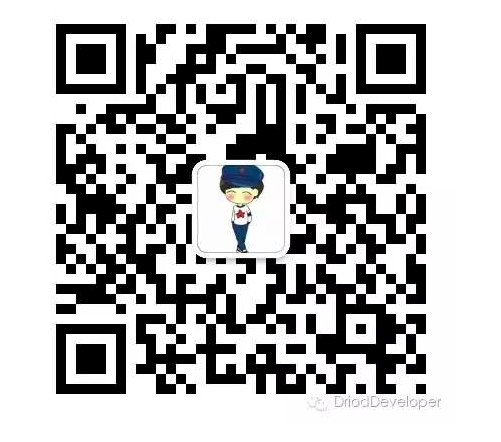
如果你觉得好,随手点赞,也是对笔者的肯定,也可以分享此公众号给你更多的人,原创不易




