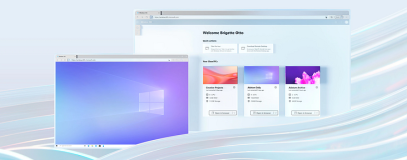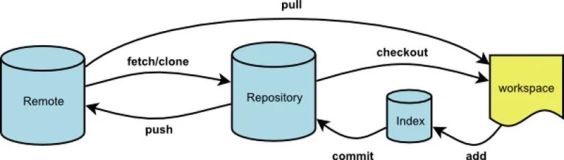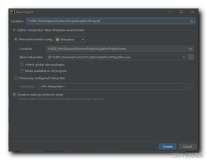第2章 创建Windows Software Repository
1,创建windows 7zip software repository
a)Download7zip file
b)创建7zip目录
i.Mkdir –p /srv/salt/win/repo/7zip
c)创建配置7zip文件
i.Vim /srv/salt/win/repo/7zip/init.sls
1.7zip:
2.9.20:
3.installer:salt://win/repo/7zip/7z920-x64.msi
4.full_name:7zip 9.22
5.reboot:False
6.install_flags:'/q'
7.msiexec:True
8.uninstaller:salt://win/repo/7zip/7z920-x64.msi
9.uninstall_flags:'/qn'
d)生成换成文件winrepo.genrepo
i.salt-run winrepo.genrepo
e)分发缓存文件到所有win minion端
i.Salt \win* pkg.refresh_db
f)查看安装版本信息
i.salt \*win pkg.available_version 7zip
g)安装7zip
i.salt \* pkg.install 7zip
ii.salt \* pkg.install 7zip version=*.* 版本号
h)更新 github 配置文件
i.salt-run winrepo.update_git_repos
i)注:目前14版本只支持MSI格式,EXE 文件格式失败,必须把EXE转换成MSI ,有的工具转换可以成功,但是会涉及的版本的兼容性,无法实现静默安装!
2.1 Official Example
2.1.1 Exe format
firefox:
17.0.1:
installer:'salt://win/repo/firefox/English/FirefoxSetup17.0.1.exe'
full_name:Mozilla Firefox 17.0.1 (x86 en-US)
locale:en_US
reboot:False
install_flags:'-ms'
uninstaller:'%ProgramFiles(x86)%/MozillaFirefox/uninstall/helper.exe'
uninstall_flags:'/S'
16.0.2:
installer:'salt://win/repo/firefox/English/FirefoxSetup16.0.2.exe'
full_name:Mozilla Firefox 16.0.2 (x86 en-US)
locale:en_US
reboot:False
install_flags:'-ms'
uninstaller:'%ProgramFiles(x86)%/MozillaFirefox/uninstall/helper.exe'
uninstall_flags:'/S'
15.0.1:
installer:'salt://win/repo/firefox/English/FirefoxSetup15.0.1.exe'
full_name:Mozilla Firefox 15.0.1 (x86 en-US)
locale:en_US
reboot:False
install_flags:'-ms'
uninstaller:'%ProgramFiles(x86)%/MozillaFirefox/uninstall/helper.exe'
uninstall_flags:'/S'
2.1.2 Msi format
svn:
1.7.2.22:
installer: salt://win/repo/svn/svn-1.7.2.22.msi
full_name: svn 1.7.2.22
reboot: False
install_flags: ' /q '
msiexec: True
uninstaller: salt://win/repo/svn/svn-1.7.2.22.msi
uninstall_flags: ' /qn'
2.1.3 Online install
filezilla:
3.6.0.2:
installer: http://downloads.sourceforge.net/project/filezilla/FileZilla_Client/3.6.0.2/FileZilla_3.6.0.2_win32-setup.exe?r=&ts=1356711987&use_mirror=superb-dca3
install_flags: ' /S'
full_name: FileZilla Client 3.6.0.2
uninstaller: '%ProgramFiles(x86)%\FileZilla FTP Client\uninstall.exe'
uninstall_flags: ' /S'
2.1.4 URL
http://docs.saltstack.com/ref/windows-package-manager.html
本文转自 swq499809608 51CTO博客,原文链接:http://blog.51cto.com/swq499809608/1184480