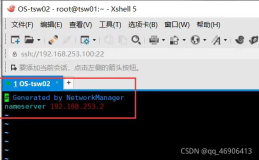Operating System
How to login to Ubuntu(12.04) Server system
Login as a normal user
user: openstack password: password
Obtain Root privilege
sudo su - password: password
Update Host configuration
hostname controller echo "controller" > /etc/hostname
cat > /etc/hosts << EOF
127.0.0.1 localhost
127.0.1.1 controller
{put_eth0_ip_here} controller
# The following lines are desirable for IPv6 capable hosts
::1 ip6-localhost ip6-loopback
fe00::0 ip6-localnet
ff00::0 ip6-mcastprefix
ff02::1 ip6-allnodes
ff02::2 ip6-allrouters
EOF |
Configure the network
Setup the network in Native OpenStack VM
# NOTE: The current IP is statically assigned by our system. Please do not change it.
vi /etc/network/interfaces
# This file describes the network interfaces available on your system # and how to activate them. For more information, see interfaces(5). # The loopback network interface auto lo iface lo inet loopback auto eth0 iface eth0 inet static address 192.168.8.210 netmask 255.255.255.0 gateway 192.168.8.1 dns-nameservers 192.168.8.15 8.8.8.8 # 需在此配置DNS,不可直接修改/etc/resolv.conf文件 auto eth1 iface eth1 inet static address 192.168.8.211 netmask 255.255.255.0 auto eth2 iface eth2 inet static address 192.168.8.212 netmask 255.255.255.0 |
Restart the network service
/etc/init.d/networking restart
Enable IP forwarding
# To permit IP packets pass through different networks, # the network card should be configured with routing capability.
echo"net.ipv4.ip_forward = 1" >> /etc/sysctl.conf
sysctl -pUpgrade your system to the latest version
Add software repository
echo -en 'deb http://ubuntu-cloud.archive.canonical.com/ubuntu precise-updates/havana main\n deb-src http://ubuntu-cloud.archive.canonical.com/ubuntu precise-updates/havana main' \ >> /etc/apt/sources.list.d/havana.list |
Upgrade the system
apt-get update && apt-get dist-upgrade
Install NTP
Install the package
apt-get install -y ntp
Update /etc/ntp.conf file
# Here we set ntp.ubuntu.com as the direct source of time.# You will also find that a local time source # is also provided in case of internet time service interruption.
sed -i 's/server ntp.ubuntu.com/ \ server ntp.ubuntu.com \ server 127.127.1.0 \ fudge 127.127.1.0 stratum 10/g' /etc/ntp.conf |
Restart NTP service
service ntp restart
Set the OpenStack installation environment
# Create the environment variables
cat > /root/novarc << EOF
export OS_TENANT_NAME=admin
export OS_USERNAME=admin
export OS_PASSWORD=password
export MYSQL_PASS=password
export SERVICE_PASSWORD=password
export RABBIT_PASSWORD=password
export FIXED_RANGE=10.0.0.0/24
export FLOATING_RANGE=$(/sbin/ifconfig eth0 | awk '/inet addr/ {print $2}' \
| cut -f2 -d ":" | awk -F "." '{print $1"."$2"."$3}').224/27
export OS_AUTH_URL="http://localhost:5000/v2.0/"
export SERVICE_ENDPOINT="http://localhost:35357/v2.0"
export SERVICE_TOKEN=stackinsider
export MASTER="$(/sbin/ifconfig eth0 \
| awk '/inet addr/ {print $2}' | cut -f2 -d ":")"
export LOCAL_IP="$(/sbin/ifconfig eth1 \
| awk '/inet addr/ {print $2}' | cut -f2 -d ":")"
EOF |
# Update the global environment variables.cat/root/novarc >>/etc/profile source /etc/profile
MySQL Server
Setup the MySQL password for administrator
cat << MYSQL_PRESEED | debconf-set-selections mysql-server-5.5 mysql-server/root_password password $MYSQL_PASS mysql-server-5.5 mysql-server/root_password_again password $MYSQL_PASS mysql-server-5.5 mysql-server/start_on_boot boolean true MYSQL_PRESEED
Install the packages
apt-get -y install mysql-server python-mysqldb curl
Allow external connections
# Bind MySQL service to all network interfaces.
sed -i 's/127.0.0.1/0.0.0.0/g' /etc/mysql/my.cnf
Restart MySQL service
service mysql restart
Create Databases, Users, Privileges for OpenStack
mysql -uroot -p$MYSQL_PASS << EOF CREATE DATABASE nova; GRANT ALL PRIVILEGES ON nova.* TO 'nova'@'%' IDENTIFIED BY '$MYSQL_PASS'; GRANT ALL PRIVILEGES ON nova.* TO 'nova'@'localhost' IDENTIFIED BY '$MYSQL_PASS'; GRANT ALL PRIVILEGES ON nova.* TO 'nova'@'controller' IDENTIFIED BY '$MYSQL_PASS'; CREATE DATABASE glance; GRANT ALL PRIVILEGES ON glance.* TO 'glance'@'%' IDENTIFIED BY '$MYSQL_PASS'; GRANT ALL PRIVILEGES ON glance.* TO 'glance'@'localhost' IDENTIFIED BY '$MYSQL_PASS'; GRANT ALL PRIVILEGES ON glance.* TO 'glance'@'controller' IDENTIFIED BY '$MYSQL_PASS'; CREATE DATABASE keystone; GRANT ALL PRIVILEGES ON keystone.* TO 'keystone'@'%' IDENTIFIED BY '$MYSQL_PASS'; GRANT ALL PRIVILEGES ON keystone.* TO 'keystone'@'localhost' IDENTIFIED BY '$MYSQL_PASS'; GRANT ALL PRIVILEGES ON keystone.* TO 'keystone'@'controller' IDENTIFIED BY '$MYSQL_PASS'; CREATE DATABASE cinder; GRANT ALL PRIVILEGES ON cinder.* TO 'cinder'@'%' IDENTIFIED BY '$MYSQL_PASS'; GRANT ALL PRIVILEGES ON cinder.* TO 'cinder'@'localhost' IDENTIFIED BY '$MYSQL_PASS'; GRANT ALL PRIVILEGES ON cinder.* TO 'cinder'@'controller' IDENTIFIED BY '$MYSQL_PASS'; CREATE DATABASE neutron; GRANT ALL PRIVILEGES ON neutron.* TO 'neutron'@'%' IDENTIFIED BY '$MYSQL_PASS'; GRANT ALL PRIVILEGES ON neutron.* TO 'neutron'@'localhost' IDENTIFIED BY '$MYSQL_PASS'; GRANT ALL PRIVILEGES ON neutron.* TO 'neutron'@'controller' IDENTIFIED BY '$MYSQL_PASS'; FLUSH PRIVILEGES; EOF |
Message Queue Server: RabbitMQ
Install the packages
# Install the messaging queue server. Typically it is RabbitMQ.
apt-get -y install rabbitmq-server
Change the default password
rabbitmqctl change_password guest $RABBIT_PASSWORD
OpenStack Identity Server: Keystone
Install the packages
apt-get -y install keystone
Update /etc/keystone/keystone.conf
sed -i -e " s/# admin_token = ADMIN/admin_token = $SERVICE_TOKEN/g; \ s/# bind_host = 0.0.0.0/bind_host = 0.0.0.0/g; \ s/# public_port = 5000/public_port = 5000/g; \ s/# admin_port = 35357/admin_port = 35357/g; \ s/# compute_port = 8774/compute_port = 8774/g; \ s/# verbose = True/verbose = True/g; \ s/# idle_timeout/idle_timeout/g" /etc/keystone/keystone.conf |
Update MySQL connection for Keyatone
sed -i '/connection = .*/{s|sqlite:///.*|mysql://'"keystone"':'"$MYSQL_PASS"'@'"$MASTER"'/keystone|g}'\
/etc/keystone/keystone.conf |
Restart Keystone and Sync database
service keystone restart keystone-manage db_sync
Create users, tenants, services for OpenStack
wget http://wiki.stackinsider.com/images/9/99/Ksdata.sh_.txt -O Ksdata.sh
sed -i 's/quantum/neutron/g' Ksdata.sh
sed -i 's/QUANTUM/NEUTRON/g' Ksdata.sh
sh Ksdata.sh
Create endpoints for OpenStack
wget http://wiki.stackinsider.com/images/1/18/Ksendpoints.sh_.txt -O Ksendpoints.sh
sed -i 's/quantum/neutron/g' Ksendpoints.sh
sh Ksendpoints.sh
OpenStack Image Server: Glance
Install the packages
apt-get -y install glance
Update the credentials for Glance
sed -i -e " s/%SERVICE_TENANT_NAME%/service/g; \ s/%SERVICE_USER%/glance/g; s/%SERVICE_PASSWORD%/$SERVICE_PASSWORD/g; \ " /etc/glance/glance-api.conf /etc/glance/glance-registry.conf |
Update MySQL connection for Glance
sed -i '/sql_connection = .*/{s|sqlite:///.*|mysql://'"glance"':'"$MYSQL_PASS"'@'"$MASTER"'/glance|g}'\ /etc/glance/glance-registry.conf /etc/glance/glance-api.conf
Setup notifier for Glance
sed -i " s/notifier_strategy = noop/notifier_strategy = rabbit/g;\ s/rabbit_password = guest/rabbit_password = $RABBIT_PASSWORD/g;" \ /etc/glance/glance-api.conf
Setup flavor for Glance
cat << EOF >>/etc/glance/glance-api.conf flavor = keystone+cachemanagement EOF cat << EOF >>/etc/glance/glance-registry.conf flavor = keystone EOF
Restart Glance services
service glance-api restart service glance-registry restart
Sync Glance database
glance-manage db_sync
Download Cirros image
wget https://launchpad.net/cirros/trunk/0.3.0/+download/cirros-0.3.0-x86_64-disk.img
Upload Cirros image to Glance
glance add name=cirros-0.3.0-x86_64 is_public=truecontainer_format=bare \ disk_format=qcow2 </root/cirros-0.3.0-x86_64-disk.img
Check the image
# Check the image ID to confirm if Glance operates normally.
glance index
OpenStack Block Storage: Cinder
Install the packages
apt-get install -y cinder-api cinder-scheduler cinder-volume iscsitarget \ open-iscsi iscsitarget-dkms python-cinderclient
Prepare the logical volumnes for Cinder
You can manage Cinder via a pre-prepared logical volumes "cinder-volumes", the size of which is 1.2GB.
fdisk -l pvcreate /dev/vdb vgcreate cinder-volumes /dev/vdb
Volume group "cinder-volumes" successfully created
iSCSI configuration
Enable the iSCSI target service
sed -i 's/false/true/g'/etc/default/iscsitarget
Re-configure the kernel modules
dpkg-reconfigure iscsitarget-dkms
Restart iSCSI services
service iscsitarget restart && service open-iscsi restart
Update the configuration file of Cinder
cat >/etc/cinder/cinder.conf <<EOF [DEFAULT] sql_connection = mysql://cinder:$MYSQL_PASS@$MASTER/cinder rootwrap_config = /etc/cinder/rootwrap.conf api_paste_confg = /etc/cinder/api-paste.ini iscsi_helper = tgtadm volume_name_template = volume-%s volume_group = cinder-volumes verbose = True auth_strategy = keystone state_path = /var/lib/cinder lock_path = /var/lock/cinder volumes_dir = /var/lib/cinder/volumes rabbit_password = $RABBIT_PASSWORD EOF |
Update the credentials of Cinder
sed -i -e " s/%SERVICE_TENANT_NAME%/service/g; \ s/%SERVICE_USER%/cinder/g; s/%SERVICE_PASSWORD%/$SERVICE_PASSWORD/g; " \ /etc/cinder/api-paste.ini
Synchronize the database of Cinder
cinder-manage db sync
Restart the services of Cinder
service cinder-api restart service cinder-scheduler restart service cinder-volume restart
OpenStack Network Server: Neutron
Install the Open vSwitch
apt-get install -y openvswitch-switch apt-get install module-assistant
module-assistant auto-install openvswitch-datapath
若遇kernel-header错误,则执行以下命令,再执行上一步命令即可:
ln -s /usr/src/linux-headers-`uname -r`/include/generated/uapi/linux/version.h /lib/modules/`uname -r`/build/include/linux/
Configure the network bridge
Configure the bridge for internal communication
ovs-vsctl add-br br-int
Configure the bridge for external communication
ovs-vsctl add-br br-eth2 # Enable external network access under nested Open vSwitchifconfig br-eth2 promisc up
Bind eth2 to the external bridge
ovs-vsctl add-port br-eth2 eth2
Update the external bridge configuration
vim /etc/network/interfaces # Modify the corresponding configuration auto eth2 iface eth2 inet manual up ifconfig$IFACE 0.0.0.0 up up ip linkset$IFACE promisc on down ip linkset$IFACE promisc off down ifconfig$IFACE down auto br-eth2 iface br-eth2 inet static address {put_eth2_ip_here}netmask 255.255.255.0 up ip linkset$IFACE promisc on down ip linkset$IFACE promisc off
Restart the network service
/etc/init.d/networking restart
Install Neutron
apt-get -y install neutron-server python-cliff \ neutron-plugin-openvswitch-agent \ neutron-dhcp-agent python-pyparsing
Configure the RabbitMQ
sed -i -e " s/# auth_strategy/auth_strategy/g; \ s/# fake_rabbit/fake_rabbit/g; \ s/# rabbit_host = localhost/rabbit_host = $MASTER/g; \ s/# rabbit_password = guest/rabbit_password = $RABBIT_PASSWORD/g"/etc/neutron/neutron.conf
Configure the Neutron
Update the general configuration for Neutron
cat << EOF >>/etc/neutron/plugins/openvswitch/ovs_neutron_plugin.ini [securitygroup] firewall_driver = neutron.agent.linux.iptables_firewall.OVSHybridIptablesFirewallDriver [database]connection=mysql://neutron:$MYSQL_PASS@$MASTER/neutron [ovs] network_vlan_ranges = physnet1 bridge_mappings = physnet1:br-eth2 EOF
Update the MySQL connection for Neutron
sed -i '/connection = .*/{s|sqlite:///.*|mysql://'"neutron"':'"password"'@'"$MASTER"'/neutron|g}' \/etc/neutron/neutron.conf
Update the metadata agent for Neutron
sed -i -e " s/%SERVICE_TENANT_NAME%/service/g; s/%SERVICE_USER%/neutron/g; \ s/%SERVICE_PASSWORD%/$SERVICE_PASSWORD/g; "/etc/neutron/metadata_agent.ini
Update the credentials for Neutron
sed -i -e " s/%SERVICE_TENANT_NAME%/service/g; s/%SERVICE_USER%/neutron/g; \ s/%SERVICE_PASSWORD%/$SERVICE_PASSWORD/g; "/etc/neutron/neutron.conf
Change the passphase of Neutron metadata agent
sed -i -e " s/# metadata_proxy_shared_secret =/metadata_proxy_shared_secret \ = helloStackinsider/g; "/etc/neutron/metadata_agent.ini
Change the passphase of Neutron dhcp agent
sed -i -e " s/# interface_driver = neutron.agent.linux.interface.OVSInterfaceDriver/interface_driver = \ neutron.agent.linux.interface.OVSInterfaceDriver/g; "/etc/neutron/dhcp_agent.ini
Restart the Neutron services
cd /etc/init.d/; for i in $(ls neutron-*); do sudo service $i restart; done
OpenStack Controller Server: Nova Controller
Install the packages
apt-get -y install nova-api nova-cert nova-common pm-utils nova-conductor \ nova-scheduler python-nova python-novaclient nova-consoleauth novnc nova-novncproxy
Configure Nova
Update the credential for Nova
sed -i -e " s/127.0.0.1/$MASTER/g; s/%SERVICE_TENANT_NAME%/service/g; \ s/%SERVICE_USER%/nova/g; s/%SERVICE_PASSWORD%/$SERVICE_PASSWORD/g; " \ /etc/nova/api-paste.ini
Update the general configuration: /etc/nova/nova.conf
cat >/etc/nova/nova.conf <<EOF [DEFAULT] # MySQL Connection # sql_connection=mysql://nova:$MYSQL_PASS@$MASTER/nova # nova-scheduler # rabbit_host=$MASTER rabbit_password=$RABBIT_PASSWORD #scheduler_driver=nova.scheduler.simple.SimpleScheduler #compute_scheduler_driver=nova.scheduler.filter_scheduler.FilterScheduler compute_scheduler_driver=nova.scheduler.simple.SimpleScheduler # nova-api # cc_host=$MASTER auth_strategy=keystone s3_host=$MASTER ec2_host=$MASTER nova_url=http://$MASTER:8774/v1.1/ ec2_url=http://$MASTER:8773/services/Cloud keystone_ec2_url=http://$MASTER:5000/v2.0/ec2tokens api_paste_config=/etc/nova/api-paste.ini allow_admin_api=true use_deprecated_auth=false ec2_private_dns_show_ip=True dmz_cidr=169.254.169.254/32 ec2_dmz_host=169.254.169.254 metadata_host=$MASTER metadata_listen=0.0.0.0 enabled_apis=ec2,osapi_compute,metadata # Networking # network_api_class=nova.network.neutronv2.api.API neutron_url=http://$MASTER:9696 neutron_auth_strategy=keystone neutron_admin_tenant_name=service neutron_admin_username=neutron neutron_admin_password=$SERVICE_PASSWORD neutron_admin_auth_url=http://$MASTER:35357/v2.0 libvirt_vif_driver=nova.virt.libvirt.vif.LibvirtHybridOVSBridgeDriver linuxnet_interface_driver=nova.network.linux_net.LinuxOVSInterfaceDriver firewall_driver=nova.virt.libvirt.firewall.IptablesFirewallDriver #Metadata service_neutron_metadata_proxy = True neutron_metadata_proxy_shared_secret = helloStackinsider # Compute # compute_driver=libvirt.LibvirtDriver # Cinder # volume_api_class=nova.volume.cinder.API # Glance # glance_api_servers=$MASTER:9292 image_service=nova.image.glance.GlanceImageService # novnc # novnc_enable=true novncproxy_base_url=http://$MASTER:6080/vnc_auto.html vncserver_proxyclient_address=$MASTER vncserver_listen=$MASTER # Misc # logdir=/var/log/nova state_path=/var/lib/nova lock_path=/var/lock/nova #root_helper=sudo nova-rootwrap /etc/nova/rootwrap.conf rootwrap_config=/etc/nova/rootwrap.conf verbose=true #verbose=false EOF |
Synchronize Nova database
nova-manage db sync
Restart Nova services
cd /etc/init.d/; for i in $( ls nova-* ); do sudo service $i restart; done
OpenStack Compute Server: Nova Compute
Install the Hypervisor
apt-get install -y kvm libvirt-bin pm-utils
Setup Cgroup support for libvirt
cat << EOF >>/etc/libvirt/qemu.conf cgroup_device_acl = ["/dev/null", "/dev/full", "/dev/zero","/dev/random", "/dev/urandom","/dev/ptmx", "/dev/kvm", "/dev/kqemu","/dev/rtc", "/dev/hpet","/dev/net/tun", ] EOF
Allow Live Migration
sed -i '/#listen_tls/s/#listen_tls/listen_tls/;/#listen_tcp/s/#listen_tcp/listen_tcp/;/#auth_tcp/s/#auth_tcp/auth_tcp/; /auth_tcp/s/sasl/none/' \/etc/libvirt/libvirtd.conf
Listen on TCP
sed -i '/env libvirtd_opts/s/-d/-d -l/'/etc/init/libvirt-bin.conf sed -i '/libvirtd_opts/s/-d/-d -l/'/etc/default/libvirt-bin
Restart libvirt-bin service
service libvirt-bin restart
Install the Nova Compute
apt-get -y install nova-compute-kvm
Modify the libvirt_type
vi /etc/nova/nova-compute.conf
libvirt_type=kvm 修改为 libvirt_type=qemu
Restart Nova services
cd /etc/init.d/; for i in $( ls nova-* ); do sudo service $i restart; done
OpenStack Dashboard: Horizon
Install Horizon
apt-get -y install apache2 libapache2-mod-wsgi openstack-dashboard memcached python-memcache
Prepare Tenant Network
Create a bash script for preparation
vi /root/prepare_network.sh
#!/bin/bash
# Create Tenant and User #
tenant=TenantA
user=UserA
usermail=usera@stackinsider.com
role=Member
if keystone tenant-list | grep -q $tenant;then
echo "Tenant $tenant existed!"
else
tenant_id=`keystone tenant-create --name $tenant | awk '/id/{print $4}'`
fi
if keystone user-list | grep -q $user;then
echo "User $user existed!"
else
keystone user-create --name=$user --pass=password --tenant-id $tenant_id --email=$usermail
fi
keystone user-role-add --tenant $tenant --user $user --role $role
# Create virtual router and sub-network #
neutron net-create --tenant-id ${tenant_id} sharednet1 --shared --provider:network_type flat \
--provider:physical_network physnet1
neutron subnet-create --tenant-id ${tenant_id} sharednet1 192.168.100.0/24 --no-gateway \
--allocation-pool start=192.168.100.150,end=192.168.100.200 # 新建子网,配置共享网段 |
Execute the bash script to create network interconnection
bash prepare_network.sh
Set up the default security group rules
# Obtain TenantA's default security group ID neutron --os-tenant-name TenantA --os-username UserA --os-password password --os-auth-url=http://localhost:5000/v2.0 security-group-list # Enable ICMP and TCP ports neutron security-group-rule-create --protocol icmp --direction ingress {TenantA security group ID} neutron security-group-rule-create --protocol icmp --direction egress {TenantA security group ID} neutron security-group-rule-create --protocol tcp --direction egress --port-range-min 1 --port-range-max 65535 {TenantA security group ID} neutron security-group-rule-create --protocol tcp --direction ingress --port-range-min 1 --port-range-max65535{TenantA security group ID}
Start a VM
Check the Ubuntu image
# Check the image ID to confirm if Glance operates normally.
glance index
Generate ssh key and Upload it to Nova
# Generate ssh key
ssh-keygen
# Upload ssh pub key to nova
nova keypair-add key01 --pub-key ~ /.ssh /id_rsa.pubLaunch a VM
nova --os-tenant-name TenantA --os-username UserA --os-password password --os-auth-url=http://localhost:5000/v2.0 boot --flavor 1 --image{the cirros ID from Glance} --security_group default --key-name key01 vm001
Check the VM status
# Check your VM status nova --os-tenant-name TenantA --os-username UserA --os-password password \ --os-auth-url=http://localhost:5000/v2.0 list
Access the VM instance using its flat IP
# Obtain the VM's fixed IP nova --os-tenant-name TenantA --os-username UserA --os-password password \ --os-auth-url=http://localhost:5000/v2.0 list # You can find its fixed IP in the "Networks" section: sharednet1={flat IP}.# SSH to your VM when your VM is ACTIVEssh cirros@{put_flat_ip_here}
Access the Dashboard
http://controller/horizon (controller为主机名)
Questions
执行“neutron --os-tenant-name TenantA --os-username UserA --os-password password --os-auth-url=http://localhost:5000/v2.0 security-group-list”出现错误:
“404 Not Found.The resource could not be found.”
解决:
vi /etc/neutron/plugins/openvswitch/ovs_neutron_plugin.ini [securitygroup] # Firewall driver for realizing neutron security group function. # firewall_driver = neutron.agent.firewall.NoopFirewallDriver firewall_driver = neutron.agent.linux.iptables_firewall.OVSHybridIptablesFirewallDriver 然后重启neutron服务: cd /etc/init.d/; for i in $( ls neutron-* ); do sudo service $i restart; done |