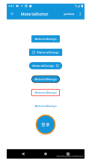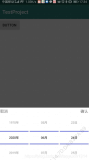Android selector选择器可以让你切换自定义的背景风格,比如button、ListView、或者布局点击时候的背景切换等,都需要用到它
背景可以是自定义到颜色,或者图片资源
首先需要在你的res目录下创建drawable文件夹,然后在里面创建一个selector文件,如myselector.xml
注:不知为什么,selector里面有关focus的东西在真机上没什么效果,反而会影响使用,比如android:state_focus="true",加上它就没有效果,去掉它就可以正常使用了
默认情况下直接用下面的布局即可实现点击后即可切换背景,其实只需要两个item标签即可,当然,item标签内部可以用shape标签自定义不同的风格
例子1:button点击效果
<?xml version="1.0" encoding="utf-8"?>
<selector xmlns:android="http://schemas.android.com/apk/res/android" >
<item
android:state_pressed="true"
android:drawable="@drawable/button_pressed"
></item>
<item
android:drawable="@drawable/button_normal"
></item>
</selector>
res/layout/main.xml
<?xml version="1.0" encoding="utf-8"?>
<LinearLayout xmlns:android="http://schemas.android.com/apk/res/android"
android:layout_width="fill_parent"
android:layout_height="fill_parent"
android:orientation="vertical" >
<Button
android:id="@+id/test"
android:layout_width="fill_parent"
android:layout_height="wrap_content"
android:background="@drawable/myselectr"
android:text="Go Home"
/>
</LinearLayout>
运行效果:
这是正常情况
这是点击后的效果
当然,针对button的selector还有很多其他的配置,但是对于一般程序来说上面的配置就够了
例子2:TextView点击效果
这个例子是网上找的,演示的是一个用TextView来定义的一个Button,实现类似TabWidget风格的选项卡。
自定义按钮,这里没有通过Button类或者子类去做派生,而是通过TextView派生出来的。
在这里三个按钮是三个TextView派生类实例,中间的白线,是1px宽的白色矩形,这样就可以做出类似上面的效果。先看图
点击后
转自:http://marshal.easymorse.com/archives/3059
/res/drawable/background_color.xml 用shape标签自定义一个渐变背景
<?xml version="1.0" encoding="utf-8"?>
<shape xmlns:android="http://schemas.android.com/apk/res/android" >
<gradient
android:startColor="#FFFFFFFF"
android:endColor="#FFFFFFFF"
android:angle="270.0"
android:centerY="0.3"
android:centerColor="#FFBDBDBD"
/>
</shape>
/res/drawable/button_color.xml
<?xml version="1.0" encoding="utf-8"?>
<shape xmlns:android="http://schemas.android.com/apk/res/android" >
<gradient
android:startColor="#FF7F7F7F"
android:endColor="#FF000000"
android:angle="270.0"
/>
</shape>
<?xml version="1.0" encoding="utf-8"?>
<selector xmlns:android="http://schemas.android.com/apk/res/android"
android:constantSize="true">
<!-- 获得焦点时的背景图片 -->
<item android:state_focused="true">
<shape>
<gradient
android:startColor="#FFE5CF33"
android:endColor="#FFF1E7A2"
android:angle="90.0"
/>
</shape>
</item>
<!-- 设置相应所有事件 -->
<item android:state_enabled="true" android:state_pressed="false">
<shape>
<gradient
android:startColor="#FF1B1B1B"
android:endColor="#FF969696"
android:angle="90.0"
/>
</shape>
</item>
<!-- 按钮点击时的背景 -->
<item android:state_enabled="true" android:state_pressed="true">
<shape>
<gradient
android:startColor="#FF000000"
android:endColor="#FF474747"
android:angle="90.0"
/>
</shape>
</item>
<item android:state_enabled="false" android:state_pressed="true">
<shape>
<gradient
android:startColor="#FF000000"
android:endColor="#FF474747"
android:angle="90.0"
/>
</shape>
</item>
<!-- 默认情况下的背景 -->
<item>
<shape>
<gradient
android:startColor="#FF000000"
android:endColor="#FF474747"
android:angle="90.0"
/>
</shape>
</item>
</selector>
res/drawable/button_selector.xml
<?xml version="1.0" encoding="utf-8"?>
<selector xmlns:android="http://schemas.android.com/apk/res/android"
android:constantSize="true">
<!-- 获得焦点时的背景图片 -->
<item android:state_focused="true">
<shape>
<gradient
android:startColor="#FFE5CF33"
android:endColor="#FFF1E7A2"
android:angle="90.0"
/>
</shape>
</item>
<!-- 设置相应所有事件 -->
<item android:state_enabled="true" android:state_pressed="false">
<shape>
<gradient
android:startColor="#FF1B1B1B"
android:endColor="#FF969696"
android:angle="90.0"
/>
</shape>
</item>
<!-- 按钮点击时的背景 -->
<item android:state_enabled="true" android:state_pressed="true">
<shape>
<gradient
android:startColor="#FF000000"
android:endColor="#FF474747"
android:angle="90.0"
/>
</shape>
</item>
<item android:state_enabled="false" android:state_pressed="true">
<shape>
<gradient
android:startColor="#FF000000"
android:endColor="#FF474747"
android:angle="90.0"
/>
</shape>
</item>
<!-- 默认情况下的背景 -->
<item>
<shape>
<gradient
android:startColor="#FF000000"
android:endColor="#FF474747"
android:angle="90.0"
/>
</shape>
</item>
</selector>
res/layout/main.xml,这个是主布局,由自定义的Button和1px的白色矩形组成
<?xml version="1.0" encoding="utf-8"?>
<LinearLayout xmlns:android="http://schemas.android.com/apk/res/android"
android:layout_width="fill_parent"
android:layout_height="fill_parent"
android:background="@drawable/background_color"
android:orientation="vertical" >
<LinearLayout
android:layout_width="fill_parent"
android:layout_height="10dip"
/>
<LinearLayout
android:layout_width="fill_parent"
android:layout_height="40dip"
>
<com.loulijun.demo02.TextButton
android:layout_width="fill_parent"
android:layout_height="fill_parent"
android:layout_weight="1"
android:text="饮食"
android:gravity="center"
android:background="@drawable/button_selector"
android:focusable="true"
android:clickable="true"
/>
<View android:layout_width="2px" android:layout_height="fill_parent"
android:background="#FFFFFFFF"/>
<com.loulijun.demo02.TextButton
android:layout_width="fill_parent"
android:layout_height="fill_parent"
android:layout_weight="1"
android:text="旅行"
android:gravity="center"
android:background="@drawable/button_selector"
android:focusable="true"
android:clickable="true"
/>
<View android:layout_width="2px" android:layout_height="fill_parent"
android:background="#FFFFFFFF"/>
<com.loulijun.demo02.TextButton
android:layout_width="fill_parent"
android:layout_height="fill_parent"
android:layout_weight="1"
android:text="体育"
android:gravity="center"
android:background="@drawable/button_selector"
android:focusable="true"
android:clickable="true"
/>
</LinearLayout>
</LinearLayout>
继承自TextView的自定义Button
package com.loulijun.demo02;
import android.content.Context;
import android.util.AttributeSet;
import android.view.MotionEvent;
import android.view.View;
import android.widget.TextView;
import android.widget.Toast;
public class TextButton extends TextView {
public TextButton(Context context)
{
super(context);
}
public TextButton(Context context, AttributeSet attrs, int defStyle)
{
super(context,attrs,defStyle);
}
public TextButton(final Context context, AttributeSet attrs)
{
this(context,attrs,0);
this.setOnTouchListener(new OnTouchListener()
{
@Override
public boolean onTouch(View v, MotionEvent event) {
if(event.getAction()==MotionEvent.ACTION_CANCEL
||event.getAction()==MotionEvent.ACTION_UP
||event.getAction()==MotionEvent.ACTION_OUTSIDE)
{
Toast.makeText(context, "hello", Toast.LENGTH_SHORT).show();
}
return false;
}
});
}
}
主程序
package com.loulijun.demo02;
import android.app.Activity;
import android.os.Bundle;
public class Demo02Activity extends Activity {
/** Called when the activity is first created. */
@Override
public void onCreate(Bundle savedInstanceState) {
super.onCreate(savedInstanceState);
setContentView(R.layout.main);
}
}