上一节我们看了系统参数的主界面,大家应该还有印象,如下
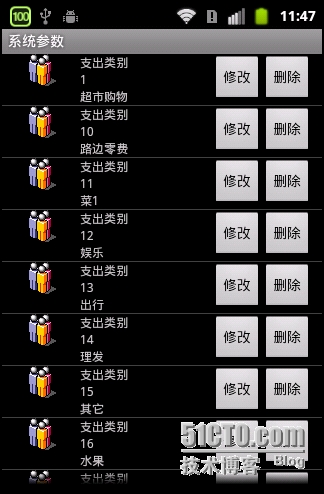
那本节我们来看一下修改和***。
上节我已经介绍了系统参数修改以及***的WebService,如下
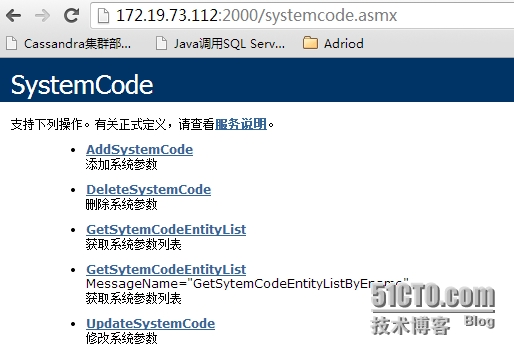
其中系统参数修改的描述如下
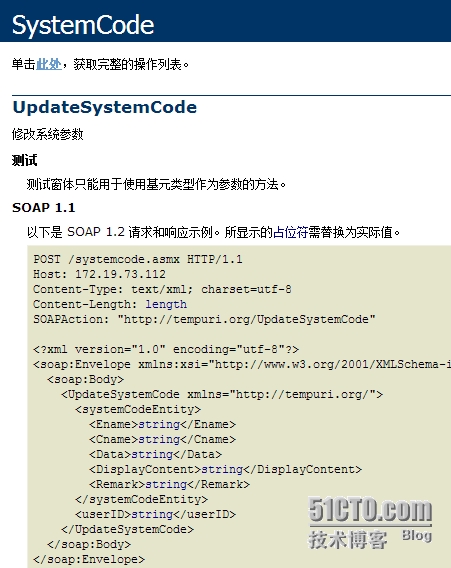
系统参数***的定义如下
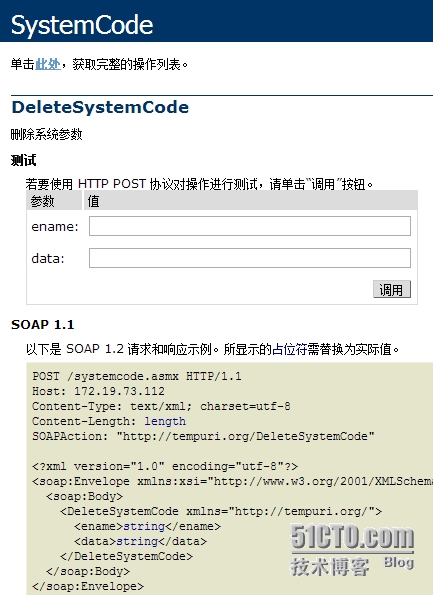
接下来我们需要知道的是如何实现修改和***按钮的功能。记得上节我们使用系统提供的SimpleAdapter去展示listview的数据。这样是无法实现按钮的响应的。所以在实现这两个按钮的功能之前,首先需要让他们能够响应点击事件。所以需要我们自己定义Adapter。
|
1
2
3
4
5
6
7
8
9
10
11
12
13
14
15
16
17
18
19
20
21
22
23
24
25
26
27
28
29
30
31
32
33
34
35
36
37
38
39
40
41
42
43
44
45
46
47
48
49
50
51
52
53
54
55
56
57
58
59
60
61
62
63
64
65
66
67
68
69
70
71
72
73
74
75
76
77
78
79
80
|
public
class
customAdapter
extends
BaseAdapter {
private
List<Map<String, Object>> dataList;
private
LayoutInflater mInflater;
private
Context context;
private
String[] keyString;
private
int
[] valueViewID;
Holder holder;
public
customAdapter(Context context,
List<Map<String, Object>> dataList,
int
resource,
String[] from,
int
[] to) {
this
.dataList = dataList;
this
.context = context;
mInflater = (LayoutInflater)
this
.context
.getSystemService(Context.LAYOUT_INFLATER_SERVICE);
keyString =
new
String[from.length];
valueViewID =
new
int
[to.length];
System.arraycopy(from,
0
, keyString,
0
, from.length);
System.arraycopy(to,
0
, valueViewID,
0
, to.length);
}
@Override
public
int
getCount() {
return
dataList.size();
}
@Override
public
Object getItem(
int
position) {
return
dataList.get(position);
}
@Override
public
long
getItemId(
int
position) {
return
position;
}
public
void
removeItem(
int
position) {
dataList.remove(position);
this
.notifyDataSetChanged();
}
public
View getView(
int
position, View convertView, ViewGroup parent) {
if
(convertView !=
null
) {
holder = (Holder) convertView.getTag();
}
else
{
convertView = mInflater.inflate(
R.layout.systemcodedetailtemplate,
null
);
holder =
new
Holder();
holder.labCname = (TextView) convertView
.findViewById(valueViewID[
0
]);
holder.labData = (TextView) convertView
.findViewById(valueViewID[
1
]);
holder.labDisplay = (TextView) convertView
.findViewById(valueViewID[
2
]);
holder.btnUpdate = (Button) convertView
.findViewById(valueViewID[
3
]);
holder.btnDelete = (Button) convertView
.findViewById(valueViewID[
4
]);
convertView.setTag(holder);
}
Map<String, Object> appInfo = dataList.get(position);
if
(appInfo !=
null
) {
String cname = appInfo.get(keyString[
0
]).toString();
String data = appInfo.get(keyString[
1
]).toString();
String displayContent = appInfo.get(keyString[
2
]).toString();
holder.labCname.setText(cname);
holder.labData.setText(data);
holder.labDisplay.setText(displayContent);
holder.btnDelete.setOnClickListener(
new
ViewButtonListener(
position));
holder.btnUpdate.setOnClickListener(
new
ViewButtonListener(
position));
}
return
convertView;
}
|
在构造函数中我们传入了数据源,得到加载xml布局文件的实例化对象mInflater,以及传递进来的数据源Map<String, Object>中的key值,页面中的元素的id,用来和key值取到的value作对应匹配。
然后再覆盖BaseAdapter的一些方法。在这里主要看这个getView。
首先判断是否已经加载了根布局模版,如果已加载,则获取Holder,否则实例化holder,并将模版内的元素赋给Holder。这个Holder怎么理解呢,我觉得是xml布局模版上元素的载体。通过Holder可以拿到该模版上的任何元素。接下来这个appInfo就是当前界面上listview所选择的行的数据Map<String, Object>,所以在这里我们可以通过key值拿到value。难道以后将值赋给Holder载体中的各个对应元素
|
1
2
3
4
5
6
7
|
String cname = appInfo.get(keyString[
0
]).toString();
String data = appInfo.get(keyString[
1
]).toString();
String displayContent = appInfo.get(keyString[
2
]).toString();
holder.labCname.setText(cname);
holder.labData.setText(data);
holder.labDisplay.setText(displayContent);
|
OK,这个其实就是重写实现listView的展示。接下来我们来看这次的重点
|
1
2
3
4
5
|
holder.btnDelete.setOnClickListener(
new
ViewButtonListener(
position));
holder.btnUpdate.setOnClickListener(
new
ViewButtonListener(
position));
|
这两个按钮是我们第一幅图中的最右边的两个操作按钮。我们分别为其注册了单击事件监听,它的监听实现类是ViewButtonListener,我们看一下
|
1
2
3
4
5
6
7
8
9
10
11
12
13
14
15
16
17
18
19
20
21
22
23
24
25
26
27
28
29
30
31
32
33
34
35
36
37
38
39
40
41
42
43
44
45
46
47
48
49
50
51
52
53
54
55
56
57
58
59
60
61
62
63
64
65
66
67
68
69
70
71
72
73
74
75
76
77
78
79
80
81
82
83
84
85
86
87
88
89
90
91
92
93
94
95
96
97
98
99
100
101
102
103
104
105
106
107
108
109
110
111
112
113
|
class
ViewButtonListener
implements
OnClickListener {
private
int
position;
Object cname;
Object data;
Object displayContent;
EditText txtEname;
EditText txtCname;
EditText txtData;
EditText txtDisplayContent;
EditText txtRemark;
View layout;
ViewButtonListener(
int
position) {
this
.position = position;
cname = dataList.get(position).get(
"cname"
);
data = dataList.get(position).get(
"data"
);
displayContent = dataList.get(position).get(
"displaycontent"
);
LayoutInflater inflater = getLayoutInflater();
layout = inflater.inflate(R.layout.systemcodemodify,
(ViewGroup) findViewById(R.id.modifyDialog));
txtEname = (EditText) layout.findViewById(R.id.txtEname);
txtCname = (EditText) layout.findViewById(R.id.txtCname);
txtData = (EditText) layout.findViewById(R.id.txtData);
txtDisplayContent = (EditText) layout
.findViewById(R.id.txtDisplay);
txtRemark = (EditText) layout.findViewById(R.id.txtRemark);
}
@Override
public
void
onClick(View view) {
int
vid = view.getId();
if
(vid == holder.btnUpdate.getId()) {
txtEname.setText(owner.ename);
txtCname.setText(cname.toString());
txtData.setText(data.toString());
txtDisplayContent.setText(displayContent.toString());
txtEname.setEnabled(
false
);
txtCname.setEnabled(
false
);
txtData.setEnabled(
false
);
final
AlertDialog.Builder builder =
new
AlertDialog.Builder(
owner);
builder.setIcon(R.drawable.info);
builder.setTitle(R.string.titleSystemCodeModifyName);
builder.setView(layout);
builder.setPositiveButton(R.string.btnSave,
null
);
builder.setNegativeButton(R.string.btnClose,
null
);
final
AlertDialog dialog = builder.create();
dialog.show();
dialog.getButton(AlertDialog.BUTTON_POSITIVE)
.setOnClickListener(
new
View.OnClickListener() {
@Override
public
void
onClick(View v) {
if
(txtDisplayContent.getText().toString()
.trim().length() ==
0
) {
ShowMessage(
"显示值不能为空!"
);
return
;
}
SoapObject soapObject =
new
systemcodedetail()
.ModifySystemCode(ename, data
.toString(), txtDisplayContent.getText().toString().trim()
.toString(), txtRemark
.getText().toString());
Boolean isSuccess = Boolean
.valueOf(soapObject.getProperty(
"IsSuccess"
).toString());
if
(isSuccess) {
ShowMessage(R.string.SaveSuccess);
dialog.dismiss();
}
else
{
String errorMsg = soapObject
.getProperty(
"ErrorMessage"
)
.toString();
ShowMessage(errorMsg);
}
}
});
}
else
if
(vid == holder.btnDelete.getId()) {
SoapObject soapObject =
new
systemcodedetail()
.DeleteSystemCode(ename, data.toString());
Boolean isSuccess = Boolean.valueOf(soapObject.getProperty(
"IsSuccess"
).toString());
if
(isSuccess) {
ShowMessage(R.string.DeleteSuccess);
}
else
{
String errorMsg = soapObject
.getProperty(
"ErrorMessage"
).toString();
ShowMessage(errorMsg);
}
}
}
}
class
Holder {
public
TextView labCname;
public
TextView labDisplay;
public
TextView labData;
public
Button btnUpdate;
public
Button btnDelete;
}
}
|
OK,我们看到了,在构造函数中,我们拿到了各个元素,因为我们的保存和***按钮的监听那个实现类都是ViewButtonListener。因此在Onclick事件中,我们需要得知是哪个按钮触发了事件。所以先获取一下id,如果id是btnUpdate。那么就走修改逻辑,否则走***逻辑。
首先来看一下修改逻辑,创建一个dialog,这个dialog加载的是一个activity,弹出的界面是什么呢,在构造函数中有这样一段
|
1
2
|
layout = inflater.inflate(R.layout.systemcodemodify,
(ViewGroup) findViewById(R.id.modifyDialog));
|
在创建dialog的时候我们也看到了这句
|
1
|
builder.setView(layout);
|
所以弹出的界面就是R.layout.systemcodemodfy。我们来看一下这个界面
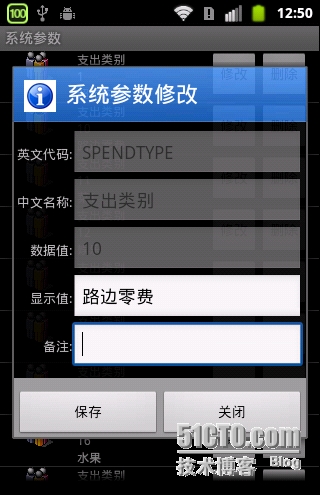
|
1
2
3
4
5
6
7
8
9
10
11
12
13
14
15
16
17
18
19
20
21
22
23
24
25
26
27
28
29
30
31
32
33
34
35
36
37
38
39
40
41
42
43
44
45
46
47
48
|
<?
xml
version
=
"1.0"
encoding
=
"utf-8"
?>
<
LinearLayout
xmlns:android
=
"http://schemas.android.com/apk/res/android"
android:layout_width
=
"match_parent"
android:layout_height
=
"match_parent"
android:id
=
"@+id/modifyDialog"
android:orientation
=
"vertical"
>
<
TableLayout
android:id
=
"@+id/tabMain"
android:layout_width
=
"fill_parent"
android:layout_height
=
"wrap_content"
android:padding
=
"3dip"
android:stretchColumns
=
"1"
>
<
TableRow
>
<
TextView
android:text
=
"@string/labEname"
android:textSize
=
"6pt"
android:gravity
=
"right"
/>
<
EditText
android:id
=
"@+id/txtEname"
android:maxLength
=
"25"
android:singleLine
=
"true"
></
EditText
>
</
TableRow
>
<
TableRow
>
<
TextView
android:text
=
"@string/labCname"
android:textSize
=
"6pt"
android:gravity
=
"right"
/>
<
EditText
android:id
=
"@+id/txtCname"
android:maxLength
=
"50"
android:singleLine
=
"true"
></
EditText
>
</
TableRow
>
<
TableRow
>
<
TextView
android:text
=
"@string/labData"
android:textSize
=
"6pt"
android:gravity
=
"right"
/>
<
EditText
android:id
=
"@+id/txtData"
android:singleLine
=
"true"
></
EditText
>
</
TableRow
>
<
TableRow
>
<
TextView
android:text
=
"@string/labDisplay"
android:textSize
=
"6pt"
android:gravity
=
"right"
/>
<
EditText
android:id
=
"@+id/txtDisplay"
android:singleLine
=
"true"
></
EditText
>
</
TableRow
>
<
TableRow
>
<
TextView
android:text
=
"@string/labRemark"
android:textSize
=
"6pt"
android:gravity
=
"right"
/>
<
EditText
android:id
=
"@+id/txtRemark"
android:maxLines
=
"4"
></
EditText
>
</
TableRow
>
</
TableLayout
>
<!-- <LinearLayout android:orientation="horizontal"-->
<!-- android:gravity="center_horizontal" android:layout_width="fill_parent"-->
<!-- android:layout_height="wrap_content">-->
<!-- <Button android:id="@+id/btnSave" android:layout_width="110dp"-->
<!-- android:layout_height="45dp" android:layout_gravity="center_horizontal"-->
<!-- android:text="@string/btnSave" android:textStyle="bold"-->
<!-- android:textColor="@color/blue"></Button>-->
<!-- <Button android:id="@+id/btnClose" android:layout_width="110dp"-->
<!-- android:layout_gravity="center_horizontal" android:layout_height="45dp"-->
<!-- android:text="@string/btnClose" android:textStyle="bold"-->
<!-- android:textColor="@color/blue"></Button>-->
<!-- </LinearLayout>-->
</
LinearLayout
>
|
OK,就是这个界面,table布局。
再往下看,就是这个setIcon(设置弹出页图标),setTitle(弹出页标题),setPostiveButton和setNegativeButton。大家都知道弹出页在点击按钮的时候总是会自动关闭掉,为了解决这一问题,我们的按钮点击事件进行了重写
|
1
2
3
4
|
dialog.getButton(AlertDialog.BUTTON_POSITIVE)
.setOnClickListener(
new
View.OnClickListener() {
@Override
public
void
onClick(View v) {}}
|
在点击事件中,如果说验证没通过,界面不会关闭,否则关闭。我们来看一下效果,界面并没有关闭。
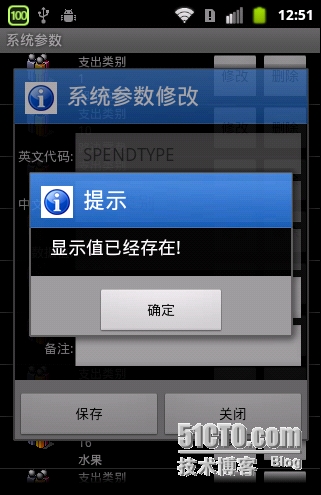
如果保存成功,则关闭界面
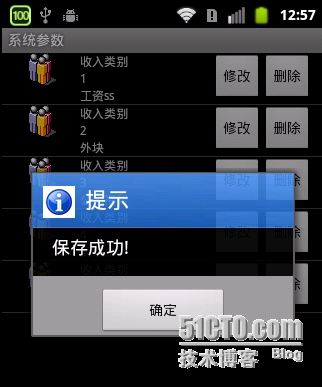
OK,我们接下来看看修改的调用
|
1
2
3
4
5
6
7
8
9
10
11
12
13
14
15
16
17
18
19
20
21
22
23
24
25
26
27
28
29
30
31
32
33
34
35
36
37
38
39
40
41
42
43
44
45
|
private
SoapObject ModifySystemCode(String ename, String data,
String display, String remark) {
SoapObject request =
new
SoapObject(NAMESPACE, METHOD_NAME_PUT);
SystemCodeEntity codeEntity =
new
SystemCodeEntity();
codeEntity.setProperty(
0
, ename);
codeEntity.setProperty(
2
, data);
codeEntity.setProperty(
3
, display);
codeEntity.setProperty(
4
, remark);
PropertyInfo pi =
new
PropertyInfo();
pi.setName(
"systemCodeEntity"
);
pi.setValue(codeEntity);
pi.setType(codeEntity.getClass());
request.addProperty(pi);
SoapSerializationEnvelope soapEnvelope =
new
SoapSerializationEnvelope(
SoapEnvelope.VER11);
soapEnvelope.dotNet =
true
;
soapEnvelope.setOutputSoapObject(request);
HttpTransportSE httpTS =
new
HttpTransportSE(URL);
soapEnvelope.bodyOut = httpTS;
soapEnvelope.setOutputSoapObject(request);
// 设置请求参数
soapEnvelope.addMapping(NAMESPACE,
"SystemCodeEntity"
, codeEntity
.getClass());
try
{
httpTS.call(SOAP_ACTION_PUT, soapEnvelope);
}
catch
(IOException e) {
// TODO Auto-generated catch block
e.printStackTrace();
}
catch
(XmlPullParserException e) {
// TODO Auto-generated catch block
e.printStackTrace();
}
SoapObject result =
null
;
try
{
result = (SoapObject) soapEnvelope.getResponse();
}
catch
(SoapFault e) {
// TODO Auto-generated catch block
e.printStackTrace();
}
return
result;
}
|
在这里就不多讲了。再看一下***的代码
|
1
2
3
4
5
6
7
8
9
10
11
12
13
14
15
16
17
18
19
20
21
22
23
24
25
26
27
28
29
30
31
32
33
34
35
36
37
38
39
40
41
|
private
SoapObject DeleteSystemCode(String ename, String data) {
SoapObject request =
new
SoapObject(NAMESPACE, METHOD_NAME_DELETE);
PropertyInfo pi =
new
PropertyInfo();
pi.setName(
"ename"
);
pi.setType(String.
class
);
pi.setValue(ename);
request.addProperty(pi);
pi =
new
PropertyInfo();
pi.setName(
"data"
);
pi.setType(String.
class
);
pi.setValue(data);
SoapSerializationEnvelope soapEnvelope =
new
SoapSerializationEnvelope(
SoapEnvelope.VER11);
soapEnvelope.dotNet =
true
;
soapEnvelope.setOutputSoapObject(request);
HttpTransportSE httpTS =
new
HttpTransportSE(URL);
soapEnvelope.bodyOut = httpTS;
soapEnvelope.setOutputSoapObject(request);
// 设置请求参数
try
{
httpTS.call(SOAP_ACTION_DELETE, soapEnvelope);
}
catch
(IOException e) {
// TODO Auto-generated catch block
e.printStackTrace();
}
catch
(XmlPullParserException e) {
// TODO Auto-generated catch block
e.printStackTrace();
}
SoapObject result =
null
;
try
{
result = (SoapObject) soapEnvelope.getResponse();
}
catch
(SoapFault e) {
// TODO Auto-generated catch block
e.printStackTrace();
}
return
result;
}
|
OK,本篇到此为止。
本文转自 BruceAndLee 51CTO博客,原文链接:http://blog.51cto.com/leelei/1416819,如需转载请自行联系原作者