目录
- 8.1. Network Storage - Openfiler
-
- 8.1.1. Accounts
- 8.1.2. Volumes
-
- 8.1.2.1. RAID
- 8.1.2.2. iSCSI
- 8.1.3. Quota
- 8.1.4. Shares
- 8.2. OpenMediaVault
- 8.3. FreeNAS
8.1. Network Storage - Openfiler
Openfiler is a powerful, intuitive browser-based network storage software distribution. Openfiler delivers file-based Network Attached Storage and block-based Storage Area Networking in a single framework.
openfiler 的官方网站过程 8.1. Openfiler Storage Control Center
登录管理界面
https://<ip address>:446/
初始帐号和密码是: openfiler/password
首先要修改默认密码
Accounts->Admin Password
Current Password:passwordNew Password:新密码Confirm New Password:确认密码Submit 提交
8.1.1. Accounts
用户认证
openfiler.ldif
dn: ou=people,dc=bg7nyt,dc=cn ou: people objectClass: organizationalUnit dn: ou=Idmap,dc=bg7nyt,dc=cn ou: Idmap objectClass: organizationalUnit
添加people组织单元
[chenjingfeng@backup ldap]$ ldapadd -x -D "cn=root,dc=bg7nyt,dc=cn" -W -f openfiler.ldif Enter LDAP Password: adding new entry "ou=people,dc=bg7nyt,dc=cn" adding new entry "ou=Idmap,dc=bg7nyt,dc=cn"
Accounts->Authentication
Use LDAP: 打勾
Server:ldap.bg7nyt.cnBase DN:dc=bg7nyt,dc=cnRoot bind DN:cn=root,dc=bg7nyt,dc=cnRoot bind Password:你的密码Services->LDAP Settings

Base DN:dc=bg7nyt,dc=cnRoot bind DN:cn=root,dc=bg7nyt,dc=cnRoot Password:你的密码Services->Enable/Disable

Accounts->Account Administration
Group Administration
Group Name:nfsUser Administration
Username:用户名Password:密码Retype password:确认密码Primary Group:用户组查看组织单元:ou=people,dc=bg7nyt,dc=cn
[chenjingfeng@backup ldap]$ ldapsearch -x -b 'ou=people,dc=bg7nyt,dc=cn' # extended LDIF # # LDAPv3 # base <ou=people,dc=bg7nyt,dc=cn> with scope sub # filter: (objectclass=*) # requesting: ALL # # people, bg7nyt.cn dn: ou=people,dc=bg7nyt,dc=cn ou: people objectClass: organizationalUnit # neo, People, bg7nyt.cn dn: uid=neo,ou=People,dc=bg7nyt,dc=cn objectClass: inetOrgPerson objectClass: posixAccount homeDirectory: /dev/null loginShell: /bin/false cn: neo givenName: neo sn: neo uid: neo uidNumber: 500 gidNumber: 500 # search result search: 2 result: 0 Success # numResponses: 3 # numEntries: 2
8.1.2. Volumes
卷管理 [Volumes]
我这里是使用VMware做的试验,在VMware中增加一些硬盘即可.
Volumes -> Physical Storage Mgmt.

Edit Disk Type Description Size Label type Partitions /dev/sda SCSI VMware, VMware Virtual S 8.00 GB msdos 3 (view) /dev/sdb SCSI VMware, VMware Virtual S 8.00 GB gpt 0 (view) /dev/sdc SCSI VMware, VMware Virtual S 8.00 GB gpt 0 (view) /dev/sdd SCSI VMware, VMware Virtual S 8.00 GB gpt 0 (view) ...
openfiler安装在/dev/sda,/dev/sda硬盘空间不用太大,单独给openfiler使用.建议做RAID 1(硬件RAID卡或服务器主版提供的RAID)
其它硬盘是用于存储的硬盘,如果有条件这些硬盘组也最好做成硬RAID,没有条件我们可以在openfiler中做软件RAID.
点击"Edit Disk"列表内硬盘标签,之后可以看到"Create a partition in /dev/sdb"

Mode:PrimaryPartition Type:[Physical volume]/ [RAID array member]Starting cylinder:1Ending cylinder Size:1044Size:自动产生单击"Create"创建分区

Back to the list of physical storage devices
如果没有特别需求,不需要创建多个分区.
Edit partitions in /dev/sdb (1044 cylinders with "gpt" label) Device Type Number Start cyl End cyl Blocks Size Type Delete /dev/sdb1 Linux Physical Volume (0x8e) 1 1 10 78831 76.98 MB Primary Delete /dev/sdb2 Linux Physical Volume (0x8e) 2 10 100 721920 705.00 MB Primary Delete /dev/sdb3 Linux Physical Volume (0x8e) 3 100 200 801792 783.00 MB Primary Delete /dev/sdb4 Linux Physical Volume (0x8e) 4 200 300 802816 784.00 MB Primary Delete /dev/sdb5 Linux Physical Volume (0x8e) 5 300 400 801792 783.00 MB Primary Delete
Volumes->Volume Group Mgmt.
Volume Group 可以实现动态扩展空间,注意如果在使用中有一个成员盘损坏,你将无法恢复数据.
应急使用可以,不建议长期使用.

Volume group name:vg0Select physical volumes to add:在列表前面打勾/dev/sdb1 8.00 GB /dev/sdc1 8.00 GB单击"Add volume group"创建vg0

表 8.1. Volume Group Management
Volume Group Name Size Allocated Free Members Add physical storage Delete VG vg0 15.94 GB
0 bytes 15.94 GB View member PVs Add PVs Delete
扩展Volume Group单击[PVs Add]按钮

分区列表前面打勾
[Submit]提交
Volumes -> Create New Volume
选择VG

创建卷

Volume Name:卷名Volume Description:描述Required Space (MB):配额Filesystem type:文件系统单击[Create]按钮

8.1.2.1. RAID
Openfiler提供软RAID.
Volumes -> Physical Storage Mgmt.

点击"Edit Disk"列表内硬盘标签,之后可以看到"Create a partition in /dev/sdb"

单击[Create]按钮创建RAID组成员

单击[Back to the list of physical storage devices]返回到 "Physical Storage Management"
Volumes -> Software RAID Mgmt.

Select RAID array type:RAID(0,1,5,6,10)Select chunk size:这可以针对你的需求做优化Select RAID devices to add:打勾选择单击[Add array]创建RAID

RAID创建完成后,就可以卷组和卷
Volumes -> Volume Group Mgmt. -> Create New Volume
RAID 6 采用双校验盘最少4块硬盘
8.1.2.2. iSCSI
Volumes -> Create New Volume
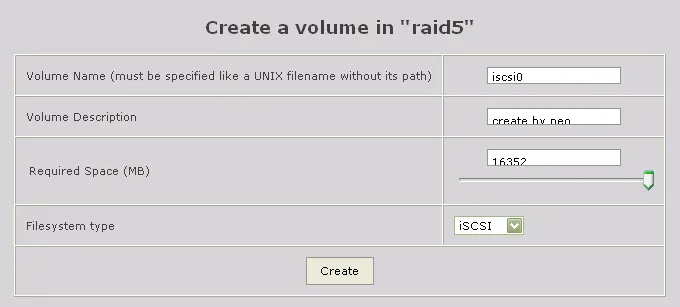
单击[Create]按钮
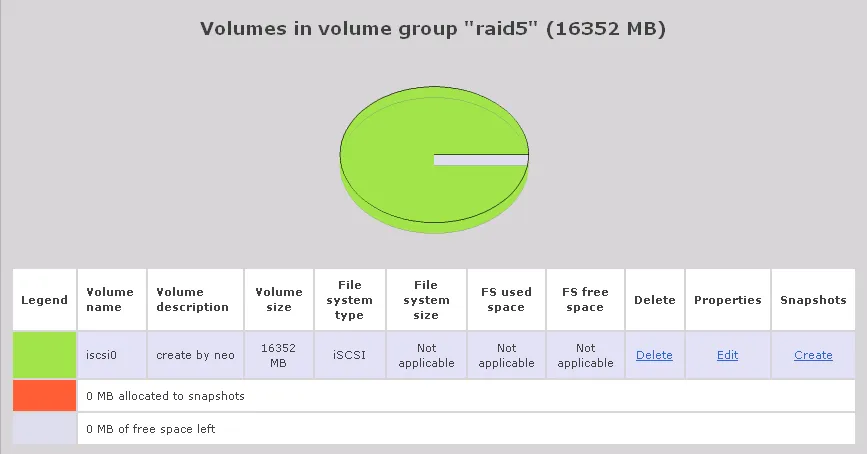
单击[Update]按钮
Services -> Enable/Disable -> iSCSI target 确认已经 Enable
General -> Local Networks
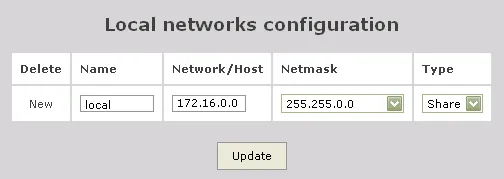
单击[Update]按钮
Volumes -> List of Existing Volumes -> Select Volume Group
单击 iScsi 卷列表 Properties 下的 [Edit] 连接
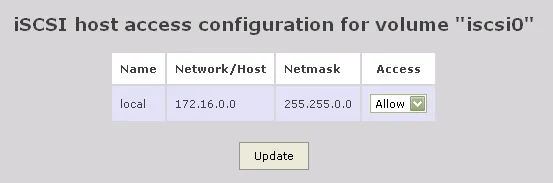
默认是:Deny, 修为Allow
8.1.2.2.1. Microsoft iSCSI Software Initiator
开始菜单 找到 Microsoft iSCSI Initiator 并运行
单击 Discovery 选项卡
单击 [ Add ] 按钮
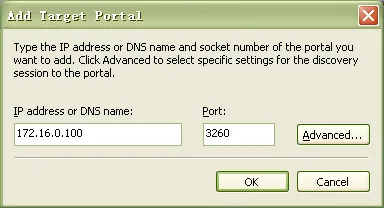
单击 [ OK ] 按钮
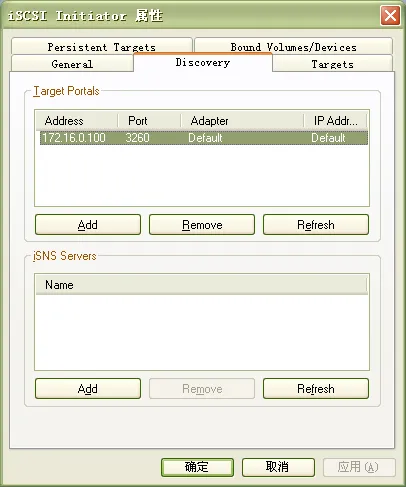
单击 Targets 选项卡
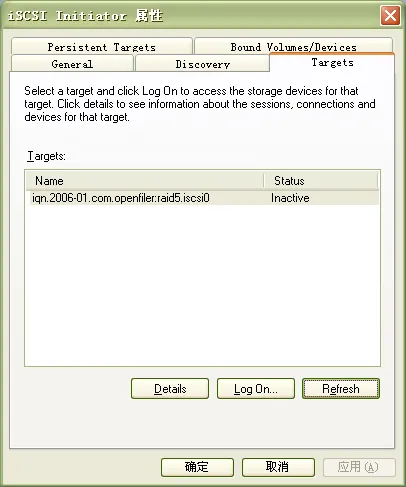
单击 [Refresh] 按钮 -> [Log On...]
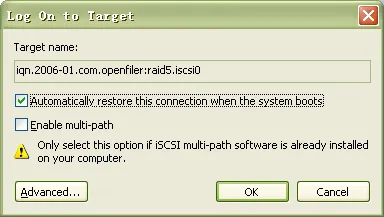
单击 [ OK ] 按钮
完成Initiator设置
我的电脑 -> 单击鼠标右键 -> 管理
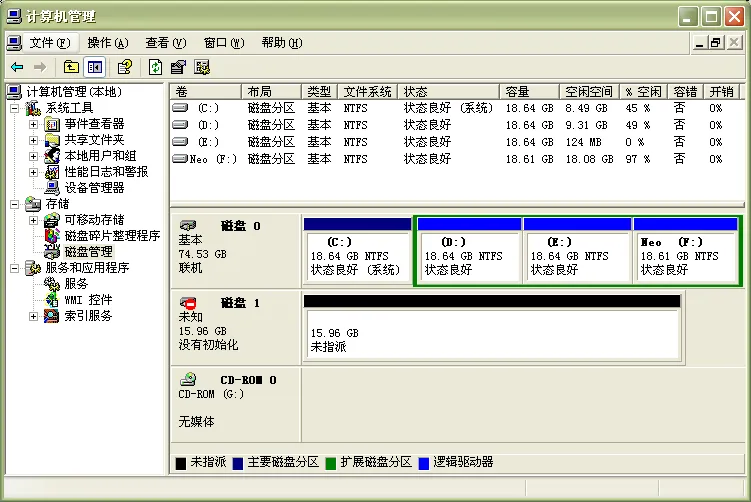
初始化硬盘
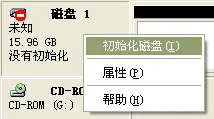
选择硬盘
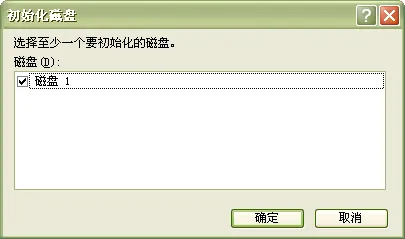
初始化完成,红色图标消失后你就可以对磁盘分区,挂载卷,格式化。
使用 iSCSI 与使用本地磁盘完全一样。
Status -> iSCSI

8.1.3. Quota
-
![[注意]](https://ucc.alicdn.com/xlyqrd2zxlspg/developer-article328491/20241017/0f19d518ae724102bc6565dfa7f5cd5e.png?x-oss-process=image/resize,w_1400/format,webp)
注意 有些文件系统不支持Quota
Quota -> Guest Quota

单击[Change]按钮

单击[Apply]按钮
8.1.4. Shares
Shares

单击列表内的连接.

Folder name:输入文件夹名单击 [Create Sub-folder] 按钮 创建文件夹

Share name:输入共享名Share description:描述Override SMB share name:
单击[Change]按钮 修改
组的权限制

单击[Update]按钮
主机访问权限配置

单击[Update]按钮
原文出处:Netkiller 系列 手札
本文作者:陈景峯
转载请与作者联系,同时请务必标明文章原始出处和作者信息及本声明。
