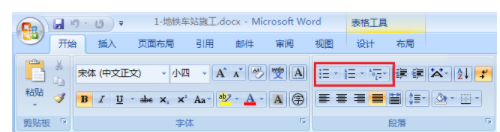转自 http://www.cnblogs.com/kenblove/archive/2009/01/07/1371104.html
这两天用Aspose.Cells构建一个Excel报表,感觉这个组件还比较好用.记录一下常用的使用知识:
1.创建Workbook和Worksheet
Workbook wb = new Workbook();
wb.Worksheets.Clear();
wb.Worksheets.Add("New Worksheet1");//New Worksheet1是Worksheet的name
Worksheet ws = wb.Worksheets[0];
如果直接用下边两句则直接使用默认的第一个Worksheet:
Workbook wb = new Workbook();
Worksheet ws = wb.Worksheets[0];
2.给Cell赋值设置背景颜色并加背景色:
Cell cell = ws.Cells[0, 0];
cell.PutValue("填充"); //必须用PutValue方法赋值
cell.Style.ForegroundColor = Color.Yellow;
cell.Style.Pattern = BackgroundType.Solid;
cell.Style.Font.Size = 10;
cell.Style.Font.Color = Color.Blue;
自定义格式:
cell.Style.Custom = "ddd, dd mmmm 'yy";
旋转字体:
cell.Style.Rotation = 90;
3.设置Range并赋值加Style
int styleIndex = wb.Styles.Add();
Style style = wb.Styles[styleIndex];
style.ForegroundColor = Color.Yellow;
style.Pattern = BackgroundType.Solid;
style.Font.Size = 10;
//从Cells[0,0]开始创建一个2行3列的Range
Range range = ws.Cells.CreateRange(0, 0, 2, 3);
Cell cell = range[0, 0];
cell.Style.Font = 9;
range.Style = style;
range.Merge();
注意Range不能直接设置Style.必须先定义style再将style赋给Style.其他设置和Cell基本一致.Range的Style会覆盖Cell定义的Style.另外必须先赋值再传Style.否则可能不生效.
4.使用Formula:
ws.Cells[0,0].PutValue(1);
ws.Cells[1,0].PutValue(20);
ws.Cells[2,0].Formula="SUM(A1:B1)";
wb.CalculateFormula(true);
Save Excel文件的时候必须调用CalculateFormula方法计算结果.
5.插入图片:
string imageUrl = System.Web.HttpContext.Current.Server.MapPath("~/images/log_topleft.gif");
ws.Pictures.Add(10, 10, imageUrl);
6.使用Validations:
Cells cells = ws.Cells;
cells[12, 0].PutValue("Please enter a number other than 0 to 10 in B1 to activate data validation:");
cells[12, 0].Style.IsTextWrapped = true;
cells[12, 1].PutValue(5);
Validations validations = totalSheet.Validations;
Validation validation = validations[validations.Add()];
//Set the data validation type
validation.Type = ValidationType.WholeNumber;
//Set the operator for the data validation
validation.Operator = OperatorType.Between;
//Set the value or expression associated with the data validation
validation.Formula1 = "0";
//the value or expression associated with the second part of the data validation
validation.Formula2 = "10";
validation.ShowError = true;
//Set the validation alert style
validation.AlertStyle = ValidationAlertType.Information;
//Set the title of the data-validation error dialog box
validation.ErrorTitle = "Error";
//Set the data validation error message
validation.ErrorMessage = " Enter value between 0 to 10";
//Set the data validation input message
validation.InputMessage = "Data Validation using Condition for Numbers";
validation.IgnoreBlank = true;
validation.ShowInput = true;
validation.ShowError = true;
//设置Validations的区域,因为现在要Validations的位置是12,1,所以下面设置对应的也要是12,1
CellArea cellArea;
cellArea.StartRow = 12;
cellArea.EndRow = 12;
cellArea.StartColumn = 1;
cellArea.EndColumn = 1;
validation.AreaList.Add(cellArea);
/*
要注意 的地方Validations 也是和Range的Style一样,要新增的,否则不生效
*/
上边不过是基础中的基础,要了解更多就要自己不断的尝试了.下边奉上帮助文档和DLL:
附送Excel支持的56种颜色: Excel报表支持的56种颜色(Excel2003及以下版本)