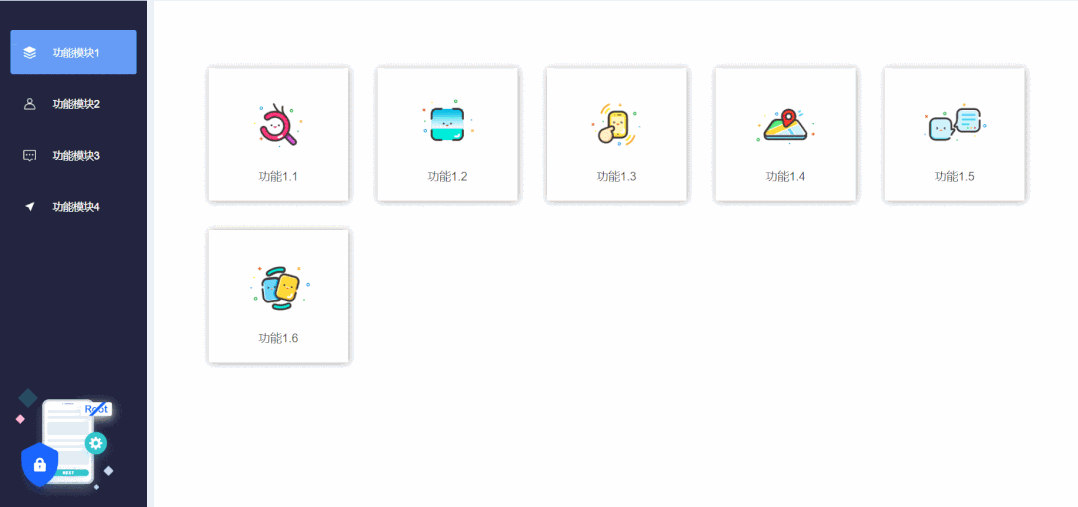>
VS代码生成工具ReSharper提供了丰富的快捷键,可以极大地提高你的开发效率。安装ReSharper后首次启动Visual Studio时,会出现一个名为ReSharper Keyboard Scheme的对话框,如下图所示:

选择对话框提供的三个选项之一后的任何时候,您可以配置单独的键盘快捷键。
配置单个键盘快捷键
1、在主菜单上,选择Tools | Options
2、在导航视图中选择Environment | Keyboard
3、在命令列表中,选择启动ReSharper的命令名称。浏览列表以查看或者编辑ReSharper的特定操作的键盘快捷方式。
在键盘快捷方式间切换或者恢复到当前选定方案的默认状态
1、在主菜单上,选择ReSharper | Options
2、选择Environment | Keyboard and Menus
3、在Keyboard and Menus选项卡上,选择 Visual Studio, ReSharper 2.x 或 IntelliJ IDEA或 None,点击Apply Scheme。如果你选择None,你可以在Visual Studio的本地选项菜单中定义任意一组自定义快捷键(Tools | Options | Environment | Keyboard) 。
完整的快捷键列表
代码分析(Code analysis)
| Command | Shortcut (Visual Studio) |
Shortcut (IntelliJ IDEA/ReSharper 2.x) |
| Toggle code analysis in the current file | Ctrl+Shift+Alt+8 | Ctrl+Shift+Alt+8 |
| Go to next code issue (error, warning or suggestion) | Alt+PgDn | F12 |
| Go to previous code issue (error, warning or suggestion) | Alt+PgUp | Shift+F12 |
| Go to next error | Shift+Alt+PgDn | Alt+F12 |
| Go to next error in solution | Shift+Alt+PgDn | Alt+F12 |
| Go to previous error | Shift+Alt+PgUp | Shift+Alt+F12 |
| Go to previous error in solution | Shift+Alt+PgUp | Shift+Alt+F12 |
| Inspect this | Ctrl+Shift+Alt+A | Ctrl+Shift+Alt+A |
| View type hierarchy | Ctrl+E,H | Ctrl+Alt+H |
| Inspection Results window | Ctrl+Alt+V | Ctrl+Alt+V |
编码援助(Coding assistance)
| Command | Shortcut (Visual Studio) |
Shortcut (IntelliJ IDEA/ReSharper 2.x) |
| Show action list | Ctrl+R,W | Ctrl+R,W |
| Paste multiple | Ctrl+Shift+V | |
| Code cleanup | Ctrl+E,C | Ctrl+Alt+F |
| Silent code cleanup | Ctrl+E,F | Ctrl+Shift+Alt+F |
| Symbol code completion | Ctrl+Space | Ctrl+Space |
| Smart code completion | Ctrl+Alt+Space | Ctrl+Shift+Space |
| Import symbol completion | Shift+Alt+Space | Ctrl+Alt+Space |
| Complete statement | Ctrl+Shift+Enter | Ctrl+Shift+Enter |
| Parameter information | Ctrl+Shift+Space | Ctrl+P |
| Quick documentation | Ctrl+Shift+F1 | Ctrl+Q |
| Insert live template | Ctrl+E,L | Ctrl+J |
| Surround with template | Ctrl+E,U | Ctrl+Alt+J |
| Create file from template | Ctrl+Alt+Insert | Ctrl+Alt+Insert |
| Generate code | Alt+Insert | Alt+Insert |
| Move code up | Ctrl+Shift+Alt+Up | Ctrl+Shift+Alt+Up |
| Move code down | Ctrl+Shift+Alt+Down | Ctrl+Shift+Alt+Down |
| Move code left | Ctrl+Shift+Alt+Left | Ctrl+Shift+Alt+Left |
| Move code right | Ctrl+Shift+Alt+Right | Ctrl+Shift+Alt+Right |
| Extend selection | Ctrl+Alt+Right | Ctrl+W |
| Shrink selection | Ctrl+Alt+Left | Ctrl+Shift+W |
| Select containing declaration | Ctrl+Shift+[ | Ctrl+Shift+[ |
| Duplicate a line or selection | Ctrl+D | Ctrl+D |
| Comment with line comment | Ctrl+Alt+/ | Ctrl+/ |
| Comment with block comment | Ctrl+Shift+/ | Ctrl+Shift+/ |
导航和搜索(Navigation and search)
| Command | Shortcut (Visual Studio) |
Shortcut (IntelliJ IDEA/ReSharper 2.x) |
| Go to type | Ctrl+T | Ctrl+N |
| Go To File | Ctrl+Shift+T | Ctrl+Shift+N |
| Go to file member | Alt+\ | Ctrl+F12 |
| Go to symbol | Shift+Alt+T | Ctrl+Shift+Alt+N |
| Navigate To | Alt+` | Ctrl+Shift+G |
| Go to type of symbol | Ctrl+Shift+F11 | Ctrl+Shift+T |
| Go to declaration | F12 | Ctrl+B |
| Go to implementation | Ctrl+F12 | Ctrl+Shift+Alt+B |
| Go to base symbols | Alt+Home | Ctrl+U |
| Go to derived symbols | Alt+End | Ctrl+Alt+B |
| Go to usage | Shift+Alt+F12 | Ctrl+Alt+F7 |
| Go to containing declaration | Ctrl+[ | Ctrl+[ |
| Go to next member/tag | Alt+Down | Alt+Down |
| Go to previous member/tag | Alt+Up | Alt+Up |
| Find usages | Shift+F12 | Alt+F7 |
| Find usages (advanced) | Ctrl+Shift+Alt+F12 | Shift+Alt+F7 |
| Highlight usages in file | Shift+Alt+F11 | Ctrl+Shift+F7 |
| Go to previous usage | Ctrl+Alt+PgUp | Ctrl+Alt+Up |
| Go to next usage | Ctrl+Alt+PgDn | Ctrl+Alt+Down |
| Remove highlighting of usages | Esc | Esc |
| View recent files | Ctrl+, | Ctrl+E |
| View recent edits | Ctrl+Shift+, | Ctrl+Shift+Alt+Backspace |
| Go to previous edit | Ctrl+Shift+Backspace | Ctrl+Shift+Backspace |
| Go to related files | Ctrl+Alt+F7 | Ctrl+Shift+Alt+G |
| View bookmarks | Ctrl+` | Ctrl+` |
| Go to a numbered bookmark | Ctrl+[numeric key] | Ctrl+[numeric key] |
| Set/remove a numbered bookmark | Ctrl+Shift+[numeric key] | Ctrl+Shift+[numeric key] |
| Find Results window | Ctrl+Alt+F12 | Ctrl+Alt+U |
| File structure | Ctrl+Alt+F | Ctrl+F11 |
| To-do items | Ctrl+Alt+D | |
| Stack Trace Explorer | Ctrl+E,T | Ctrl+Shift+E |
| Locate in Solution Explorer | Shift+Alt+L | Shift+Alt+L |
| Analyze references | Shift+Alt+Y | Shift+Alt+Y |
重构(Refactorings)
| Command | Shortcut (Visual Studio) |
Shortcut (IntelliJ IDEA/ReSharper 2.x) |
| Refactor this | Ctrl+Shift+R | Ctrl+Shift+R |
| Rename | Ctrl+R,R | F2 or Shift+F6 |
| Move | Ctrl+R,O | F6 |
| Safe delete | Ctrl+R,D or Alt+Del | Alt+Del |
| Extract method | Ctrl+R,M | Ctrl+Alt+M |
| Introduce variable | Ctrl+R,V | Ctrl+Alt+V |
| Introduce field | Ctrl+R,F | Ctrl+Alt+D |
| Introduce parameter | Ctrl+R,P | Ctrl+Alt+P |
| Inline variable/method/field | Ctrl+R,I | Ctrl+Alt+N |
| Encapsulate field | Ctrl+R,E | Ctrl+R,E |
| Change signature | Ctrl+R,S | Ctrl+F6 |
单元测试(Unit testing)
| Command | Shortcut (Visual Studio) |
Shortcut (IntelliJ IDEA/ReSharper 2.x) |
| Run unit tests | Ctrl+U,R | Ctrl+T,R |
| Debug unit tests | Ctrl+U,D | Ctrl+T,D |
| Run all tests in solution | Ctrl+U,L | Ctrl+T,L |
| Run current test session | Ctrl+U,Y | Ctrl+T,Y |
| Repeat previous test run | Ctrl+U,Y | Ctrl+T,Y |
| Append to test session | Ctrl+U,A | Ctrl+T,A |
| Create new test session | Ctrl+U,N | Ctrl+T,N |
| Unit Test Explorer | Ctrl+Alt+U | Ctrl+Alt+T |
| Unit Test Sessions | Ctrl+Alt+T | Ctrl+Alt+R |
工具窗口(Tool windows)
| Command | Shortcut (Visual Studio) |
Shortcut (IntelliJ IDEA/ReSharper 2.x) |
| File structure | Ctrl+Alt+F | Ctrl+F11 |
| Find Results window | Ctrl+Alt+F12 | Ctrl+Alt+U |
| Hierarchies window | Ctrl+Alt+H | |
| Inspection Results window | Ctrl+Alt+V | Ctrl+Alt+V |
| Stack Trace Explorer | Ctrl+E,T | Ctrl+Shift+E |
| Templates Explorer window | Alt+R,P | Alt+R,P |
| To-do items | Ctrl+Alt+D | |
| Unit Test Explorer | Ctrl+Alt+U | Ctrl+Alt+T |
| Unit Test Sessions | Ctrl+Alt+T | Ctrl+Alt+R |
| Close recent tool | Ctrl+Shift+F4 | Ctrl+Shift+F4 |
| Activate recent tool | Ctrl+Alt+Backspace | Ctrl+Alt+Backspace |