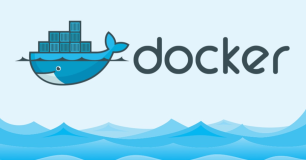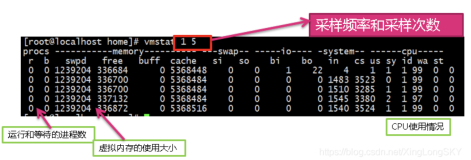Sysdig是一个能够让系统管理员和开发人员以前所未有方式洞察其系统行为的监控工具。我们可以用sysdig命令做很多很酷的事情。你如果有更有趣的用法,想添加到下面的命令例子中,请告诉我们!
1.网络
查看占用网络带宽最多的进程:
- sysdig -c topprocs_net
显示主机192.168.0.1的网络传输数据:
- as binary:
- sysdig -s2000 -X -c echo_fds fd.cip=192.168.0.1
- as ASCII:
- sysdig -s2000 -A -c echo_fds fd.cip=192.168.0.1
查看连接最多的服务器端口:
- in terms of established connections:
- sysdig -c fdcount_by fd.sport "evt.type=accept"
- in terms of total bytes:
- sysdig -c fdbytes_by fd.sport
查看客户端连接最多的ip:
- in terms of established connections
- sysdig -c fdcount_by fd.cip "evt.type=accept"
- in terms of total bytes
- sysdig -c fdbytes_by fd.cip
列出所有不是访问apache服务的访问连接:
- sysdig -p"%proc.name %fd.name" "evt.type=accept and proc.name!=httpd"
2.容器
查看机器上运行的容器列表及其资源使用情况:
- sudo csysdig -vcontainers
查看容器上下文的进程列表:
- sudo csysdig -pc
查看运行在wordpress1容器里CPU的使用率:
- sudo sysdig -pc -c topprocs_cpu container.name=wordpress1
查看运行在wordpress1容器里网络带宽的使用率:
- sudo sysdig -pc -c topprocs_net container.name=wordpress1
查看在wordpress1容器里使用网络带宽最多的进程:
- sudo sysdig -pc -c topprocs_net container.name=wordpress1
查看在wordpress1 容器里占用 I/O 字节最多的文件:
- sudo sysdig -pc -c topfiles_bytes container.name=wordpress1
查看在wordpress1 容器里网络连接的排名情况:
- sudo sysdig -pc -c topconns container.name=wordpress1
显示wordpress1容器里所有命令执行的情况:
- sudo sysdig -pc -c spy_users container.name=wordpress1
3.应用
查看机器所有的HTTP请求:
- sudo sysdig -s 2000 -A -c echo_fds fd.port=80 and evt.buffer contains GET
查看机器所有的SQL select查询:
- sudo sysdig -s 2000 -A -c echo_fds evt.buffer contains SELECT
- See queries made via apache to an external MySQL server happening in real time
- sysdig -s 2000 -A -c echo_fds fd.sip=192.168.30.5 and proc.name=apache2 and evt.buffer contains SELECT
4.硬盘 I/O
查看使用硬盘带宽最多的进程:
- sysdig -c topprocs_file
列出使用大量文件描述符的进程:
- sysdig -c fdcount_by proc.name "fd.type=file"
- See the top files in terms of read+write bytes
- sysdig -c topfiles_bytes
- Print the top files that apache has been reading from or writing to
- sysdig -c topfiles_bytes proc.name=httpd
- Basic opensnoop: snoop file opens as they occur
- sysdig -p "%12user.name %6proc.pid %12proc.name %3fd.num %fd.typechar %fd.name" evt.type=open
- See the top directories in terms of R+W disk activity
- sysdig -c fdbytes_by fd.directory "fd.type=file"
- See the top files in terms of R+W disk activity in the /tmp directory
- sysdig -c fdbytes_by fd.filename "fd.directory=/tmp/"
- Observe the I/O activity on all the files named 'passwd'
- sysdig -A -c echo_fds "fd.filename=passwd"
- Display I/O activity by FD type
- sysdig -c fdbytes_by fd.type
进程和CPU使用率:
- See the top processes in terms of CPU usage
- sysdig -c topprocs_cpu
- See the top processes for CPU 0
- sysdig -c topprocs_cpu evt.cpu=0
- Observe the standard output of a process
- sysdig -s4096 -A -c stdout proc.name=cat
性能和错误:
- See the files where most time has been spent
- sysdig -c topfiles_time
- See the files where apache spent most time
- sysdig -c topfiles_time proc.name=httpd
- See the top processes in terms of I/O errors
- sysdig -c topprocs_errors
- See the top files in terms of I/O errors
- sysdig -c topfiles_errors
- See all the failed disk I/O calls
- sysdig fd.type=file and evt.failed=true
- See all the failed file opens by httpd
- sysdig "proc.name=httpd and evt.type=open and evt.failed=true"
- See the system calls where most time has been spent
- sysdig -c topscalls_time
- See the top system calls returning errors
- sysdig -c topscalls "evt.failed=true"
- snoop failed file opens as they occur
- sysdig -p "%12user.name %6proc.pid %12proc.name %3fd.num %fd.typechar %fd.name" evt.type=open and evt.failed=true
- Print the file I/O calls that have a latency greater than 1ms:
- sysdig -c fileslower 1
5.安全
- Show the directories that the user "root" visits
- sysdig -p"%evt.arg.path" "evt.type=chdir and user.name=root"
- Observe ssh activity
- sysdig -A -c echo_fds fd.name=/dev/ptmx and proc.name=sshd
- Show every file open that happens in /etc
- sysdig evt.type=open and fd.name contains /etc
- Show the ID of all the login shells that have launched the "tar" command
- sysdig -r file.scap -c list_login_shells tar
- Show all the commands executed by the login shell with the given ID
- sysdig -r trace.scap.gz -c spy_users proc.loginshellid=5459
本文作者:佚名
来源:51CTO