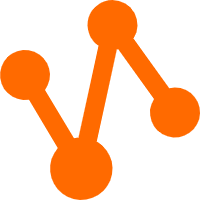功能简介
您可以通过客户端提供的Tunnel命令实现原有Dship工具的功能。
Tunnel命令主要用于数据的上传和下载等功能。
- Upload:支持文件或目录(指一级目录)的上传,每一次上传只支持数据上传到一张表或表的一个分区,有分区的表一定要指定上传的分区,多级分区一定要指定到末级分区。
tunnel upload log.txt test_project.test_table/p1="b1",p2="b2"; -- 将log.txt中的数据上传至项目空间test_project的表test_table(二级分区表)中的p1="b1",p2="b2"分区 tunnel upload log.txt test_table --scan=only; -- 将log.txt中的数据上传至表 test_table 中。--scan参数表示需要扫描log.txt中的数据是否符合 test_table 的定义,如果不符合报错,并停止上传数据。 - Download:只支持下载到单个文件,每一次下载只支持下载一张表或一个分区到一个文件,有分区的表一定要指定下载的分区,多级分区一定要指定到末级分区。
tunnel download test_project.test_table/p1="b1",p2="b2" test_table.txt; -- 将test_project.test_table表(二级分区表)中的数据下载到 test_table.txt 文件中 - Resume:因为网络或tunnel服务的原因出错,支持文件或目录的续传。可以继续上一次的数据上传操作,但Resume命令暂时没有对下载操作的支持。
tunnel resume; - Show:显示历史任务信息。
tunnel show history -n 5; --显示前5次上传/下载数据的详细命令 tunnel show log; --显示最后一次上传/下载数据的日志 - Purge:清理session目录,默认清理3天内的。
tunnel purge 5; --清理前5天的日志
Tunnel上传下载限制
Tunnel命令不支持上传下载Array、Map和Struct类型的数据。
每个Tunnel的Session 在服务端的生命周期为 24 小时,创建后 24 小时内均可使用,也可以跨进程/线程共享使用,但是必须保证同一个 BlockId 没有重复使用。
Tunnel命令使用说明
Tunnel命令支持在客户端通过help子命令获取帮助信息,每个命令和选择支持短命令格式。
odps@ project_name>tunnel help;
Usage: tunnel <subcommand> [options] [args]
Type 'tunnel help <subcommand>' for help on a specific subcommand.
Available subcommands:
upload (u)
download (d)
resume (r)
show (s)
purge (p)
help (h)
tunnel is a command for uploading data to / downloading data from ODPS.
参数说明:
- upload:上传数据到MaxCompute的表中。
- download:从MaxCompute的表中下载数据。
- resume:如果上传数据失败,通过resume命令进行断点续传,目前仅支持上传数据的续传。每次上传、下载数据被称为一个session。在resume命令后指定session id完成续传。
- show:查看历史运行信息。
- purge:清理session目录。
- help:输出tunnel帮助信息。
Upload
将本地文件的数据导入MaxCompute的表中,以追加模式导入。子命令使用提示:
odps@ project_name>tunnel help upload;
usage: tunnel upload [options] <path> <[project.]table[/partition]>
upload data from local file
-acp,-auto-create-partition <ARG> auto create target partition if not
exists, default false
-bs,-block-size <ARG> block size in MiB, default 100
-c,-charset <ARG> specify file charset, default ignore.
set ignore to download raw data
-cp,-compress <ARG> compress, default true
-dbr,-discard-bad-records <ARG> specify discard bad records
action(true|false), default false
-dfp,-date-format-pattern <ARG> specify date format pattern, default
yyyy-MM-dd HH:mm:ss;
-fd,-field-delimiter <ARG> specify field delimiter, support
unicode, eg \u0001. default ","
-h,-header <ARG> if local file should have table
header, default false
-mbr,-max-bad-records <ARG> max bad records, default 1000
-ni,-null-indicator <ARG> specify null indicator string,
default ""(empty string)
-rd,-record-delimiter <ARG> specify record delimiter, support
unicode, eg \u0001. default "\r\n"
-s,-scan <ARG> specify scan file
action(true|false|only), default true
-sd,-session-dir <ARG> set session dir, default
D:\software\odpscmd_public\plugins\ds
hip
-ss,-strict-schema <ARG> specify strict schema mode. If false,
extra data will be abandoned and
insufficient field will be filled
with null. Default true
-te,-tunnel_endpoint <ARG> tunnel endpoint
-threads <ARG> number of threads, default 1
-tz,-time-zone <ARG> time zone, default local timezone:
Asia/Shanghai
Example:
tunnel upload log.txt test_project.test_table/p1="b1",p2="b2"
参数说明:
- -acp:如果不存在,自动创建目标分区,默认关闭。
- -bs:每次上传至Tunnel的数据块大小,默认100MiB(1MiB=1024*1024B)。
- -c:指定本地数据文件编码,默认为UTF-8。不设定,默认下载源数据。
- -cp:指定是否在本地压缩后再上传,减少网络流量,默认开启。
- -dbr:是否忽略脏数据(多列、少列、列数据类型不匹配等情况)。
- 值为true时,将全部不符合表定义的数据忽略。
- 值为false时,若遇到脏数据,则给出错误提示信息,目标表内的原始数据不会被污染。
- -dfp:DateTime类型数据格式,默认为yyyy-MM-dd HH:mm:ss。如果您想指定时间格式到毫秒级别,可以使用tunnel upload -dfp 'yyyy-MM-dd HH:mm:ss.SSS',有关DateTime数据类型的详情请参见数据类型。
- -fd:本地数据文件的列分割符,默认为逗号。
- -h:数据文件是否包括表头,如果为true,则dship会跳过表头从第二行开始上传数据。
- -mbr:默认情况下,当上传的脏数据超过1000条时,上传动作终止。通过此参数,可以调整可容忍的脏数据量。
- -ni:NULL数据标志符,默认为“ ”(空字符串)。
- -rd:本地数据文件的行分割符,默认为\r\n。
- -s:是否扫描本地数据文件,默认值为false。
- 值为true时,先扫描数据,若数据格式正确,再导入数据。
- 值为false时,不扫描数据,直接进行数据导入。
- 值为only时,仅进行扫描本地数据,扫描结束后不继续导入数据。
- -sd:设置session目录。
- -te:指定tunnel的Endpoint。
- -threads:指定threads的数量,默认为1。
- -tz:指定时区。默认为本地时区:Asia/Shanghai。
示例如下:
-
创建目标表,如下所示:
CREATE TABLE IF NOT EXISTS sale_detail( shop_name STRING, customer_id STRING, total_price DOUBLE) PARTITIONED BY (sale_date STRING,region STRING); - 添加分区,如下所示:
alter table sale_detail add partition (sale_date='201312', region='hangzhou'); - 准备数据文件data.txt,其内容如下所示:
shopx,x_id,100 shopy,y_id,200 shopz,z_id这份文件的第三行数据与sale_detail的表定义不符。sale_detail定义了三列,但数据只有两列。
- 导入数据,如下所示:
odps@ project_name>tunnel u d:\data.txt sale_detail/sale_date=201312,region=hangzhou -s false Upload session: 20150610xxxxxxxxxxx70a002ec60c Start upload:d:\data.txt Total bytes:41 Split input to 1 blocks 2015-06-10 16:39:22 upload block: '1' ERROR: column mismatch -,expected 3 columns, 2 columns found, please check data or delimiter由于data.txt中有脏数据,数据导入失败。并给出session id及错误提示信息。
- 数据验证,如下所示:
odps@ odpstest_ay52c_ay52> select * from sale_detail where sale_date='201312'; ID = 20150610xxxxxxxxxxxvc61z5 +-----------+-------------+-------------+-----------+--------+ | shop_name | customer_id | total_price | sale_date | region | +-----------+-------------+-------------+-----------+--------+ +-----------+-------------+-------------+-----------+--------+由于有脏数据,数据导入失败,表中无数据。
Show
显示历史记录。子命令使用提示:
odps@ project_name>tunnel help show;
usage: tunnel show history [options]
show session information
-n,-number <ARG> lines
Example:
tunnel show history -n 5
tunnel show log参数说明:
-n:指定显示行数。
示例如下:
odps@ project_name>tunnel show history;
20150610xxxxxxxxxxx70a002ec60c failed 'u --config-file /D:/console/conf/odps_config.ini --project odpstest_ay52c_ay52 --endpoint http://service.odps.aliyun.com/api --id UlxxxxxxxxxxxrI1 --key 2m4r3WvTxxxxxxxxxx0InVke7UkvR d:\data.txt sale_detail/sale_date=201312,region=hangzhou -s false' |
说明 |
| 20150610xxxxxxxxxxx70a002ec60c是上节中导入数据失败时的运行ID。 |
Resume
修复执行历史记录,仅对上传数据有效。子命令使用提示:
odps@ project_name>tunnel help resume;
usage: tunnel resume [session_id] [-force]
resume an upload session
-f,-force force resume
Example:
tunnel resume示例如下:
修改data.txt文件为如下内容:
shop9,97,100
shop10,10,200
修复执行上传数据,如下所示:
odps@ project_name>tunnel resume 20150610xxxxxxxxxxx70a002ec60c --force;
start resume
20150610xxxxxxxxxxx70a002ec60c
Upload session: 20150610xxxxxxxxxxx70a002ec60c
Start upload:d:\data.txt
Resume 1 blocks
2015-06-10 16:46:42 upload block: '1'
2015-06-10 16:46:42 upload block complete, blockid=1
upload complete, average speed is 0 KB/s
OK |
说明 |
| 20150610xxxxxxxxxxx70a002ec60c为上传失败的session ID。 |
数据验证,如下所示:
odps@ project_name>select * from sale_detail where sale_date='201312';
ID = 20150610xxxxxxxxxxxa741z5
+-----------+-------------+-------------+-----------+--------+
| shop_name | customer_id | total_price | sale_date | region |
+-----------+-------------+-------------+-----------+--------+
| shopx | x_id | 100.0 | 201312 | hangzhou|
| shopy | y_id | 200.0 | 201312 | hangzhou|
+-----------+-------------+-------------+-----------+--------+Download
子命令使用提示:
odps@ project_name>tunnel help download;
usage:tunnel download [options] <[project.]table[/partition]> <path>
download data to local file
-c,-charset <ARG> specify file charset, default ignore.
set ignore to download raw data
-ci,-columns-index <ARG> specify the columns index(starts from
0) to download, use comma to split each
index
-cn,-columns-name <ARG> specify the columns name to download,
use comma to split each name
-cp,-compress <ARG> compress, default true
-dfp,-date-format-pattern <ARG> specify date format pattern, default
yyyy-MM-dd HH:mm:ss
-e,-exponential <ARG> When download double values, use
exponential express if necessary.
Otherwise at most 20 digits will be
reserved. Default false
-fd,-field-delimiter <ARG> specify field delimiter, support
unicode, eg \u0001. default ","
-h,-header <ARG> if local file should have table header,
default false
-limit <ARG> specify the number of records to
download
-ni,-null-indicator <ARG> specify null indicator string, default
""(empty string)
-rd,-record-delimiter <ARG> specify record delimiter, support
unicode, eg \u0001. default "\r\n"
-sd,-session-dir <ARG> set session dir, default
D:\software\odpscmd_public\plugins\dshi
p
-te,-tunnel_endpoint <ARG> tunnel endpoint
-threads <ARG> number of threads, default 1
-tz,-time-zone <ARG> time zone, default local timezone:
Asia/Shanghai
usage: tunnel download [options] instance://<[project/]instance_id> <path>
download instance result to local file
-c,-charset <ARG> specify file charset, default ignore.
set ignore to download raw data
-ci,-columns-index <ARG> specify the columns index(starts from
0) to download, use comma to split each
index
-cn,-columns-name <ARG> specify the columns name to download,
use comma to split each name
-cp,-compress <ARG> compress, default true
-dfp,-date-format-pattern <ARG> specify date format pattern, default
yyyy-MM-dd HH:mm:ss
-e,-exponential <ARG> When download double values, use
exponential express if necessary.
Otherwise at most 20 digits will be
reserved. Default false
-fd,-field-delimiter <ARG> specify field delimiter, support
unicode, eg \u0001. default ","
-h,-header <ARG> if local file should have table header,
default false
-limit <ARG> specify the number of records to
download
-ni,-null-indicator <ARG> specify null indicator string, default
""(empty string)
-rd,-record-delimiter <ARG> specify record delimiter, support
unicode, eg \u0001. default "\r\n"
-sd,-session-dir <ARG> set session dir, default
D:\software\odpscmd_public\plugins\dshi
p
-te,-tunnel_endpoint <ARG> tunnel endpoint
-threads <ARG> number of threads, default 1
-tz,-time-zone <ARG> time zone, default local timezone:
Asia/Shanghai
Example:
tunnel download test_project.test_table/p1="b1",p2="b2" log.txt
tunnel download instance://test_project/test_instance log.txt
参数说明:
- -c:本地数据文件编码,默认为UTF-8。
- -ci:指定列索引(从0)下载,使用逗号分隔。
- -cn:指定要下载的列名称,使用逗号分隔每个名称。
- -cp,-compress:指定是否压缩后再下载,减少网络流量,默认开启。
- -dfp:DateTime类型数据格式,默认为yyyy-MM-dd HH:mm:ss。
- -e:当下载double值时,如果需要,使用指数函数表示,否则最多保留20位。
- -fd:本地数据文件的列分割符,默认为逗号。
- -h:数据文件是否包括表头,如果为true,则dship会跳过表头从第二行开始下载数据。

说明 -h=true和threads>1即多线程不能一起使用。 - -limit:指定要下载的文件数量。
- -ni:NULL数据标志符,默认为“ ”(空字符串)。
- -rd:本地数据文件的行分割符,默认为\r\n。
- -sd:设置session目录。
- -te:指定tunnel endpoint。
- -threads:指定threads的数量,默认为1。
- -tz:指定时区。默认为本地时区:Asia/Shanghai。
示例如下:
下载数据到
result.txt文件中,如下所示:
$ ./tunnel download sale_detail/sale_date=201312,region=hangzhou result.txt;
Download session: 20150610xxxxxxxxxxx70a002ed0b9
Total records: 2
2015-06-10 16:58:24 download records: 2
2015-06-10 16:58:24 file size: 30 bytes
OK
验证
result.txt的文件内容,如下所示:
shopx,x_id,100.0
shopy,y_id,200.0Purge
清除session目录,默认清除距离当前日期3天内的。子命令使用提示:
odps@ project_name>tunnel help purge;
usage: tunnel purge [n]
force session history to be purged.([n] days before, default
3 days)
Example:
tunnel purge 5
数据类型说明:
| 类型 | 描述 |
|---|---|
| STRING | 字符串类型,长度不能超过8MB。 |
| BOOLEN | 上传值只支持true、false、0和1。下载值为true/false且不区分大小写。 |
| BIGINT | 取值范围[-9223372036854775807,9223372036854775807]。 |
| DOUBLE |
|
| DATETIME | Datetime类型默认支持时区为GMT+8的数据上传,可以通过命令行指定用户数据日期格式的format pattern。 |
如果您上传DATETIME类型的数据,需要指定时间日期格式,具体格式请参见SimpleDateFormat。
"yyyyMMddHHmmss": 数据格式"20140209101000"
"yyyy-MM-dd HH:mm:ss"(默认):数据格式"2014-02-09 10:10:00"
"yyyy年MM月dd日": 数据格式"2014年09月01日"
示例如下:
tunnel upload log.txt test_table -dfp "yyyy-MM-dd HH:mm:ss"
空值:所有数据类型都可以有空值。
- 默认空字符串为空值。
- 可在命令行下通过-null-indicator参数来指定空值的字符串。
tunnel upload log.txt test_table -ni "NULL"
字符编码:您可以指定文件的字符编码,默认为UTF-8。
tunnel upload log.txt test_table -c "gbk"分隔符:tunnel命令支持您自定义的文件分隔符,行分隔符选项为-record-delimiter,列分隔符选项为-field-delimiter。
分隔符说明如下:
- 支持多个字符的行列分隔符。
- 列分隔符不能够包含行分隔符。
- 转义字符分隔符,在命令行方式下只支持\r、\n和\t。
示例如下:
tunnel upload log.txt test_table -fd "||" -rd "\r\n"