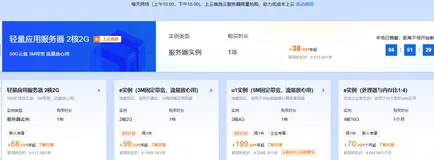Valheim server on Linux
Here is a step-by-step guide for setting up a Valheim server on Linux. Having done it twice now I thought it would be a good idea to capture this somewhere so that next time I don't have to look any of this up again.
The only assumptions being made here is that your server is running Ubuntu of some semi-recent version and a basic understanding of Linux.
SteamCMD
The SteamCMD utility from Valve will help us install the gamefiles on the server. Follow the instructions on the wiki to get it up and running.
Valheim
Now that SteamCMD is available, we can use it to download the gamefiles to the server.
steamcmd +login anonymous +force_install_dir
/home/steam/.steam/steamapps/common/valheim +app_update 896660 validate +exitSome things to note here:
I've forced the install directory to something without spaces or other special crap in the name. This will make setting up systemd easier later.
896660 is the steam identifier for Valheim.
You can re-use this command later when you need to update the gamefiles when the devs release an update.
For quick re-use, create an sh file and put the command in there. I've named my update_game.sh, mark the file as executable and you're all set.
There are some last changes before we can run the server.
Valheim server configuration
There is not a lot to change but it's a requirement if you want to set up things correctly. Browse to the folder where you installed the game and look for a file called start_server.sh. As instructed in the file, make a copy of it (for simplicity I've named mine start_valheim.sh). Here's what mine looks like:
export TERM=xterm
export templdpath=$LD_LIBRARY_PATH
export LD_LIBRARY_PATH=./linux64:$LD_LIBRARY_PATH
export SteamAppId=892970
echo "Starting server PRESS CTRL-C to exit"
./valheim_server.x86_64 -name "Helheim" -port 2456 -world "Dedicated" -password "..."export LD_LIBRARY_PATH=$templdpathI've added an additional export at the top (found after a bunch of searching for specific problems) to prevent some warnings and errors while the game starts. You could maybe get by without it, it'll depend on the rest of your system. If you see weird stuff in the game output, it's worth a shot.
Update the value for the -name argument to something you nice and of course set the -password value. Make sure it is longer than 5 characters and is not your server name.
Port configuration
This step will depend on your network infrastructure, I'm running my server on the Azure cloud platform which has its own way of configuring ports for VMs. Your setup is probably different but the gist of all of it is that you need op open the port range 2456-2458 for incoming traffic.
Running the server
It's tempting now to just run the > start_valheim.sh> file and start gaming but that comes with a drawback. When you close your SSH session, your server will stop. To fix that we'll use systemd to run the gameserver for us (and even try to restart it should it for some
reason crash or shut down).
Here is the config file I'm using:
[Unit]
Description=Valheim service
Wants=network.target
After=syslog.target network-online.target
[Service]
Type=simple
Restart=on-failure
RestartSec=10
User=steam
WorkingDirectory=/home/steam/.steam/steamapps/common/valheim/
ExecStart=/bin/sh /home/steam/.steam/steamapps/common/valheim/start_valheim.sh
[Install]
WantedBy=multi-user.target
If you've stuck with the same names for files and directories you can copy-paste this into a file called valheim.service and roll with that, or change it, if needed.Given the systemd config file above, we can now hand this over to systemd to hand off the running and monitoring of the server. First step is to install the service file.
Copy the file to /etc/systemd/system.
Activate the service so that systemd can start the service: sudo systemctl enable valheim (don't include the .service part here).
Start the service: sudo systemctl start valheim.
Check the server status and see if it's actually running: sudo systemctl status valheim.
If everything was set up correctly, the output of step 4 will show a line that looks something like this (truncated for brevity):
● valheim.service - Valheim service
Loaded: loaded (/etc/systemd/system/valheim.service; enabled; vendor preset: enabled)
Active: active (running)
journalctl -u valheim -n 20
Wrapping up
At this point you should be able to use the public IP of your server to start playing! I don't know much about the resources required to keep everthing running smoothly but I've been running a server on a fairly modest 2-core/8GB RAM Linux (Standard D2as_v4 on Azure) VM that can easily host a 4 player game.
Now go forth and play the viking game with your friends on your very own Valheim server!
Posted on 2021-09-12
Tagged Gaming, Linux
© 2022 harrewijnen.net