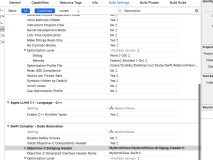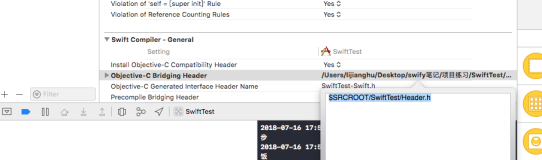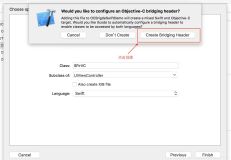一、关键词
- 1.1.弹性方向
alwaysBounceVertical垂直alwaysBounceHorizontal水平 - 1.2.滑动UITextView键盘下去
keyboardDismissMode= UIScrollViewKeyboardDismissMode.onDrag - 1.3.输入框是否有内容
hasText: 状态是true和false - 1.4. UITextView上面添加view
inputAccessoryView - 1.5. 自定义键盘
inputView - 1.6.有关键盘的通知(设置动画节奏),建议多看看下面的代码注释
- UIView动画的本质是核心动画, 所以可以给核心动画设置动画节奏
二、Swift中的使用
- 2.1.键盘上加一个
view(JKTextViewController)
import UIKit class JKTextViewController: UIViewController { override func viewDidLoad() { super.viewDidLoad() /** 1.控制器的基本设置 */ title = "JKTextView" view.backgroundColor = UIColor.white self.edgesForExtendedLayout = [] /** 2.添加UITextView和提示内容以及键盘上的view */ view.addSubview(textView) textView.addSubview(placeholderLabel) textView.inputAccessoryView = jkInputAccessoryView } // MARK: UITextView 的创建 private lazy var textView:UITextView = { let textview = UITextView(frame: CGRect(x: 0, y: 0, width: UIScreen.main.bounds.width, height: UIScreen.main.bounds.height-64)) textview.font = UIFont.systemFont(ofSize: 20) // 垂直水平方向有弹性 textview.alwaysBounceVertical = true // 垂直方向滑动键盘下去 textview.keyboardDismissMode = UIScrollViewKeyboardDismissMode.onDrag return textview }() // MARK: UILabel 提示文本 private lazy var placeholderLabel: UILabel = { let label = UILabel(frame: CGRect(x: 5, y: 9, width: UIScreen.main.bounds.width-10, height: 22)) label.font = UIFont .systemFont(ofSize: 20) label.textColor = UIColor.red label.text = "分享新鲜事" return label }() // MARK: UIView 键盘上加个view private lazy var jkInputAccessoryView: UIView = { let inputView = UIView(frame: CGRect(x: 0, y: 0, width: UIScreen.main.bounds.width, height: 44)) inputView.backgroundColor = UIColor.green return inputView }() } // MARK: UITextView代理的实现 extension JKTextViewController: UITextViewDelegate{ func textViewDidChange(_ textView: UITextView) { /** hasText 可以判断UITextView是否有内容 */ placeholderLabel.isHidden = textView.hasText } }
- 2.2.切换自定义键盘(JKTextViewController)
import UIKit class JKTextViewController: UIViewController { override func viewDidLoad() { super.viewDidLoad() // 0.注册通知监听键盘弹出和消失 NotificationCenter.default.addObserver(self, selector: #selector(JKTextViewController.keyboardChange), name: NSNotification.Name.UIKeyboardWillChangeFrame, object: nil) /** 1.控制器的基本设置 */ title = "JKTextView" view.backgroundColor = UIColor.white self.edgesForExtendedLayout = [] /** 2.添加UITextView和提示内容以及键盘上的view */ view.addSubview(textView) textView.addSubview(placeholderLabel) /** 3.输入框上面自定义一个view */ view.addSubview(toolBar) toolBar.addSubview(toolBarBtn) } /** 只要键盘改变就会调用 */ @objc func keyboardChange(notify: NSNotification) { // 1.取出键盘最终的rect let value = notify.userInfo![UIKeyboardFrameEndUserInfoKey] as! NSValue let rect = value.cgRectValue // 2.修改工具条的约束 // 弹出 : Y = 409 height = 258 // 关闭 : Y = 667 height = 258 // 667 - 409 = 258 // 667 - 667 = 0 let duration = notify.userInfo![UIKeyboardAnimationDurationUserInfoKey] as! NSNumber /* 工具条回弹是因为执行了两次动画, 而系统自带的键盘的动画节奏(曲线) 7 7在apple API中并没有提供给我们, 但是我们可以使用 7这种节奏有一个特点: 如果连续执行两次动画, 不管上一次有没有执行完毕, 都会立刻执行下一次 也就是说上一次可能会被忽略 如果将动画节奏设置为7, 那么动画的时长无论如何都会自动修改为0.5 UIView动画的本质是核心动画, 所以可以给核心动画设置动画节奏 */ // 1.取出键盘的动画节奏 let curve = notify.userInfo![UIKeyboardAnimationCurveUserInfoKey] as! NSNumber UIView.animate(withDuration: duration.doubleValue) { () -> Void in // 2.设置动画节奏 UIView.setAnimationCurve(UIViewAnimationCurve(rawValue: curve.intValue)!) self.toolBar.frame.origin.y = rect.origin.y - 64 - 44 } let anim = toolBar.layer.animation(forKey: "position") print("duration = \(String(describing: anim?.duration))") } // MARK: 切换键盘 @objc func switchKeyBoard() { print("切换表情键盘") print(#function) // 结论: 如果是系统自带的键盘, 那么inputView = nil // 如果不是系统自带的键盘, 那么inputView != nil // print(textView.inputView) // 1.关闭键盘 textView.resignFirstResponder() // 2.设置inputView textView.inputView = (textView.inputView == nil) ? keyBoardView : nil // 3.从新召唤出键盘 textView.becomeFirstResponder() } deinit { NotificationCenter.default.removeObserver(self) } // MARK: UITextView 的创建 private lazy var textView:UITextView = { let textview = UITextView(frame: CGRect(x: 0, y: 0, width: UIScreen.main.bounds.width, height: UIScreen.main.bounds.height-64)) textview.font = UIFont.systemFont(ofSize: 20) // 垂直水平方向有弹性 textview.alwaysBounceVertical = true // 垂直方向滑动键盘下去 textview.keyboardDismissMode = UIScrollViewKeyboardDismissMode.onDrag return textview }() // MARK: UILabel 提示文本 private lazy var placeholderLabel: UILabel = { let label = UILabel(frame: CGRect(x: 5, y: 9, width: UIScreen.main.bounds.width-10, height: 22)) label.font = UIFont .systemFont(ofSize: 20) label.textColor = UIColor.red label.text = "分享新鲜事" return label }() // MARK: UIView 键盘上加个view private lazy var toolBar: UIView = { let inputView = UIView(frame: CGRect(x: 0, y: UIScreen.main.bounds.height-64-44, width: UIScreen.main.bounds.width, height: 44)) inputView.backgroundColor = UIColor.green return inputView }() // MARK: UIView 键盘上加个view 上面加个button private lazy var toolBarBtn: UIButton = { let btn = UIButton(frame: CGRect(x: UIScreen.main.bounds.width-150, y: 0, width: 100, height: 44)) btn.backgroundColor = UIColor.purple btn.titleLabel?.font = UIFont.systemFont(ofSize: 16) btn.setTitle("切换键盘", for: UIControlState.normal) btn.addTarget(self, action: #selector(JKTextViewController.switchKeyBoard), for: UIControlEvents.touchUpInside) return btn }() // MARK: 自定义键盘 private lazy var keyBoardView: UIView = { let keyboardView = UIView(frame: CGRect(x: 0, y: 0, width: UIScreen.main.bounds.width, height: 100)) keyboardView.backgroundColor = UIColor.brown return keyboardView }() } // MARK: UITextView代理的实现 extension JKTextViewController: UITextViewDelegate{ func textViewDidChange(_ textView: UITextView) { /** hasText 可以判断UITextView是否有内容 */ placeholderLabel.isHidden = textView.hasText } }
三、OC中的使用
- 3.1.键盘上加一个
view(TestViewController)
#import "TestViewController.h" #define CIO_SCREEN_WIDTH [UIScreen mainScreen].bounds.size.width #define CIO_SCREEN_HEIGHT [UIScreen mainScreen].bounds.size.height #define TitleBlackCOLOR [UIColor colorWithRed:(51)/255.0 green:(51)/255.0 blue:(51)/255.0 alpha:1] #define backGayCOLOR [UIColor colorWithRed:(232)/255.0 green:(232)/255.0 blue:(232)/255.0 alpha:1] @interface TestViewController ()<UITextViewDelegate> /** UITextView输入框的创建 */ @property(nonatomic,strong) UITextView *jkTextView; /** 提示内容 */ @property(nonatomic,strong) UILabel *placeholderLabel; /** 键盘上添加一个view */ @property(nonatomic,strong) UIView *jkInputAccessoryView; @end @implementation TestViewController - (void)viewDidLoad { [super viewDidLoad]; self.edgesForExtendedLayout = UIRectEdgeNone; self.view.backgroundColor = [UIColor whiteColor]; [self.view addSubview:self.jkTextView]; [self.jkTextView addSubview:self.placeholderLabel]; self.jkTextView.inputAccessoryView = self.jkInputAccessoryView; } #pragma mark textview的变化 -(void)textViewDidChange:(UITextView *)textView{ self.placeholderLabel.hidden = textView.hasText; } -(UITextView *)jkTextView{ if (!_jkTextView) { _jkTextView = [[UITextView alloc]initWithFrame:CGRectMake(0, 0, CIO_SCREEN_WIDTH,CIO_SCREEN_HEIGHT-64)]; [_jkTextView becomeFirstResponder]; // UITextView可以垂直滑动弹出键盘 _jkTextView.keyboardDismissMode = UIScrollViewKeyboardDismissModeOnDrag; _jkTextView.alwaysBounceVertical = YES; _jkTextView.delegate = self; _jkTextView.backgroundColor = [UIColor whiteColor]; _jkTextView.textColor = TitleBlackCOLOR; _jkTextView.font = [UIFont systemFontOfSize:16.f]; } return _jkTextView; } -(UILabel *)placeholderLabel{ if (!_placeholderLabel) { _placeholderLabel = [[UILabel alloc]initWithFrame:CGRectMake(5, 9, CIO_SCREEN_WIDTH-10, 22)]; _placeholderLabel.text = @"分享新鲜事"; _placeholderLabel.textColor = backGayCOLOR; _placeholderLabel.font = [UIFont systemFontOfSize:20]; } return _placeholderLabel; } -(UIView *)jkInputAccessoryView{ if (!_jkInputAccessoryView) { _jkInputAccessoryView = [[UIView alloc]initWithFrame:CGRectMake(0, 0, CIO_SCREEN_WIDTH, 44)]; _jkInputAccessoryView.backgroundColor = [UIColor redColor]; } return _jkInputAccessoryView; } @end
- 3.2.切换自定义键盘(TestViewController)
#import "TestViewController.h" #import "UIView+JKUiviewExtension.h" #define CIO_SCREEN_WIDTH [UIScreen mainScreen].bounds.size.width #define CIO_SCREEN_HEIGHT [UIScreen mainScreen].bounds.size.height #define TitleBlackCOLOR [UIColor colorWithRed:(51)/255.0 green:(51)/255.0 blue:(51)/255.0 alpha:1] #define backGayCOLOR [UIColor colorWithRed:(232)/255.0 green:(232)/255.0 blue:(232)/255.0 alpha:1] @interface TestViewController ()<UITextViewDelegate> /** UITextView输入框的创建 */ @property(nonatomic,strong) UITextView *jkTextView; /** 提示内容 */ @property(nonatomic,strong) UILabel *placeholderLabel; /** 键盘上添加一个view */ @property(nonatomic,strong) UIView *tooBarView; @property(nonatomic,strong) UIButton *tooBarViewBtn; // 自定义键盘 @property(nonatomic,strong) UIView *keyBoardView; @end @implementation TestViewController - (void)viewDidLoad { [super viewDidLoad]; self.edgesForExtendedLayout = UIRectEdgeNone; self.view.backgroundColor = [UIColor whiteColor]; [[NSNotificationCenter defaultCenter] addObserver:self selector:@selector(keyBoardChange:) name:UIKeyboardWillChangeFrameNotification object:nil]; [self.view addSubview:self.jkTextView]; [self.jkTextView addSubview:self.placeholderLabel]; [self.view addSubview: self.tooBarView]; [self.tooBarView addSubview:self.tooBarViewBtn]; } #pragma mark 切换键盘 -(void)switchKeyBoard{ // 1.关闭键盘 [self.jkTextView resignFirstResponder]; // 2.设置inputView self.jkTextView.inputView = (self.jkTextView.inputView == nil) ? self.keyBoardView : nil; // 3.从新召唤出键盘 [self.jkTextView becomeFirstResponder]; } #pragma mark 监听键盘 //实现接收到通知时的操作 -(void)keyBoardChange:(NSNotification *)notification { //获取键盘弹出或收回时frame CGRect keyboardFrame = [notification.userInfo[UIKeyboardFrameEndUserInfoKey] CGRectValue]; //获取键盘弹出所需时长 float duration = [notification.userInfo[UIKeyboardAnimationDurationUserInfoKey] floatValue]; NSLog(@"键盘的弹出的时间=%lf",duration); /* 工具条回弹是因为执行了两次动画, 而系统自带的键盘的动画节奏(曲线) 7 7在apple API中并没有提供给我们, 但是我们可以使用 7这种节奏有一个特点: 如果连续执行两次动画, 不管上一次有没有执行完毕, 都会立刻执行下一次 也就是说上一次可能会被忽略 如果将动画节奏设置为7, 那么动画的时长无论如何都会自动修改为0.5 UIView动画的本质是核心动画, 所以可以给核心动画设置动画节奏 */ // 1.取出键盘的动画节奏 float curve = [notification.userInfo[UIKeyboardAnimationCurveUserInfoKey] floatValue]; [UIView animateWithDuration:duration animations:^{ // 2.设置动画节奏 [UIView setAnimationCurve:curve]; self.tooBarView.y = keyboardFrame.origin.y - 64 - 44; }]; } #pragma mark textview的变化 -(void)textViewDidChange:(UITextView *)textView{ self.placeholderLabel.hidden = textView.hasText; } -(UITextView *)jkTextView{ if (!_jkTextView) { _jkTextView = [[UITextView alloc]initWithFrame:CGRectMake(0, 0, CIO_SCREEN_WIDTH,CIO_SCREEN_HEIGHT-64)]; [_jkTextView becomeFirstResponder]; // UITextView可以垂直滑动弹出键盘 _jkTextView.keyboardDismissMode = UIScrollViewKeyboardDismissModeOnDrag; _jkTextView.alwaysBounceVertical = YES; _jkTextView.delegate = self; _jkTextView.backgroundColor = [UIColor whiteColor]; _jkTextView.textColor = TitleBlackCOLOR; _jkTextView.font = [UIFont systemFontOfSize:16.f]; } return _jkTextView; } -(UILabel *)placeholderLabel{ if (!_placeholderLabel) { _placeholderLabel = [[UILabel alloc]initWithFrame:CGRectMake(5, 9, CIO_SCREEN_WIDTH-10, 22)]; _placeholderLabel.text = @"分享新鲜事"; _placeholderLabel.textColor = backGayCOLOR; _placeholderLabel.font = [UIFont systemFontOfSize:20]; } return _placeholderLabel; } -(UIView *)tooBarView{ if (!_tooBarView) { _tooBarView = [[UIView alloc]initWithFrame:CGRectMake(0, CIO_SCREEN_HEIGHT-64-44, CIO_SCREEN_WIDTH, 44)]; _tooBarView.backgroundColor = [UIColor redColor]; } return _tooBarView; } -(UIButton *)tooBarViewBtn{ if (!_tooBarViewBtn) { _tooBarViewBtn = [[UIButton alloc]initWithFrame:CGRectMake(CIO_SCREEN_WIDTH-150, 0, 100, 44)]; [_tooBarViewBtn addTarget:self action:@selector(switchKeyBoard) forControlEvents:UIControlEventTouchUpInside]; [_tooBarViewBtn setTitle:@"切换键盘" forState:UIControlStateNormal]; _tooBarViewBtn.backgroundColor = [UIColor purpleColor]; } return _tooBarViewBtn; } -(UIView *)keyBoardView{ if (!_keyBoardView) { _keyBoardView = [[UIView alloc]initWithFrame:CGRectMake(0, 0, CIO_SCREEN_WIDTH, 100)]; _keyBoardView.backgroundColor = [UIColor brownColor]; } return _keyBoardView; } @end