1、概述
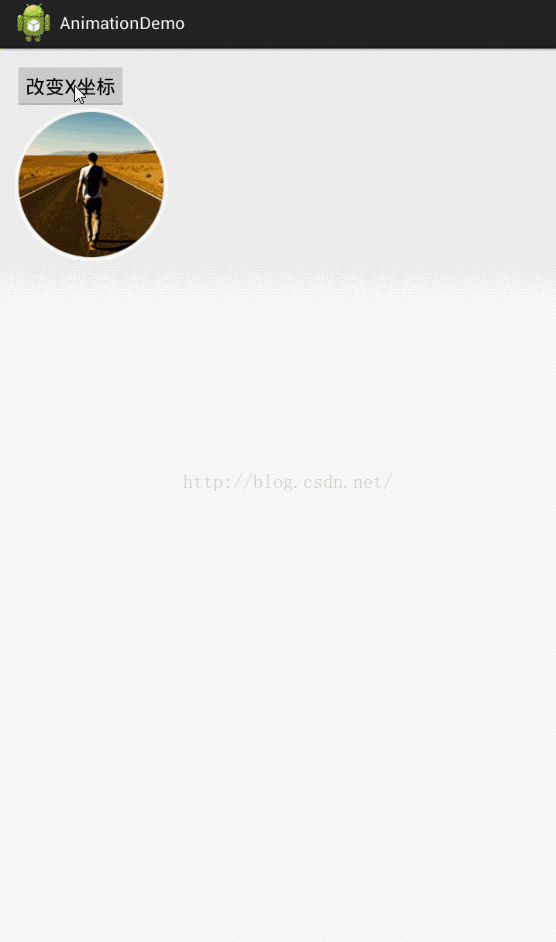
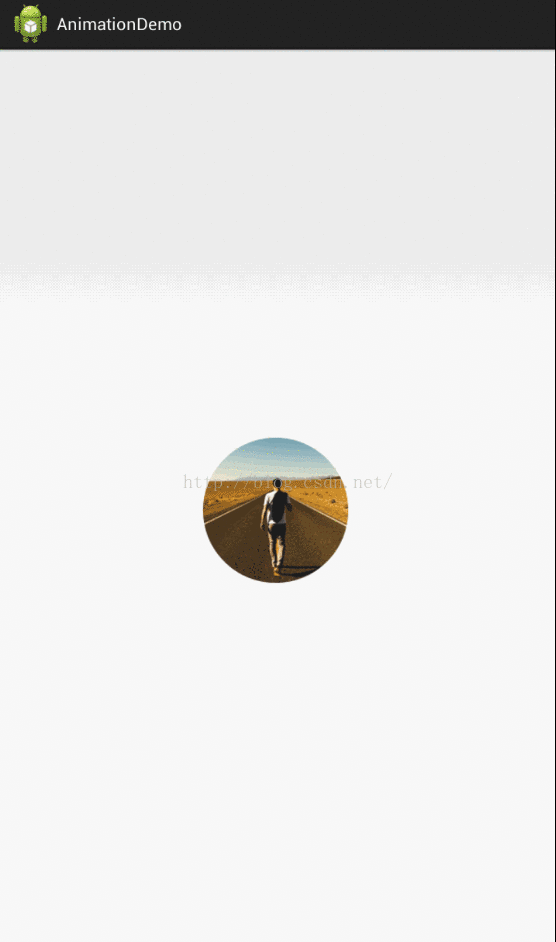
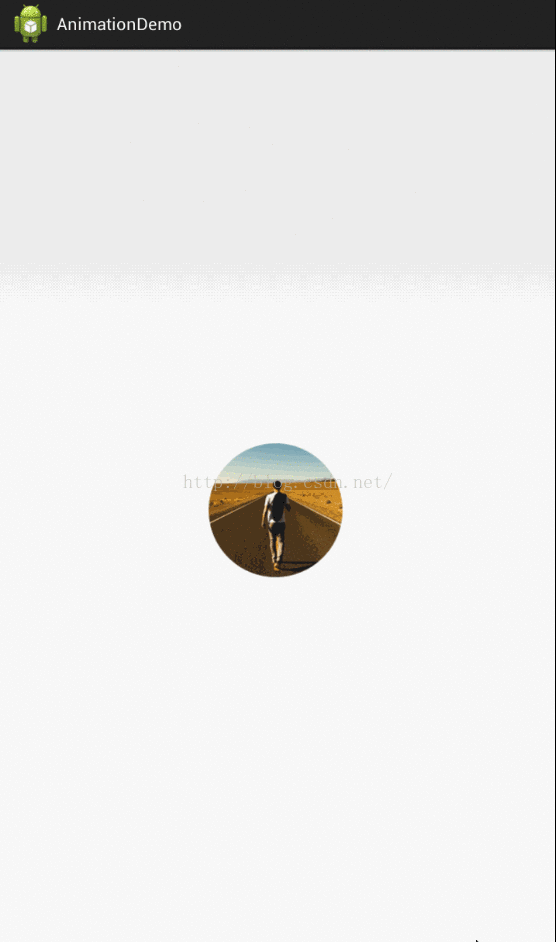
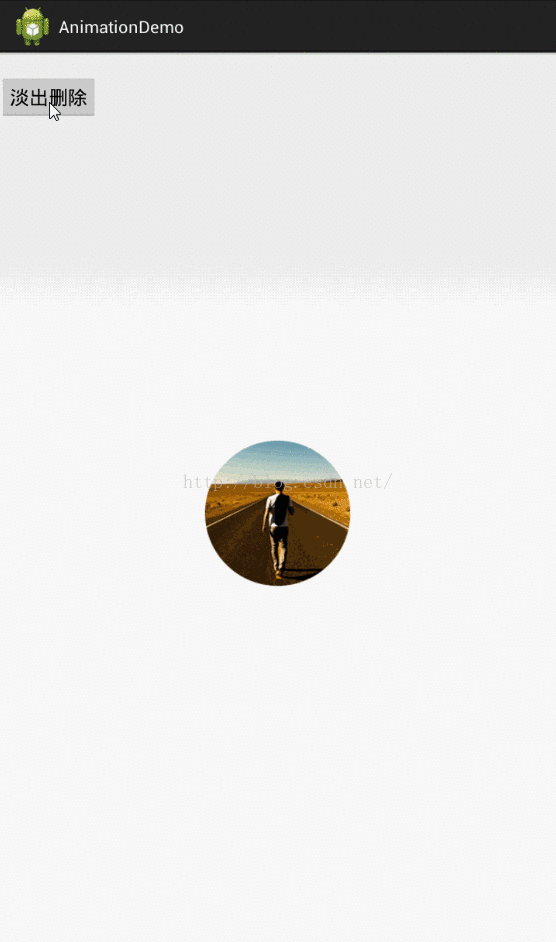
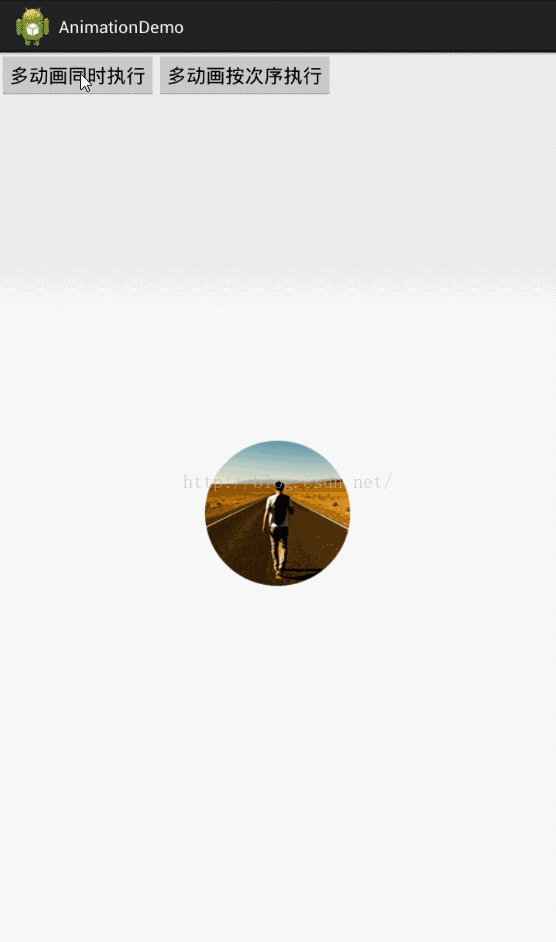
前面我们已经说过,Tween Animation只能应用于View对象,而且只支持一部分属性,而想要实现更复杂的操作就无能为力了,因此Property Animation应运而生了,Property Animation的功能可以说是最强大的(从某种角度看,属性动画是补间动画的增强版),属性动画需要定义如下几方面属性:
- 动画持续时间:该属性的默认值是300毫秒。在属性动画资源文件中通过android:duration属性指定。
- 动画差值方式:该属性的作用与补间动画中差值属性的作用基本类似,用来定义动画的变化率。在属性动画资源文件中通过android:interpolator属性指定。
- 动画重复次数:指定动画重复播放的次数,在属性动画资源文件中通过android:repeatCount属性指定。
- 动画重复模式:指定动画播放结束后、下次播放时,是从开始帧再次播放到结束帧,还是从结束帧反向播放到开始帧。在属性动画资源文件中通过android:repeatMode属性指定。
- 动画集:将多个属性动画合并成一组,既可以让这组属性动画按次序播放,也可以让这组动画同时播放,在属性动画资源文件中通过<set .../>元素来组合。
- 帧刷新频率:指定每隔多长时间播放一帧,默认值是10毫秒。
2、相关API
- Animator:它提供了创建属性动画的基类,基本上不会直接使用该类,通常要继承它并重写相关方法。
- ValueAnimator :属性动画主要的时间引擎,它负责计算各个帧的属性值。它定义了属性动画的绝大部分核心功能:计算各帧的相关属性值,负责处理更新事件,按属性值的类型控制计算规则。属性动画主要由两方面组成:1、计算各帧的相关属性值;2、为指定对象设置这些计算后的值。ValueAnimator只负责第一部分,所以程序员必须根据ValueAnimator计算并监听值更新来更新对象的相关属性值。
- ObjectAnimator:它是ValueAnimator子类,运行对指定对象的属性执行动画。
- AnimatorSet:它是Animator子类,用于组合多个Animator,并指定它们的播放次序。
同时,属性动画还需要利用一个Evaluator(计算器),该工具类控制属性动画如何计算属性值,共有如下几种Evaluator:
- IntEvaluator:用于计算int型属性值;
- FloatEvaluator:用于计算float型属性值;
- IntEvaluator:用于计算以16进制形式表示的颜色值;
- TypeEvaluator:计算器接口,可以通过实现该接口类来实现自定义计算器。
3、使用ValueAnimator实现动画
- 使用ValueAnimator动画可按如下步骤:
- 调用ValueAnimator的ofInt()、ofFloat()或ofObject()方法创建ValueAnimator实例。
- 调用ValueAnimator的setXxx()方法设置动画持续时间、差值方式、重复次数等。
- 调用ValueAnimator的start()方法启动动画。
- 为ValueAnimator注册AnimatorUpdateListener监听器,在监听器中监听ValueAnimator变化的值,并将这些值应用到指定对象。
看个例子:
animator = ValueAnimator.ofFloat(0f, 300);
animator.setDuration(4000);
animator.start();
这段代码仅仅是计算了动画变化过程值,并没有把值应用到任何对象上,如何要显示出效果,还要注册一个监听器——AnimatorUpdateListener,通过getAnimatedValue()方法获取当前帧的值,并将该值应用到指定对象上:
animator.addUpdateListener(new AnimatorUpdateListener() {
@Override
public void onAnimationUpdate(ValueAnimator animation) {
mImageView.setTranslationX( (Float)animation.getAnimatedValue());
}
});
效果如下:
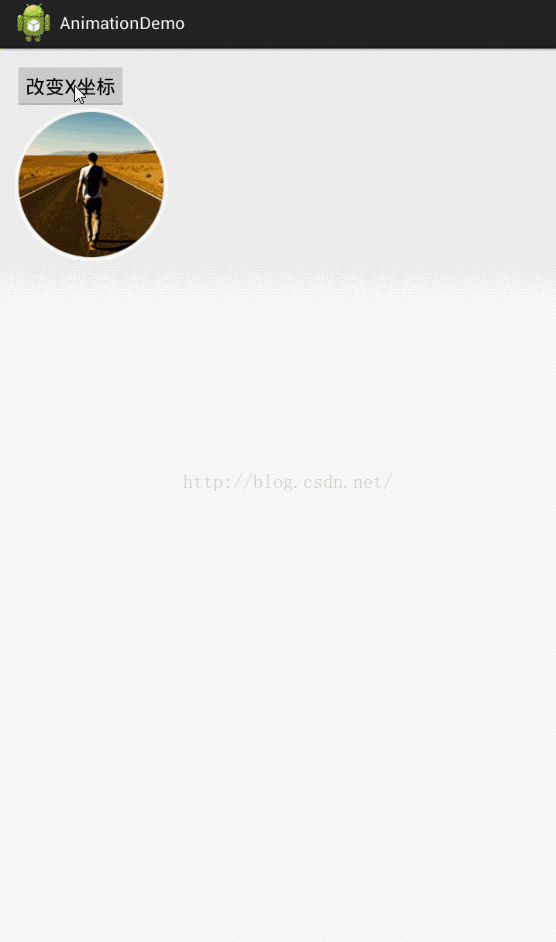
当然,我们也可以自定义一个Evaluator计算器,例如:
animator=ValueAnimator.ofObject(new CustomEvaluatour(), startVal,endVal);
animator.setDuration(1000);
animator.start();
4、使用ObjectAnimator创建动画
ObjectAnimator继承ValueAnimator,因此可以它能够直接将ValueAnimator在动画过程中计算出来的值应用到指定属性上,所以使用ObjectAnimator就不需要注册AnimatorUpdateListener监听器了,下面我就以鸿洋大神的例子作为说明了
布局文件如下:
<RelativeLayout xmlns:android="http://schemas.android.com/apk/res/android"
xmlns:tools="http://schemas.android.com/tools"
android:layout_width="match_parent"
android:layout_height="match_parent" >
<ImageView
android:onClick="changeAlpha"
android:layout_width="wrap_content"
android:layout_height="wrap_content"
android:layout_centerInParent="true"
android:src="@drawable/circle_photo" />
</RelativeLayout>
Activity代码:
public class ObjectAnimatorActivity extends Activity {
@Override
protected void onCreate(Bundle savedInstanceState) {
super.onCreate(savedInstanceState);
setContentView(R.layout.activity_object_animator);
}
public void changeAlpha(final View view) {
ObjectAnimator anim = ObjectAnimator.ofFloat(view, "alpha", 1.0F, 0.2F)
.setDuration(500);//
anim.start();
}
}
效果如下:
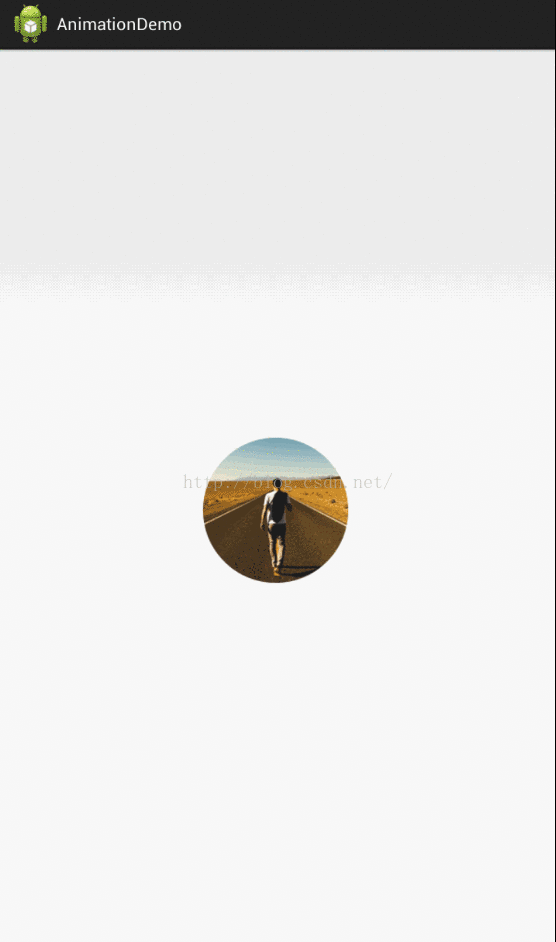
与ValueAnimator不同的是,我们在使用ObjectAnimator还要注意以下几点:
- 如果调用了ObjectAnimator提供的ofInt()、ofFloat()或ofObject()方法,这几个方法都是设置动画作用的元素、作用的属性、动画开始、结束、以及中间的任意个属性值。当对于属性值,只设置一个的时候(通常需要开始值和结束值),该值会被认为是结束值,当前对象该属性的值为开始值(getPropName反射获取)。该对象应该为该属性提供一个getter方法,getter的返回值作为开始值。
- 如果操作对象的该属性方法里面,比如上例的setAlpha(),如果内部没有调用view的重绘,则还需要在onAnimationUpdate()事件监听方法中来刷新屏幕的显示:
anim.addUpdateListener(new AnimatorUpdateListener()
{
@Override
public void onAnimationUpdate(ValueAnimator animation)
{
// view.postInvalidate();
// view.invalidate();
}
});
上面的例子,设置的操作的属性只有一个,如果希望一个动画能够让一个View支持多个动画怎么办?可能会说使用AnimatorSet就行了,但是只使用ObjectAnimator能否实现呢?下面实现下:
public void changeAlpha(final View view) {
ObjectAnimator anim = ObjectAnimator.ofFloat(view, "xmr", 1.0F, 0.2F)
.setDuration(5000);
anim.start();
anim.addUpdateListener(new AnimatorUpdateListener()
{
@Override
public void onAnimationUpdate(ValueAnimator animation)
{
float value = (Float) animation.getAnimatedValue();
view.setAlpha(value);
view.setScaleX(value);
view.setScaleY(value);
}
});
}
因为我们要在下面设置透明度,所以把设置属性的那个字符串“alpha"随便改一个该对象没有的属性,只需要它按照时间插值和持续时间计算的那个值,自己手动调用即可:
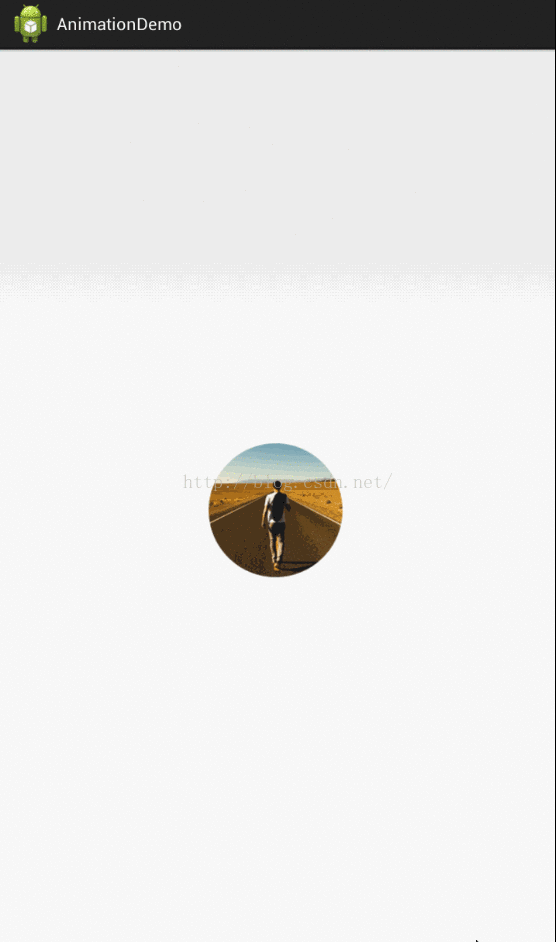
实际上使用propertyValuesHolder也可以实现一个动画更改多个效果:
public void changeAlpha(View view)
{
PropertyValuesHolder pvhX = PropertyValuesHolder.ofFloat("alpha", 1f,
0f, 1f);
PropertyValuesHolder pvhY = PropertyValuesHolder.ofFloat("scaleX", 1f,
0, 1f);
PropertyValuesHolder pvhZ = PropertyValuesHolder.ofFloat("scaleY", 1f,
0, 1f);
ObjectAnimator.ofPropertyValuesHolder(view, pvhX, pvhY,pvhZ).setDuration(5000).start();
}
5、监听动画的事件
动画一般都是做一些辅助效果,比如我要删除个元素,我可能希望是个淡出的效果,但是最终还是要删处,并不是你透明度没有了,还占着位置,所以我们需要知道动画如何结束。
所以我们可以添加一个动画的监听:
ublic void fadeOut(View view) {
ObjectAnimator anim = ObjectAnimator.ofFloat(mImageView, "alpha", 0.5f)
.setDuration(5000);
anim.start();
anim.addListener(new AnimatorListener() {
@Override
public void onAnimationStart(Animator animation) {
}
@Override
public void onAnimationRepeat(Animator animation) {
}
@Override
public void onAnimationEnd(Animator animation) {
ViewGroup parent = (ViewGroup) mImageView.getParent();
if (parent != null)
parent.removeView(mImageView);
}
@Override
public void onAnimationCancel(Animator animation) {
}
});
}
这个监听器可以监听动画的开始、结束、被取消、重复等事件,但是有时候只要知道结束就行了,那你可以使用AnimatorListenerAdapter,AnimatorListenerAdapter继承了AnimatorListener接口,然后空实现了所有的方法:
anim.addListener(new AnimatorListenerAdapter() {
@Override
public void onAnimationEnd(Animator animation) {
ViewGroup parent = (ViewGroup) mImageView.getParent();
if (parent != null)
parent.removeView(mImageView);
}
});
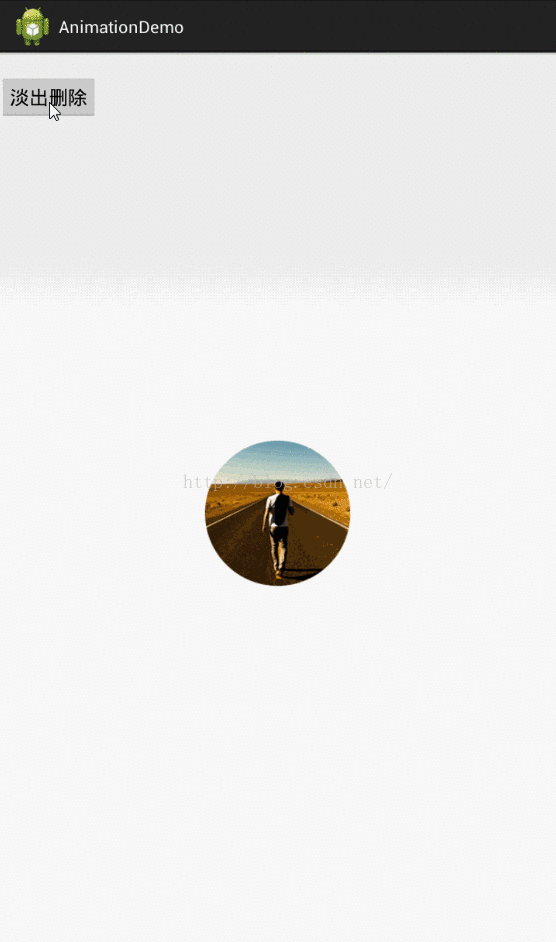
6、AnimatorSet的使用
布局文件:
<RelativeLayout xmlns:android="http://schemas.android.com/apk/res/android"
xmlns:tools="http://schemas.android.com/tools"
android:layout_width="match_parent"
android:layout_height="match_parent" >
<LinearLayout
android:layout_width="match_parent"
android:layout_height="wrap_content"
android:orientation="horizontal" >
<Button
android:layout_width="wrap_content"
android:layout_height="wrap_content"
android:onClick="togetherRun"
android:text="多动画同时执行" />
<Button
android:layout_width="wrap_content"
android:layout_height="wrap_content"
android:onClick="playWithAfter"
android:text="多动画按次序执行" />
</LinearLayout>
<ImageView
android:id="@+id/iv_anim"
android:layout_width="wrap_content"
android:layout_height="wrap_content"
android:layout_centerInParent="true"
android:src="@drawable/circle_photo" />
</RelativeLayout>
代码:
public class AnimatorSetActivity extends Activity {
private ImageView mImageView;
@Override
protected void onCreate(Bundle savedInstanceState)
{
super.onCreate(savedInstanceState);
setContentView(R.layout.activity_animator_set);
mImageView = (ImageView) findViewById(R.id.iv_anim);
}
public void togetherRun(View view)
{
ObjectAnimator anim1 = ObjectAnimator.ofFloat(mImageView, "scaleX",
1.0f, 2.0f);
ObjectAnimator anim2 = ObjectAnimator.ofFloat(mImageView, "scaleY",
1.0f, 2.0f);
AnimatorSet animSet = new AnimatorSet();
animSet.setDuration(5000);
animSet.setInterpolator(new LinearInterpolator());
//两个动画同时执行
animSet.playTogether(anim1, anim2);
// animSet.playSequentially(items)
animSet.start();
}
public void playWithAfter(View view)
{
float cx = mImageView.getX();
ObjectAnimator anim1 = ObjectAnimator.ofFloat(mImageView, "scaleX",
1.0f, 2.0f);
ObjectAnimator anim2 = ObjectAnimator.ofFloat(mImageView, "scaleY",
1.0f, 2.0f);
ObjectAnimator anim3 = ObjectAnimator.ofFloat(mImageView,
"x", cx , 0.0f);
ObjectAnimator anim4 = ObjectAnimator.ofFloat(mImageView,
"x", cx);
/**
* anim1,anim2,anim3同时执行
* anim4接着执行
*/
AnimatorSet animSet = new AnimatorSet();
animSet.play(anim1).with(anim2);
animSet.play(anim2).with(anim3);
animSet.play(anim4).after(anim3);
animSet.setDuration(2000);
animSet.start();
}
}
效果如下:
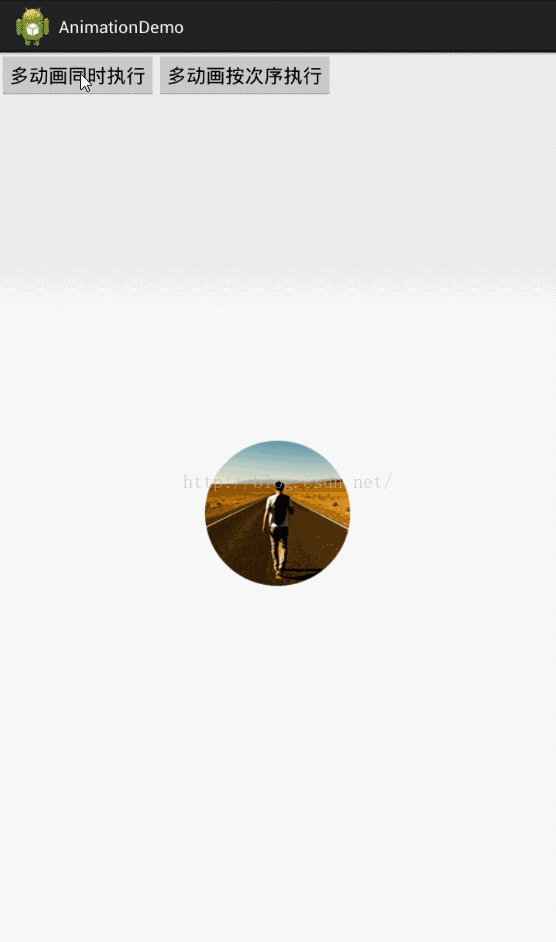
有一点注意:animSet.play().with();也是支持链式编程的,但是不要想着狂点,比如 animSet.play(anim1).with(anim2).before(anim3).before(anim5); 这样是不行的,系统不会根据你写的这一长串来决定先后的顺序,所以麻烦你按照上面例子的写法,多写几行


