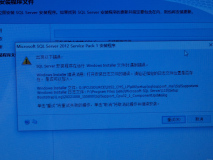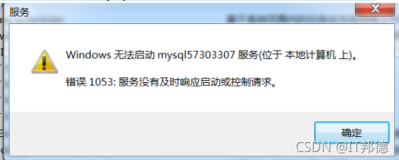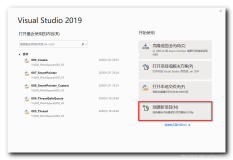前面一篇我们介绍了 Adaptive Cards 的基础知识,而在 Windows Developer Day 的 Modern Application Experience 环节,还有一个需要划重点的知识点:MSIX & Advanced Installer。
下面是 WDD 的展示部分:


MSIX
如 WDD 上 Kevin Gallo 所述,MSIX 要实现的是一个完备的容器化解决方案,它继承了 UWP 几乎所有的重要特性和优点,可以应用到所有 Win32,WPF,Windows Forms 和 UWP 应用里。
重要的是 MSIX 打包格式 MSIX Packaging SDK 已经在 GitHub 开源了:GitHub Microsoft/msix-packaging
Microsoft 官方的 MSIX Packaging SDK 描述:
The MSIX Packaging SDK project is an effort to enable developers on a variety of platforms to pack and unpack packages for the purposes of distribution from either the Microsoft Store, or their own content distribution networks.
可以看出,它是一个跨平台 SDK,可以让多平台的开发者使用去打包和解包,为了分发到 Microsoft Store 或 开发者自己的内容分发网络。
项目中包含了可以解包 .msix .appx 文件的跨平台 API 支持:

关于这个 SDK 的依赖项,安装环境要求和每个平台 make 命令对应的文件,大家可以在 GitHub 详细查看。从描述信息看,项目支持在 Windows,Mac,Linux 上编译,另外还支持在 Windows 上为 Android 平台编译。
Advanced Installer
概述
官方地址:Advanced Installer Express Edition
Advanced Installer 是一个由社区力量开发的工具,在 WDD 上发布了 Advanced Installer Express 版本。它是一个免费工具,可以让你手头的传统桌面应用变得现代化,创建成 .appx 文件包,也就是上面说的 Modern Application Experience. 创建后的 .appx 文件可以发布到应用商店,就像 UWP 能做的一样。
Advanced Installer 具有以下几个特点:
- 转换简易--它可以监控操作系统中的 MSI/EXE 安装程序,方便的使用 Advanced Installer 转换为 APPX 和 MSI/EXE 包;
- 集成虚拟机--它可以自动启动一个虚拟机镜像,执行后把结果返回到正在使用的宿主机;
- 专用 UI--学习成本低,可以完全的控制 APPX 的生成选项,操作体验很像 Visual Studio 的 Manifest 编辑器;
- 集成 VS--VS 的解决方案可以直接方便的使用集成在 VS 中的 Advanced Installer 生成 APPX 包;
- Desktop Bridge 的补充--它覆盖了 Desktop Bridge 所有缺失的特性;
其中集成 VS 非常有意义,对于开发过程中 CI(continuous integration)的支持提供了重要前提。另外,Advanced Installer 对于 TFS、Jenkins、TeamCity 都集成了插件的支持。如果大家有兴趣,可以在官方的 CI 页面下载对应插件使用:Installer Continuous Integration
另外,对于 Desktop Bridge 的补充,对于使用过 Desktop Bridge 的开发者们很重要,引用官方说明如下:
1. Convert any installation, no matter if it installs silently or not.
2. Generate a conversion project: reload, edit and rebuild your APPX package in seconds.
3. Build APPX and MSI/EXE packages from the same project, continue serving your Windows 7 users.
4. Built-in Visual Studio integration for debugging and build automation.
5. You do not need the matching Docker image anymore; you can use any virtual machine. Hyper-V and VMware come with built-in management support.
6. Detection of high-level constructs, like file type associations or firewall rules and mapping those entries accordingly in the AppXManifest file.
7. It's all GUI based, so no more problems with discovering command line switches or typos.
8. Your application can be launched with an argument (i.e., shortcut arguments).
9. Your package can contain multiple applications.
10. One-click digital signature support for sideloaded packages.
实际操作
在官方下载打开后,可以看到首页的操作选项:
- Desktop Bridge Project -- 可以新建一个项目,把桌面应用转换为 APPX 应用,配置 UWP 应用的各种特性;
- UWP Appx -- 可以导入一个 APPX 包,重新对它进行各个配置项的调整;
- Convert Desktop App -- 可以监控系统中的桌面应用,进行 APPX 的转换;

我用一个简单的 Windows Form EXE 来进行测试,看一下转换的引导部分:






到这里我们新建的项目中的 Windows Form EXE 就成功 Build 为 APPX 包了,接下来是 Advanced Installer 的主要编辑部分,我们可以对以下部分进行编辑:
- Product Information -- 产品通用信息,包括产品名、版本号、数字签名、升级策略等
- Universal Windows -- UWP 应用特性,如各尺寸磁贴、启动屏幕、应用权限等,和 Visual Studio 的 Manifest 很相似
- Resources -- 需要附加的资源,还包括注册表操作、文件打开关联、附加的程序集等
- Package Definition -- 安装包定义,包括默认的安装位置、安装权限等
- Requirements -- 安装包对系统配置的要求
- User Interface -- 安装过程中各个窗体的配置
- Syetem Changes -- 设置环境变量,注册 COM 组件

需要注意的点:
Run in VM 操作,对于 Windows OS 的版本要求是:Enterprise 版本。因为我目前还是专业版,所以暂不体验这个功能。
重点看一下应用程序的数字签名部分:
为了让转换后的 APPX 可以直接在系统安装,需要设置数字签名,这里我使用了一个已有的 UWP 应用的 PFX 数字签名文件。如果大家有认证过的数字签名证书,也可以拿来用。

来看一下我转换成功后的程序目录:
- BuildUwpAppXSetupFiles -- 这个目录存放的是 APPX 文件
- Setup Files -- 这个目录存放的是 MSI 安装包,如前面所说,Advanced Installer 会同时生成 APPX 和 MSI 安装包
- APPXDemo.aip -- Advanced Installer 的项目文件,可以打开继续编辑

接下来看看 UWP APPX 的安装:


安装成功,正常启动后:

MSIX 和 Advanced Installer 的使用介绍就到这里,因为没有 Enterprise 操作系统,所以没有测试 VM 功能,大家如果对 Advanced Installer 感兴趣,可以进行更深入的研究。