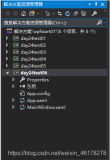注:本例选自MSDN样例,并略有改动。
先看效果:
这里实现了以下几个功能:
1. 对指定文件夹下所有JPG文件进行预览
2. 对选定图片进行旋转
3. 对选定图片进行灰度处理
4. 对选定图片进行裁切处理
5. 无限制的恢复功能
6. 类似加入购物车的功能
以下来看看其实现过程。
1. 建立一个ImageFile类,用来读取图像文件:
// ImageFile.cs
using System;
using System.Collections.Generic;
using System.Windows.Media.Imaging;
using System.Text;
namespace PhotoDemo
{
public class ImageFile
{
private String _path;
public String Path { get { return _path; } }
private Uri _uri;
public Uri Uri { get { return _uri; } }
private BitmapFrame _image;
public BitmapFrame Image { get { return _image; } }
public ImageFile(string path)
{
_path = path;
_uri = new Uri(_path);
_image = BitmapFrame.Create(_uri);
}
public override string ToString()
{
return Path;
}
}
}
这里有三个只读属性:Path, Uri和BitmapFrame,分别表示图像图路,通用资源标志符(可以是本地,如c:/myimage/aa.jpg或互联网资源,如: http://www.brawdraw.com/userimages/aa.jpg 等)及图像。BitmapFrame是使用编码、解码器返回或获取图像数据的类,类似于GDI+中的Bitmap类。
2. 建立一个图像列表的类,用于取得指定目录下的所有jpg图像文件:
// PhotoList.cs
using System;
using System.Collections.Generic;
using System.Collections.ObjectModel;
using System.IO;
using System.Text;
namespace PhotoDemo
{
public class PhotoList : ObservableCollection<ImageFile>
{
DirectoryInfo _directory;
public DirectoryInfo Directory
{
set
{
_directory = value;
Update();
}
get { return _directory; }
}
public string Path
{
set
{
_directory = new DirectoryInfo(value);
Update();
}
get { return _directory.FullName; }
}
public PhotoList() { }
public PhotoList(DirectoryInfo directory)
{
_directory = directory;
Update();
}
public PhotoList(string path) : this(new DirectoryInfo(path)) { }
private void Update()
{
foreach (FileInfo f in _directory.GetFiles("*.jpg"))
{
Add(new ImageFile(f.FullName));
}
}
}
}
这里有两个公共属性:Directory和Path,用来获取或设置图像目录信息和路径,还有一个Update()私有方法,当文件路径变化时,更新最新的图像文件列表数据。
由于需要对图片做后期处理(如冲/打印,制作成卡片或加工成为T恤衫等),要加入一个类似购物车之类的计算功能(实际的计算功能等未作实现),因此还需要:
3. 建立后期处理的类。由于后期加工均涉及“印”,所以就建立一个名为“印类型”(PrintType)的类:
// PrintType.cs
using System;
using System.Collections.Generic;
using System.Text;
namespace PhotoDemo
{
public class PrintType
{
private string _description;
public string Description { get { return _description; } }
private double _cost;
public double Cost { get { return _cost; } }
public PrintType(string description, double cost)
{
_description = description;
_cost = cost;
}
public override string ToString()
{
return _description;
}
}
}
这里有两个只读属性:描述Description和费用Cost,还对ToString()方法进行了重载。
4. PrintTypeList类,是PrintType列表的集合。
// PrintTypeList .cs
using System;
using System.Collections.Generic;
using System.Collections.ObjectModel;
using System.Text;
namespace PhotoDemo
{
public class PrintTypeList : ObservableCollection<PrintType>
{
public PrintTypeList()
{
Add(new PrintType("4x6 Print", 0.15));
Add(new PrintType("Greeting Card", 1.49));
Add(new PrintType("T-Shirt", 14.99));
}
}
}
5. 建立一个PrintBase的类:
// PrintBase.cs
using System;
using System.Collections.Generic;
using System.ComponentModel;
using System.Windows.Media.Imaging;
using System.Text;
namespace PhotoDemo
{
public class PrintBase : INotifyPropertyChanged
{
#region public property
private BitmapSource _photo;
public BitmapSource Photo
{
set { _photo = value; OnPropertyChanged("Photo"); }
get { return _photo; }
}
private PrintType _PrintType;
public PrintType PrintType
{
set { _PrintType = value; OnPropertyChanged("PrintType"); }
get { return _PrintType; }
}
private int _quantity;
public int Quantity
{
set { _quantity = value; OnPropertyChanged("Quantity"); }
get { return _quantity; }
}
#endregion public property
public PrintBase(BitmapSource photo, PrintType printtype, int quantity)
{
Photo = photo;
PrintType = printtype;
Quantity = quantity;
}
public PrintBase(BitmapSource photo, string description, double cost)
{
Photo = photo;
PrintType = new PrintType(description, cost);
Quantity = 0;
}
public event PropertyChangedEventHandler PropertyChanged;
private void OnPropertyChanged(String info)
{
if (PropertyChanged != null)
PropertyChanged(this, new PropertyChangedEventArgs(info));
}
public override string ToString()
{
return PrintType.ToString();
}
}
}
这里有三个可读写属性:Photo, PrintType和Quantity(表示图片的数量),还设置了一个PropertyChanged委托,用于当属性变更时做相应的事件处理。
6. 继承自PrintBase的三个类:Print, GreetingCard, TShirt, 分别用来打印,制成贺卡及制作T恤衫。
// Print.cs
using System;
using System.Collections.Generic;
using System.Windows.Media.Imaging;
using System.Text;
namespace PhotoDemo
{
public class Print : PrintBase
{
public Print(BitmapSource photo) : base(photo, "4x6 Print", 0.15) { }
}
}
// TShirt.cs
using System;
using System.Collections.Generic;
using System.Windows.Media.Imaging;
using System.Text;
namespace PhotoDemo
{
public class TShirt : PrintBase
{
public TShirt(BitmapSource photo) : base(photo, "T-Shirt", 14.99) { }
}
}
// GreetingCard.cs
using System;
using System.Collections.Generic;
using System.Windows.Media.Imaging;
using System.Text;
namespace PhotoDemo
{
public class GreetingCard : PrintBase
{
public GreetingCard(BitmapSource photo) : base(photo, "Greeting Card", 1.49) { }
}
}
7. "印"的集合:PrintList
// PrintList.cs
using System;
using System.Collections.ObjectModel;
namespace PhotoDemo
{
public class PrintList : ObservableCollection<PrintBase> { }
}
8. 还有就是用于裁切操作的类,由于内容较多,改在下一篇“利用Adorner制作用于图像裁切的选择框”中继续。
9. 窗口主程序的编写,其中包括XAML代码与C#代码。由于内容较多,放在另一篇中详解。
10. 程序的启动、配置等(在WPF中,一般都是app.xml, app.xml.cs中进行的)。