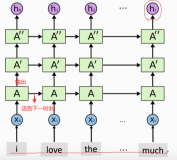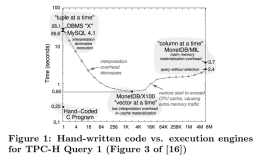Windows 7 Migration Plan Guide Using Lite Touch Deployment :Part 10 ( making the LiteTouch into ZeroTouch)
First we got to the bootstrap.ini
With it we can make MDT use user name and password without the need for us to insert it
Change BootStrap.ini
Paste the following (don’t forget to change the path and the user name and password )
[Settings] Priority=Default [Default] DeployRoot=\\JS-SERVER\DS1$ UserDomain=Jumpstart.local UserID=adm1n UserPassword=P@ssw0rd |
The above will remove the first prompt asking for the share access password
Change Settings.ini
Next we got to the rules and edit the setting
We paste the following this is what I am using
[Settings] Priority=Default Properties=MyCustomProperty [Default] OSInstall=Y SkipBDDWelcome=NO SkipTaskSequence=YES TaskSequenceID=003 SkipProductKey=YES SkipDeploymentType=YES DeploymentType=REFRESH SkipComputerName=YES SkipDomainMembership=YES DomainAdmin=adm1n DomainAdminDomain=jumpstart DomainAdminPassword=P@ssw0rd JoinDomain=jumpstart MachineObjectOU=computers,DC=Jumpstart, DC=local SkipUserData=YES UserDataLocation=AUTO UDShare=\\JS-SERVER.jumpstart.local\MigData$ UDDir=%ComputerName% SkipComputerBackup=YES ComputerBackupLocation=NETWORK BackupShare=\\JS-SERVER.jumpstart.local\Backup$ BackupDir=%ComputerName% SkipLocaleSelection=YES KeyboardLocale=ar-EG SkipTimeZone=YES TimeZone=120 TimeZoneName=Egypt Standard Time SkipAdminPassword=YES AdminPassword=P@ssw0rd SkipBitLocker=YES SkipSummary=YES SkipFinalSummary=NO SkipPackageDisplay=YES SkipAppsOnUpgrade=YES SkipApplications=YES SkipCapture=YES OrgName=JUMPSTART EventShare=\\JS-SERVER.jumpstart.local\logs$ |
A list of all values in settings.ini
this is a request I receive a lot what are the options available in MDT below is a list of the most important commands you need to understand to be able to create your own settings
Name
|
Description
|
Example |
||||||||||||
Administrators
|
User accounts and domain groups to add to the local Administrators group on the target computer. |
Administrators1=WOODGROVEBANK\NYC Help Desk Staff |
||||||||||||
AdminPassword
|
Password used for the local administrator account when deploying the operating system on the target computer. |
AdminPassword=P@ssw0rd |
||||||||||||
Applications
|
Application globally unique identifiers (GUIDs) to be installed on the target computer. These applications are specified in Deployment Workbench in the Applications node. These GUIDs are stored in the Applications.xml file. |
Applications1={1D7DF331-47B7-472C-87B3-442597EC2F7D} |
||||||||||||
AreaCode
|
The area code to be configured for the operating system on the target computer. This property allows only numeric characters. This value gets inserted into the appropriate configuration settings in unattend.txt or sysprep.inf for Microsoft Windows® XP or unattend.xml for Windows Vista. |
AreaCode=206 |
||||||||||||
AssetTag
|
Asset tag number associated with the target computer. The format for asset tag numbers is undefined. Use this property to create a subsection that contains settings targeted to a specific computer. |
[Settings] Priority=AssetTag, Default [Default] [DAL-0034034931] OSDNEWMACHINENAME=HPD530-1 OSDINSTALLPACKAGE=DAL00342 OSDINSTALLPROGRAM=CustomVista [NYC-0034003233] OSDNEWMACHINENAME=BVMXP OSDINSTALLPACKAGE=NYC00002 OSDINSTALLPROGRAM=SpecialVista |
||||||||||||
BackupShare BackupDir
|
The shared folder in which backups of the target computer are stored. The credentials used to access this shared folder for : LTI are the credentials entered in the Windows Deployment Wizard. ZTI are the credentials used by the Microsoft Systems Management Server (SMS) 2003 Advance Client network access account. The permissions required on this share are as follows: Domain Computers. Allow for the Create Folders/Append Data permission Domain Users. Allow for the Create Folders/Append Data permission Creator Owner. Allow for the Full Control permission Folder in which backups of the target computer are stored. This folder exists beneath the Universal Naming Convention (UNC) path specified in the BackupShare property. If the folder does not already exist, the folder is created automatically. |
BackupShare=\\NYC-AM-FIL-01\Backup$ BackupDir=%ComputerName% |
||||||||||||
CaptureGroups
|
Control of whether the group membership of local groups on the target computers is captured. This group membership is captured during the State Capture Phase and is restored during the State Restore Phase. Value = (YES,ALL,NO) |
CaptureGroups=YES |
||||||||||||
ComputerName
|
The name to be assigned to the target computer during the deployment of the target operating system. |
ComputerName=%OSDNEWMACHINENAME% |
||||||||||||
ComputerBackupLocation
|
The network shared folder where the computer backup is stored. If the target folder does not already exist, it is automatically created.
|
ComputerBackupLocation=NETWORK |
||||||||||||
CountryCode
|
The country code to be configured for the operating system on the target computer. This property allows only numeric characters. This value gets inserted into the appropriate configuration settings in unattend.txt or sysprep.inf for Windows XP or unattend.xml for Windows Vista. |
CountryCode=001 |
||||||||||||
DeploymentType
|
|
DeploymentType=UPGRADE |
||||||||||||
DoCapture
|
Indicator of whether an image of the target computer is to be captured. If it is, the System Preparation Tool (Sysprep) is run on the target computer to prepare for image creation. After Sysprep is done, a new Windows Imaging Format (WIM) image is created and stored in the folder within the shared folder designated for target computer backups (BackupDir and BackupShare respectively).
|
DoCapture=YES |
||||||||||||
DomainAdmin
|
The account is used to join the computer to a domain. |
DomainAdmin=NYCAdmin |
||||||||||||
DomainAdminDomain
|
The domain in which a user’s credentials |
DomainAdminDomain=WOODGROVEBANK |
||||||||||||
DomainAdminPassword
|
Password used for the domain administrator account |
DomainAdminPassword=P@ssw0rd |
||||||||||||
Groups
|
The list of local groups on the target computer whose membership you want to capture. This group membership is captured during the State Capture Phase and is restored during the State Restore Phase. |
Groups1=NYC Application Management |
||||||||||||
Home_Page
|
The URL to be used as the Windows Internet Explorer® home page after the target operating system is deployed. |
Home_Page=http://portal.woodgrovebank.com |
||||||||||||
JoinDomain
|
The domain that the target computer joins after the target operating system is deployed. This is the domain where the computer account for the target computer is created. The JoinDomain property can contain alphanumeric characters, hyphens (-), and underlines (_). The JoinDomain property cannot be blank or contain spaces. |
JoinDomain=WOODGROVEBANK |
||||||||||||
JoinWorkgroup
|
The workgroup that the target computer joins after the target operating system is deployed. The JoinWorkgroup property can contain alphanumeric characters, hyphens (-), and underlines (_). The JoinWorkgroup property cannot be blank or contain spaces. |
Workgroup=WDGV_WORKGROUP |
||||||||||||
KeyboardLocale
|
Keyboard locale to be used with the target operating system. More than one keyboard locale can be specified for the target operating system. Each locale needs to be separated by a semicolon (;). If not specified, the Windows Deployment Wizard uses the keyboard locale configured in the image being deployed. Ensure that you exclude this setting in USMT when you are backing up and restoring user state information. Otherwise, the settings in the user state information will override the values specified in the KeyboardLocale property. Note This property is only used for deploying Windows Vista. For this property to function properly it must be configured in both the CustomSettings.ini and BootStrap.ini files. This is because BootStrap.ini is processed before a deployment point (containing CustomSettings.ini) has been selected. |
KeyboardLocale=en-us |
||||||||||||
OrgName
|
The name of the organization that owns the target computer. This value gets inserted into the appropriate configuration settings in unattend.txt or sysprep.inf for Windows XP or unattend.xml for Windows Vista. |
OrgName=Woodgrove Bank |
||||||||||||
TimeZoneName
|
The time zone in which the target computer is located. The value of this property is used to update the timezone value in GuiUnattend section of the unattend.xml file. |
TimeZoneName=Pacific Standard Time |
||||||||||||
UDDir
|
The folder where the user state migration data is stored. This folder exists beneath the network shared folder specified in UDShare. |
UDDir=%ComputerName% |
||||||||||||
UDProfiles
|
The user profiles that need to be saved during the State Capture Phase by ScanState.exe. |
UDProfiles=Administrator, User-01, ExtranetUser |
||||||||||||
UDShare
|
The network share where user state migration data is stored. |
UDShare=\\NYC-AM-FIL-01\MigData$ |
||||||||||||
UserDataLocation
|
|
UserDataLocation=NETWORK |
||||||||||||
UserDomain
|
The domain in which a user’s credentials (specified in UserID) exist. |
UserDomain=WOODGROVEBANK |
||||||||||||
UserID
|
The user credentials for accessing network resources. Note For a completely automated LTI deployment, provide this property in the CustomSettings.ini and BootStrap.ini files. However, note that storing the user credentials in these files stores the credentials in clear text and is not secure. |
UserID=NYC Help Desk Staff |
||||||||||||
UserPassword
|
The password for user credentials specified in UserID. Note For a completely automated LTI deployment, provide this property in the CustomSettings.ini and BootStrap.ini files. However, note that storing the user credentials in these files stores the credentials in clear text and is not secure. |
UserPassword=P@ssw0rd |
A List of most of the skips
Name
|
Description
|
Example |
SkipAdminPassword
|
Indicator of whether the Administrator Password wizard page is skipped. |
SkipAdminPassword=YES |
SkipApplications
|
Indicator of whether the Select one or more applications to install wizard page is skipped. |
SkipApplications=NO |
SkipAppsOnUpgrade
|
Indicator of whether the Select one or more applications to install wizard page is skipped. |
SkipAppsOnUpgrade=NO |
SkipBDDWelcome
|
Indicator of whether the Welcome to Windows Deployment wizard page is skipped. Note For this property to function properly it must be configured in both the CustomSettings.ini and BootStrap.ini files. This is because BootStrap.ini is processed before a deployment point (containing CustomSettings.ini) has been selected. |
SkipBDDWelcome=YES |
SkipBitLocker
|
Indicator of whether the Specify the BitLocker configuration. wizard page is skipped. |
SkipBitLocker=YES |
SkipBitLockerDetails
|
Indicator of whether the Specify the BitLocker recovery details. wizard page is skipped. |
SkipBitLockerDetails=YES |
SkipBuild
|
Indicator of whether the Select an operating system image to install wizard page is skipped. |
SkipBuild=Yes |
SkipCapture
|
Indicator of whether the Specify whether to capture an image wizard page is skipped. |
SkipCapture=NO |
SkipComputerBackup
|
Indicator of whether the Specify where to save a complete computer backup wizard page is skipped. |
SkipComputerBackup=NO |
SkipComputerName
|
Indicator of whether the Configure the computer name wizard page is skipped. |
SkipComputerName=NO |
SkipDeploymentType
|
Indicator of whether the Choose a migration type wizard page is skipped. |
SkipDeploymentType=NO |
SkipDomainMembership
|
Indicator of whether the Join the computer to a domain or workgroup wizard page is skipped. |
SkipDomainMembership=NO |
SkipFinalSummary
|
Indicator of whether the Operating system deployment completed successfully wizard page is skipped. |
SkipFinalSummary=NO |
SkipLocaleSelection
|
Indicator of whether the Locale Selection wizard page is displayed. |
SkipLocaleSelection=NO |
SkipPackageDisplay
|
Indicator of whether the Packages wizard page is skipped. |
SkipPackageDisplay=NO
|
SkipProductKey
|
Indicator of whether the Specify the product key needed to install this operating system wizard page is skipped. |
SkipProductKey=YES |
SkipSummary
|
Indicator of whether the Ready to begin wizard page is skipped. |
SkipSummary=NO |
SkipTimeZone
|
Indicator of whether the Set the Time Zone wizard page is skipped. |
SkipTimeZone=NO |
SkipUserData
|
Indicator of whether the Specify whether to restore user data and Specify where to save your data and settings wizard pages are skipped. |
SkipUserData=NO |