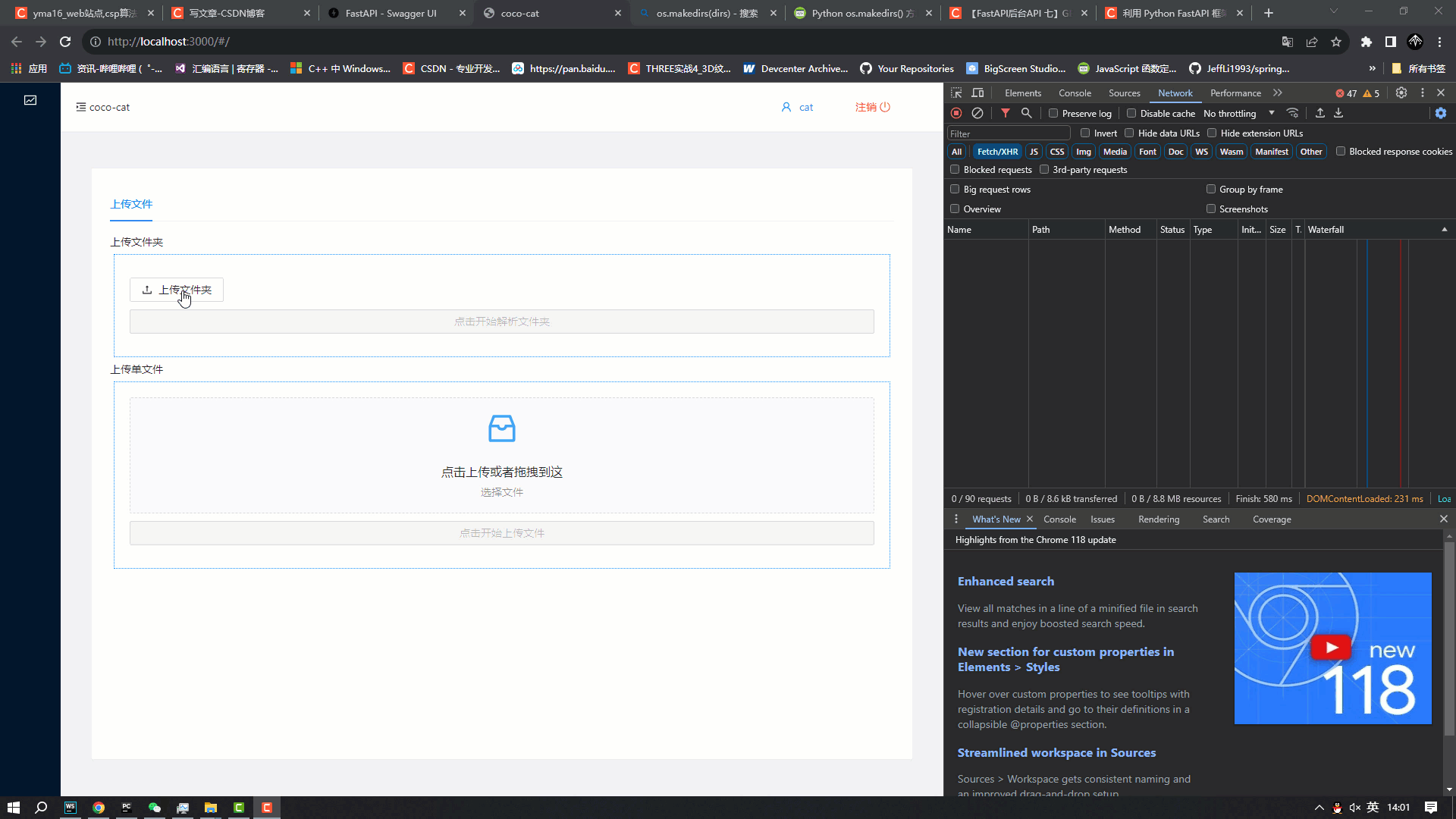⭐前言
大家好,我是yma16,本文分享关于vue3 + fastapi 实现选择目录文件上传到服务器指定位置。
vue3系列相关文章:
前端vue2、vue3去掉url路由“ # ”号——nginx配置
csdn新星计划vue3+ts+antd赛道——利用inscode搭建vue3(ts)+antd前端模板
python_selenuim获取csdn新星赛道选手所在城市用echarts地图显示
python系列文章:
python爬虫_django+vue3可视化csdn用户质量分
python爬虫_正则表达式获取天气预报并用echarts折线图显示
python爬虫_requests获取bilibili锻刀村系列的字幕并用分词划分可视化词云图展示
python爬虫_selenuim登录个人markdown博客站点
python爬虫_requests获取小黄人表情保存到文件夹
python_selenuim获取csdn新星赛道选手所在城市用echarts地图显示
💖 技术栈选择
前端:vue3 + ts + antd
后端:python + fastapi
vue3优势
Vue3相比较于Vue2有以下几个优势:
- 更快的渲染速度:Vue3通过重新设计响应式系统和虚拟DOM,可以实现更快的渲染速度。在内存使用和性能方面,Vue3比Vue2更加高效。
- 更好的TypeScript支持:Vue3更好地支持TypeScript,TypeScript在Vue3中的使用更加直接、正式、稳定,并且类型推导更加准确。
- 更好的组件化开发:Vue3可以更方便地编写组件,将模板、脚本和样式分离开来,使得代码更加易读易维护。
- 更好的开发体验:Vue3增加了很多新的特性,如Composition API、Teleport、Suspense等,这些特性使得开发过程更加简单、便捷、灵活。
- 更多的生态支持:随着Vue3的面世,越来越多的插件和库开始支持Vue3,例如Vue Router、Vuex等,这些生态工具的发展将有助于Vue3的快速发展。
fastapi优势
FastAPI的优势主要体现在以下几个方面:
- 高性能:FastAPI使用异步编程模型,使用基于事件循环的异步处理请求,可以轻松处理大量的并发请求,提高服务器性能。
- 简单易用的API开发:FastAPI能够自动生成API文档,因此开发者可以通过它来快速地编写API,而不必花费大量时间去编写文档。
- 高可靠性:FastAPI 自动进行类型检查,能够避免类型错误引起的运行时错误,提高了API的稳定性。
- 支持原生Python语法:FastAPI可以使用Python原生语法来编写代码,不需要学习新的语言,可以更方便地使用Python的生态系统。
- 兼容多种前端框架:FastAPI 可以与多种前端框架配合使用,包括React、Angular、Vue.js等,提供了更大的开发自由度。
- 广泛的社区支持:FastAPI社区非常活跃,拥有大量的开发者和用户,提供了丰富的资源和支持。
⭐前端页面搭建
布局:
上下结构
上方为选择目录
下方为选择文件夹
实现效果图如下
vue3 语法糖代码实现
<script lang="ts" setup> import { ref,reactive,computed } from 'vue'; import { InboxOutlined } from '@ant-design/icons-vue'; import { message } from 'ant-design-vue'; import { uploadFile,uploadUrl } from "../../service/gpt/index"; import { UploadOutlined } from '@ant-design/icons-vue'; const state:any=reactive({ fileList:[], loading:false, text:'', dirList:[], dirPath:'', customFile:null, activeKey:'1', movieUrl:'' }); const upUrl=async ()=>{ state.loading=true try{ const res=await uploadUrl({ url:state.movieUrl }) console.log('res',res) } catch (e) { message.error(JSON.stringify(e)) } finally { setTimeout(()=>{ state.loading=false },200) } } const remove=(e:any)=> { console.log('drop file',e); state.fileList=[] } const removeDir=(e:any)=>{ state.dirList=state.dirList.filter((file:any)=>file.uid!==e.uid) } const customRequesHandle=(e:any)=>{ console.log(e,'custom') } const beforeUpload = (file:any) => { console.log('file before',file) state.fileList=[file] return false; }; const beforeUploadDir = (file:any) => { state.dirList.push(file) return false; }; const uploadSingleFile= async ()=>{ state.loading=true console.log(typeof state.fileList[0],'file 类型') try{ const formData=new FormData(); formData.append('file',state.fileList[0]) const res=await uploadFile(formData) console.log('res',res) }catch (e) { message.error(JSON.stringify(e)) } finally { setTimeout(()=>{ state.loading=false },200) } } const upBtnDisabled=computed(()=>{ return state.fileList.length===0 }) const change=(e:any)=>{ console.log('change e',e) } const upDir=async ()=>{ if(state.dirList.length===0){ return message.warning('请选择文件夹!') } state.loading=true const paramsData:any={ dirList:state.dirList, dirPath:state.dirPath, } try{ state.dirList.forEach(async (file:any)=>{ try{ const formData=new FormData(); formData.append('file',file) const res=await uploadFile(formData) console.log('res',res) }catch(r){ message.error(JSON.stringify(r)) } }) }catch (e) { message.error(JSON.stringify(e)) } finally { setTimeout(()=>{ state.loading=false },200) } } const previewDirFile=async (file:any)=>{ return new Promise(resolve=>resolve(false)) } </script> <template> <div> <a-spin :spinning="state.loading" tip="upload..."> <div class="header-tools"> </div> <a-tabs v-model:activeKey="state.activeKey"> <a-tab-pane key="1" tab="上传文件"> <div> 上传文件夹 <div style="margin: 5px;border: 1px dotted #1890ff;padding: 20px"> <div style="margin: 10px 0;max-height: 200px;overflow: auto"> <a-upload :before-upload="beforeUploadDir" v-model:file-list="state.dirList" list-type="picture" @remove="removeDir" directory> <a-button> <upload-outlined></upload-outlined> 上传文件夹 </a-button> </a-upload> <div > </div> </div> <div style="margin:10px 0"> <a-button type="primary" block @click="upDir" :disabled="state.dirList.length===0" >点击开始解析文件夹</a-button> </div> </div> 上传单文件 <div style="margin: 5px;border: 1px dotted #1890ff;padding: 20px"> <div> <a-upload-dragger :file-list="state.fileList" list-type="picture" :multiple="false" :before-upload="beforeUpload" @remove="remove" @change="change" > <p class="ant-upload-drag-icon"> <inbox-outlined></inbox-outlined> </p> <p class="ant-upload-text">点击上传或者拖拽到这</p> <p class="ant-upload-hint"> 选择文件 </p> </a-upload-dragger> </div> <div style="margin:10px 0"> <a-button type="primary" block @click="uploadSingleFile" :disabled="upBtnDisabled">点击开始上传文件</a-button> </div> </div> </div> </a-tab-pane> </a-tabs> </a-spin> </div> </template> <style> .header-tools{ text-align: center; font-size: 24px; font-weight: bold; } .content-box{ } .des{ margin:20px 0; } </style>
💖 调整请求content-type传递formData
axios封装
import axios from "axios"; // 实例 const createInstance = (baseURL:string)=>{ return axios.create({ baseURL:baseURL, timeout: 10000, headers: {'X-Custom-Header': 'yma16'} }) }; // @ts-ignore const http:any=createInstance(''); // 添加请求拦截器 http.interceptors.request.use(function (config:any) { // 在发送请求之前做些什么 return config; }, function (error:any) { // 对请求错误做些什么 return Promise.reject(error); }); // 添加响应拦截器 http.interceptors.response.use(function (response:any) { // 2xx 范围内的状态码都会触发该函数。 // 对响应数据做点什么 return response; }, function (error:any) { // 超出 2xx 范围的状态码都会触发该函数。 // 对响应错误做点什么 return Promise.reject(error); }); // 文件上传 const createUploadInstance = (baseURL:string)=>{ return axios.create({ baseURL:baseURL, timeout: 10000, headers: {"Content-Type": "multipart/form-data"} }) }; // @ts-ignore const uploadHttp:any=createUploadInstance(''); // 添加请求拦截器 uploadHttp.interceptors.request.use(function (config:any) { // 在发送请求之前做些什么 return config; }, function (error:any) { // 对请求错误做些什么 return Promise.reject(error); }); // 添加响应拦截器 uploadHttp.interceptors.response.use(function (response:any) { // 2xx 范围内的状态码都会触发该函数。 // 对响应数据做点什么 return response; }, function (error:any) { // 超出 2xx 范围的状态码都会触发该函数。 // 对响应错误做点什么 return Promise.reject(error); }); export {http,uploadHttp};
service对接后端
import {uploadHttp} from "../../http/index"; export const uploadFile: any = (formData: any) => { return uploadHttp.post("/api/uploadFile/action", formData); };
⭐后端接口实现
安装环境
pip install uvicorn pip install fastapi pip install python-multipart
上传单个文件接口实现:
from fastapi import FastAPI, status, File, Form, UploadFile from fastapi import FastAPI, status, File, Form, UploadFile from fastapi.middleware.cors import CORSMiddleware import os app = FastAPI() # 跨域配置 origins = [ "http://localhost:3000", ] app.add_middleware( CORSMiddleware, allow_origins=origins, allow_credentials=True, allow_methods=["*"], allow_headers=["*"], ) @app.get("/api") async def root(): return {"data": "fast api!"} # 上传文件 @app.post("/api/uploadFile/action") async def create_file( file:UploadFile ): writeBytes('./media',file) return { 'code':200, "msg":'success' } # 将file写入dirs目录文件 def writeBytes(dirs,file): bytesFile=file.file.read() filename=file.filename if not os.path.exists(dirs): os.makedirs(dirs) with open(dirs+'/'+ filename, "wb") as f: f.write(bytesFile)
uvicorn运行fastapi
uvicorn server.main:app --reload --port 7777
💖 swagger文档测试接口
swagger文档地址:
http://ip:port/docs
上传成功!
⭐前后端实现效果
💖 上传单个文件
💖 上传目录文件
上传目录文件的接口实现:
- file为二进制文件
- dir为目录名称
- name为完整的文件名称
# 上传目录文件 @app.post("/api/uploadDirFile/action") async def uploadDirFile( file:UploadFile, dir:str=Form(), name:str=Form() ): print(dir,'dir_____________') writeBytes('./media/'+dir,name,file) return { 'code':200, "msg":'success' } # 将二进制数据写入目录文件 def writeBytes(dirs,name,file): bytesFile=file.file.read() filename=name if not os.path.exists(dirs): os.makedirs(dirs) with open(dirs+'/'+ filename, "wb") as f: f.write(bytesFile)
⭐总结
文件上传注意事项
前端:
- 请求头配置
headers: {"Content-Type": "multipart/form-data"} - 参数传递使用
new FormData()
后端:
- 接受参数使用 Uploadfile格式
- 解析文件内容名称包括类型按格式写入文件
multipart/form-data
multipart/form-data 是一种常用的 HTTP 请求方法,通常用于上传文件或大量数据。它将请求的数据分成多个部分(part),每一部分使用一个 boundary 分隔符来分开,每个部分包含一个头部和一个内容体,头部描述了该部分的属性,如数据类型、数据编码等。在 HTTP 消息体中,每个部分之间必须以 “–boundary\r\n” 开始,以 “–boundary–\r\n” 结束,即在结尾处添加额外的 “–” 标记。在客户端使用该方法请求时,需要明确指定请求头中的 Content-Type 为 multipart/form-data。服务端接收到该请求后,需要解析出每个部分中的请求数据。
⭐结束
本文分享到这结束,如有错误或者不足之处欢迎指出!