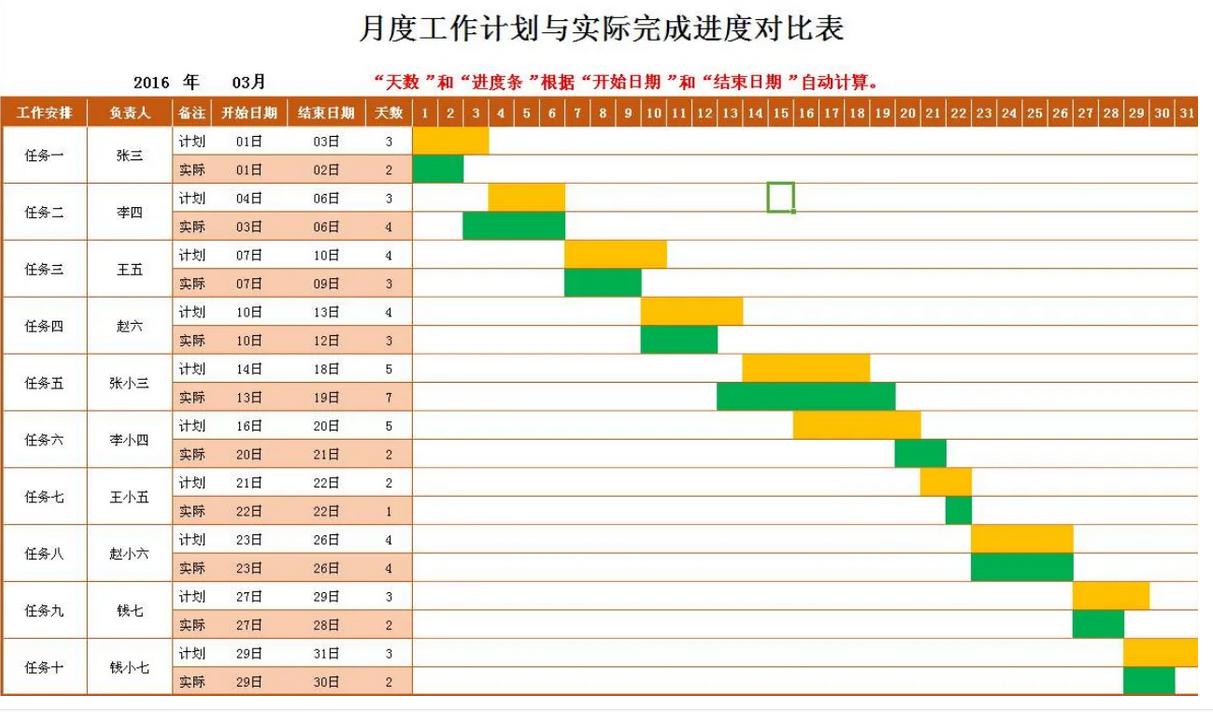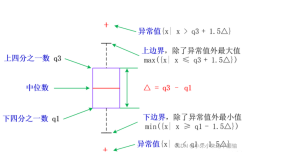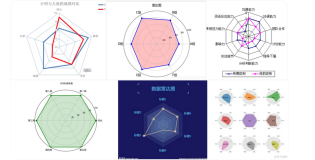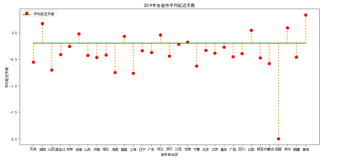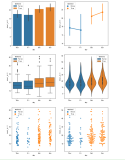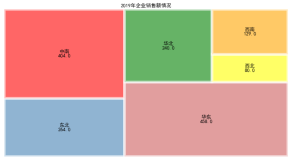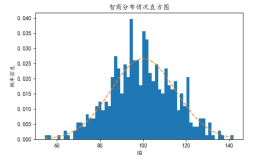定义一个绘制甘特图的类
# -*- coding: utf-8 -*- from datetime import datetime import sys import numpy as np import matplotlib.pyplot as plt import matplotlib.font_manager as font_manager import matplotlib.dates as mdates import logging from pylab import * mpl.rcParams['font.sans-serif'] = ['SimHei'] class Gantt(object): #颜色色标:参考http://colorbrewer2.org/ RdYlGr = ['#d73027', '#f46d43', '#fdae61','#fee08b', '#ffffbf', '#d9ef8b','#a6d96a', '#66bd63', '#1a9850'] POS_START = 1.0 POS_STEP = 0.5 def __init__(self, tasks): self._fig = plt.figure(figsize=(15,10)) self._ax = self._fig.add_axes([0.1, 0.1, .75, .5]) self.tasks = tasks[::-1] # 倒序 def _format_date(self, date_string): try: date = datetime.datetime.strptime(date_string, '%Y-%m-%d %H:%M:%S') # 将日期字符串转换成datetime类型 except ValueError as err: logging.error("String '{0}' can not be converted to datetime object: {1}" .format(date_string, err)) sys.exit(-1) mpl_date = mdates.date2num(date) # 得到日期类型的时间戳 return mpl_date def _plot_bars(self): i = 0 for task in self.tasks: start = self._format_date(task['start']) # 获取任务开始时间的时间戳 end = self._format_date(task['end']) # 获取任务结束时间的时间戳 bottom = (i * Gantt.POS_STEP) + Gantt.POS_START width = end - start # 柱子的宽度 self._ax.barh(bottom, width, left=start, height=0.3,align='center', label=task['label'],color = Gantt.RdYlGr[i%len(Gantt.RdYlGr)]) i += 1 def _configure_yaxis(self): task_labels = [t['label'] for t in self.tasks] # 所有的刻度文本标签 pos = self._positions(len(task_labels)) # 素有的刻度值 ylocs = self._ax.set_yticks(pos) # 设置y轴刻度线 ylabels = self._ax.set_yticklabels(task_labels) # 设置y轴刻度标签 plt.setp(ylabels, size='medium') # 设置y轴刻度标签属性(中号字) def _configure_xaxis(self): self._ax.xaxis_date() # 使用时间轴 rule = mdates.rrulewrapper(mdates.WEEKLY, interval=1) # 生成时间生成器(每周1个值,从周日开始) loc = mdates.RRuleLocator(rule) # 生成时间刻度 formatter = mdates.DateFormatter("%m/%d") # 生成时间格式 self._ax.xaxis.set_major_locator(loc) # 设置主刻度 self._ax.xaxis.set_major_formatter(formatter) # 设置主刻度标签格式 xlabels = self._ax.get_xticklabels() # 获取刻度标签对象 plt.setp(xlabels, rotation=70, fontsize=10) # 设置刻度标签对象的属性(30度旋转,字体大小10) def _configure_figure(self): self._configure_xaxis() self._configure_yaxis() self._ax.grid(True, axis='x',color='gray') self._set_legend() self._fig.autofmt_xdate() def _set_legend(self): font = font_manager.FontProperties(size='small') self._ax.legend(loc='upper right', prop=font) def _positions(self, count): end = count * Gantt.POS_STEP + Gantt.POS_START pos = np.arange(Gantt.POS_START, end, Gantt.POS_STEP) return pos def show(self): self._plot_bars() self._configure_figure() plt.show()
调用及数据格式
if __name__ == '__main__': TEST_DATA = ( { 'label': '项目调研', 'start':'2019-02-01 12:00:00', 'end': '2019-03-15 18:00:00'}, { 'label': '项目准备', 'start':'2019-02-15 09:00:00', 'end': '2019-04-09 12:00:00'}, { 'label': '制定方案', 'start':'2019-04-10 12:00:00', 'end': '2019-05-30 18:00:00'}, { 'label': '项目实施', 'start':'2019-05-01 09:00:00', 'end': '2019-08-31 13:00:00'}, { 'label': '项目培训', 'start':'2019-07-01 09:00:00', 'end': '2019-09-21 13:00:00'}, { 'label': '项目验收', 'start':'2019-09-22 09:00:00', 'end': '2019-10-22 13:00:00'}, { 'label': '项目竣工', 'start':'2019-10-23 09:00:00', 'end': '2019-11-23 13:00:00'}, ) gantt = Gantt(TEST_DATA) plt.xlabel('项目日期') plt.ylabel('项目进度') plt.title('项目进度甘特图') plt.figure(figsize=(10,10),dpi=150) gantt.show()
类似于展示的图形